how do you screenshot on a samsung laptop
Screenshots are an essential tool for capturing and sharing information on a Samsung laptop. Whether you want to save an important document, show a friend a funny meme, or report an error to customer support, knowing how to take a screenshot on your Samsung laptop is a valuable skill. In this article, we will explore the different methods for taking a screenshot on a Samsung laptop, as well as some tips and tricks for using this feature effectively.
Method 1: Using the Print Screen key
The most basic and common way to take a screenshot on a Samsung laptop is by using the Print Screen key. This key is usually located in the top row of your keyboard, labeled as “PrtScn” or “Print Scrn”. To take a screenshot using this method, follow these steps:
Step 1: Navigate to the content you want to capture
Open the window or screen that you want to capture. It could be a webpage, a document, or a software application.
Step 2: Press the Print Screen key
Once you have the desired content on your screen, press the Print Screen key on your keyboard. This will take a screenshot of your entire screen and save it to your clipboard.
Step 3: Paste the screenshot
Open an image editing program such as Microsoft Paint or Adobe Photoshop and paste the screenshot by pressing “Ctrl + V” or right-clicking and selecting “Paste”. You can then edit and save the screenshot as an image file.
Method 2: Using the Windows Snipping Tool
Another way to take a screenshot on a Samsung laptop is by using the built-in Windows Snipping Tool. This tool allows you to capture a specific area of your screen, making it useful for highlighting specific information or cropping out unnecessary details. To use the Snipping Tool, follow these steps:
Step 1: Open the Snipping Tool
Click on the Start button and type “Snipping Tool” in the search bar. Click on the Snipping Tool app to open it.
Step 2: Select the type of screenshot you want to take
In the Snipping Tool window, click on “New” to select the type of screenshot you want to take. You can choose from four options: Free-form, Rectangular, Window, and Full-screen.
Step 3: Capture the screenshot
Depending on the type of screenshot you selected, use your mouse to draw around the area you want to capture or click on the window you want to capture. The screenshot will then be opened in the Snipping Tool window.
Step 4: Save the screenshot
Click on “File” in the top-left corner of the Snipping Tool window and select “Save As” to save the screenshot as an image file.
Method 3: Using the Samsung Easy Settings
Samsung laptops come with a pre-installed software called Samsung Easy Settings, which allows you to customize various settings on your laptop. This software also includes a screenshot feature that lets you capture a specific area of your screen. To use this method, follow these steps:
Step 1: Open Easy Settings
Click on the Start button and type “Easy Settings” in the search bar. Click on the Easy Settings app to open it.
Step 2: Click on “Screen Capture”
In the Easy Settings window, click on the “Screen Capture” tab in the top menu.
Step 3: Select the area you want to capture
Use your mouse to draw around the area you want to capture. You can also click on “Select Window” to capture a specific window.
Step 4: Save the screenshot
Once you have selected the area you want to capture, click on the “Save” button in the top-right corner of the Easy Settings window. The screenshot will be saved to your Pictures folder.
Tips and Tricks for taking screenshots on a Samsung laptop
– If you want to take a screenshot of a specific window, you can also use the “Alt + Print Screen” keyboard shortcut. This will take a screenshot of the active window and save it to your clipboard.
– You can use the Snipping Tool to capture a screenshot of a menu or dropdown list. Simply open the Snipping Tool, click on “New”, and then click on the menu or dropdown list you want to capture.
– If you are using a Samsung laptop with a touch screen, you can take a screenshot by pressing the “Windows + Volume Down” buttons simultaneously.
– If you want to capture a long webpage or document, you can use the “Scrolling Capture” feature in the Screen Capture tab of the Samsung Easy Settings. This will automatically scroll through the page and capture multiple screenshots which you can then stitch together.
– You can also use third-party screenshot tools such as Lightshot or Greenshot for more advanced features and options.
In conclusion, taking a screenshot on a Samsung laptop is a simple and useful skill that can come in handy in various situations. Whether you prefer the traditional Print Screen key, the Snipping Tool, or the Samsung Easy Settings, knowing how to take a screenshot on your laptop will make it easier for you to capture and share information with others. So go ahead and try out these methods and see which one works best for you. Happy screenshotting!
como trackear un telefono
En la era digital en la que vivimos, los teléfonos móviles se han convertido en una herramienta imprescindible en nuestras vidas. Desde comunicarnos con familiares y amigos, hasta acceder a internet y realizar transacciones bancarias, los teléfonos móviles almacenan una gran cantidad de información personal y confidencial. Por esta razón, es importante saber cómo rastrear un teléfono en caso de pérdida o robo. En este artículo, exploraremos diferentes métodos y herramientas para rastrear un teléfono y proteger nuestra información.
¿Qué es el rastreo de teléfonos?
El rastreo de teléfonos es el proceso de localizar y rastrear la ubicación de un teléfono móvil en tiempo real. Hay varias razones por las que una persona puede querer rastrear un teléfono, desde encontrar un teléfono perdido hasta monitorear la ubicación de un ser querido por motivos de seguridad. En cualquier caso, el rastreo de teléfonos es una técnica útil que permite a los propietarios de teléfonos móviles mantenerse conectados y protegidos.
Métodos para rastrear un teléfono
Hay varias formas de rastrear un teléfono, y la elección del método dependerá de la situación en la que se encuentre. A continuación, se detallan algunos de los métodos más comunes para rastrear un teléfono:
1. Utilizar una aplicación de rastreo: Hay muchas aplicaciones de rastreo disponibles en el mercado que pueden ayudar a localizar un teléfono móvil. Algunas de las aplicaciones más populares son Find My Device de Google, Find My de Apple y Find My Phone de Microsoft. Estas aplicaciones suelen ser gratuitas y permiten a los usuarios rastrear la ubicación de su teléfono en tiempo real.
2. Utilizar el servicio de rastreo de la compañía telefónica: La mayoría de las compañías telefónicas ofrecen un servicio de rastreo de teléfonos a sus clientes. Este servicio suele ser una opción adicional que se puede activar en caso de pérdida o robo del teléfono. Los usuarios pueden llamar a su compañía telefónica y solicitar que se active el rastreo de su teléfono.
3. Utilizar un software de monitoreo: Si desea rastrear la ubicación de un teléfono de forma discreta, puede utilizar un software de monitoreo. Estos programas se instalan en el teléfono objetivo y permiten a los usuarios rastrear la ubicación en tiempo real, así como acceder a otras funciones como mensajes de texto, llamadas y aplicaciones.
4. Utilizar la función de rastreo incorporada: Muchos teléfonos modernos tienen una función de rastreo incorporada que se puede activar en caso de pérdida o robo. Esta función permite a los usuarios rastrear la ubicación de su teléfono a través de la cuenta de Google o iCloud, dependiendo del sistema operativo del teléfono.
5. Utilizar un servicio de rastreo privado: También hay empresas que ofrecen servicios de rastreo privado para teléfonos móviles. Estos servicios pueden ser útiles en situaciones en las que se requiere rastrear un teléfono de forma discreta, como en casos de infidelidad o acoso.
Consejos para rastrear un teléfono efectivamente
Ahora que conocemos algunos métodos para rastrear un teléfono, es importante tener en cuenta algunos consejos para hacerlo de manera efectiva:
1. Actuar rápidamente: En caso de pérdida o robo de un teléfono, es importante actuar rápidamente para rastrearlo. Cuanto más tiempo pase, más difícil será encontrar el teléfono.
2. Tener una copia de seguridad de la información: Antes de intentar rastrear un teléfono, asegúrese de tener una copia de seguridad de la información importante almacenada en él. Esto incluye contactos, fotos, videos y documentos importantes.
3. Comunicarse con la policía: Si sospecha que su teléfono ha sido robado, es importante comunicarse con las autoridades y presentar una denuncia. Proporcionarles la información de rastreo puede ayudarles a localizar el teléfono y recuperarlo.
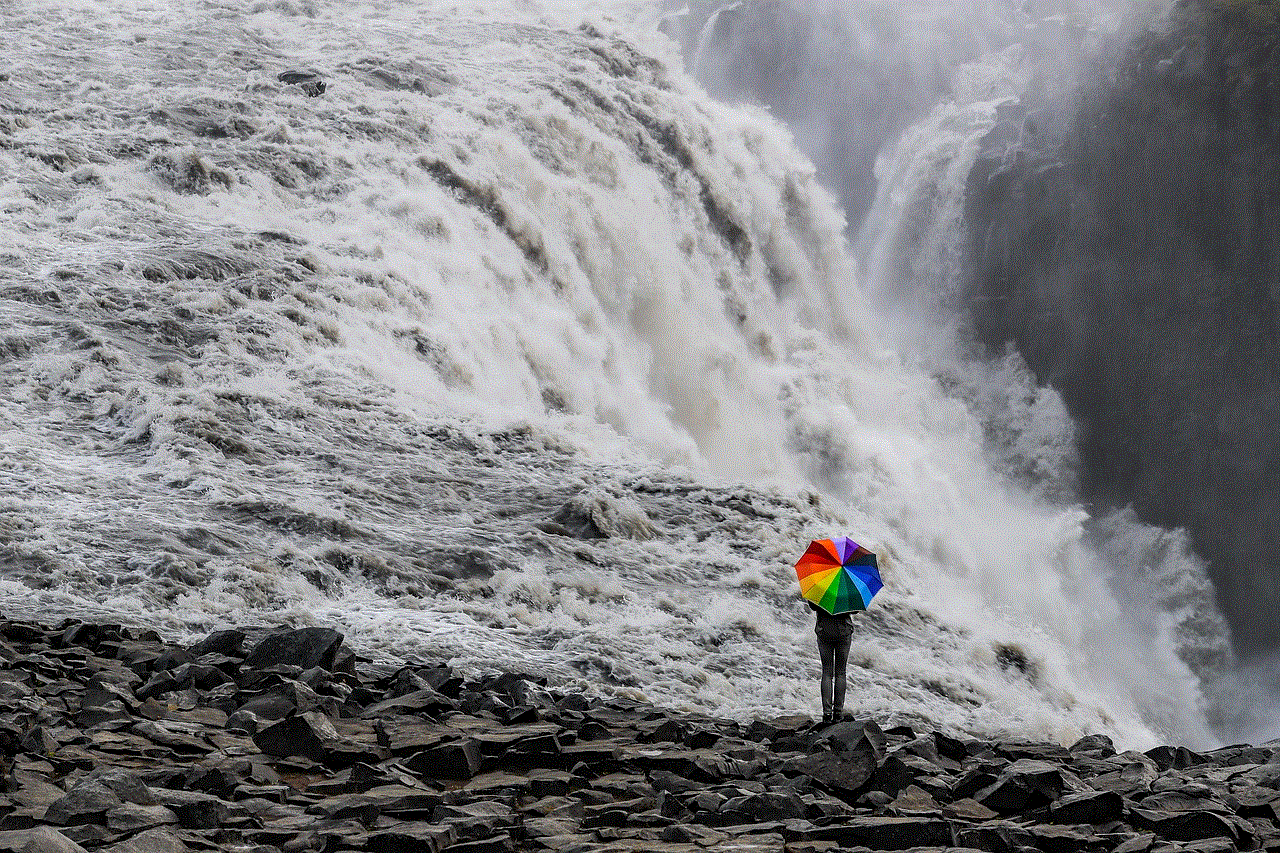
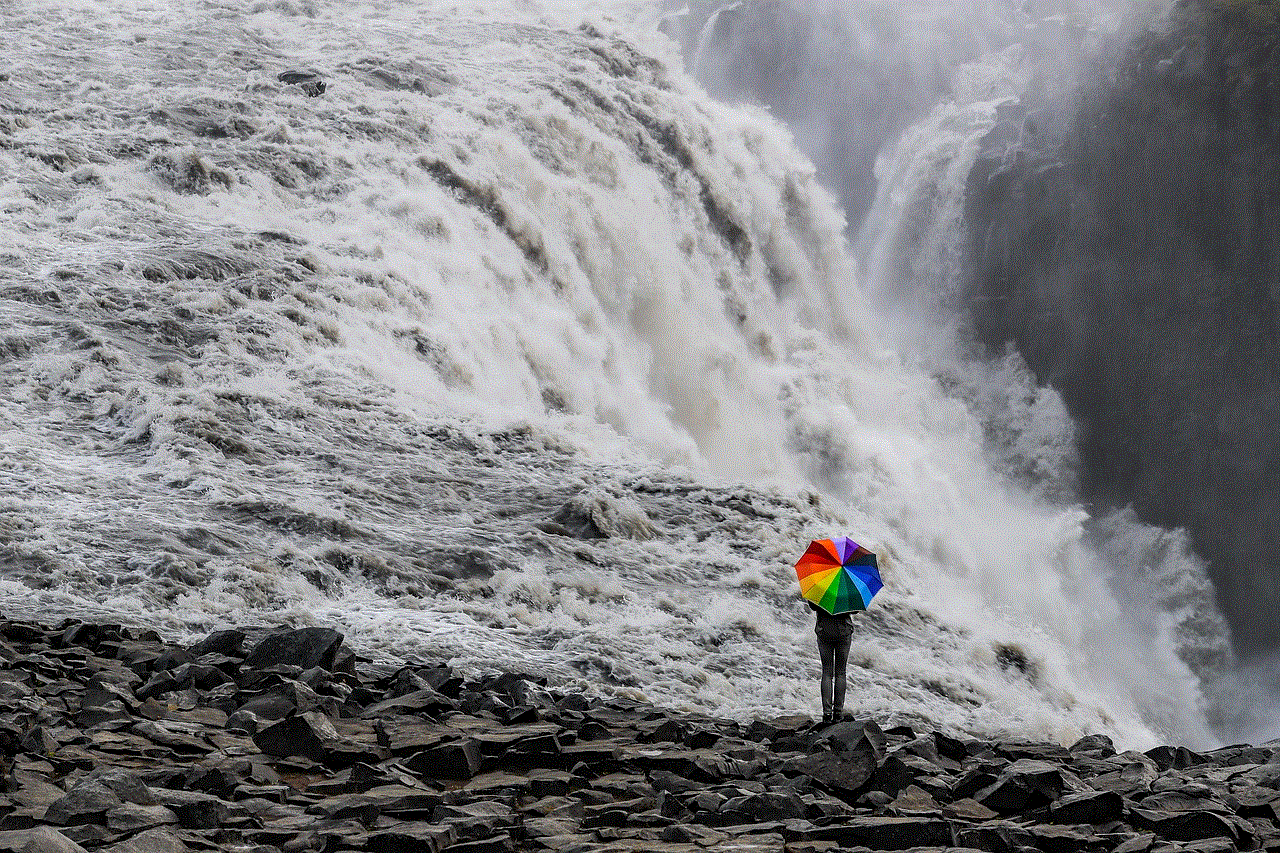
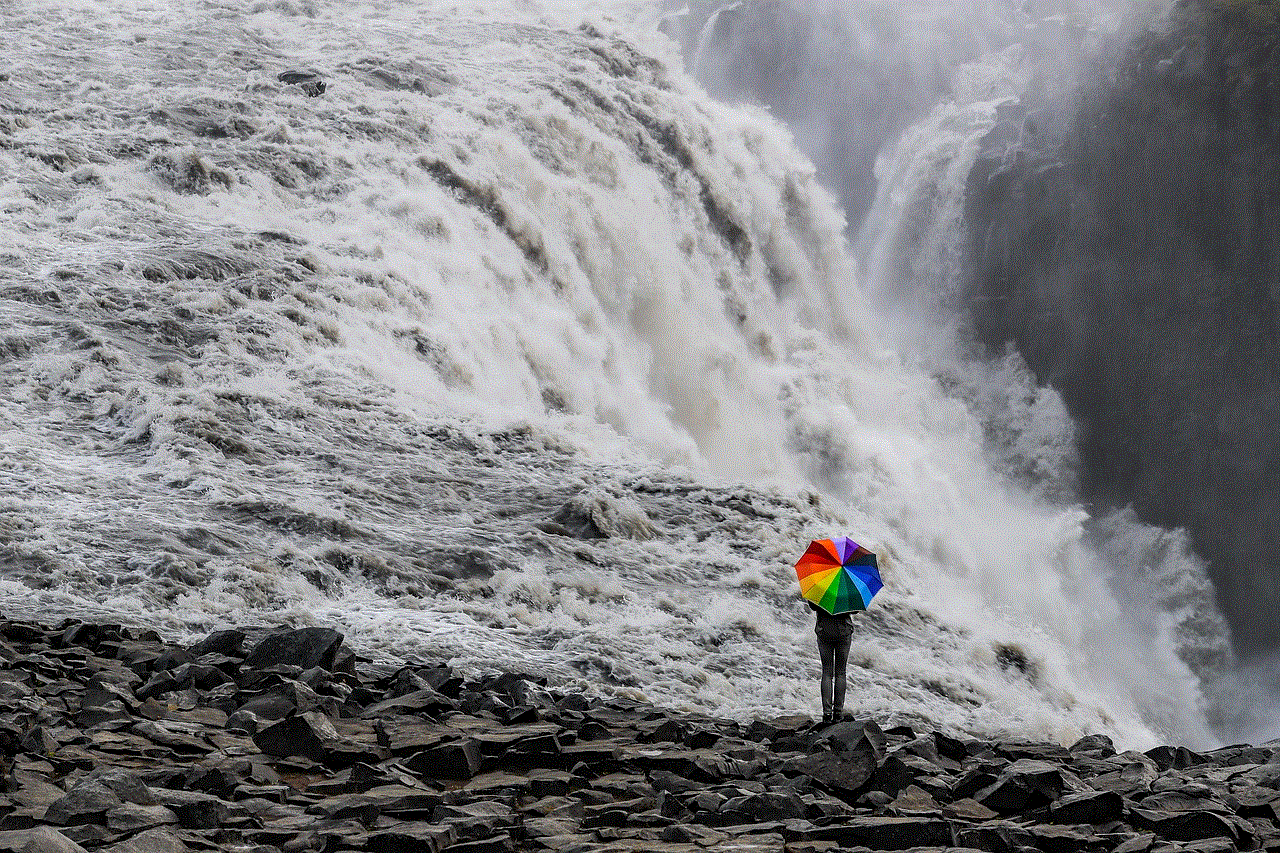
4. Mantener el software actualizado: Asegúrese de tener la última versión del sistema operativo y las aplicaciones de rastreo instaladas en su teléfono. Esto mejorará la precisión del rastreo y evitará problemas técnicos.
5. Mantener la privacidad en mente: Al utilizar un software de monitoreo o un servicio de rastreo privado, es importante tener en cuenta la privacidad de otras personas. Es importante obtener su consentimiento antes de rastrear su teléfono o utilizar cualquier tipo de tecnología de monitoreo.
Cómo proteger su teléfono de ser rastreado
Además de saber cómo rastrear un teléfono, también es importante saber cómo protegerlo de ser rastreado por otras personas sin su consentimiento. A continuación, se presentan algunas medidas que puede tomar para proteger su teléfono:
1. Utilizar contraseñas y bloqueo de pantalla: Asegúrese de tener una contraseña segura y activar la función de bloqueo de pantalla en su teléfono. Esto evitará que otras personas accedan a su información en caso de pérdida o robo.
2. No compartir su ubicación en redes sociales: Muchas aplicaciones de redes sociales permiten a los usuarios compartir su ubicación en tiempo real. Es importante desactivar esta función para evitar que otras personas rastreen su teléfono.
3. Revisar los permisos de las aplicaciones: Al descargar aplicaciones en su teléfono, asegúrese de revisar los permisos que solicitan. Evite otorgar permisos innecesarios que puedan permitir a las aplicaciones rastrear su ubicación.
4. Utilizar una red privada virtual (VPN): Una VPN es una herramienta que puede proteger su ubicación y actividad en línea al enmascarar su dirección IP. Utilizar una VPN en su teléfono puede evitar que otras personas rastreen su ubicación.
5. Utilizar aplicaciones de seguridad: Hay muchas aplicaciones de seguridad disponibles en el mercado que pueden ayudar a proteger su teléfono de ser rastreado. Estas aplicaciones pueden detectar y bloquear software de rastreo y proteger su información en línea.
Conclusión
En resumen, el rastreo de teléfonos es una técnica valiosa que puede ayudar a los propietarios de teléfonos móviles a localizar su dispositivo en caso de pérdida o robo. Hay varios métodos y herramientas disponibles para rastrear un teléfono, y es importante elegir el que mejor se adapte a su situación. También es importante tomar medidas para proteger su teléfono de ser rastreado por otras personas sin su consentimiento. Al seguir los consejos y precauciones mencionados anteriormente, puede estar preparado en caso de perder su teléfono y proteger su privacidad en línea.
instagram facebook not working
Instagram and facebook -parental-controls-guide”>Facebook , the two social media giants, have become an integral part of our daily lives. From staying connected with friends and family to promoting businesses and brands, these platforms have revolutionized the way we interact and share information. However, in recent times, many users have faced issues with both Instagram and Facebook not working. This sudden disruption has caused frustration and confusion among millions of users worldwide. In this article, we will delve into the possible reasons behind this problem and how you can troubleshoot it.
Before we dive into the technicalities, let’s first understand the scope and impact of these platforms. Instagram, founded in 2010, has over 1 billion active users, making it one of the most popular social media apps globally. Facebook, founded in 2004, has an even more massive user base with over 2.7 billion active users. Both platforms offer a variety of features, including photo and video sharing, messaging, and live streaming, making them a one-stop-shop for all social media needs.
The sudden disruption of Instagram and Facebook services has resulted in a barrage of complaints from users on various online platforms. One of the main issues reported is the inability to access the platforms, with users receiving error messages or a blank screen when trying to log in. Some users have also reported sluggish performance and frequent crashes when using the platforms. These issues have caused inconvenience to both personal and professional users who rely on these platforms for communication and marketing purposes.
So, what could be causing Instagram and Facebook to stop working all of a sudden? The answer lies in the technical infrastructure of these platforms. Both Instagram and Facebook are hosted on a complex network of servers and data centers spread across the globe. These servers handle an enormous amount of data, and even a minor glitch can disrupt the entire system. Moreover, with millions of users accessing the platforms simultaneously, the load on these servers is immense, making them prone to failures and crashes.
Another reason for the disruption could be a software bug or a faulty update. With frequent updates being rolled out by both platforms to enhance user experience and fix security issues, there is always a chance of a bug slipping through the cracks. These bugs can cause the platform to malfunction, resulting in the sudden stoppage of services. In such cases, the development team at Instagram and Facebook work round the clock to identify and fix the issue to restore normalcy.
Apart from technical issues, Instagram and Facebook have also faced backlash for their privacy policies and data breaches. In 2018, Facebook was embroiled in a massive data scandal where the personal information of millions of users was compromised. This incident raised concerns about the safety and security of personal data on these platforms, leading to a backlash from users. In response, both platforms have implemented stricter privacy policies and increased security measures. However, these measures have also caused some inconvenience to users, with some reporting difficulty in logging in or accessing certain features.
The disruption of Instagram and Facebook services has also raised questions about the impact of social media on our mental health. With these platforms being an integral part of our daily lives, any disruption can cause anxiety and frustration among users. Moreover, the addictive nature of social media has been linked to increased levels of stress, depression, and other mental health issues. The sudden halt of these services has forced users to find alternative ways of staying connected, highlighting our dependence on social media for communication and entertainment.
While the technical team at Instagram and Facebook work to resolve the issues, there are a few steps you can take to troubleshoot the problem at your end. The first step is to check for any network connectivity issues. If you are unable to access Instagram or Facebook, try opening any other website to see if your internet connection is working correctly. If the issue persists, try restarting your device or switching to a different network, such as mobile data, to see if that resolves the problem.
If the issue is not related to your network, try clearing the cache and data of the Instagram and Facebook apps. Sometimes, the app’s cache can become corrupted, causing it to malfunction. By clearing the cache, you are essentially resetting the app, and this can fix any minor issues. If the problem persists, try uninstalling and reinstalling the apps. This will ensure that you have the latest version of the app and can fix any bugs or glitches that may have caused the disruption.
If none of the above methods work, the issue could be with the servers at Instagram and Facebook’s end. In such cases, all you can do is wait for the technical team to resolve the issue. You can stay updated by following the official social media accounts of Instagram and Facebook, where they usually post updates about any disruptions and their progress in fixing them.



In conclusion, the sudden disruption of Instagram and Facebook services has caused inconvenience and frustration to millions of users worldwide. While technical issues and bugs are the primary reasons for these disruptions, the incident also highlights our dependence on social media and its impact on our mental health. With stricter privacy policies and increased security measures, these platforms are working towards providing a safe and seamless experience for users. However, as users, we must also be mindful of our social media usage and not let it affect our well-being.
