iphone restrictions password reset
The iPhone is one of the most popular and widely used smartphones in the world. Its sleek design, intuitive interface, and advanced features have made it a favorite among users of all ages. However, as with any electronic device, there are certain restrictions that can be set on the iPhone to limit its functionality. These restrictions, also known as parental controls, are designed to restrict access to certain apps, content, and settings on the device. In order to enable or disable these restrictions, users are required to enter a password known as the “iPhone restrictions password”. This password is crucial in ensuring the safety and privacy of the device, but what happens if you forget or need to reset it? In this article, we will explore the process of resetting an iPhone restrictions password and some important things to consider before doing so.
What is an iPhone Restrictions Password?
An iPhone restrictions password, also known as a parental control password, is a 4-digit passcode that is used to restrict certain functions and features on an iPhone. This password is set by the device owner and can be used to limit access to certain apps, features, and content on the device. The purpose of this password is to provide a level of control and security over the device, especially for parents who want to restrict their children’s access to certain apps and content. The restrictions password can be set and changed in the Settings app under the “Screen Time” section.
Why Would You Need to Reset the iPhone Restrictions Password?
Forgetting your iPhone restrictions password can happen to anyone. It could be due to setting a new password and forgetting it, or simply forgetting the password after a long period of time. In such cases, resetting the password becomes necessary in order to regain access to restricted features and settings on the device. Another reason why you may need to reset your restrictions password is if you have purchased a second-hand iPhone and the previous owner has not provided you with the password. In this case, resetting the restrictions password will allow you to set your own password and have complete control over the device.
How to Reset the iPhone Restrictions Password?
If you find yourself in a situation where you need to reset your iPhone restrictions password, there are a few ways to do so. The method you choose will depend on whether you have access to your device or not.
Method 1: Resetting Restrictions Password with Access to Device
If you have access to your iPhone and know the restrictions password, resetting it is a simple process. Follow the steps below to reset your iPhone restrictions password:
1. Open the Settings app on your iPhone and tap on “Screen Time”.
2. Tap on “Change Screen Time Passcode” and enter your current restrictions password.
3. Tap on “Change Screen Time Passcode” again and enter a new 4-digit passcode.
4. You will be asked to re-enter the new passcode to confirm the change.
5. Your restrictions password will now be changed to the new passcode you have set.
Method 2: Resetting Restrictions Password without Access to Device
If you have forgotten your restrictions password and do not have access to your device, you will need to use a different method to reset it. Follow the steps below to reset your iPhone restrictions password without access to your device:
1. On a computer , go to icloud.com/find and sign in with your Apple ID and password.
2. Click on the “All Devices” tab and select your iPhone from the list of devices.
3. Click on “Erase iPhone” and confirm the action.
4. Your iPhone will now be erased and all data will be deleted.
5. Set up your iPhone as new and when prompted to enter a restrictions password, select “Forgot Passcode”.
6. Follow the on-screen instructions to reset your restrictions password.
Things to Consider Before Resetting Restrictions Password
Before resetting your iPhone restrictions password, there are a few important things to consider:
1. Resetting your restrictions password will erase all data on your iPhone. Make sure to back up your device before proceeding with the reset.
2. If you have set up Family Sharing, resetting your restrictions password will also reset the passcode for all family members.
3. If you use your iPhone for work, resetting the restrictions password may cause you to lose access to certain apps and features that are restricted by your employer.
4. After resetting your restrictions password, you will need to set up your device as new. This means that you will need to re-enter all your settings and preferences.
Tips to Avoid Forgetting Your Restrictions Password
Forgetting your iPhone restrictions password can be a hassle, but there are some simple tips you can follow to avoid this in the future:
1. Set a simple and easy-to-remember password.
2. Write down your restrictions password and keep it in a safe place.
3. Use a password manager app to store your restrictions password.
4. Use Touch ID or Face ID to unlock your restrictions settings instead of entering a passcode.
5. Set a reminder to change your restrictions password every few months.
Conclusion
The iPhone restrictions password is an important security feature that allows users to restrict access to certain apps, content, and settings on their device. However, forgetting this password can be a frustrating experience. In this article, we have explored the process of resetting an iPhone restrictions password and some important things to consider before doing so. Remember to always back up your device before resetting the password and follow the tips to avoid forgetting it in the future. By following these steps, you can reset your restrictions password with ease and regain control over your device.
how to view significant locations on iphone
In today’s digital age, our smartphones have become an integral part of our daily lives. It’s not just a device for communication, but it also serves as our personal assistant, entertainment center, and even a tracking device. With the continuous advancements in technology, our iPhones have the capability to store and track our location data. This data is used to provide us with personalized suggestions, such as nearby restaurants or traffic updates, but it also keeps a record of our significant locations. In this article, we will delve into the topic of significant locations on iPhones and how to view them.
What are significant locations?
Significant locations on iPhones are specific places or locations that you frequently visit. These can include your home, workplace, your favorite coffee shop, or any other place that you visit frequently. Your iPhone tracks these locations to provide you with personalized features such as suggested routes, traffic updates, and other location-based services.
How does iPhone track significant locations?



The tracking of significant locations on iPhones is made possible by the device’s Location Services feature. This feature uses a combination of technologies such as Wi-Fi, GPS, and cell towers to determine your device’s location. It keeps a record of your location data in the form of a log, which is then used to identify your significant locations.
Why does iPhone track significant locations?
The primary reason for tracking significant locations is to provide personalized services to the users. For instance, if you visit a particular coffee shop every day, your iPhone will remember this location and suggest it as a nearby spot when you are searching for cafes. It also helps in providing accurate traffic updates and estimated travel times based on your frequently visited places.
How to view significant locations on iPhone?
Now that we have a basic understanding of what significant locations are and why they are tracked, let us explore how to view them on your iPhone. Follow these simple steps to view your significant locations:
1. Open the “Settings” app on your iPhone.
2. Scroll down and tap on “Privacy.”
3. Select “Location Services.”
4. Scroll down and tap on “System Services.”
5. Select “Significant Locations.”
6. You may be prompted to enter your device passcode or use Touch ID/Face ID for authentication.
7. Once authenticated, you will see a list of your significant locations under the “History” section.
8. You can tap on any location to view its details, such as the date and time you visited, the duration of your visit, and the number of times you have visited that place.
9. You can also tap on “Clear History” located at the bottom of the screen to delete all the significant locations data stored on your iPhone.
10. To disable the tracking of significant locations, simply toggle off the “Significant Locations” button.
What else can you do with significant locations data?
Apart from just viewing your significant locations on your iPhone, you can also use this data to your advantage in various ways. Here are some of the things you can do with your significant locations data:
1. Improve location-based services: By tracking your significant locations, your iPhone can provide you with more accurate and relevant suggestions based on your preferences and habits. This can help you save time and make your daily tasks more efficient.



2. Understand your habits: Your significant locations data can provide you with insights into your daily routine and habits. You can see how much time you spend at work, how long your commute is, or how often you visit a particular place. This information can help you make changes in your lifestyle and improve your productivity.
3. Keep track of your loved ones: If you have a family member or a friend who uses an iPhone, you can track their significant locations through the “Find My” app. This can be useful in ensuring their safety and knowing their whereabouts in case of an emergency.
4. Monitor your travel history: The significant locations data also keeps a record of the places you have visited, along with the date and time. This can be helpful in tracking your travel history, especially if you are on a business trip and need to report your expenses.
5. Use it as evidence: In some cases, your significant locations data can act as evidence in legal proceedings. For instance, if you were involved in a car accident and your significant locations data shows that you were at a particular location at a specific time, it can help prove your innocence.
Should you be concerned about privacy?
With the amount of data being collected by our devices, it’s natural to have concerns about privacy. However, Apple has taken measures to address these concerns and ensure the privacy of its users. The significant locations data is encrypted and stored locally on your device, so it’s not accessible to anyone else. It is also not shared with Apple or any third-party apps without your consent. Moreover, you have the option to disable the tracking of significant locations or delete the data at any time.
Final thoughts
Significant locations on iPhones are a useful feature that helps us in various ways. It provides us with personalized services, helps us understand our habits, and can even be used in emergencies. With the steps mentioned above, you can easily view your significant locations on your iPhone and make the most out of this feature. However, it’s essential to understand the privacy implications and take necessary precautions to safeguard your data. With the continuous advancements in technology, it’s crucial to stay informed and make informed decisions about our digital footprint.
can i log into snapchat on 2 devices
In the digital age, social media platforms have become an integral part of our lives. From staying connected with friends and family to sharing our daily experiences, these platforms have revolutionized the way we communicate. One such platform that has gained immense popularity in recent years is Snapchat . Known for its unique features like disappearing messages and filters, Snapchat has become a favorite among millennials and Gen Z. However, one question that often arises among its users is – Can I log into Snapchat on 2 devices? In this article, we will dive deeper into this topic and explore the possibilities and limitations of having multiple devices connected to one Snapchat account.
Before we delve into the answer, let’s understand a bit about Snapchat and its features. Launched in 2011, Snapchat is a multimedia messaging app that allows users to share photos, videos, and messages with their friends. The distinguishing feature of Snapchat is that the messages and media shared on the app disappear after a set time, making it a popular app for sharing candid moments. With over 500 million monthly active users, Snapchat has become one of the leading social media platforms.
Now, coming back to our question – Can I log into Snapchat on 2 devices? The simple answer is yes, you can. Snapchat allows users to log in on multiple devices simultaneously. This means that you can log in to your account on your smartphone, tablet, and any other device without any restrictions. However, there are certain limitations and considerations that one must keep in mind while using Snapchat on multiple devices.
First and foremost, while you can log in to your account on multiple devices, you cannot use the app on more than one device at the same time. This means that if you are actively using Snapchat on your smartphone, you will not receive notifications or be able to use the app on your tablet until you log out from your phone. This is due to Snapchat’s security measures, as they want to ensure that your account is not compromised by being logged in on multiple devices simultaneously.
Another limitation of using Snapchat on multiple devices is that your account information, including your chats, memories, and settings, will only be synced with the device that was last used to log in. This means that if you make any changes to your account, such as adding a new friend or changing your settings on one device, it will not reflect on the other device until you log out and log back in. This can be a bit frustrating for users who frequently switch between devices.
While these limitations might seem like a hassle, there are also some benefits of being able to log into Snapchat on 2 devices. One of the most significant advantages is being able to access your account and messages from any device. For instance, if your phone is being repaired, you can log in to your account on your tablet and continue using the app without any interruption. This flexibility is especially useful for users who travel frequently and do not want to carry multiple devices.
Moreover, being able to log into Snapchat on multiple devices also allows you to save your memories and chats on different devices. For example, if you have a particular memory on your phone that you want to save on your tablet, you can easily do so by logging in to your account on the tablet. This way, you can access your memories and chats from different devices, providing a seamless user experience.
Apart from these benefits, there are also some considerations that one must keep in mind while using Snapchat on multiple devices. One of the most crucial factors is the issue of privacy. If you are using a public or shared device, it is essential to log out of your account once you are done using it. Failure to do so can compromise the security of your account and personal information. Moreover, if you have a habit of saving your login information, make sure to disable this feature on shared devices to prevent unauthorized access to your account.
Another consideration to keep in mind is the storage space on your devices. As Snapchat allows you to save your memories and chats on different devices, it can quickly fill up your storage space. To prevent this, make sure to regularly delete unwanted memories and chats from your devices. You can also use the “Clear Cache” feature on the app to free up some space on your device.
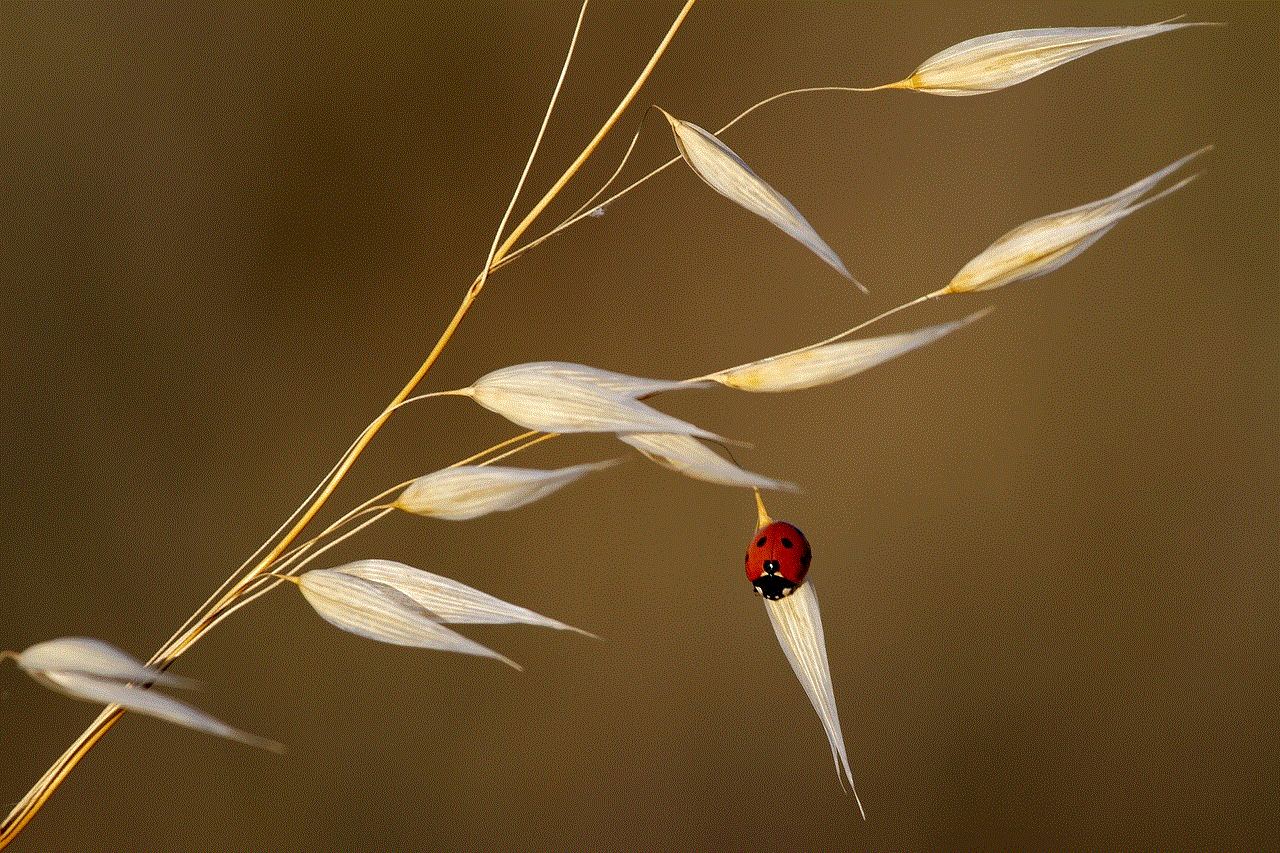
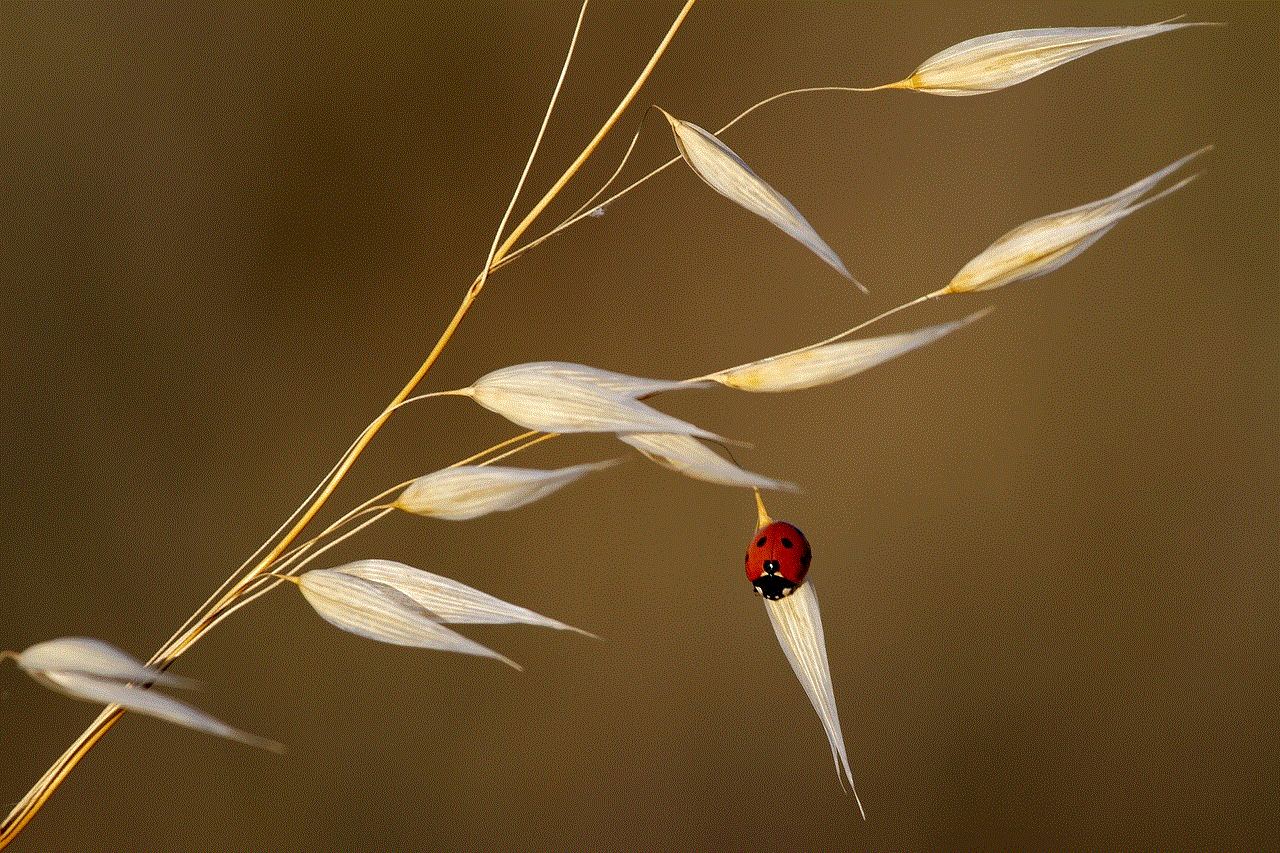
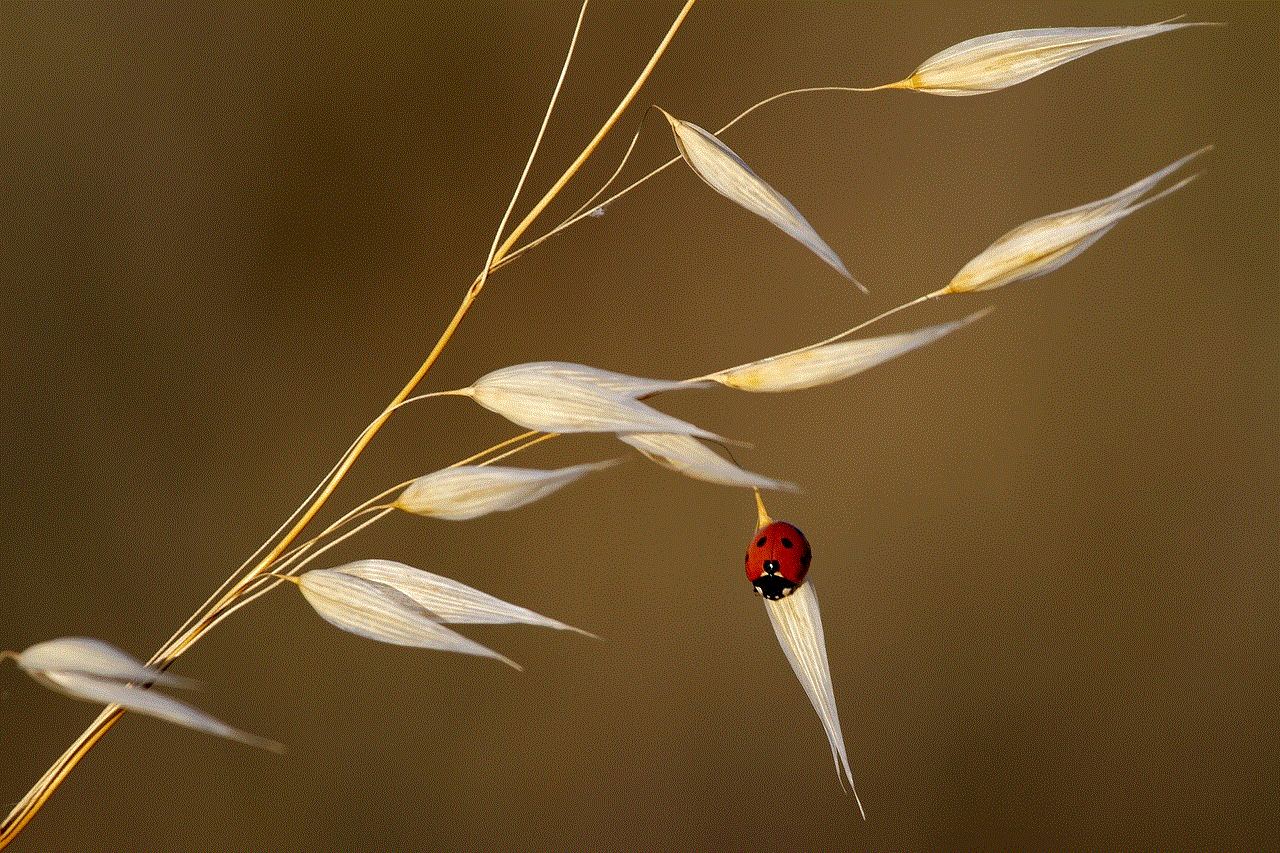
In conclusion, while you can log into Snapchat on 2 devices, there are certain limitations and considerations that one must keep in mind. Snapchat’s security measures and syncing limitations ensure the safety of your account while providing the flexibility to access it from different devices. As long as you are aware of these limitations and take necessary precautions, using Snapchat on multiple devices can enhance your user experience and make sharing memories with your friends a seamless process.
