does my phone support 5ghz wifi
In today’s fast-paced world, having a reliable and efficient internet connection has become a necessity. With the rise of smart devices and the increasing demand for high-speed internet, the advancement of technology has led to the introduction of 5GHz WiFi. This newer and faster form of WiFi has become a popular choice for many users due to its improved performance and capabilities. However, not all devices are compatible with 5GHz WiFi, and this raises the question – does my phone support 5GHz WiFi? In this article, we will explore the world of 5GHz WiFi, its benefits, and how to determine if your phone supports it.
To understand if your phone supports 5GHz WiFi, it is essential to first understand what it is and how it differs from the traditional 2.4GHz WiFi. The term 5GHz refers to the frequency band in which the WiFi signal operates. It is a higher frequency than the 2.4GHz band, which is what most of us are familiar with. The main difference between the two is the speed and range. 5GHz WiFi offers higher speeds and is less prone to interference, making it perfect for activities that require a lot of bandwidth, such as streaming high-definition videos, online gaming, and video conferencing.
Now that we have a basic understanding of 5GHz WiFi, let’s dive into the main question – does my phone support it? The answer to this question is not a definitive yes or no. It depends on the model of your phone and its specifications. Most modern smartphones are compatible with 5GHz WiFi, but there are a few things you need to check to be sure. The first thing to consider is the age of your phone. Older phones are less likely to support 5GHz WiFi, as this technology was not widely available when they were manufactured. If you have a relatively new phone, the chances are that it will support 5GHz WiFi.
Another crucial factor to consider is the wireless chip on your phone. The wireless chip is responsible for connecting your phone to WiFi networks and determines what type of WiFi it can connect to. If your phone has a wireless chip that supports the 5GHz band, then your phone can connect to 5GHz WiFi networks. To check this, you can do a quick Google search of your phone’s model and find out the specifications of its wireless chip. Some popular wireless chips that support 5GHz WiFi include Qualcomm’s Snapdragon, MediaTek’s Helio, and Samsung’s Exynos.
Apart from the age and wireless chip of your phone, there are a few other things to consider when determining if your phone supports 5GHz WiFi. One of these is the WiFi standard. The WiFi standard is the set of rules and protocols that govern how devices communicate with each other over a wireless network. The most recent WiFi standard is 802.11ac, which supports 5GHz WiFi. If your phone supports this standard, then it is compatible with 5GHz WiFi. However, if your phone only supports older standards like 802.11n or 802.11g, then it may not be compatible with 5GHz WiFi.
Another aspect to consider is the operating system of your phone. Both Android and iOS have versions that support 5GHz WiFi, but the specific version of your phone’s operating system can also affect its compatibility. For Android users, devices running on Android 4.4 or higher should support 5GHz WiFi. For iOS users, devices running on iOS 8 or higher should have no issues connecting to 5GHz WiFi networks. It is essential to keep your phone’s operating system updated to ensure it can support the latest WiFi standards.
One way to determine if your phone supports 5GHz WiFi is to check the network settings. Android users can do this by going to Settings, then Network, and selecting the WiFi option. In the WiFi settings, you should see a toggle for 5GHz WiFi. If it is not visible, then your phone does not support it. On the other hand, iOS users can check this by going to Settings, then WiFi, and selecting the network they are connected to. Under the network name, you should see the frequency band it is operating on. If it says 5GHz, then your phone supports it.
If you are still unsure if your phone supports 5GHz WiFi, you can also check the user manual or specifications sheet that came with your device. Alternatively, you can contact the manufacturer or do a quick online search to find out if your phone is compatible. Another option is to use a WiFi analyzer app on your phone, which can scan for available networks and provide information on their frequency band.
So, what are the benefits of having a phone that supports 5GHz WiFi? As mentioned earlier, 5GHz WiFi offers faster speeds and is less prone to interference, making it perfect for activities that require a lot of bandwidth. This means you can enjoy seamless streaming of high-definition videos, faster downloads, and smoother online gaming experiences. Additionally, 5GHz WiFi networks are less congested compared to 2.4GHz, resulting in a more stable connection and fewer connectivity issues.
In conclusion, 5GHz WiFi is a newer and more advanced form of WiFi that offers faster speeds and improved performance. However, not all phones are compatible with it, and it is essential to determine if your device supports it before attempting to connect to a 5GHz WiFi network. Factors such as the age of your phone, its wireless chip, WiFi standard, and operating system can affect its compatibility. If your phone does not support 5GHz WiFi, you can consider upgrading to a newer model that does, or use a WiFi extender to improve your internet experience.
how to text bomb iphone
Text bombing, also known as SMS bombing or message bombing, is a form of cyber attack where a large number of text messages are sent to an individual’s phone, causing it to overload and potentially crash. This type of attack has become increasingly popular in recent years, particularly on iPhones due to their widespread use and popularity. In this article, we will delve into the world of text bombing on iPhones, how it works, and how you can protect yourself from falling victim to it.
What is Text Bombing?
Text bombing is a type of Denial of Service (DoS) attack, which aims to disrupt the normal functioning of a system or network. In this case, the system being targeted is an individual’s phone. The premise is simple – the attacker sends a large number of text messages to the victim’s phone in a short period of time, causing their phone to slow down or crash. This not only disrupts the victim’s ability to use their phone but can also drain their battery and cause their phone bill to skyrocket.
Text bombing can also be used as a form of harassment or revenge. For example, someone who is angry with an individual may send them a barrage of text messages to annoy or inconvenience them. In some cases, text bombing can also be used as a form of phishing, where the attacker sends a large number of text messages pretending to be a legitimate company or organization in an attempt to obtain personal information from the victim.
How Does Text Bombing Work on iPhones?
Text bombing on iPhones works by exploiting a vulnerability in the way the Messages app handles incoming messages. When a text message is received, the Messages app automatically creates a preview of the message, even if the phone is locked. This allows the attacker to send a large number of messages in quick succession, causing the phone to overload and potentially crash.
Another method of text bombing on iPhones is by using iMessage. iMessage is Apple’s instant messaging service, which allows users to send text messages, photos, videos, and other media over the internet. This service is exclusive to Apple devices and is often used by iPhone users to communicate with each other. However, iMessage can also be used to text bomb someone’s iPhone.
To text bomb an iPhone using iMessage, the attacker needs to know the victim’s phone number or Apple ID. They can then send a message with a large file attached, such as a video or audio file, which will cause the victim’s phone to slow down or crash when they try to open it. This attack is known as a media bomb, and it can be particularly effective because the victim may not suspect anything malicious since the message appears to be coming from a contact they know.
Protection Against Text Bombing on iPhones
Fortunately, there are several steps you can take to protect yourself from falling victim to text bombing on your iPhone. The first and most important step is to keep your phone’s software up to date. Apple regularly releases software updates that contain security patches and bug fixes, which can help prevent text bombing attacks.
You can also turn off message previews on your lock screen to prevent the Messages app from automatically creating a preview of incoming messages. To do this, go to Settings > Notifications > Messages and toggle off the “Show Previews” option. This way, you will only see the sender’s name and not the content of the message until you unlock your phone.
Another option is to enable the “Filter Unknown Senders” feature, which will automatically filter out messages from unknown senders into a separate list. This can help prevent you from receiving spam or phishing messages, which are often used in text bombing attacks. To enable this feature, go to Settings > Messages and toggle on the “Filter Unknown Senders” option.
You can also block specific contacts from sending you messages. This can be useful if you are being targeted by someone you know or if you are receiving spam messages from a particular number. To block a contact, go to their contact details and tap on “Block this Caller.”
What to Do if You are a Victim of Text Bombing on Your iPhone
If you are a victim of text bombing on your iPhone, the first thing you should do is turn off your phone and let it rest for a few minutes. This will prevent further messages from coming in and give your phone’s processor a chance to cool down. You can then turn your phone back on and delete the messages from the sender.
If you suspect that the text bombing attack was carried out by someone you know, you can also report the incident to the authorities. Harassing or sending malicious messages to someone’s phone is a form of cyberbullying and is a punishable offense.
In some cases, the text bombing attack may be accompanied by other forms of cyber attacks, such as phishing or malware. If you have clicked on any links or provided personal information in response to the messages, you should take steps to protect yourself from these types of attacks. This may include changing your passwords, monitoring your bank accounts and credit cards, and running a malware scan on your phone.
In conclusion, text bombing on iPhones can be a frustrating and potentially dangerous experience for victims. However, by taking the necessary precautions and being vigilant, you can protect yourself from falling victim to this type of attack. Remember to keep your phone’s software up to date, turn off message previews, and be cautious of unknown messages from senders. By doing so, you can enjoy the use of your iPhone without the fear of being text bombed.
how do i find my history on youtube
With over 2 billion active users per month, youtube -reviews”>YouTube has become one of the most popular video sharing platforms on the internet. From music videos to tutorials, from movie trailers to vlogs, YouTube has it all. With the vast amount of content available on the platform, it is natural for users to lose track of the videos they have watched in the past. This is where the “History” feature comes in. In this article, we will discuss how to find your history on YouTube and how it can be useful for you.
What is YouTube History?
YouTube History is a feature that keeps track of all the videos you have watched on the platform. It is like your browsing history on a web browser, but for YouTube. This feature was introduced in 2007 and has been constantly evolving since then. Your history on YouTube is saved on your Google account, which means it will be synchronized across all your devices.
How to Find Your History on YouTube?
Finding your YouTube history is a relatively simple process. Here are the steps to follow:
Step 1: Open YouTube on your web browser or mobile app.



Step 2: Click on the three horizontal lines on the top-left corner of the screen. This will open the menu.
Step 3: Click on “History” from the menu. This will take you to your YouTube history page.
Alternatively, you can also click on “History” from the options available under the Library tab on the mobile app.
Once you are on your history page, you will see all the videos you have watched in chronological order, with the most recent ones on top. You can also filter your history by choosing from the options available on the left side of the page. You can filter by “Watch history,” “Community,” “Search history,” and “Comments.”
How Can Your YouTube History Be Useful?
Your YouTube history can be useful in many ways. Here are some instances where your YouTube history can come in handy:
1. Finding a video you liked: With the vast content available on YouTube, it can be challenging to remember the name of a video you watched a few weeks ago. Your history can help you find that video without any hassle.
2. Recommending videos: YouTube’s algorithm uses your watch history to recommend videos that you might be interested in. The more you watch, the more relevant the recommendations become.
3. Monitoring your child’s viewing: If your child uses your YouTube account, you can use your history to monitor the videos they have watched and ensure they are not viewing inappropriate content.
4. Keeping track of your learning progress: YouTube is a great platform for learning new skills. You can use your history to keep track of the tutorials or educational videos you have watched and see how far you have come in your learning journey.
5. Revisiting a video: There might be a video that you found useful and want to revisit. Instead of searching for it again, you can quickly find it in your history.
6. Clearing your history: If you want to clear your watch history for privacy reasons or to start fresh, you can do so by clicking on “Clear all watch history” at the top of your watch history page.
7. Discovering new content: Sometimes, you might forget the name of a video, but you remember the channel. Your history can help you discover new content from your favorite channels.
8. Finding a video you accidentally closed: We have all accidentally closed a video we were watching and then struggled to find it again. Your history can save you from this frustration as it will have a record of the last video you watched.
9. Keeping track of your interests: By looking at your watch history, you can see the type of videos you have been watching and understand your interests better.
10. Changing your recommendations: If you want to change the type of videos YouTube recommends, you can do so by removing videos from your history. This helps the algorithm understand your interests better and provide more relevant recommendations.
YouTube History and Privacy Concerns
While YouTube history can be useful, it can also be a cause for concern for many users. Some might not want their watch history to be saved for privacy reasons. In such cases, you have the option to pause your watch history. This will stop YouTube from saving your watch history until you resume it.
Moreover, you can also delete individual videos from your history by clicking on the three dots next to the video and selecting “Remove from Watch history.”
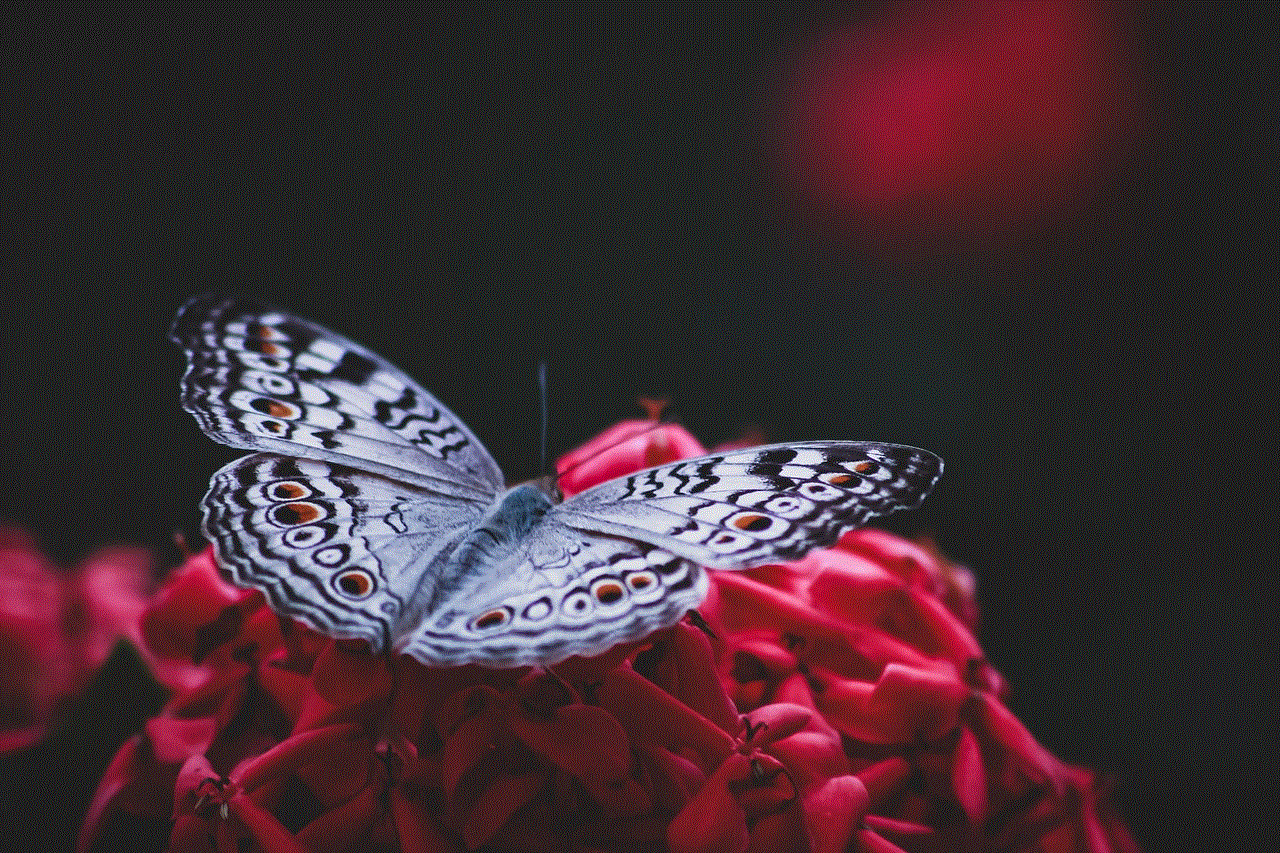
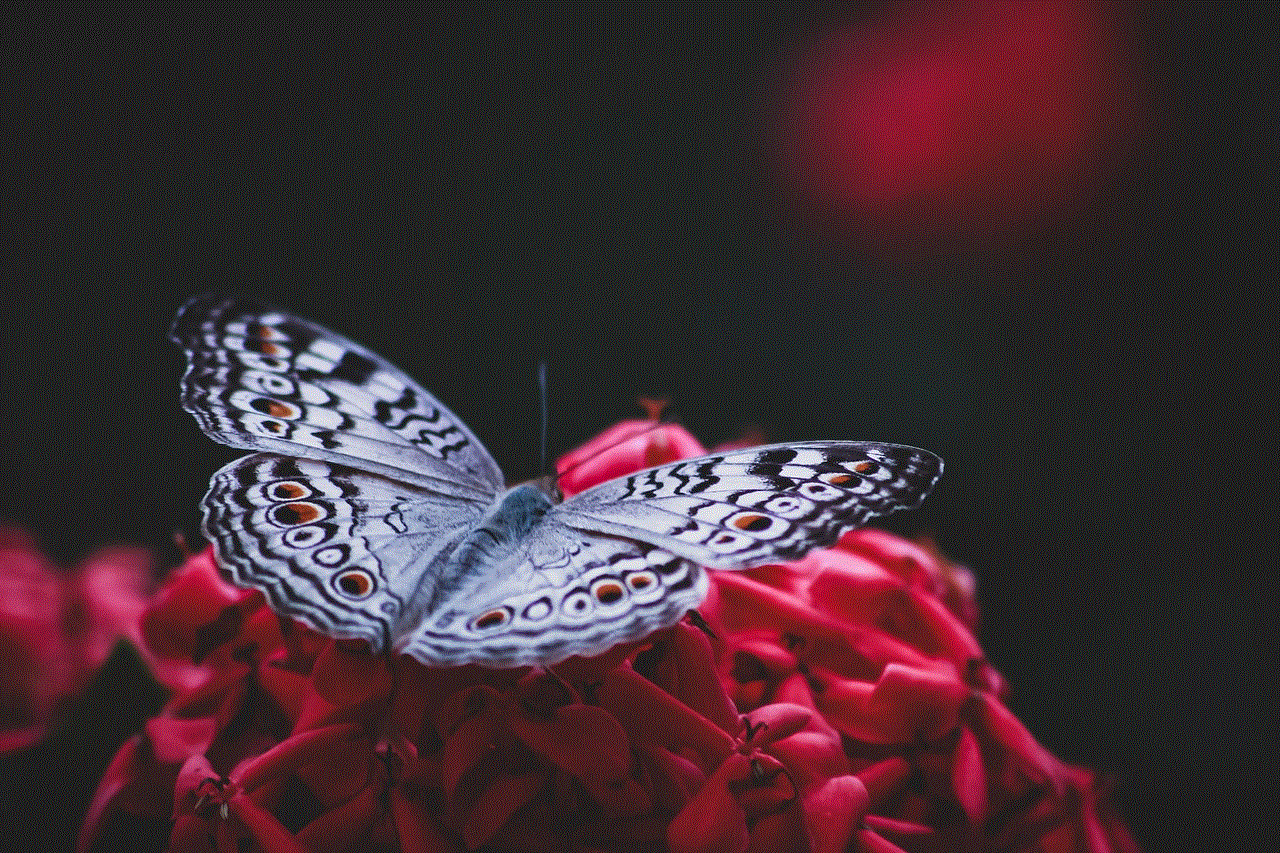
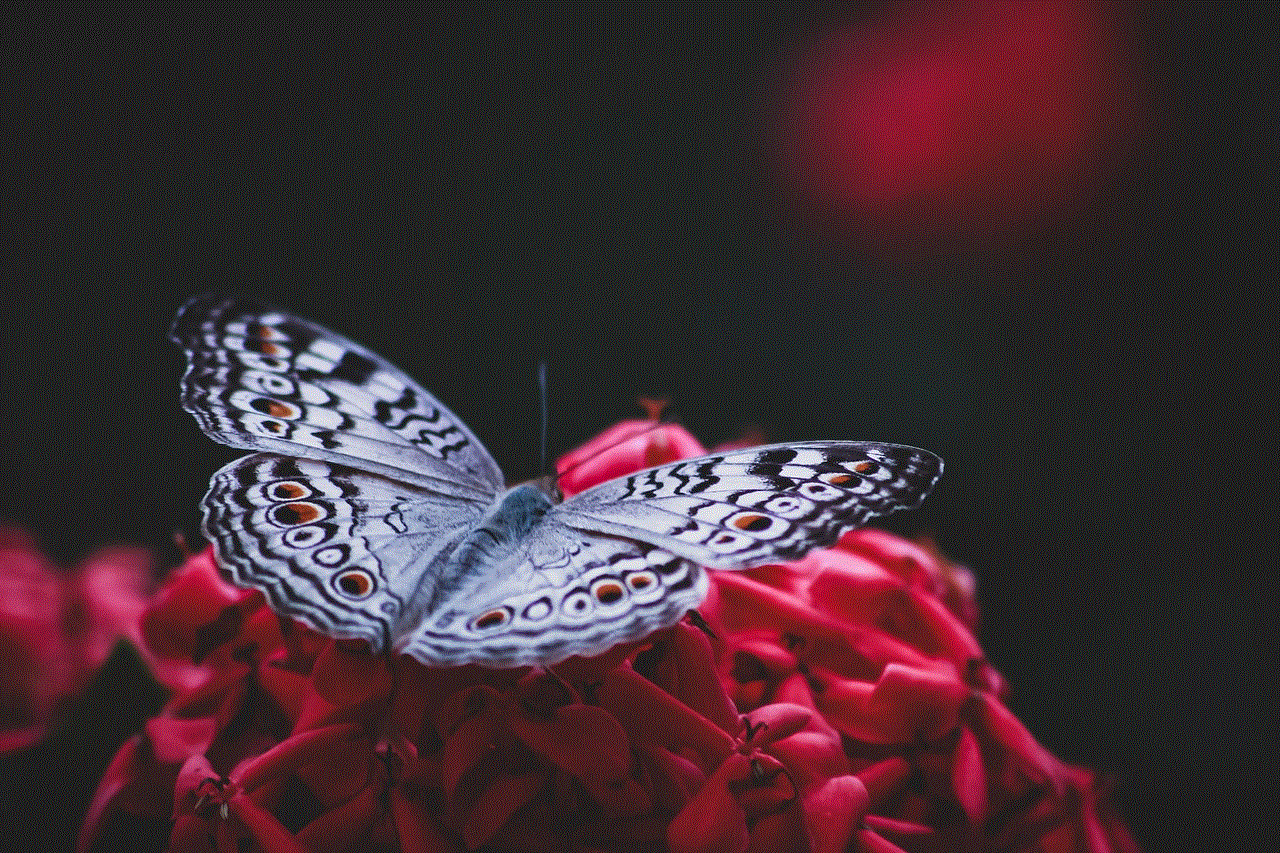
Conclusion
YouTube history is a helpful feature that allows you to keep track of the videos you have watched on the platform. It can be useful in many ways, from finding a video you liked to changing your recommendations. However, if you have privacy concerns, you can always pause or clear your watch history. Overall, YouTube’s history feature adds to the user experience and makes it easier to navigate through the vast amount of content available on the platform.
