iplogger localizador de ubicaci��n
IPLogger es una herramienta en línea que se utiliza para rastrear la ubicación geográfica de una dirección IP. Una dirección IP es un número único asignado a cada dispositivo que se conecta a Internet. Se utiliza para identificar y comunicarse con otros dispositivos en la red. Sin embargo, también se puede utilizar para rastrear la ubicación de un dispositivo. En este artículo, exploraremos cómo funciona IPLogger y cómo puede ser útil en diferentes situaciones.
¿Cómo funciona IPLogger?
IPLogger es una herramienta de seguimiento de ubicación en línea que se basa en la dirección IP de un dispositivo. Cuando se accede a un sitio web o se utiliza una aplicación que tiene incorporada la función de IPLogger, el dispositivo del usuario envía su dirección IP al servidor del sitio web o aplicación. Esta dirección IP se utiliza para identificar la ubicación del dispositivo. La dirección IP contiene información sobre la ubicación geográfica del dispositivo, como el país, la región y la ciudad.
Una vez que se recibe la dirección IP, IPLogger utiliza una base de datos que contiene información sobre las direcciones IP de diferentes ubicaciones para determinar la ubicación exacta del dispositivo. Esta base de datos se actualiza constantemente para asegurarse de que la información sea precisa y actualizada.
¿Por qué se utiliza IPLogger?
IPLogger se utiliza por varias razones, pero principalmente para rastrear la ubicación de un dispositivo o para obtener información sobre la ubicación de un visitante de un sitio web. Algunos de los casos en los que se puede utilizar IPLogger incluyen:
1. Seguridad en línea: Una de las principales razones por las que se utiliza IPLogger es para garantizar la seguridad en línea. Si un sitio web o una aplicación sospechan de una actividad malintencionada o ilegal, pueden utilizar IPLogger para rastrear la ubicación del dispositivo y tomar medidas para protegerse.
2. Monitoreo de empleados: En algunas empresas, se pueden utilizar herramientas como IPLogger para monitorear la actividad en línea de sus empleados. Esto les permite saber si están utilizando los recursos de la empresa de manera adecuada y si están visitando sitios no autorizados durante el horario laboral.
3. Control parental: Los padres pueden utilizar IPLogger para monitorear las actividades en línea de sus hijos y asegurarse de que no estén expuestos a contenido inapropiado o peligroso.
4. Marketing y publicidad: Algunas empresas utilizan IPLogger para recopilar información sobre la ubicación de sus visitantes y adaptar sus estrategias de marketing y publicidad en consecuencia. Por ejemplo, si un sitio web sabe que la mayoría de sus visitantes provienen de una región en particular, puede personalizar los anuncios y promociones para esa región específica.
5. Servicios de entrega: Las empresas de entrega y logística también pueden utilizar IPLogger para rastrear la ubicación de un pedido y asegurarse de que llegue a su destino correcto.
6. Servicios de atención al cliente: En algunas situaciones, como la compra de boletos en línea, puede ser necesario proporcionar su dirección IP para obtener asistencia de atención al cliente. La dirección IP les permite a los agentes identificar su ubicación y proporcionar una mejor asistencia.
7. Investigación de mercado: Algunas empresas utilizan IPLogger para recopilar información sobre la ubicación de sus usuarios y utilizarla en estudios de mercado y análisis de datos.
8. Geobloqueo: Algunos sitios web y servicios en línea pueden utilizar IPLogger para restringir el acceso a ciertos países o regiones. Esto se conoce como geobloqueo y se utiliza principalmente para proteger los derechos de autor y la privacidad de los usuarios.
9. Seguimiento de dispositivos perdidos o robados: Si un dispositivo se pierde o es robado, se puede utilizar IPLogger para rastrear su ubicación y recuperarlo.
10. Geoetiquetado: Algunas aplicaciones y servicios de redes sociales utilizan la dirección IP para geoetiquetar publicaciones y fotos. Esto permite a los usuarios compartir su ubicación con sus amigos y seguidores.
Ventajas y desventajas de IPLogger
Como con cualquier otra herramienta en línea, IPLogger tiene sus ventajas y desventajas. Algunas de las ventajas son:
1. Precisión: IPLogger utiliza una base de datos actualizada para rastrear la ubicación de un dispositivo, lo que garantiza una alta precisión en la información proporcionada.
2. Fácil de usar: IPLogger es una herramienta en línea fácil de usar y no requiere habilidades técnicas avanzadas para utilizarla.
3. Diversas aplicaciones: Como se mencionó anteriormente, IPLogger tiene una variedad de aplicaciones, lo que lo hace útil en diferentes situaciones.
Sin embargo, también hay algunas desventajas que deben tenerse en cuenta:
1. No es 100% preciso: Aunque IPLogger es bastante preciso, aún puede haber casos en los que la información proporcionada no sea del todo exacta. Esto puede deberse a que la dirección IP puede estar asignada a un proveedor de servicios de Internet en lugar de un dispositivo específico.
2. Privacidad: Algunas personas pueden sentir que su privacidad está siendo invadida al utilizar IPLogger, ya que se basa en la dirección IP de su dispositivo. Sin embargo, es importante tener en cuenta que la dirección IP no proporciona información personal específica, sino solo la ubicación geográfica general.
3. Puede ser utilizado con fines malintencionados: Al igual que con cualquier otra herramienta en línea, IPLogger también puede ser utilizado por personas malintencionadas para rastrear la ubicación de otros usuarios sin su conocimiento o consentimiento.
En conclusión, IPLogger es una herramienta útil para rastrear la ubicación geográfica de un dispositivo a través de su dirección IP. Tiene diversas aplicaciones en diferentes campos y puede ser utilizado tanto para fines legítimos como ilegítimos. Sin embargo, es importante utilizar esta herramienta con precaución y respetar la privacidad de los demás.
how to know if your car has a gps tracker
How to Know If Your Car Has a GPS Tracker
In today’s technologically advanced world, it’s not uncommon for vehicles to be equipped with GPS tracking devices. These devices serve various purposes, such as navigation assistance, theft recovery, and fleet management. However, not all car owners are aware of whether their vehicles have a GPS tracker installed. If you’re curious about whether your car has a GPS tracker, you’ve come to the right place. In this article, we will discuss various methods to help you determine if your vehicle is being tracked.
1. Check the owner’s manual
The first step in determining whether your car has a GPS tracker is to consult the owner’s manual. Most vehicles come with a comprehensive manual that outlines the features and functionalities of the car, including any built-in GPS tracking systems. Look for keywords such as “navigation system” or “telematics” to identify if your car has a GPS tracker.
2. Examine the dashboard
The dashboard of your car can provide valuable clues about the presence of a GPS tracker. Look for any unfamiliar devices, such as small antennas or sensors, that may be attached to the dashboard. These devices are often used to receive and transmit GPS signals, indicating the presence of a tracking system.
3. Inspect the exterior of the vehicle
Some GPS trackers are discreetly installed on the exterior of the car. Look for any unusual or out-of-place devices, such as small black boxes or protruding wires, underneath the chassis or attached to the wheel wells. These devices could be GPS trackers.
4. Listen for unusual sounds
GPS trackers often emit a faint buzzing or clicking sound when they are active. Park your car in a quiet location and listen carefully for any unexplained noises. If you hear a persistent sound that seems to be coming from within the vehicle, it could be a sign of a hidden GPS tracker.
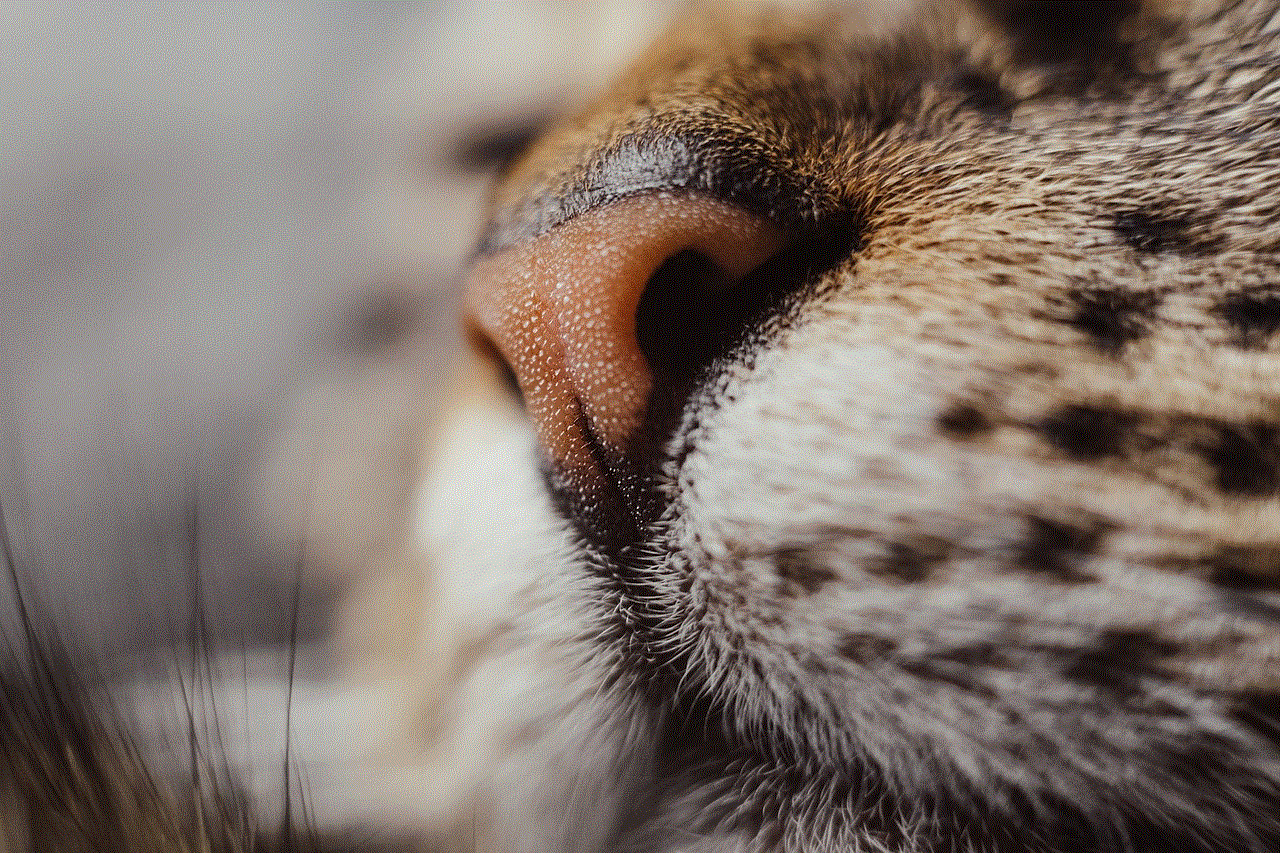
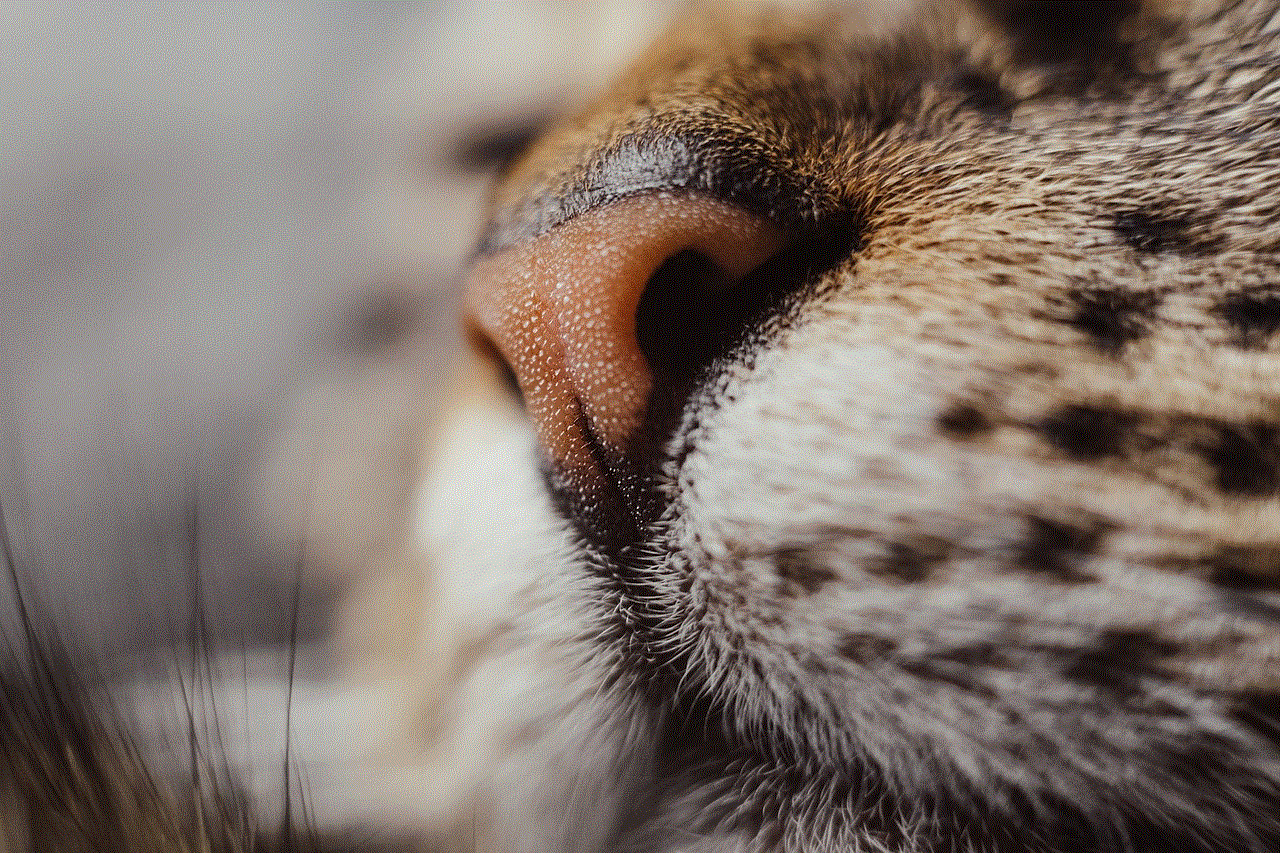
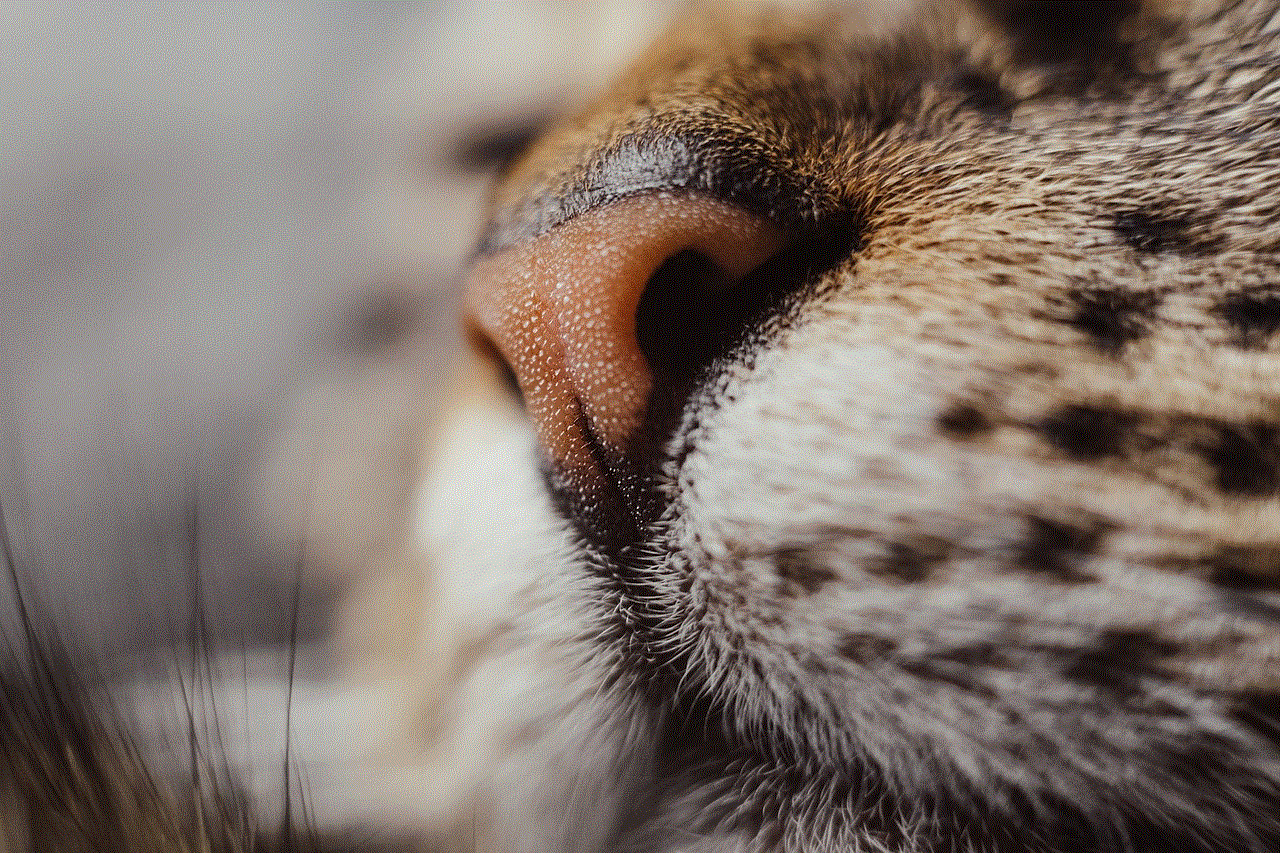
5. Use a GPS detector
One of the most effective ways to determine if your car has a GPS tracker is to use a GPS detector. These devices are specifically designed to detect and locate GPS trackers. They work by scanning for GPS signals and alerting you if a tracker is present. GPS detectors are available online or at specialty electronics stores.
6. Check for suspicious wiring
If you’re comfortable doing so, you can inspect the wiring of your vehicle for any suspicious additions or modifications. Look for wires that seem out of place or don’t match the existing wiring harness. GPS trackers often require power and a connection to the vehicle’s electrical system, so any unfamiliar wiring could be a sign of a tracker.
7. Inspect the interior
Thoroughly examine the interior of your car, paying close attention to areas like the glove compartment, under the seats, and the center console. Look for any hidden or unusual objects that may be concealing a GPS tracker. These devices are often disguised as innocent objects like USB chargers or cigarette lighter adapters.
8. Consult a professional
If you’ve exhausted all your options and still suspect that your car may have a GPS tracker, it’s advisable to consult a professional. Take your vehicle to a trusted mechanic or auto technician who can conduct a thorough inspection of your car’s electrical system and help you identify any hidden tracking devices.
9. Monitor your car’s behavior
Sometimes, the behavior of your car can reveal the presence of a GPS tracker. If you notice any unusual or unexpected activity, such as the battery draining quickly, lights turning on or off randomly, or the engine starting without input, it could indicate the presence of a GPS tracker.
10. Consider the source
If you have reason to believe that someone may be tracking your vehicle, consider who might have the motivation to do so. Ex-partners, suspicious employers, or law enforcement agencies are some examples of individuals or organizations that may have a reason to track your car. Knowing the potential sources of tracking can help you narrow down your search.
In conclusion, there are several methods you can employ to determine if your car has a GPS tracker. From checking the owner’s manual and inspecting the exterior and interior of the vehicle to using a GPS detector and consulting a professional, these steps can help you uncover the presence of a tracking device. If you do discover a GPS tracker in your car and believe it was installed without your consent, it’s important to seek legal advice to protect your privacy and security.
skype keeps making me invisible
Title: Understanding and Troubleshooting Skype’s Invisibility Issue
Introduction:
Skype is a popular communication platform that allows users to connect with others through voice and video calls, instant messaging, and file sharing. However, some users have reported experiencing an issue where Skype keeps making them invisible. This article aims to explore the potential causes of this problem and provide troubleshooting steps to resolve it.
1. Overview of Skype’s Invisible Status:
When a user sets their status to “Invisible” on Skype, it means that they appear offline to their contacts. This feature is useful when a user wants to be available for messaging but prefers not to receive calls or appear online to others. However, when Skype continuously sets a user’s status to “Invisible” without their consent, it becomes an inconvenience.
2. Common Causes:
Several factors can contribute to Skype automatically setting a user’s status to “Invisible.” These include:
a. Outdated Skype version: Using an outdated version of Skype can lead to various glitches, including the invisibility issue.
b. Connectivity problems: Unstable or poor internet connectivity can disrupt Skype’s functioning and cause it to set the user’s status to “Invisible.”
c. Privacy settings: Skype’s privacy settings may have been inadvertently configured to automatically set the user’s status to “Invisible.”
d. Third-party applications: Certain software or antivirus programs may interfere with Skype, resulting in the invisibility problem.
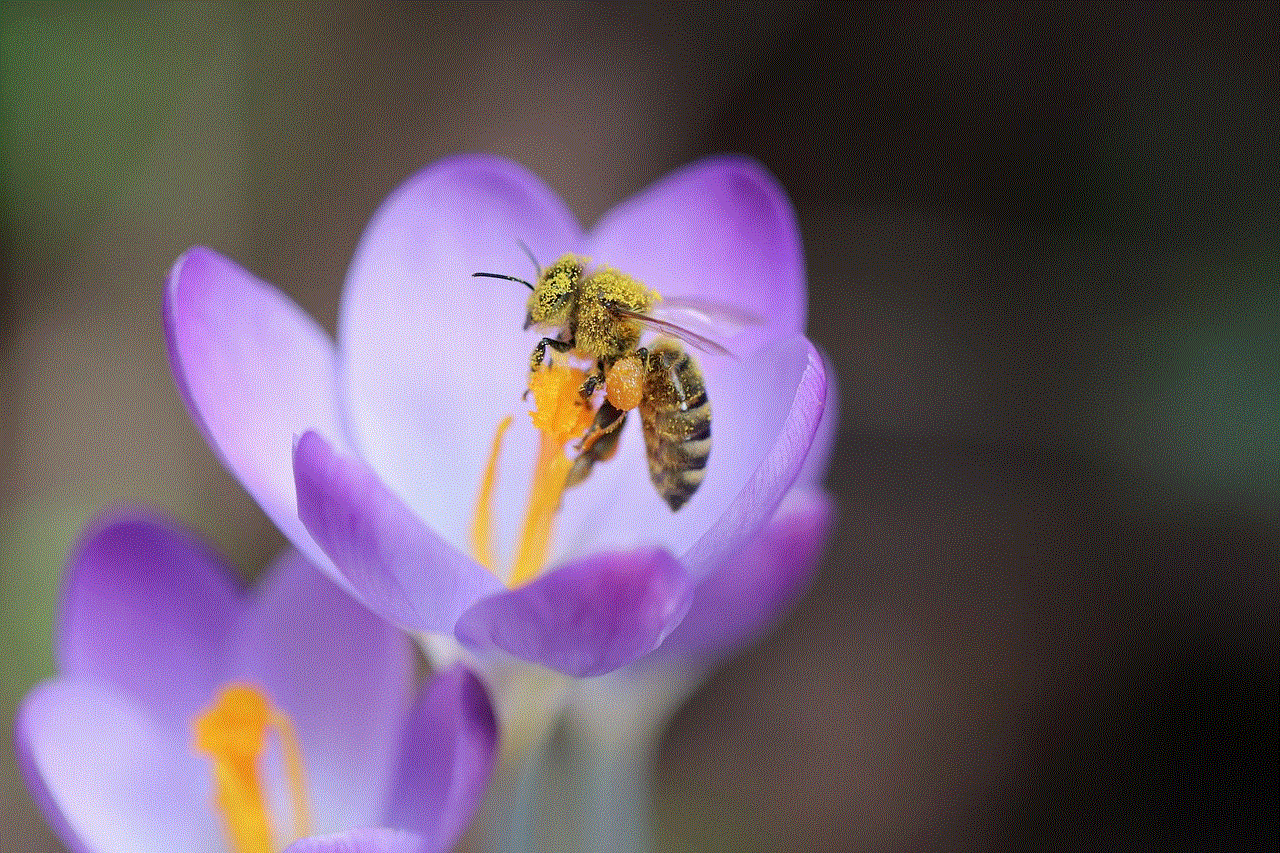
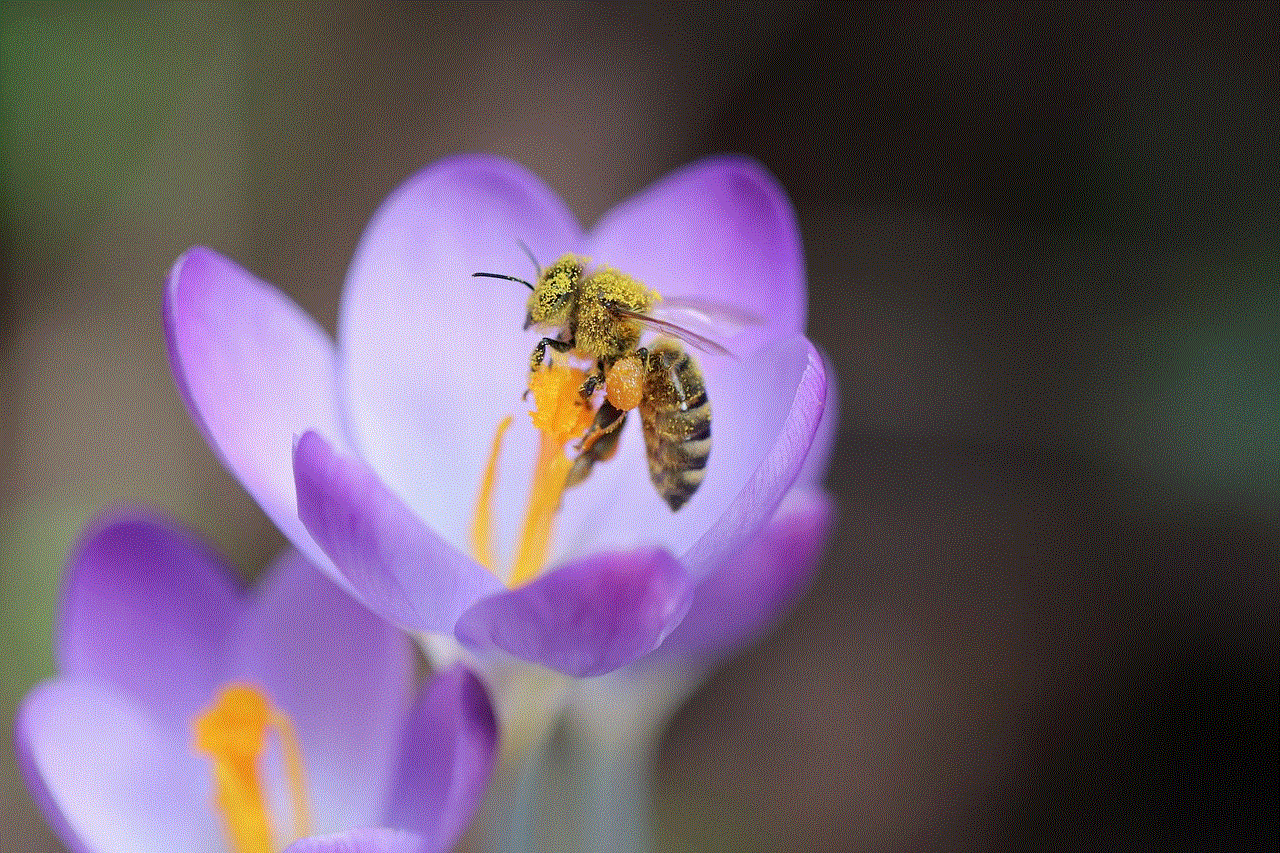
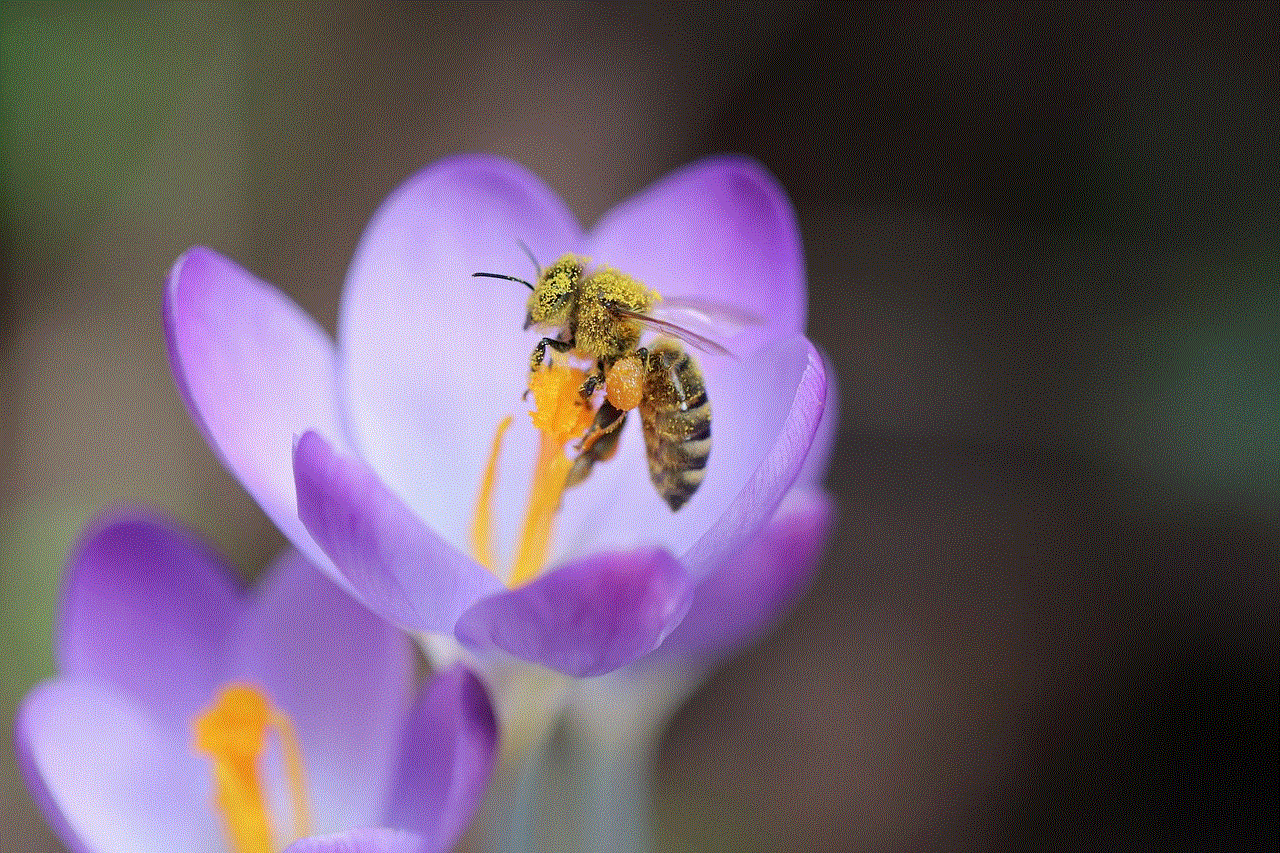
3. Troubleshooting Steps:
To resolve the issue of Skype constantly setting the user’s status to “Invisible,” follow these troubleshooting steps:
Step 1: Update Skype:
Ensure that you are using the latest version of Skype. New updates often include bug fixes and performance enhancements that can resolve the invisibility issue.
Step 2: Check Internet Connectivity:
Verify that your internet connection is stable and functioning properly. Poor connectivity can disrupt Skype’s functionality and cause it to set the user’s status to “Invisible.”
Step 3: Review Privacy Settings:
Open Skype’s settings and navigate to the “Privacy” section. Check if any settings are configured to automatically set your status to “Invisible.” Adjust these settings as per your preferences.
Step 4: Disable Third-Party Applications:
Temporarily disable any third-party applications, such as antivirus or firewall software, that might be interfering with Skype’s functioning. Restart Skype to see if the issue persists.
Step 5: Clear Skype’s Cache:
Clearing Skype’s cache can help resolve various issues, including the invisibility problem. To do this, close Skype, navigate to the Skype folder on your computer , and delete the “shared.xml” file. Restart Skype and check if the problem is resolved.
Step 6: Reinstall Skype:
If all else fails, try uninstalling and reinstalling Skype. This can help fix any corrupted files or settings that may be causing the invisibility issue.
4. Additional Tips and Considerations:
Here are some additional tips to help troubleshoot and prevent Skype’s invisibility problem:
a. Restart your computer : A simple restart can sometimes resolve software-related issues, including Skype’s visibility problem.
b. Contact Skype Support: If the issue persists after following the troubleshooting steps, reach out to Skype’s support team for further assistance. They may have additional solutions or insights into the problem.
c. Use an alternative device: If possible, try using Skype on a different device to see if the invisibility issue persists. This can help determine if the problem is specific to your computer or account.
d. Stay updated: Regularly check for Skype updates and install them promptly to benefit from bug fixes and performance improvements.
e. Report the issue: If you encounter the invisibility problem frequently, consider reporting it to Skype’s development team. This can help them identify and address the issue in future updates.
Conclusion:



Experiencing the issue of Skype constantly setting the user’s status to “Invisible” can be frustrating, especially when it hinders effective communication with contacts. By following the troubleshooting steps outlined in this article, users can address this problem and enjoy a seamless Skype experience. Remember to keep your Skype updated, check your internet connectivity, review privacy settings, and consider clearing Skype’s cache or reinstalling the application if necessary. By taking these steps, users can resolve the Skype invisibility issue and continue enjoying the platform’s wide range of communication features.
