how to grab someone’s ip on discord
Discord is a popular messaging and voice chat platform used by millions of people around the world. It allows users to communicate with each other through servers, channels, and private messages. While Discord promotes a safe and friendly environment for its users, there may be instances where you need to grab someone’s IP address for various reasons. In this article, we will discuss how to grab someone’s IP on Discord and the possible implications of doing so.
What is an IP Address?
Before we dive into how to grab someone’s IP on Discord, it is essential to understand what an IP address is. IP stands for Internet Protocol, which is a set of rules that facilitates communication between devices over the internet. An IP address is a unique number assigned to every device connected to a network. It acts as a digital identifier for a device, just like how a physical address identifies a house.
An IP address is made up of four numbers separated by periods, such as 192.168.1.1. It not only identifies a device but also its location on a network. This information can be used to trace the origin of a device’s internet connection.
Why Would You Want to Grab Someone’s IP on Discord?
There are various reasons why someone may want to grab someone’s IP on Discord. Some users may want to track down a troublesome user who is harassing them or causing trouble in a server. Others may want to gather evidence against someone who is breaking Discord’s terms of service or participating in illegal activities.
However, it is essential to note that grabbing someone’s IP on Discord is not a feature provided by the platform. It requires technical knowledge and may be against Discord’s policies. Therefore, it is crucial to understand the potential consequences of doing so before attempting to grab someone’s IP on Discord.
How to Grab Someone’s IP on Discord?
There are a few methods that can be used to grab someone’s IP on Discord. However, we want to stress that these methods should only be used for ethical purposes and not for malicious intent.
1. Using Wireshark
Wireshark is a network protocol analyzer that can be used to capture and analyze network traffic. It is a powerful tool that can be used to grab someone’s IP on Discord. To use Wireshark, you will need to have access to the same network as the user whose IP you want to grab. This method works best if you are on the same server or in a direct message with the user.
To use Wireshark, follow these steps:
Step 1: Download and install Wireshark on your device.
Step 2: Open Wireshark and select the network interface you are using to connect to the internet.
Step 3: Start capturing network traffic by clicking on the green shark fin icon.
Step 4: Open Discord and join the server or start a direct message with the user whose IP you want to grab.
Step 5: Once you have connected to the server or started the direct message, go back to Wireshark and stop the capture by clicking on the red square icon.
Step 6: In the Wireshark window, find the packet with the source IP address you want to grab. You can find this information under the “Source” column.
Step 7: Right-click on the packet and select “Copy” > “Copy IP Address.”
Step 8: Paste the IP address into a text editor or note-taking app for future reference.
2. Using a Discord resolver website
There are several websites that claim to be able to grab someone’s IP on Discord for you. These websites use a technique called Discord resolver, which exploits a flaw in Discord’s security to reveal a user’s IP address. However, these websites are not always reliable, and some may even be scams that collect your personal information.
To use a Discord resolver website, follow these steps:
Step 1: Find a Discord resolver website through a search engine.
Step 2: Enter the Discord username or server ID of the user whose IP you want to grab.
Step 3: Click on “Resolve” or “Lookup” and wait for the results to appear.
Step 4: The website will display the user’s IP address, location, and other information if available.
Step 5: Copy the IP address and use it for your intended purpose.
The Risks of Grabbing Someone’s IP on Discord
As mentioned earlier, grabbing someone’s IP on Discord is not a feature provided by the platform, and it may be against their policies. Therefore, there are several risks involved in attempting to grab someone’s IP on Discord.
1. Legal consequences
Depending on your location, grabbing someone’s IP on Discord without their consent may be illegal. In some countries, it is considered an invasion of privacy, and you may face legal consequences for doing so. Therefore, it is crucial to check your local laws before attempting to grab someone’s IP on Discord.
2. Discord’s Terms of Service
Discord has strict policies against users who engage in malicious activities on their platform. Using third-party tools or methods to grab someone’s IP on Discord may be considered a violation of their terms of service. If caught, your account may be suspended or even banned from the platform.
3. Exposing yourself to hackers
Attempting to grab someone’s IP on Discord may also expose your own IP address to hackers. If the method you use is not secure, hackers can easily obtain your IP address and use it to launch a cyberattack on your device.
4. Causing harm to others
If you grab someone’s IP on Discord with malicious intent, you may cause harm to the user whose IP you have obtained. This can lead to serious consequences, and you may be held accountable for your actions.
In conclusion, while it is possible to grab someone’s IP on Discord, it is not a recommended or ethical practice. Discord promotes a safe and friendly environment for its users, and any violation of their policies or laws may result in severe consequences. If you encounter any issues on Discord, it is best to report it to the platform’s support team and let them handle it. Let’s all strive to make Discord a safe and enjoyable platform for everyone.
best apps for google pixel 2 xl
Google Pixel 2 XL is a highly popular smartphone that comes with a range of powerful features. One of the best things about this device is the ability to enhance its capabilities through various apps. With millions of apps available on the Google Play Store, finding the best apps for your Pixel 2 XL can be a daunting task. To make things easier for you, we have compiled a list of the best apps that will take your Pixel 2 XL experience to the next level.
1. Nova Launcher:
One of the first things most users do after getting a new smartphone is customizing their home screen. Nova Launcher is a highly popular app that allows you to personalize your Pixel 2 XL’s home screen with a wide range of customization options. You can change the icons, layouts, and animations, giving your device a unique look and feel.
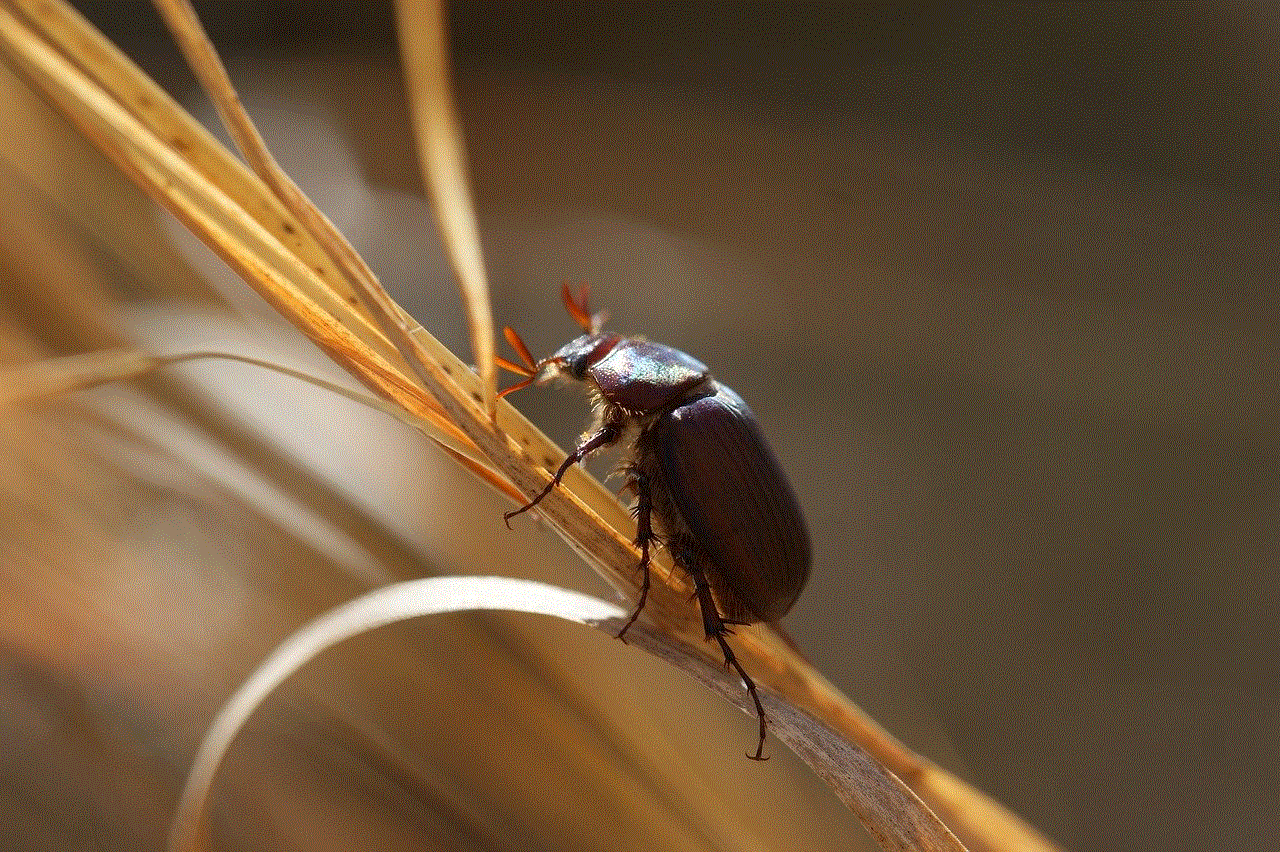
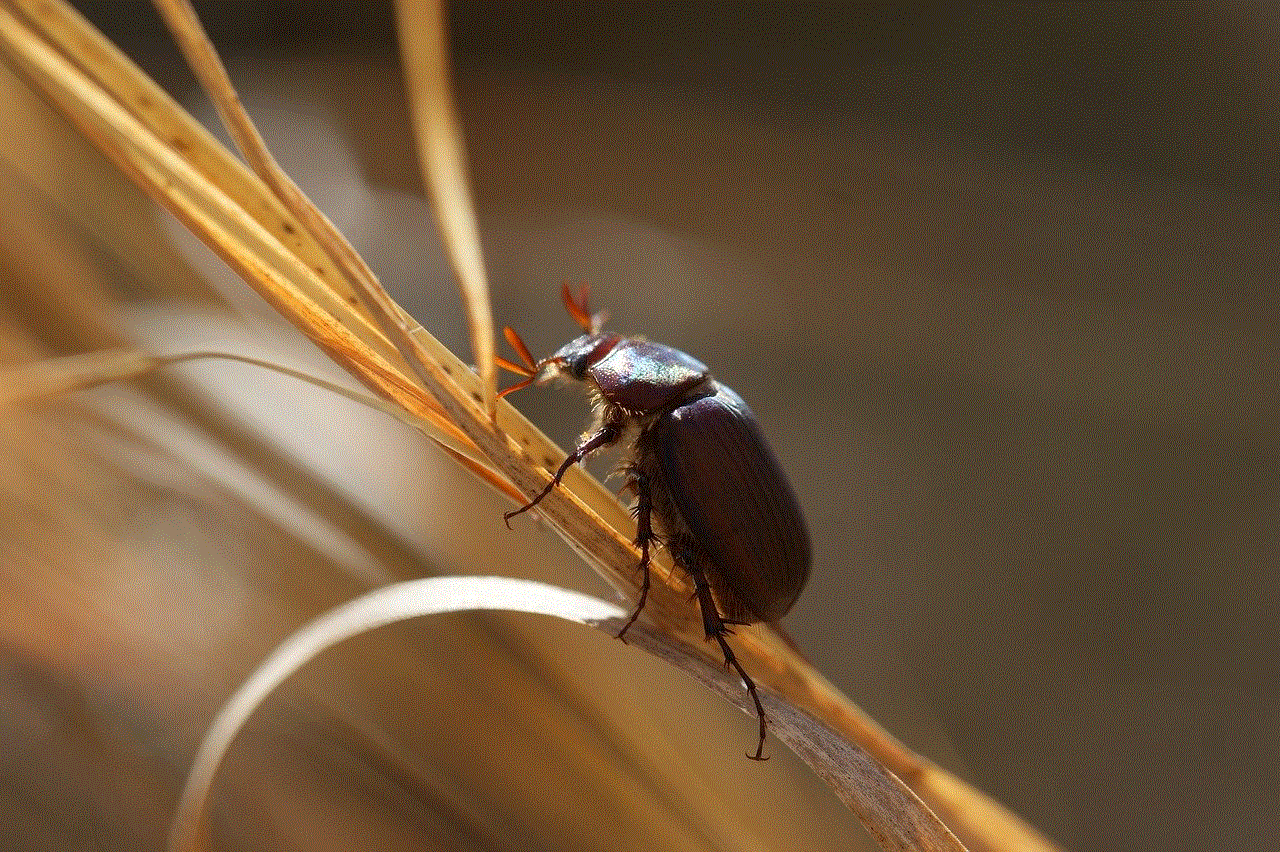
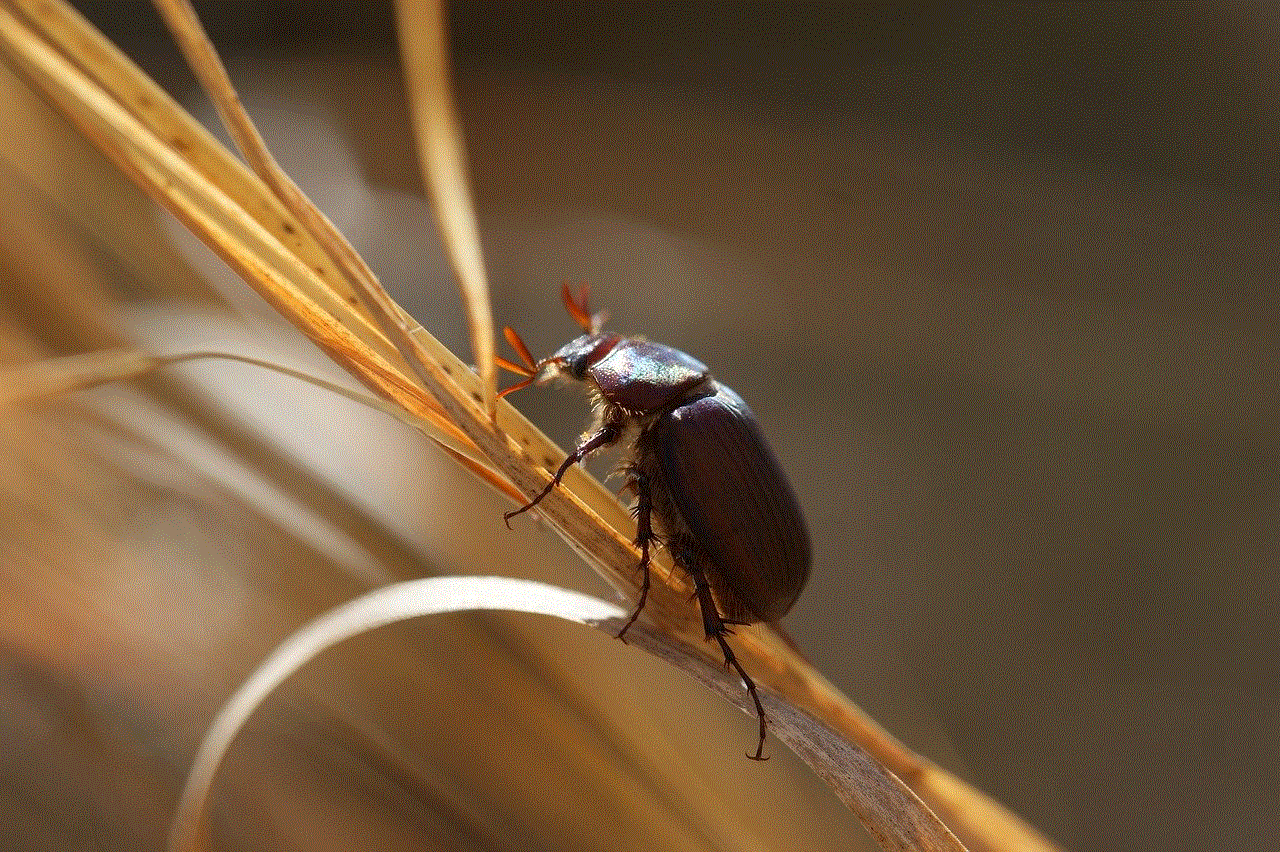
2. Google Photos:
Google Photos is a must-have app for any Pixel 2 XL user. It not only serves as a gallery app but also provides unlimited cloud storage for your photos and videos. The app also comes with powerful editing tools and intelligent features like automatic backup, face recognition, and advanced search options.
3. Pocket Casts:
If you are a podcast enthusiast, Pocket Casts is the perfect app for you. It is one of the best podcast apps available on the Google Play Store and offers a user-friendly interface with a wide range of features. You can discover new podcasts, subscribe to your favorite shows, and even download episodes for offline listening.
4. Spotify:
Spotify is the go-to app for music lovers. With millions of songs and podcasts available, you can stream your favorite music on your Pixel 2 XL. The app also offers personalized recommendations based on your listening habits and allows you to create and share playlists with your friends.
5. Google Keep:
Google Keep is a simple yet powerful note-taking app that is perfect for organizing your thoughts and ideas. You can create notes, make to-do lists, set reminders, and even collaborate with others in real-time. The app also syncs seamlessly across all your devices, making it convenient to access your notes from anywhere.
6. Adobe Lightroom:
If you are into photography, Adobe Lightroom is a must-have app for your Pixel 2 XL. It offers powerful editing tools and presets that allow you to enhance your photos and give them a professional look. The app also supports RAW image editing, which is great for photographers who want full control over their images.
7. Tasker:
Tasker is an automation app that allows you to create custom tasks and profiles based on triggers. For example, you can set your Pixel 2 XL to automatically turn on Wi-Fi when you reach home or launch a specific app when you connect headphones. The possibilities are endless, and Tasker gives you complete control over your device’s behavior.
8. Google Maps:
Google Maps is a must-have app for any smartphone user, and the Pixel 2 XL is no exception. With its accurate navigation, real-time traffic updates, and street view feature, Google Maps makes it easy to navigate through unfamiliar places. The app also offers public transit information and allows you to save your favorite places for quick access.
9. LastPass:
LastPass is a password manager app that helps you keep track of all your passwords and login information. It stores your credentials securely and automatically fills them in when you visit websites or use apps. With LastPass, you only need to remember one master password, making it convenient and secure.
10. Google Fit:
Google Fit is a health and fitness app that uses your Pixel 2 XL’s sensors to track your physical activity. It can count your steps, measure your heart rate, and even track your sleep patterns. The app also syncs with other fitness apps and devices, allowing you to get a comprehensive overview of your health and fitness.
11. Evernote:
Evernote is a powerful note-taking and productivity app that is perfect for students and professionals alike. You can create notes, capture photos, and even record audio, making it easy to organize and access your information. The app also offers features like document scanning and handwriting recognition, making it a versatile tool for productivity.
12. Google Drive:
Google Drive is a cloud storage app that allows you to store and access your files from anywhere. With 15GB of free storage, you can keep your documents, photos, and videos safe and easily share them with others. The app also offers collaboration features, making it convenient to work on projects with your colleagues or friends.
13. Shazam:
Shazam is a popular music identification app that can recognize songs playing around you. If you hear a song you like but don’t know the title, simply open Shazam, and it will identify the song for you. The app also provides lyrics, music videos, and recommendations based on your listening habits.
14. Microsoft Office Suite:
If you use your Pixel 2 XL for work or school, the Microsoft Office Suite is a must-have set of apps. It includes Word, Excel, PowerPoint, and OneNote, allowing you to create, edit, and view documents on your device. The apps also offer cloud storage integration, making it easy to access your files on the go.
15. WhatsApp:
WhatsApp is one of the most popular messaging apps globally and is a great way to stay connected with friends and family. With features like text messaging, voice and video calls, and group chats, WhatsApp is a versatile app that covers all your communication needs.
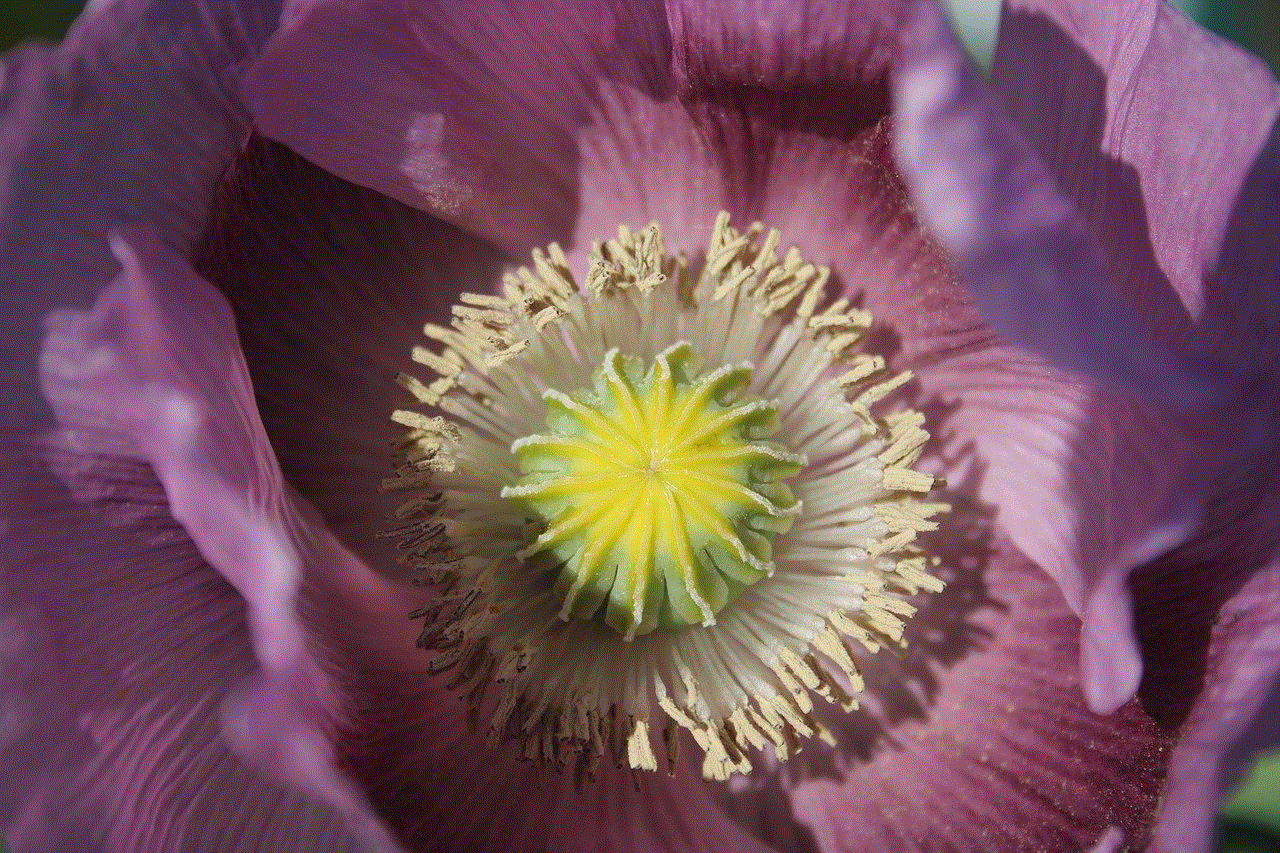
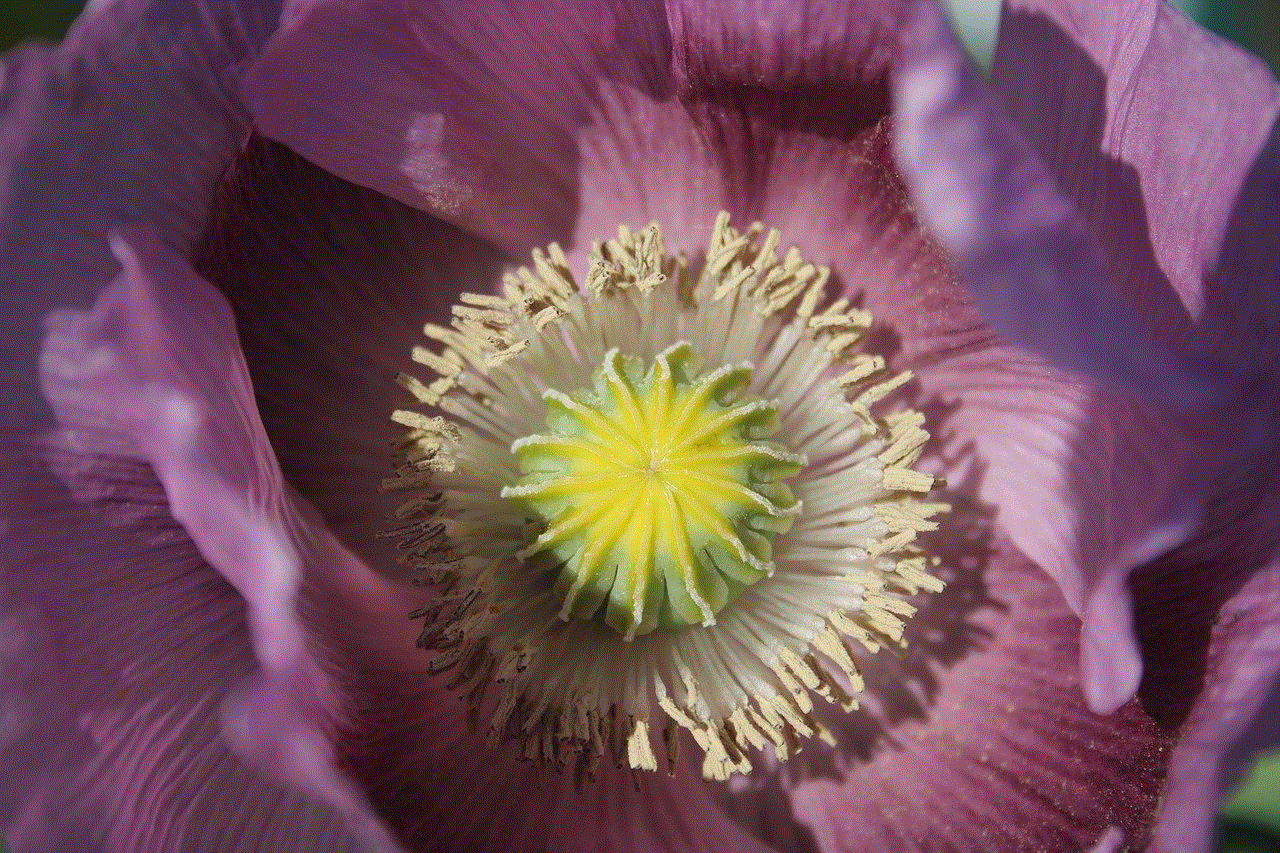
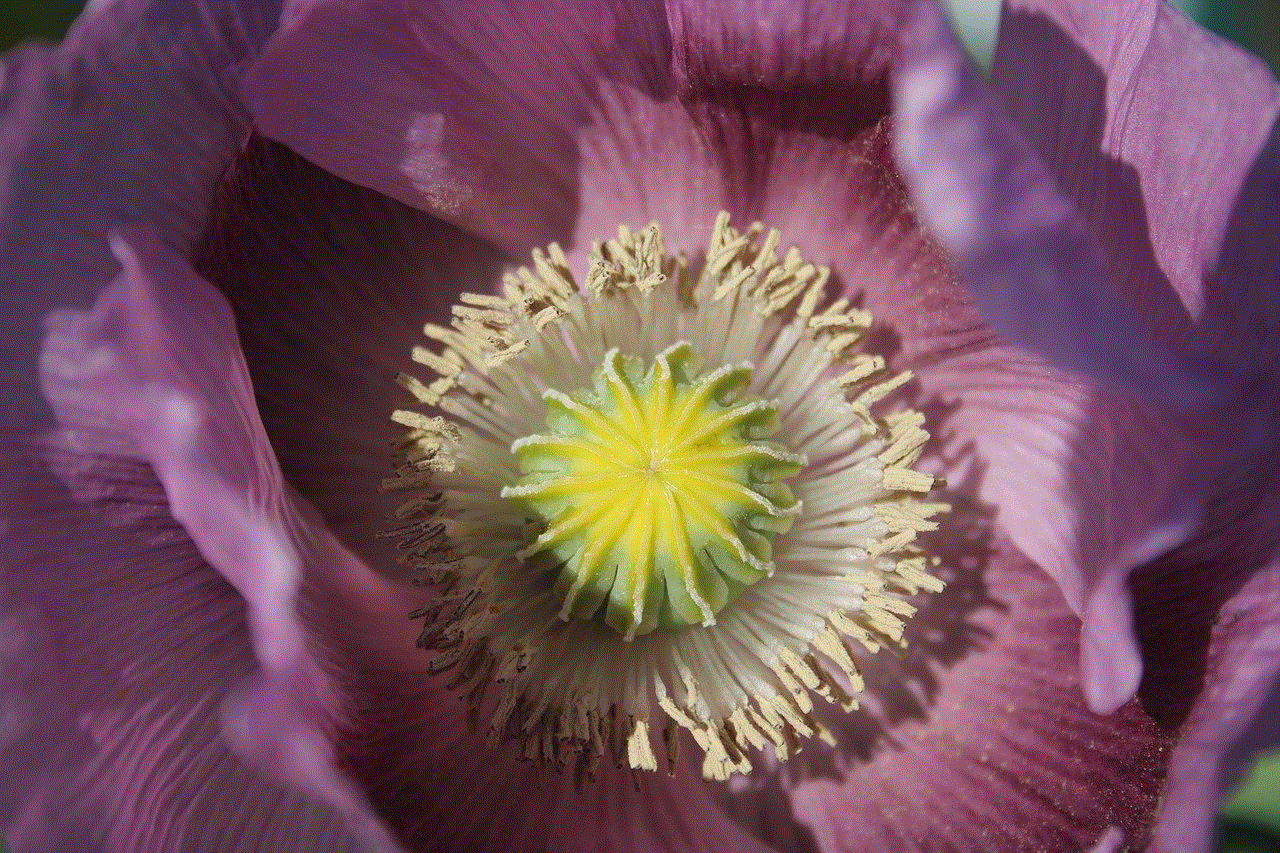
In conclusion, the Google Pixel 2 XL is a powerful smartphone that becomes even more capable with the right apps. Whether you want to personalize your home screen, enhance your photography skills, or stay productive, there is an app for every need. The apps mentioned above are just the tip of the iceberg, and the Google Play Store offers a vast selection of apps to explore and discover. So go ahead, download these apps, and make the most of your Pixel 2 XL experience.
how to change hulu account on xbox one
How to Change Hulu Account on Xbox One
Hulu is a popular streaming service that offers a wide range of TV shows, movies, and exclusive content. It allows users to create multiple profiles and stream content simultaneously on different devices. If you are using Hulu on your Xbox One and want to switch to a different account, you can easily do so. In this article, we will guide you through the step-by-step process of changing your Hulu account on Xbox One.
Before we begin, make sure you have the following:
1. Xbox One console: Ensure that your Xbox One is connected to the internet and you have the latest system updates installed.
2. Hulu app: Download and install the Hulu app from the Microsoft Store on your Xbox One.
3. Hulu account: Make sure you have the login credentials for the Hulu account you want to switch to.
Now, let’s dive into the steps to change your Hulu account on Xbox One:
Step 1: Launch the Hulu app on Xbox One
Turn on your Xbox One and navigate to the home screen. Locate the Hulu app and select it to launch the application.
Step 2: Sign out of the current Hulu account
Once the Hulu app is open, you will see the profile selection screen. If you are already signed in to a Hulu account, you need to sign out first. To do this, select the profile icon in the top-right corner of the screen.
Step 3: Sign in to a different Hulu account
After signing out, you will be redirected to the Hulu login screen. Here, enter the email address and password associated with the Hulu account you want to switch to. Once done, select the “Log In” button to sign in.
Step 4: Confirm the account switch
Once you have successfully signed in to the new Hulu account, the app will confirm the account switch. You may see a message saying, “Switch to another profile?” Select “Switch” to proceed.
Step 5: Customize the profile settings (optional)
If you want to customize the profile settings for the new Hulu account, you can do so during the setup process. You can choose a profile name, avatar, and set parental controls if needed.
Step 6: Enjoy streaming on the new Hulu account
Now that you have successfully changed your Hulu account on Xbox One, you can start streaming your favorite TV shows and movies on the new account. Browse through the content library, create personalized watchlists, and explore the diverse range of genres available on Hulu.
Tips for managing multiple Hulu accounts on Xbox One:
1. Adding profiles: If you want to add additional profiles to your Hulu account, you can do so by selecting the “Add Profile” option on the profile selection screen. This allows different members of your household to have their own personalized Hulu experience.
2. Switching profiles: To switch between profiles on Hulu, select the profile icon in the top-right corner of the screen and choose the desired profile. This is useful if multiple users share the same Xbox One console.
3. Deleting profiles: If you no longer need a specific profile, you can delete it from your Hulu account. To do this, go to the profile selection screen, select the profile you want to delete, and choose the “Delete Profile” option.
4. Managing parental controls: Hulu offers various parental control options to restrict access to certain content based on ratings or specific shows. To manage parental controls, go to the main Hulu settings, select the profile you want to set restrictions for, and customize the content preferences accordingly.
5. Troubleshooting: If you encounter any issues while switching or managing Hulu accounts on Xbox One, make sure you have a stable internet connection and check for any available system updates on your console. You can also try restarting the Xbox One or reinstalling the Hulu app if the problem persists.
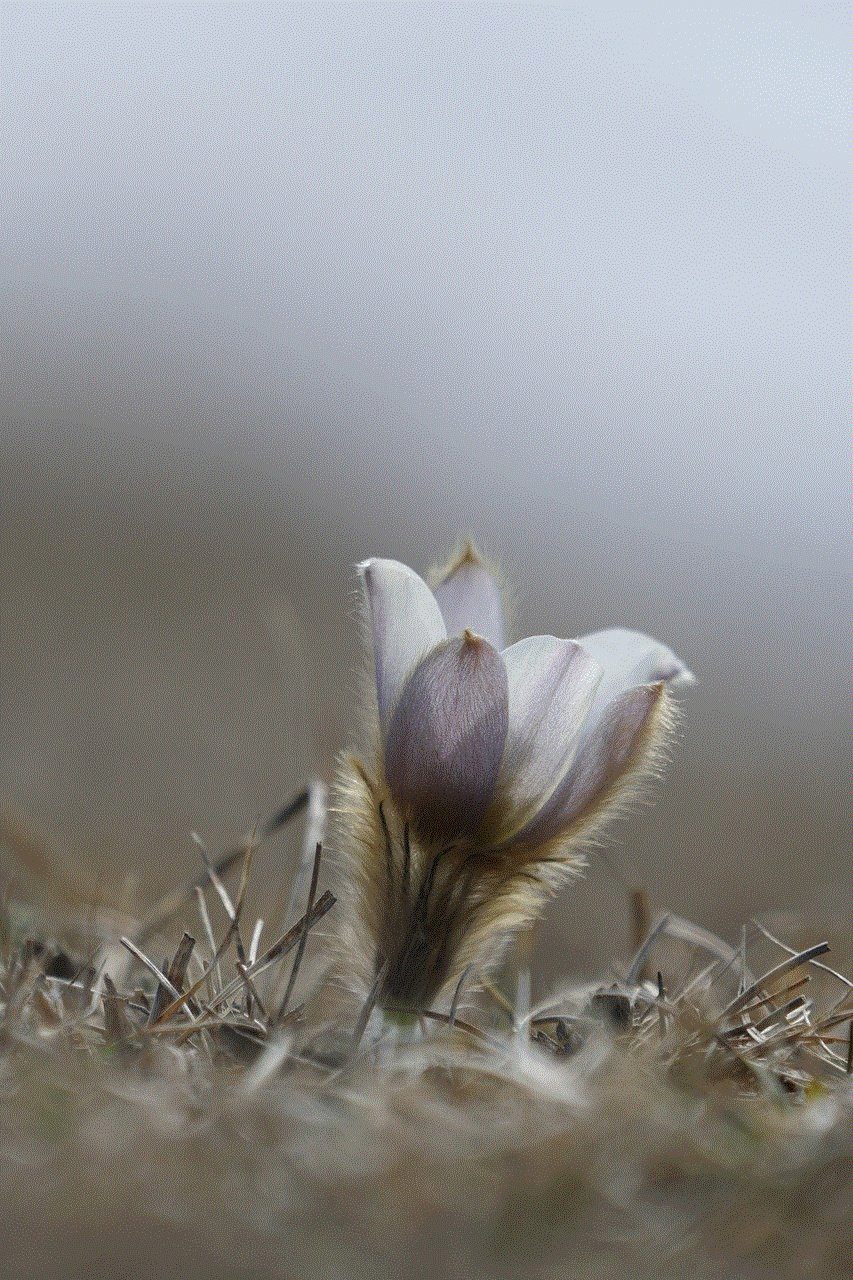
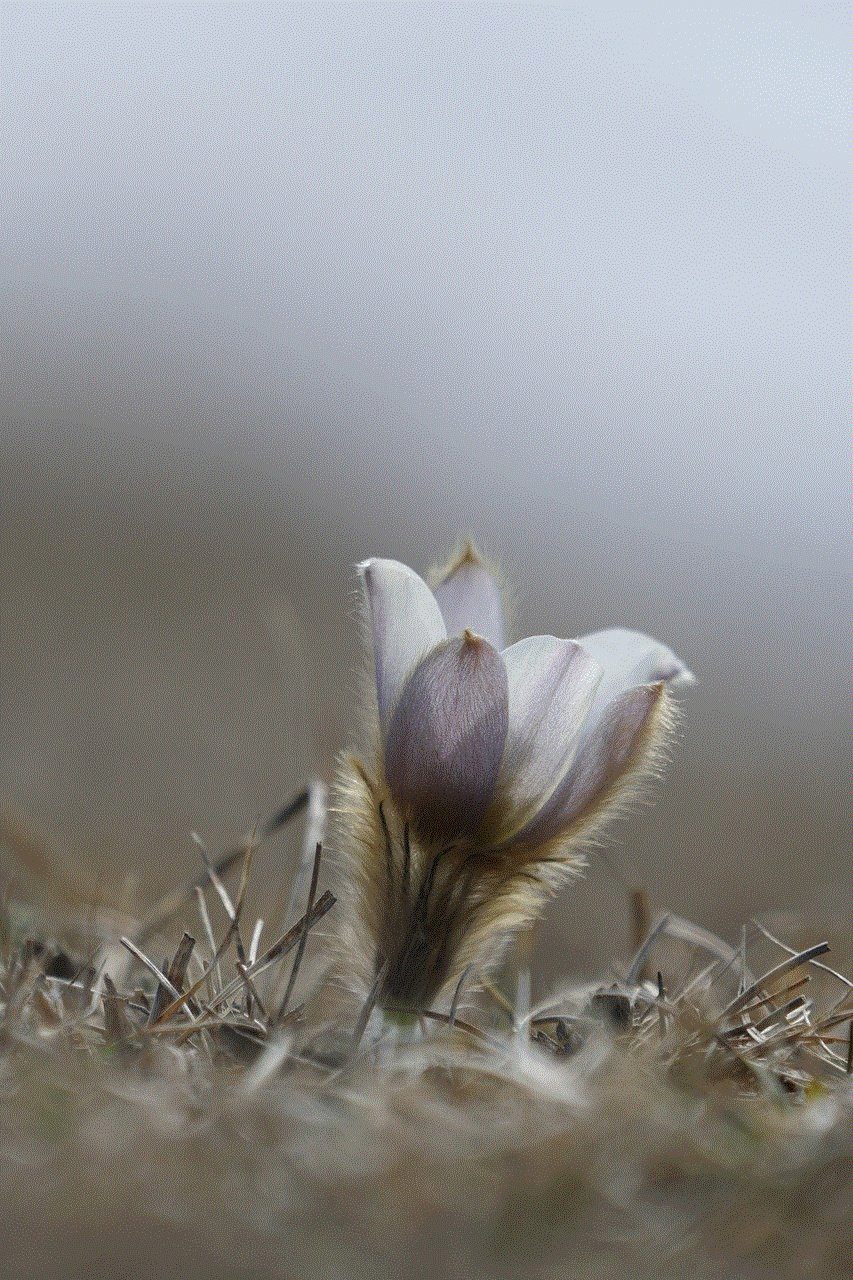
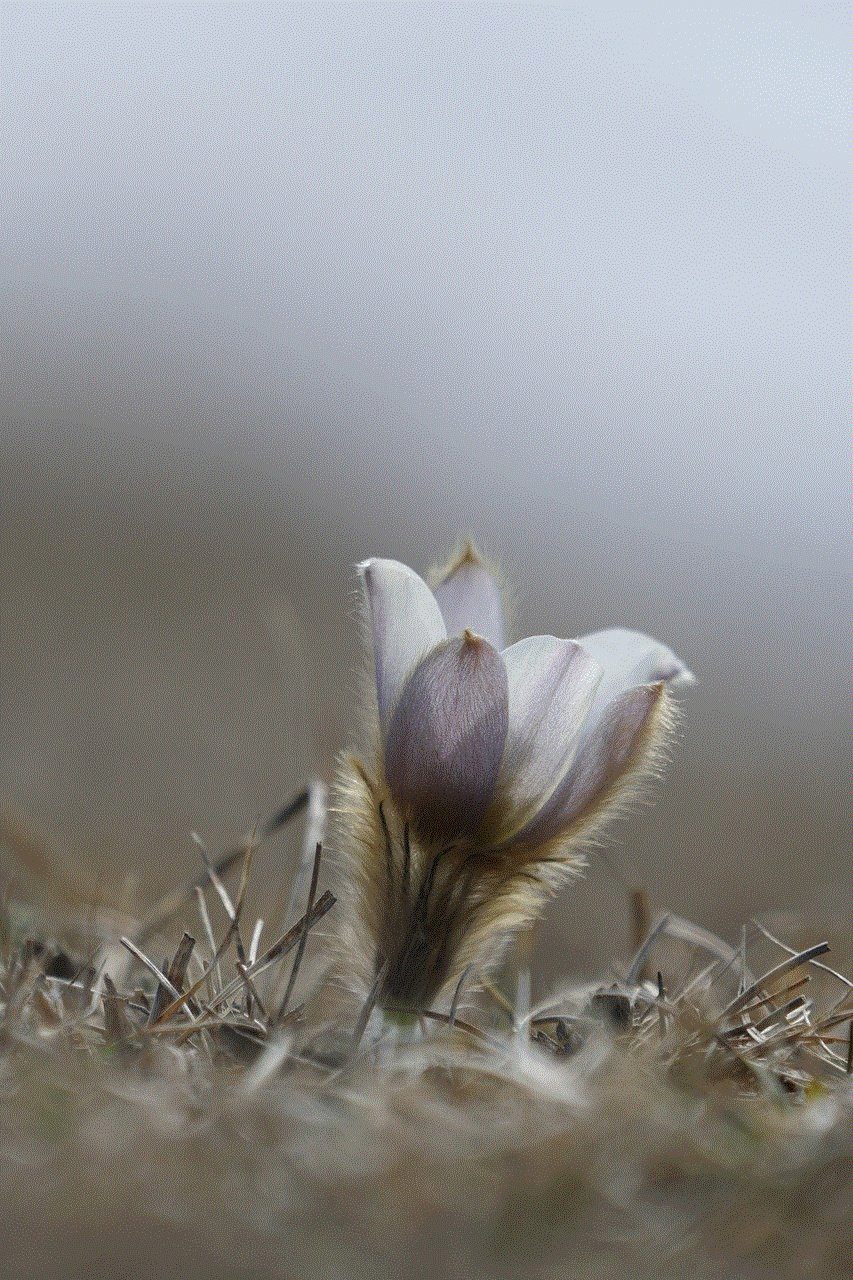
In conclusion, changing your Hulu account on Xbox One is a straightforward process. By following the steps mentioned above, you can seamlessly switch between different Hulu accounts and enjoy a personalized streaming experience on your Xbox One console. Whether you want to create separate profiles for different family members or simply want to switch to another account, Hulu provides the flexibility and convenience to do so. So, go ahead and make the most of your Hulu subscription on Xbox One!
