how to fix screen timeout on iphone
As a user of an iPhone, one of the most frustrating things that can happen is when the screen timeout setting is not functioning properly. The screen timeout is the amount of time that the screen stays on before it automatically turns off to conserve battery life. This feature is especially important for those who use their phones frequently throughout the day. If the screen timeout is not working as it should, it can cause inconvenience and annoyance. In this article, we will discuss how to fix screen timeout on iPhone and the possible reasons why this issue may be occurring.
Before we delve into the potential solutions, let us first understand how the screen timeout feature works on an iPhone. By default, the screen timeout is set to 30 seconds, which means that if you are not using your phone for 30 seconds, the screen will turn off automatically. However, this time can be changed to a maximum of 5 minutes, depending on your preference. This feature is designed to save battery life, as the longer the screen is on, the more battery is consumed.
Now, let us move on to the solutions. The first step to fixing any issue on an iPhone is to ensure that your phone is updated to the latest software version. To check for updates, go to Settings > General > Software Update. If there is an update available, download and install it. Sometimes, a software update can fix bugs and glitches that may be causing the screen timeout issue.
If your phone is already updated, the next step is to check the screen timeout settings. As mentioned earlier, the default setting is 30 seconds, but it can be changed. To do this, go to Settings > Display & Brightness > Auto-Lock. Here, you can choose the desired time for the screen to turn off automatically. However, if you have already changed the setting and the screen is still not turning off, try resetting it to the default 30 seconds and see if that solves the issue.
Another possible reason for the screen timeout not working is a faulty proximity sensor. The proximity sensor is responsible for detecting when the phone is held up to your ear during a call, and it turns off the screen to avoid any accidental touches. If this sensor is not working correctly, it can cause the screen timeout to malfunction. To test the proximity sensor, go to the Phone app and make a call. While the call is connected, cover the top part of the screen with your hand. If the screen turns off, it means that the proximity sensor is working fine. If not, you may need to take your phone to an authorized service center for a repair.
In some cases, the screen timeout issue may be caused by a malfunctioning app. This is especially true if the issue started happening after installing a new app. To check if an app is causing the problem, try using your phone in safe mode. To enter safe mode, press and hold the power button until the “slide to power off” option appears. Release the power button and then press and hold the home button until your phone restarts. You will know that you are in safe mode when the word “Safe Mode” appears in the bottom left corner of the screen. If the screen timeout works fine in safe mode, it means that an app is causing the issue. You can then delete recently installed apps one by one until the problem is resolved.
If none of the above solutions work, you may need to reset all settings on your phone. This will not delete any data or media from your phone, but it will reset all settings to their default values. To do this, go to Settings > General > Reset > Reset All Settings. This may take a few minutes, and your phone will restart. Once it has restarted, check if the screen timeout is working correctly.
In some rare cases, a hardware issue may be causing the screen timeout problem. If you have tried all the solutions mentioned above and the issue persists, it is best to take your phone to an authorized service center for a thorough check-up. It is also worth noting that if your phone is still under warranty, you can get it repaired or replaced for free.
Aside from the solutions mentioned above, there are a few other things you can do to extend your phone’s battery life and reduce the need for frequent screen timeouts. One simple way is to lower your screen brightness. The brighter your screen, the more battery it consumes. You can also turn off unnecessary features such as Bluetooth, Wi-Fi, and location services when not in use. These features continuously use battery, even if you are not actively using them.
In conclusion, a malfunctioning screen timeout on an iPhone can be frustrating, but it is not a permanent issue. By following the solutions mentioned in this article, you can easily fix the problem and get your phone working as it should. However, if the problem persists, do not hesitate to seek help from an authorized service center. It is always better to get a professional opinion rather than trying to fix it yourself and potentially causing more damage. With proper maintenance and care, you can ensure that your iPhone functions smoothly and efficiently for a long time.
how to allow snapchat to access your photos
How to Allow Snapchat to Access Your Photos
Snapchat is a popular social media platform that allows users to share photos and videos with their friends and followers. One of the key features of Snapchat is the ability to use the app’s camera to take and send photos and videos instantly. However, in order to use this feature, you need to give Snapchat access to your device’s photos. If you’re unsure how to do this, don’t worry! In this article, we will guide you through the process of allowing Snapchat to access your photos, step by step.
1. Open the Snapchat app: The first step is to open the Snapchat app on your device. Look for the yellow icon with a white ghost in the center and tap on it to launch the app.
2. Log in or create an account: If you already have a Snapchat account, enter your login credentials to access your account. If you don’t have an account yet, tap on “Sign Up” to create a new account. Follow the on-screen instructions to set up your account.
3. Go to your device settings: Once you’re logged in to your Snapchat account, exit the app and go to your device’s settings. This will vary depending on the type of device you have. For iOS devices, go to “Settings” and for Android devices, go to “Settings” or “System Settings”.
4. Find the Snapchat settings: In your device settings, scroll down until you find the section that lists all your installed apps. Look for Snapchat in the list and tap on it to access the app’s settings.
5. Check the permissions : In the Snapchat settings, you will see a list of permissions that the app has access to. These permissions control what the app can and cannot access on your device. Look for the “Photos” or “Media” permission and make sure it is enabled. If it is disabled, tap on the toggle switch to enable it.
6. Grant access to photos: If the “Photos” or “Media” permission is disabled, a pop-up message will appear asking for your permission to access your photos. Tap on “Allow” to grant Snapchat access to your device’s photos.
7. Adjust additional settings: While you’re in the Snapchat settings, you may want to check and adjust other settings as well. For example, you can enable or disable notifications, control location permissions, and manage other app-specific settings according to your preferences.
8. Return to Snapchat: Once you have granted Snapchat access to your photos and adjusted any additional settings, exit the device settings and return to the Snapchat app. You can do this by pressing the home button or using the app switcher, depending on your device.
9. Test the photo access: To make sure that Snapchat can access your photos, try taking a new photo or video using the app’s camera. You should be able to access your device’s photo library and select any photo or video from there. If you can do this without any issues, it means that Snapchat now has access to your photos.
10. Troubleshooting: If you followed the steps above and Snapchat still cannot access your photos, there are a few troubleshooting steps you can try. First, make sure that you have the latest version of Snapchat installed on your device. If not, update the app to the latest version from your device’s app store. You should also check if there are any other settings on your device that may be preventing Snapchat from accessing your photos, such as restrictions or privacy settings.
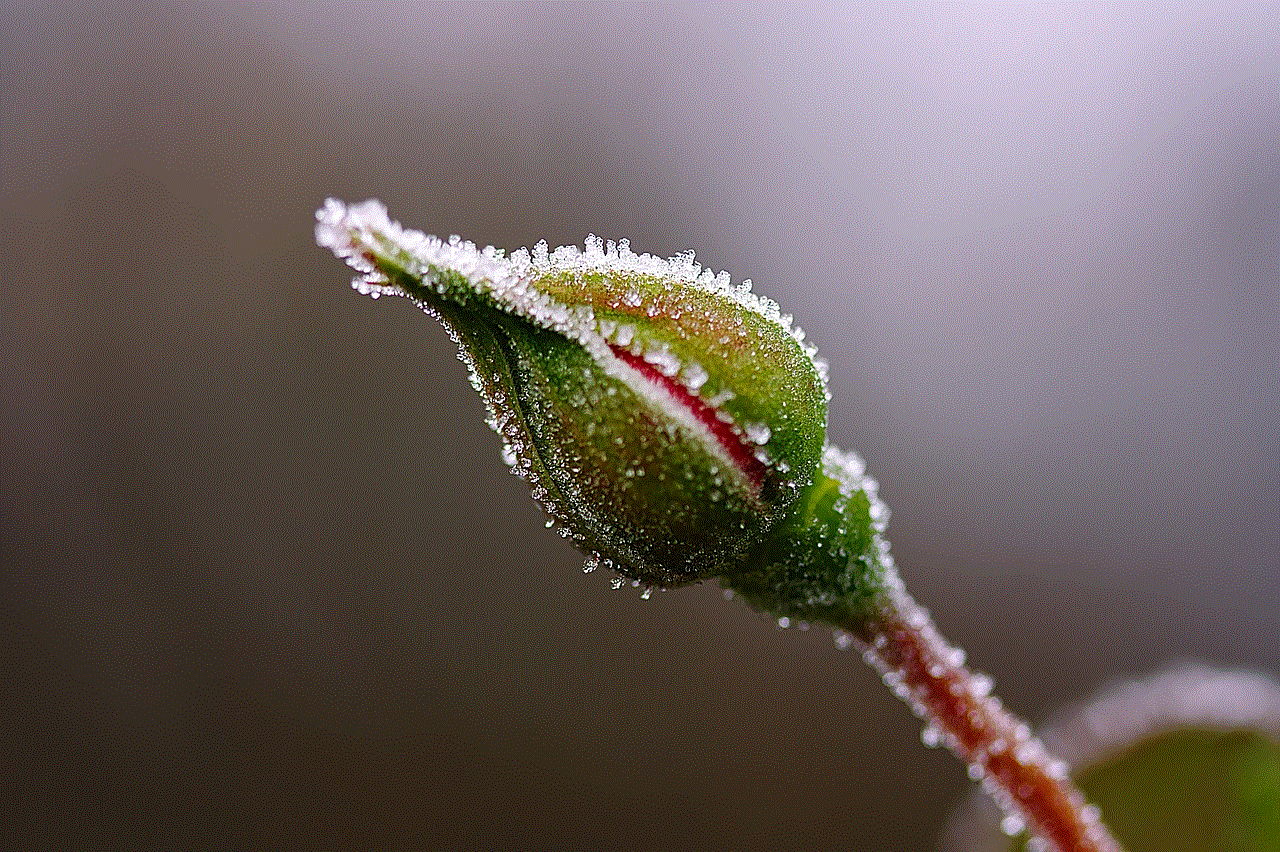
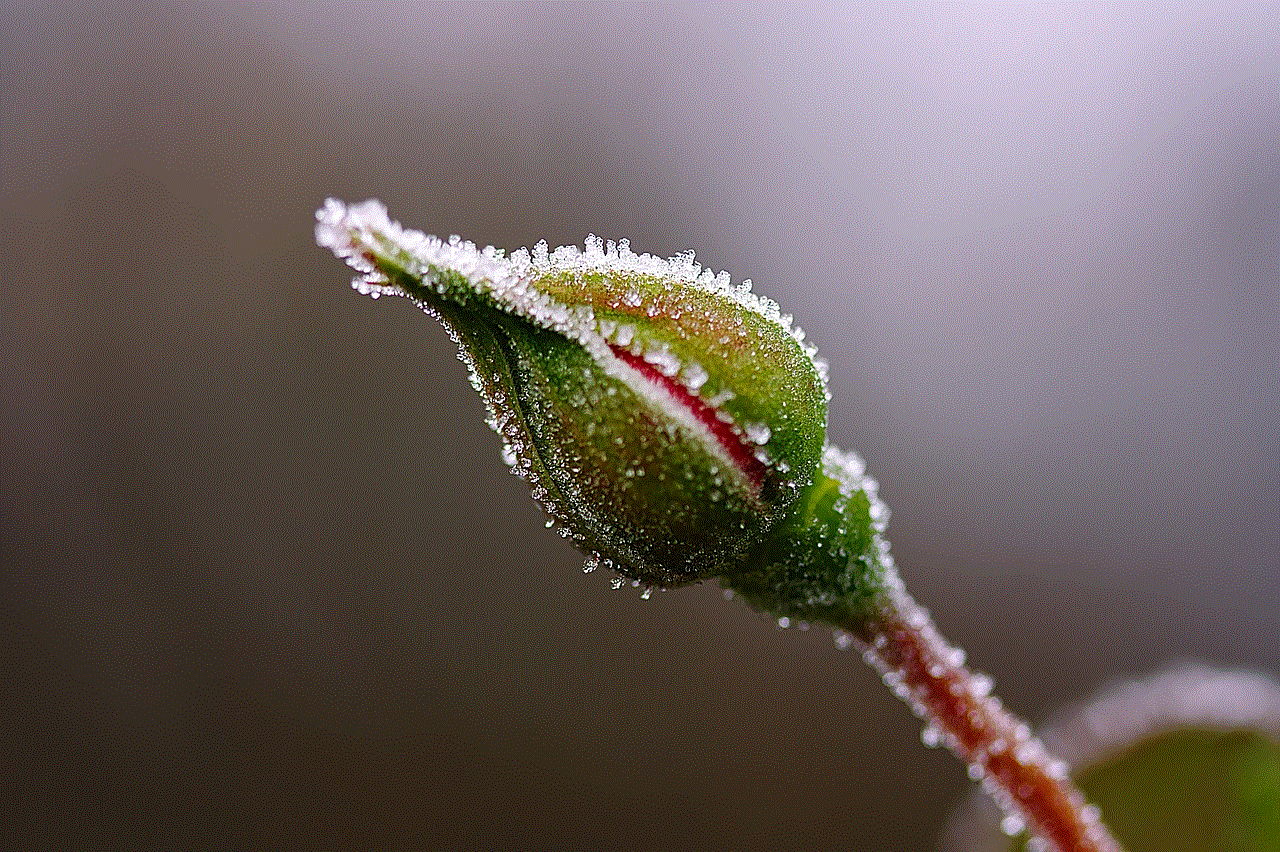
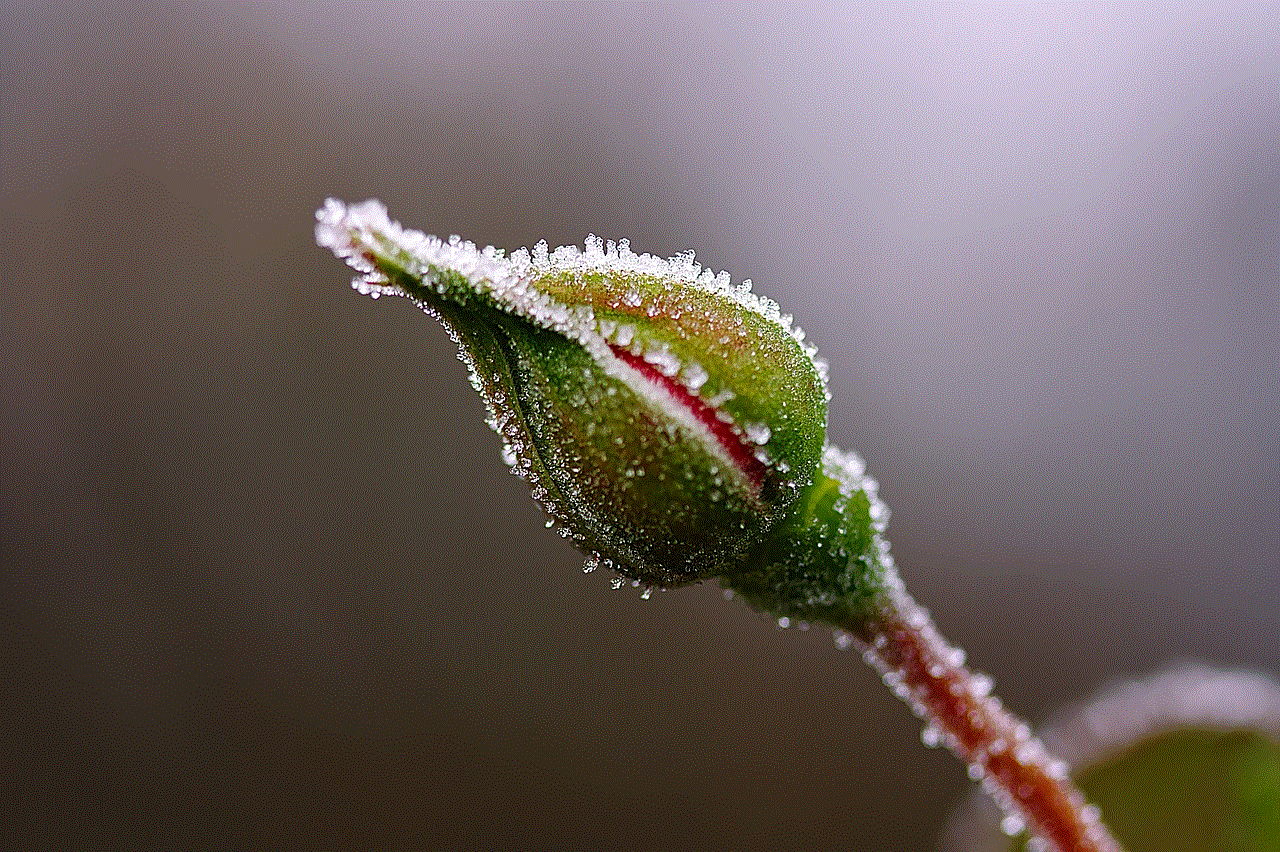
In conclusion, allowing Snapchat to access your photos is a simple process that can be done through your device’s settings. By following the steps outlined in this article, you can ensure that Snapchat has the necessary permissions to access your photos and enjoy all the features the app has to offer. Remember to always review and adjust your app permissions and settings according to your preferences for privacy and security. Happy snapping!
good horror books for teens
Are you a teenager who loves a good scare? Do you find yourself drawn to the spine-chilling tales of horror? If so, you’re in luck! In this article, we will explore some of the best horror books that are specifically catered to teens. From classic horror novels to modern masterpieces, these books are sure to send shivers down your spine and keep you up all night. So grab a flashlight, find a cozy reading nook, and prepare yourself for a thrilling journey into the world of horror literature.
1. “Goosebumps” series by R.L. Stine: No list of horror books for teens would be complete without mentioning the iconic “Goosebumps” series. R.L. Stine’s collection of chilling tales has been captivating young readers for decades. With over 60 books in the series, you can take your pick from stories about haunted masks, evil dolls, and other supernatural phenomena.
2. “Coraline” by Neil Gaiman: Written by acclaimed author Neil Gaiman, “Coraline” is a dark and atmospheric novel that explores the eerie parallel world that exists just beyond our own. When Coraline discovers a secret door in her new home, she is transported to a twisted version of her own reality, where her “other” parents want to keep her forever. This haunting tale is sure to leave you with a sense of unease.
3. “Miss Peregrine’s Home for Peculiar Children” by Ransom Riggs: Combining elements of horror, fantasy, and mystery, “Miss Peregrine’s Home for Peculiar Children” follows the journey of a teenage boy named Jacob as he explores the abandoned orphanage where his grandfather once lived. As Jacob uncovers the truth about the peculiar children and their supernatural abilities, he becomes entangled in a dangerous world filled with monsters and time loops.
4. “Anna Dressed in Blood” by Kendare Blake: This gripping novel tells the story of Cas Lowood, a teenage ghost hunter who travels the country with his witch mother and a deadly athame. When Cas encounters Anna, a vengeful spirit known as “Anna Dressed in Blood,” he finds himself drawn to her in ways he can’t explain. As Cas delves deeper into Anna’s dark past, he uncovers a horrifying secret that could cost him his life.
5. “The Monstrumologist” by Rick Yancey: Set in 1888, this gothic horror novel follows the journey of young Will Henry, an orphaned assistant to a monstrumologist—a scientist who studies monsters. As Will assists his eccentric mentor in a series of gruesome investigations, he discovers that the line between good and evil is not always clear. With its vivid descriptions and chilling atmosphere, “The Monstrumologist” is sure to keep you on the edge of your seat.
6. “Asylum” by Madeleine Roux: Combining elements of horror and psychological thriller, “Asylum” takes place in a boarding school that was once a mental institution. When Dan, a teenage protagonist, discovers a disturbing photo album in the school’s basement, he becomes obsessed with uncovering the dark secrets of the asylum’s past. As Dan delves deeper into the mysteries, he begins to question his own sanity.
7. “The Girl from the Well” by Rin Chupeco: Inspired by Japanese folklore and horror movies, “The Girl from the Well” tells the story of a vengeful spirit known as Okiku, who seeks justice for murdered children. When Okiku crosses paths with a teenage boy named Tarquin, she becomes entangled in his life and finds herself torn between her desire for revenge and her growing affection for him. This unique and atmospheric novel offers a fresh take on the horror genre.
8. “The Coldest Girl in Coldtown” by Holly Black: Set in a world where vampires exist, “The Coldest Girl in Coldtown” follows the journey of Tana, a teenage girl who wakes up after a party to find that everyone has been slaughtered by vampires. As Tana navigates the dangerous Coldtown—a place where vampires and humans coexist—she must confront her own fears and make difficult choices to survive. This gripping novel explores themes of love, addiction, and the blurred lines between good and evil.
9. “The Diviners” by Libba Bray: Set in 1920s New York City, “The Diviners” combines elements of horror, mystery, and the supernatural. When a series of occult-based murders begins to plague the city, Evie O’Neill, a spirited flapper with the ability to read objects’ histories, becomes entangled in the investigation. As Evie and her friends uncover a sinister plot that threatens to awaken an ancient evil, they must confront their own fears and embrace their extraordinary abilities.
10. “Lockwood & Co.” series by Jonathan Stroud: In a world haunted by malevolent spirits, only a few teenagers have the ability to see and combat these supernatural beings. The “Lockwood & Co.” series follows the adventures of Lucy Carlyle, a young psychic investigator who joins the Lockwood & Co. agency. Together, they face dangerous ghosts, solve mysteries, and uncover dark secrets. With its blend of humor, suspense, and supernatural elements, this series is a must-read for horror enthusiasts.



In conclusion, if you are a teenager who enjoys getting lost in the terrifying world of horror, these books are perfect for you. Whether you prefer classic horror tales or modern twists on the genre, there is something in this list to satisfy your cravings for a good scare. So dim the lights, grab a blanket, and dive into these spine-chilling novels that are bound to keep you up all night. Happy reading!
