bitdefender ransomware
Ransomware has become one of the most prevalent cyber threats in recent years, causing significant financial losses and disrupting businesses and individuals alike. Bitdefender, a leading cybersecurity company, has been at the forefront of protecting against ransomware attacks. In this article, we will delve deeper into the world of ransomware and explore how Bitdefender is tackling this growing problem.
What is Ransomware?
Ransomware is a type of malware that encrypts files on a victim’s computer or network, making them inaccessible. The attackers then demand a ransom payment in exchange for decrypting the files. In most cases, the ransom is paid in cryptocurrency, making it difficult to trace. The victims are usually given a deadline to pay the ransom, and if they fail to do so, their files are permanently locked.
Ransomware attacks can be devastating for individuals and businesses. They can result in the loss of important data, financial losses, and even reputational damage. According to a report by Cybersecurity Ventures, ransomware attacks are expected to cost businesses around the world $20 billion by 2021, up from $11.5 billion in 2019.
Bitdefender’s Role in Combating Ransomware
Bitdefender is a global cybersecurity company that offers a range of products and services to protect against various cyber threats, including ransomware. The company has been recognized as a leader in the cybersecurity industry, winning numerous awards for its innovative solutions and proactive approach to tackling cyber threats.
Bitdefender has a dedicated team of experts who work tirelessly to develop and improve their ransomware protection technology. They have also established partnerships with law enforcement agencies and other organizations to stay ahead of the ever-evolving ransomware landscape.
Bitdefender Ransomware Protection
Bitdefender has developed a multi-layered approach to protect against ransomware attacks. Let’s take a closer look at the various components of their ransomware protection technology.
1. Advanced Behavioral Detection
Bitdefender’s advanced behavioral detection technology monitors the behavior of applications and processes on a user’s computer. This allows it to identify and block suspicious activities that could indicate a ransomware attack. The technology is constantly updated to stay ahead of new and emerging ransomware threats.
2. Machine Learning
Machine learning is a type of artificial intelligence that enables computers to learn and make decisions without human intervention. Bitdefender uses machine learning algorithms to analyze large amounts of data and identify patterns and anomalies associated with ransomware attacks. This allows their software to detect and block ransomware attacks in real-time, providing an additional layer of protection.
3. Network Threat Prevention
Bitdefender’s network threat prevention technology monitors all network traffic and blocks any malicious activity, including ransomware attacks. This is particularly useful for businesses that have multiple devices connected to a network, as it protects against the spread of ransomware from one device to another.
4. Anti-Ransomware Vaccine
Bitdefender has also developed an anti-ransomware vaccine that can protect against specific ransomware families. This vaccine creates a fake file on the computer that the ransomware will try to encrypt. When the ransomware fails to encrypt the file, it assumes that the computer is already infected and moves on to the next target. This provides an additional layer of protection against known ransomware threats.
5. Safe Files
Bitdefender’s Safe Files feature protects important files and folders from being encrypted by ransomware. It creates a secure backup of these files and restores them in case of an attack. This feature is particularly useful for businesses that store sensitive data on their computers.
6. Ransomware Remediation
In the unfortunate event that a ransomware attack is successful, Bitdefender’s ransomware remediation feature can help restore encrypted files. It uses advanced algorithms to identify and restore encrypted files, reducing the impact of a ransomware attack.
How to Protect Against Ransomware
While Bitdefender’s ransomware protection technology is highly effective, there are some steps that individuals and businesses can take to further protect themselves against ransomware attacks. These include:
1. Regularly Back Up Important Files
One of the best ways to protect against ransomware attacks is to regularly back up important files and folders. This will ensure that even if your files are encrypted, you can still access them from a backup source.
2. Keep Your Software Up to Date
Outdated software can have vulnerabilities that can be exploited by hackers to launch ransomware attacks. It is essential to keep all your software, including your operating system, up to date to minimize the risk of a ransomware attack.
3. Be Cautious of Suspicious Emails and Links
Ransomware attacks often start with a phishing email or a malicious link. It is crucial to be cautious of emails from unknown senders and not click on any links or open attachments from suspicious sources.
4. Use a Reliable Antivirus Software
A good antivirus software, like Bitdefender, can provide an additional layer of protection against ransomware attacks. Make sure to choose a reputable and reliable software that is regularly updated to protect against new and emerging threats.
Conclusion
Ransomware attacks are a growing threat, and individuals and businesses need to take proactive measures to protect themselves. Bitdefender’s ransomware protection technology offers a comprehensive and effective solution to safeguard against these attacks. By combining advanced technology with ongoing research and partnerships, Bitdefender is leading the fight against ransomware and helping to make the digital world a safer place.
phone settings on iphone 6
Phone Settings on iPhone 6: A Comprehensive Guide
Introduction:
The iPhone 6, released in 2014, was a groundbreaking device that revolutionized the smartphone industry. With its sleek design, powerful hardware, and intuitive software, it quickly gained popularity among users worldwide. One of the key aspects of any smartphone is its settings, which allow users to customize and personalize their device according to their preferences. In this article, we will explore the phone settings on the iPhone 6, providing a comprehensive guide to help users make the most out of their device.
1. Accessing the Settings:
To access the phone settings on your iPhone 6, simply locate and tap on the “Settings” icon on your home screen. It is represented by a gray gear icon, and once tapped, it will open a new window with various options and settings to choose from.
2. General Settings:
Under the “Settings” menu, you will find various categories of settings. The first category is “General,” which houses essential settings related to your device. In this section, you can adjust your device’s language, region, date & time, accessibility options, keyboard settings, and more. It is recommended to explore these settings to customize your iPhone 6 experience to suit your needs.
3. Display & Brightness:
Next up is the “Display & Brightness” category, where you can control the visual aspects of your iPhone 6. Here, you can adjust the brightness level, enable/disable auto-brightness, change the wallpaper, and modify text size. By adjusting these settings, you can optimize your device’s display to provide the best viewing experience.
4. Sounds & Haptics:
The “Sounds & Haptics” category allows you to personalize the audio settings on your iPhone 6. You can adjust the volume levels, choose ringtones and alert tones, enable/disable vibration, and even customize the haptic feedback. These settings are crucial for ensuring that your iPhone 6’s sound and vibration preferences match your preferences and lifestyle.
5. Notifications:
The “Notifications” category is where you can manage app notifications on your iPhone 6. Here, you have the option to enable or disable notifications for each app individually, adjust the notification style and behavior, and even choose whether or not to display notifications on the lock screen . This section gives you complete control over how your iPhone 6 notifies you about various events and updates.
6. Privacy Settings:
Privacy is a major concern for smartphone users, and the iPhone 6 provides a range of privacy settings to protect your personal information. Under the “Privacy” category, you can manage app permissions , control location services , determine which apps have access to your contacts, photos, and other sensitive data. It is essential to review and modify these settings to ensure the privacy and security of your iPhone 6.
7. Safari Settings:
As the default web browser on the iPhone 6, Safari has its own dedicated settings category. Here, you can customize various aspects of your browsing experience, such as enabling private browsing, blocking pop-ups, clearing browsing data, and managing website data. These settings allow you to enhance your browsing experience and protect your online privacy while using Safari.
8. Battery Settings:
Battery life is a crucial aspect of any smartphone, and the iPhone 6 provides several settings to optimize battery usage. Under the “Battery” category, you can monitor your battery usage, enable low power mode, and even view battery usage statistics for each app. By managing these settings effectively, you can extend your iPhone 6’s battery life and ensure that it lasts throughout the day.
9. Wi-Fi & Bluetooth:
The “Wi-Fi” and “Bluetooth” categories allow you to manage your device’s wireless connectivity settings. In the “Wi-Fi” settings, you can connect to available networks, forget saved networks, and manage network preferences. Similarly, in the “Bluetooth” settings, you can pair and connect to Bluetooth devices, control visibility, and manage device connections. These settings are essential for ensuring seamless wireless connectivity on your iPhone 6.
10. App-specific Settings:
Apart from the system-wide settings, many apps on your iPhone 6 also have their own individual settings. These settings allow you to customize app behavior, enable/disable certain features, and control data usage. It is recommended to explore the settings of each app installed on your device to make the most out of their functionalities and tailor them to your specific needs.
Conclusion:
In conclusion, the iPhone 6 offers a wide range of settings that allow users to personalize and optimize their device according to their preferences. From general settings to privacy, display, sound, notifications, and app-specific settings, exploring and adjusting these options can significantly enhance your iPhone 6 experience. By taking the time to understand and customize these settings, you can unlock the full potential of your iPhone 6 and make it truly yours.
how to change your pin on iphone
Title: A Comprehensive Guide on How to Change Your PIN on iPhone
Introduction (150 words)
Changing your PIN on your iPhone is an essential step in maintaining the security and privacy of your device. Whether you want to update it regularly or suspect that someone knows your current PIN, learning how to change your PIN is crucial. In this guide, we will walk you through the step-by-step process of changing your PIN on an iPhone, ensuring that your device remains protected from unauthorized access.
Paragraph 1: Understanding the Importance of a PIN (150 words)
A PIN (Personal Identification Number) is a numeric password that provides an additional layer of security to your iPhone. It acts as the first line of defense against unauthorized access, protecting your personal data, sensitive information, and preventing unauthorized transactions. By changing your PIN regularly, you reduce the risk of someone gaining unauthorized access to your device.
Paragraph 2: Preparing for PIN Change (200 words)
Before changing your PIN, it is essential to ensure that you have a few things in place. Firstly, make sure your iPhone is charged or connected to a power source to avoid any interruptions during the process. Secondly, ensure you have a backup of your important data, especially if you are concerned about forgetting the new PIN. Lastly, keep your current PIN handy, as you will need it to proceed with the change.
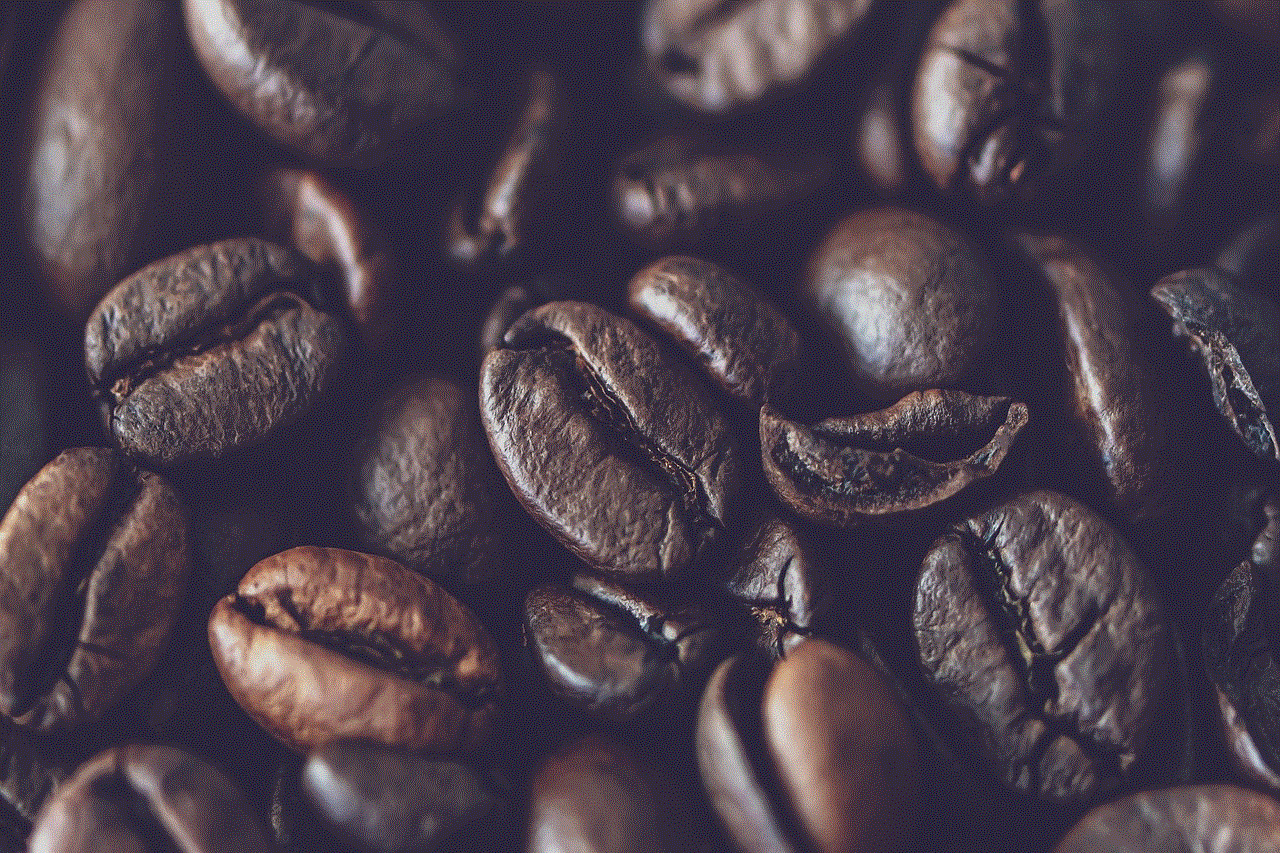
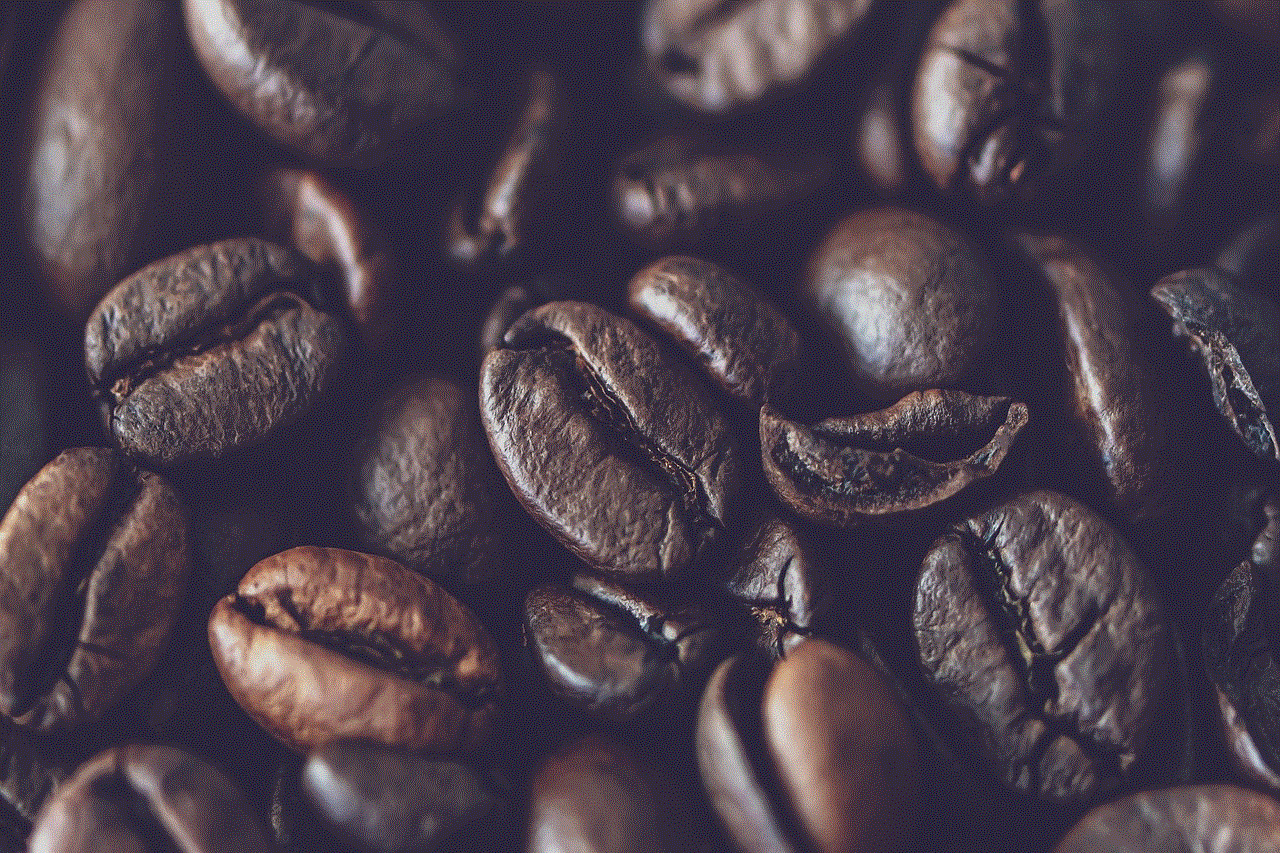
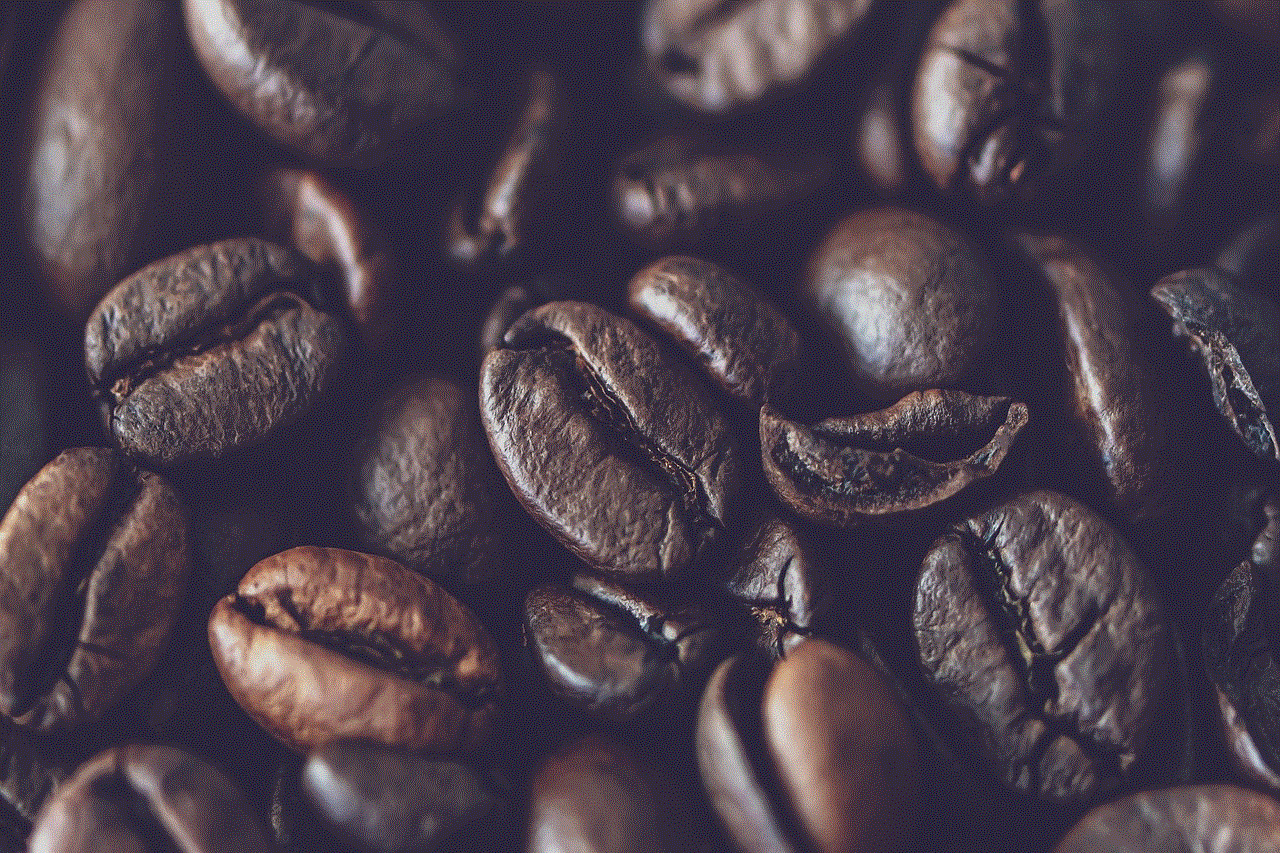
Paragraph 3: Changing Your PIN Using Settings (250 words)
To change your PIN on an iPhone, follow these steps:
1. Open the “Settings” app on your iPhone’s home screen.
2. Scroll down and tap on “Face ID & Passcode” or “Touch ID & Passcode,” depending on your iPhone model and settings.
3. Enter your current PIN.
4. Scroll down and tap on “Change Passcode” or “Change PIN.”
5. Enter your current PIN once again.
6. Now, you will be prompted to enter a new PIN. Select a unique, easy-to-remember code that is not easily guessable.
7. Confirm your new PIN by entering it again.
8. Your PIN will now be changed.
Paragraph 4: Changing Your PIN Using Siri (200 words)
Alternatively, you can use Siri to change your PIN on your iPhone. Follow these steps:
1. Activate Siri by pressing and holding the Home button or saying “Hey Siri” (if enabled).
2. Ask Siri to “Change my iPhone PIN.”
3. Siri will prompt you to enter your current PIN.
4. Enter your current PIN.
5. Siri will then ask you to enter your new PIN.
6. Enter your desired new PIN.
7. Confirm your new PIN by entering it again.
8. Siri will respond that your PIN has been changed successfully.
Paragraph 5: Changing Your PIN Using Face ID or Touch ID (200 words)
If you have enabled Face ID or Touch ID on your iPhone, you can also change your PIN using these features. Here’s how:
1. Open the “Settings” app on your iPhone.
2. Scroll down and tap on “Face ID & Passcode” or “Touch ID & Passcode.”
3. Authenticate using Face ID or Touch ID (if enabled).
4. Tap on “Change Passcode” or “Change PIN.”
5. Enter your current PIN.
6. Enter your new PIN.
7. Confirm your new PIN by entering it again.
8. Face ID or Touch ID will now be updated with your new PIN.
Paragraph 6: Tips for Creating a Strong PIN (200 words)
When changing your PIN, it is essential to create a strong and secure code that is not easily guessable. Here are some tips to consider:
1. Avoid using easily guessable patterns such as “1234” or “1111.”
2. Use a combination of numbers, uppercase and lowercase letters, and special characters.
3. Make your PIN at least six digits long.
4. Avoid using personal information such as birthdays, addresses, or phone numbers.
5. Consider using a passphrase instead of a PIN for added security.
6. Avoid using the same PIN for multiple accounts or devices.
7. Change your PIN regularly to prevent unauthorized access.
Paragraph 7: What to Do If You Forget Your PIN (200 words)
If you forget your PIN, don’t panic. You can still regain access to your iPhone by following these steps:
1. On the passcode entry screen, tap on “Forgot Passcode” or “Forgot PIN.”
2. You will be prompted to enter your Apple ID and password to reset your PIN.
3. Follow the on-screen instructions to reset your PIN.
4. Please note that this method will erase all data on your iPhone if you do not have a recent backup.
Paragraph 8: Common Troubleshooting Tips (150 words)
If you encounter any issues while changing your PIN, try these troubleshooting tips:
1. Restart your iPhone and try again.
2. Update your iPhone to the latest iOS version.
3. Disable any third-party security software that may interfere with the PIN change process.
4. If all else fails, contact Apple Support for further assistance.
Conclusion (150 words)



Changing your PIN on an iPhone is a simple yet crucial step to enhance the security of your device. By following the step-by-step instructions provided in this comprehensive guide, you can easily change your PIN and ensure that your personal data and sensitive information remain protected. Remember to create a strong PIN, change it regularly, and keep it confidential to bolster your iPhone’s security.
