does qos slow down network
QoS (Quality of Service) is a critical aspect of network management that is often overlooked by users. It is a set of techniques used to control and prioritize network traffic, ensuring that important data receives the appropriate bandwidth and delay guarantees. QoS is essential for maintaining a high level of performance and user satisfaction in today’s increasingly complex and demanding networks.
One of the most common misconceptions about QoS is that it slows down network performance. This belief has led to many debates and discussions among network administrators and users alike. In this article, we will delve deeper into the topic and explore whether QoS really slows down the network or not.
To understand whether QoS slows down the network, we first need to understand how it works. QoS is based on the principle that not all data is created equal, and therefore, should not be treated equally. In a network, different types of data packets are transmitted, such as voice, video, and data. Each of these packets has different requirements in terms of bandwidth, delay, and jitter. For example, a voice call requires a minimal amount of delay, whereas data transfer can tolerate a higher amount of delay. QoS ensures that these different types of data are given the appropriate priority, guaranteeing a smooth and uninterrupted flow of critical data.
Now, let’s address the question at hand – does QoS really slow down the network? The short answer is no, it does not. QoS is designed to optimize network performance and improve the overall user experience. It does this by prioritizing critical traffic and ensuring that it reaches its destination with minimal delay. This means that QoS can actually improve network performance by reducing congestion and preventing packet loss, which can cause delays and slowdowns.
To understand this further, let’s look at an example. Imagine a network with multiple users streaming videos, downloading files, and making voice calls simultaneously. Without QoS in place, all of these packets would be treated equally, leading to congestion and delays. This can result in poor video quality, choppy voice calls, and slow file downloads. However, with QoS, the voice packets would be given the highest priority, followed by video and data packets. This would ensure that the voice calls are clear, the videos are smooth, and the data transfers are not significantly impacted. In this scenario, QoS is not slowing down the network; it is actually improving its performance.
Moreover, QoS also allows for efficient use of available bandwidth. Without QoS, bandwidth can be wasted on low-priority data, leading to a decrease in overall network performance. With QoS, the available bandwidth is allocated to critical data, ensuring that it reaches its destination on time. This not only improves performance but also optimizes the use of available resources.
Another important aspect to consider is that QoS does not add any additional overhead to the network. It works by prioritizing data packets and does not require any extra processing or resources. In fact, modern networking equipment is designed to handle QoS seamlessly, without any noticeable impact on network performance. This means that QoS does not slow down the network in any way.
One of the reasons why many people believe that QoS slows down the network is because they have experienced delays or slowdowns after implementing QoS. However, this is not due to QoS itself, but rather the way it has been configured. QoS is a complex and dynamic technology that requires careful planning and configuration to be effective. If not configured correctly, it can lead to issues such as packet drops, delays, and even network outages. Therefore, it is essential to have a thorough understanding of the network and its traffic patterns before implementing QoS.
Furthermore, QoS is not a one-size-fits-all solution. The QoS policies and settings that work for one network may not be suitable for another. This means that QoS needs to be customized according to the specific requirements and traffic patterns of each network. Failure to do so can result in negative consequences, such as slowdowns and performance issues.
In conclusion, QoS does not slow down the network. In fact, it is an essential tool for optimizing network performance and ensuring a high-quality user experience. However, it is crucial to understand that QoS is not a plug-and-play solution and requires careful planning and configuration. With the increasing demand for high-quality and real-time applications, QoS is becoming even more critical for network management. As networks continue to grow in complexity and traffic volume, QoS will play an even more significant role in ensuring a smooth and efficient flow of data.
how to forward iphone text messages
How to Forward iPhone Text Messages: A Comprehensive Guide
In today’s digital age, text messaging has become an integral part of our daily communication. Whether it’s sharing important information, coordinating plans, or simply staying connected with loved ones, text messages play a crucial role. However, there are instances where you might need to forward a text message to someone else, either to share information or to keep a record of important conversations. If you’re an iPhone user wondering how to forward text messages, you’ve come to the right place. In this comprehensive guide, we’ll walk you through the various methods available to forward text messages on your iPhone.
Before we dive into the different methods, it’s important to note that forwarding text messages is a feature that is inherent to the iPhone’s messaging system. This means that regardless of the version of iOS you’re using, you’ll have the ability to forward text messages. Furthermore, there are multiple ways to achieve this, depending on your preference and the specific context in which you want to forward the message.
Method 1: Forwarding Individual Text Messages
One of the simplest ways to forward text messages on your iPhone is by forwarding individual messages. This method allows you to send one specific message to another recipient, without including the entire conversation history. To do this, follow these steps:
1. Open the Messages app on your iPhone.
2. Navigate to the conversation containing the message you want to forward.
3. Locate the specific message you wish to forward and press and hold on it until a menu appears.
4. In the menu that appears, tap on the “More” option.
5. This will bring up a selection of checkboxes next to each message in the conversation. Tap on the checkbox next to the message you want to forward.
6. Once you’ve selected the desired message, tap on the arrow icon located at the bottom right corner of the screen.
7. A new message composition window will appear, with the selected message pre-filled. Enter the recipient’s contact information in the “To” field.
8. You can add any additional text or context to the message if desired.
9. Finally, tap on the send icon to forward the message.
Method 2: Forwarding Multiple Text Messages
If you’re looking to forward multiple text messages from a single conversation, the above method might not be the most efficient. In such cases, you can utilize a feature called “Copy Messages” to select multiple messages and forward them in one go. Here’s how:
1. Open the Messages app on your iPhone.
2. Navigate to the conversation containing the messages you want to forward.



3. Tap on the contact’s name or picture at the top of the screen to access the conversation details.
4. Scroll down to find the “Copy Messages” option and tap on it.
5. A new screen will appear, displaying all the messages in the conversation.
6. Tap on the messages you want to forward to select them. You can identify the selected messages by the blue checkmark next to each one.
7. Once you’ve selected all the desired messages, tap on the “Forward” button located at the bottom of the screen.
8. A new message composition window will appear, with the selected messages included as a text block. Enter the recipient’s contact information in the “To” field.
9. Add any additional information or context to the message if necessary.
10. Finally, tap on the send icon to forward the messages.
Method 3: Forwarding Text Messages with Attachments
In some cases, you may need to forward a text message that contains not only text but also attachments such as photos, videos, or documents. Thankfully, the iPhone’s messaging system allows you to forward such messages without any hassle. Here’s how:
1. Open the Messages app on your iPhone.
2. Navigate to the conversation containing the message with attachments that you want to forward.
3. Locate the specific message you wish to forward and press and hold on it until a menu appears.
4. In the menu that appears, tap on the “More” option.
5. This will bring up a selection of checkboxes next to each message in the conversation. Tap on the checkbox next to the message with the attachments.
6. Once you’ve selected the desired message, tap on the arrow icon located at the bottom right corner of the screen.
7. A new message composition window will appear, with the selected message pre-filled. Enter the recipient’s contact information in the “To” field.
8. Add any additional text or context to the message if desired.
9. To include the attachments, simply tap on the grayed-out thumbnail of the attachment located below the message text.
10. This will open a preview of the attachment. Tap on the share icon located at the bottom left corner of the screen.
11. From the share sheet that appears, select the desired sharing method (e.g., Messages, Mail, AirDrop, etc.) and choose the recipient.
12. Finally, tap on the send icon to forward the message and its attachments.
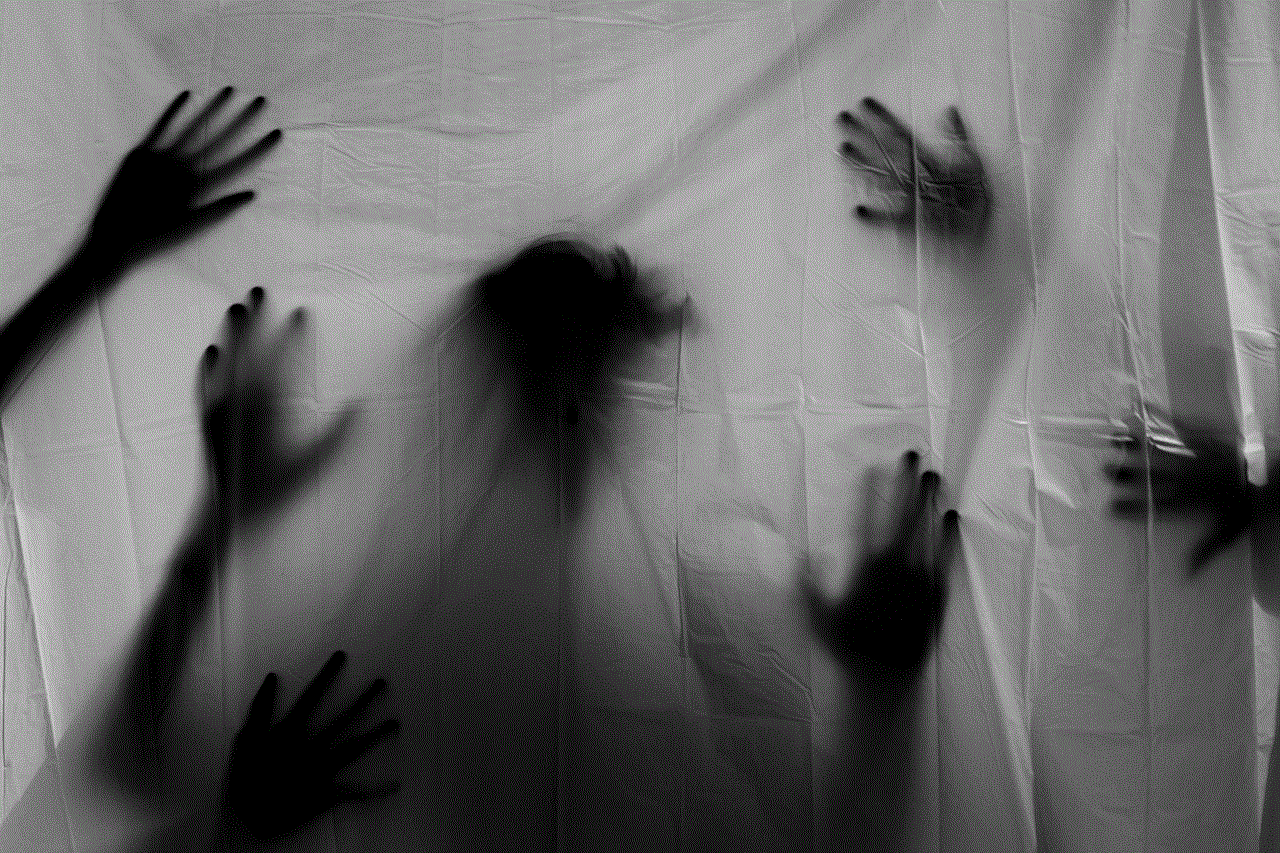
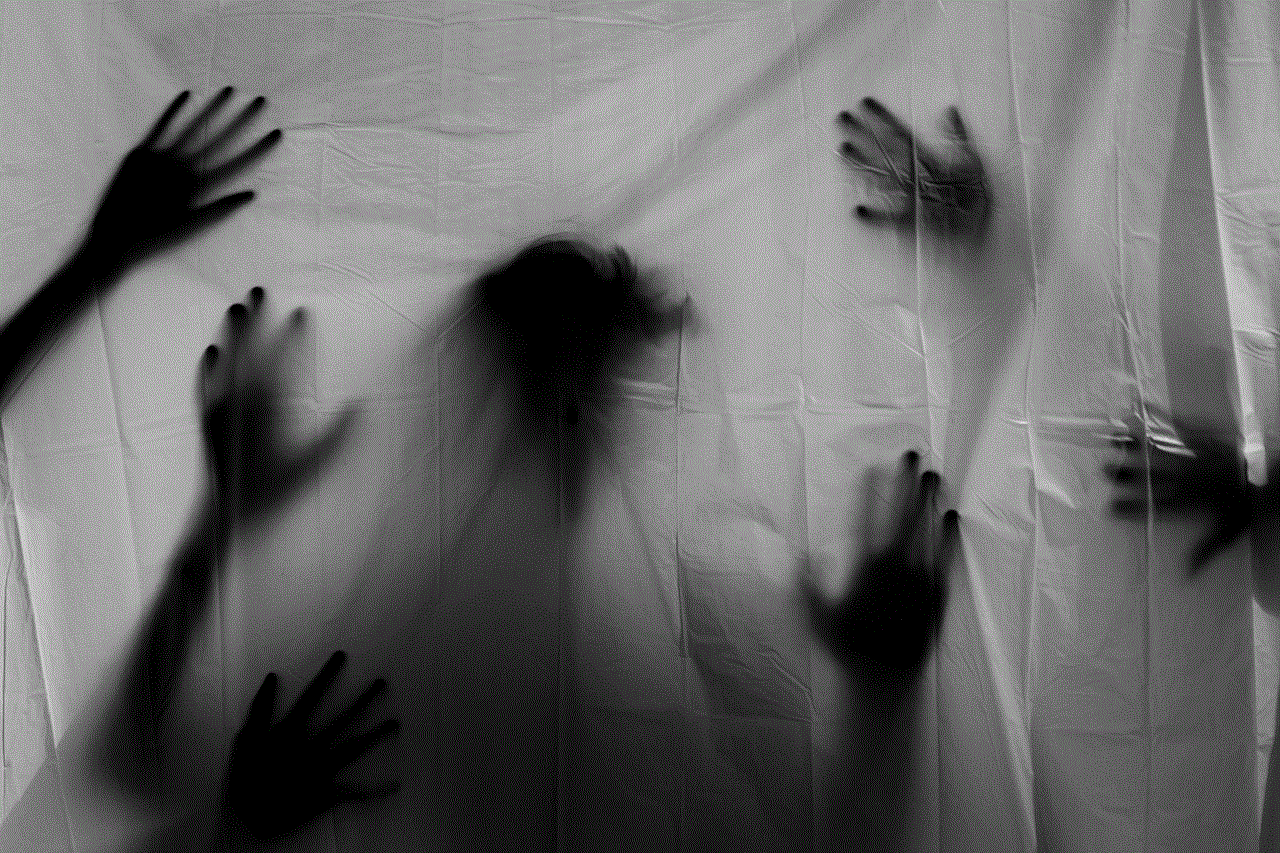
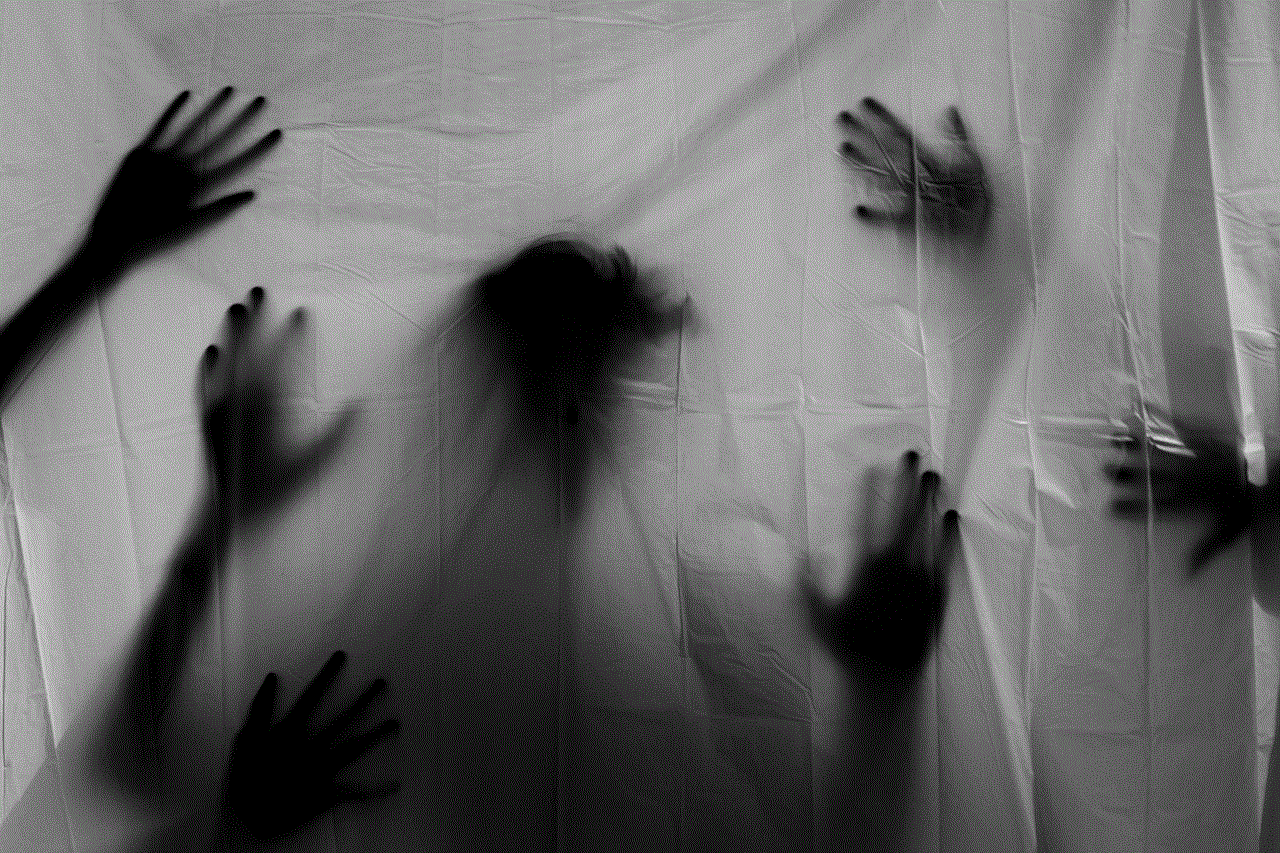
Method 4: Forwarding Text Messages to Email
If you prefer to forward text messages to an email address instead of another phone number, the iPhone offers a convenient option for doing so. This method is particularly useful when you want to archive or document important messages. Here’s how to forward text messages to email:
1. Open the Messages app on your iPhone.
2. Navigate to the conversation containing the message you want to forward.
3. Locate the specific message you wish to forward and press and hold on it until a menu appears.
4. In the menu that appears, tap on the “More” option.
5. This will bring up a selection of checkboxes next to each message in the conversation. Tap on the checkbox next to the message you want to forward.
6. Once you’ve selected the desired message, tap on the arrow icon located at the bottom right corner of the screen.
7. A new message composition window will appear, with the selected message pre-filled. Enter the recipient’s email address in the “To” field.
8. Add any additional text or context to the message if desired.
9. Finally, tap on the send icon to forward the message to the specified email address.
Method 5: Forwarding Text Messages using Third-Party Apps
While the built-in messaging system on the iPhone provides ample functionality for forwarding text messages, you may also consider using third-party apps for additional features and customization options. These apps offer enhanced forwarding capabilities, such as forwarding entire conversations, scheduling message forwarding, or forwarding messages to multiple recipients simultaneously. Here are some popular third-party apps you can explore:
1. iForward: This app allows you to forward individual messages or entire conversations to other contacts or email addresses. It also offers scheduling options, making it ideal for automating message forwarding.
2. Message Forwarder: With this app, you can forward text messages to multiple recipients at once. It also provides advanced filtering options, allowing you to customize which messages get forwarded based on specific criteria.
3. SMS to Email: As the name suggests, this app enables you to forward text messages to email addresses. It supports forwarding both individual messages and entire conversations, providing a convenient way to archive important messages.
4. Forward SMS Texts: This app offers a range of advanced features, including the ability to forward messages to multiple recipients, schedule message forwarding, and set up auto-responses. It also supports forwarding messages with attachments.
To use these third-party apps, simply search for them in the App Store, download and install them on your iPhone, and follow the instructions provided within each app to forward your text messages.



In conclusion, forwarding text messages on your iPhone is a simple and versatile process. Whether you need to forward individual messages, multiple messages, messages with attachments, or even forward them to email, the iPhone’s messaging system provides various methods to suit your specific needs. Additionally, you can explore third-party apps for enhanced forwarding capabilities and customization options. With these tools at your disposal, you can easily share important information, keep records of conversations, or collaborate with others seamlessly.
