can you put parental controls on youtube
In today’s digital age, children have access to a wide range of content through the internet. One of the most popular platforms for children to watch videos is YouTube . With over 2 billion active users, YouTube has become a household name and a go-to source for entertainment and information. However, with this vast amount of content, there is also a potential for children to come across inappropriate or harmful videos. This is where parental controls on YouTube come into play.
Parental controls on YouTube are tools that allow parents to limit the type of content their children can access on the platform. These controls provide a sense of security for parents, knowing that their children are not exposed to content that is not suitable for their age. In this article, we will discuss in detail how to put parental controls on YouTube, the different options available, and the importance of using them.
Setting up parental controls on YouTube is a straightforward process that can be done in a few simple steps. The first step is to log in to your YouTube account. If you do not have a YouTube account, you can create one for free. Once you are logged in, click on the profile icon at the top right corner of the screen. A drop-down menu will appear, where you need to click on the “Settings” option.
In the settings menu, you will find an option for “Restricted Mode.” This is the main parental control setting on YouTube. When you turn on Restricted Mode, it will filter out potentially mature or inappropriate content from YouTube search results and playlists. This means that videos that are flagged by YouTube’s community as not suitable for children will not be shown. However, it is essential to note that Restricted Mode is not 100% accurate, and some videos may slip through the filter.
Another option for parental controls on YouTube is the “YouTube Kids” app. This app is designed specifically for children and offers a more curated and age-appropriate content selection. The app has a colorful and user-friendly interface, making it easy for children to navigate and find videos they are interested in. It also has a timer feature that allows parents to limit the amount of time their children spend on the app.
Apart from the built-in parental control options on YouTube, there are also third-party tools that parents can use to further enhance their children’s safety on the platform. These tools provide additional features such as content filtering, screen time management, and activity monitoring. Some popular third-party parental control tools for YouTube include Net Nanny, Qustodio, and Kaspersky Safe Kids.
Now that we have discussed how to set up parental controls on YouTube let’s dive into the different types of content filtering options available. The first option is the “Approved Content Only” mode, which allows parents to handpick the videos their children can watch. This is a more hands-on approach and is suitable for younger children who are just starting to use YouTube.
The second option is the “Age-Restricted Content” filter. This setting will filter out videos that are not suitable for the age of the account holder. For instance, if the account holder is below 13 years old, videos that are marked as 18+ will not be visible. This feature is particularly useful for parents who have children of different ages using the same YouTube account.
Another essential aspect of parental controls on YouTube is the ability to manage your child’s screen time. This feature allows parents to set a limit on how much time their children can spend on YouTube. Once the set time is reached, the app will automatically shut down, preventing children from spending too much time on the platform. This is a great way to ensure that children do not get addicted to YouTube and spend more time on other activities.
In addition to content filtering and screen time management, parental controls on YouTube also offer the option to monitor your child’s activity. This feature allows parents to see what videos their children have watched, liked, and commented on. It also provides insights into the channels their children have subscribed to and the search terms they have used. This information can help parents have a better understanding of their child’s interests and online behavior.
One of the main concerns of parents when it comes to YouTube is the potential for their children to come across inappropriate or harmful videos. This is where YouTube’s content rating system comes into play. All videos on YouTube are rated based on their content, ranging from “G” for General Audience to “NC-17” for Not Suitable for Children. Parents can use this rating system to determine which videos are appropriate for their children to watch.
However, it is important to note that the content rating system is not perfect, and some videos may slip through the cracks. This is why it is crucial for parents to regularly monitor their child’s activity on YouTube and take the necessary steps to protect them from potentially harmful content.
In addition to setting up parental controls on YouTube, there are also some general tips that parents can follow to ensure their child’s safety on the platform. The first tip is to have an open and honest conversation with your child about the importance of internet safety. Let them know about the potential risks and teach them how to navigate the online world responsibly.
Another tip is to regularly check your child’s YouTube history and watch some of the videos they are interested in. This will give you an idea of the type of content they are watching and allow you to have meaningful conversations with them about it. You can also subscribe to family-friendly channels and playlists to provide your child with a safe and positive viewing experience.
In conclusion, YouTube is a great source of entertainment and information for children, but it is essential to take the necessary precautions to ensure their safety on the platform. Parental controls on YouTube are effective tools that allow parents to filter out inappropriate content, manage screen time, and monitor their child’s activity. By setting up these controls and following some general safety tips, parents can provide their children with a safe and enjoyable YouTube experience.
how to take my phone off safe mode
Safe mode is a feature found on most smartphones that limits the device’s functionality to only the basic and essential applications. This mode is usually used for troubleshooting purposes, and it can be helpful in identifying and resolving issues that may arise on the device. However, it can be quite frustrating when your phone gets stuck in safe mode, and you are unable to use all the features and apps that you need. In this article, we will discuss what safe mode is, how to take your phone off safe mode, and some common reasons why your phone may be stuck in this mode.
What is Safe Mode?
Safe mode is a diagnostic mode that allows your phone to run with only the basic and essential software. This means that only the necessary system apps and services will be loaded, and all third-party apps will be disabled. It is similar to booting your computer in safe mode, where only the essential system files are loaded, and all other applications are disabled. Safe mode is designed to help users troubleshoot issues with their phone that may be caused by third-party apps or other software-related problems.
How to Take Your Phone off Safe Mode
There are several ways to take your phone off safe mode, depending on the type of phone you have. Here are some methods that you can try to exit safe mode on your smartphone.
1. Restart Your Device
The easiest and most common way to take your phone out of safe mode is by restarting it. This will allow the phone to boot up normally and load all the necessary software and applications. To restart your phone, press and hold the power button until the power options appear on the screen. Then, select “Restart” and wait for the phone to reboot.
2. Check for a Safe Mode Notification
Some phones will display a notification when the device is in safe mode. This notification will usually appear in the status bar at the top of the screen. If you see this notification, pull down the notification shade and tap on it. This will bring up a prompt asking if you want to exit safe mode. Tap on “OK” to restart your phone and exit safe mode.
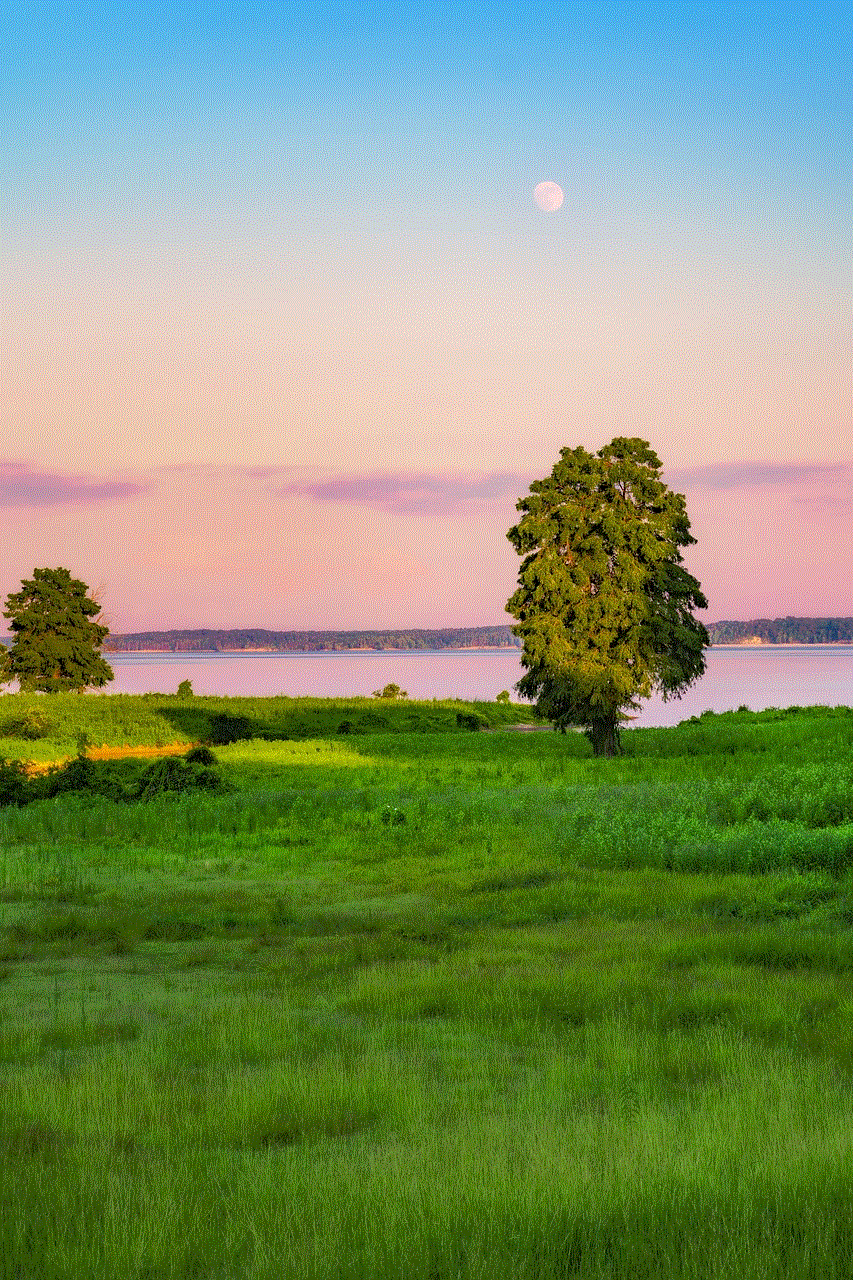
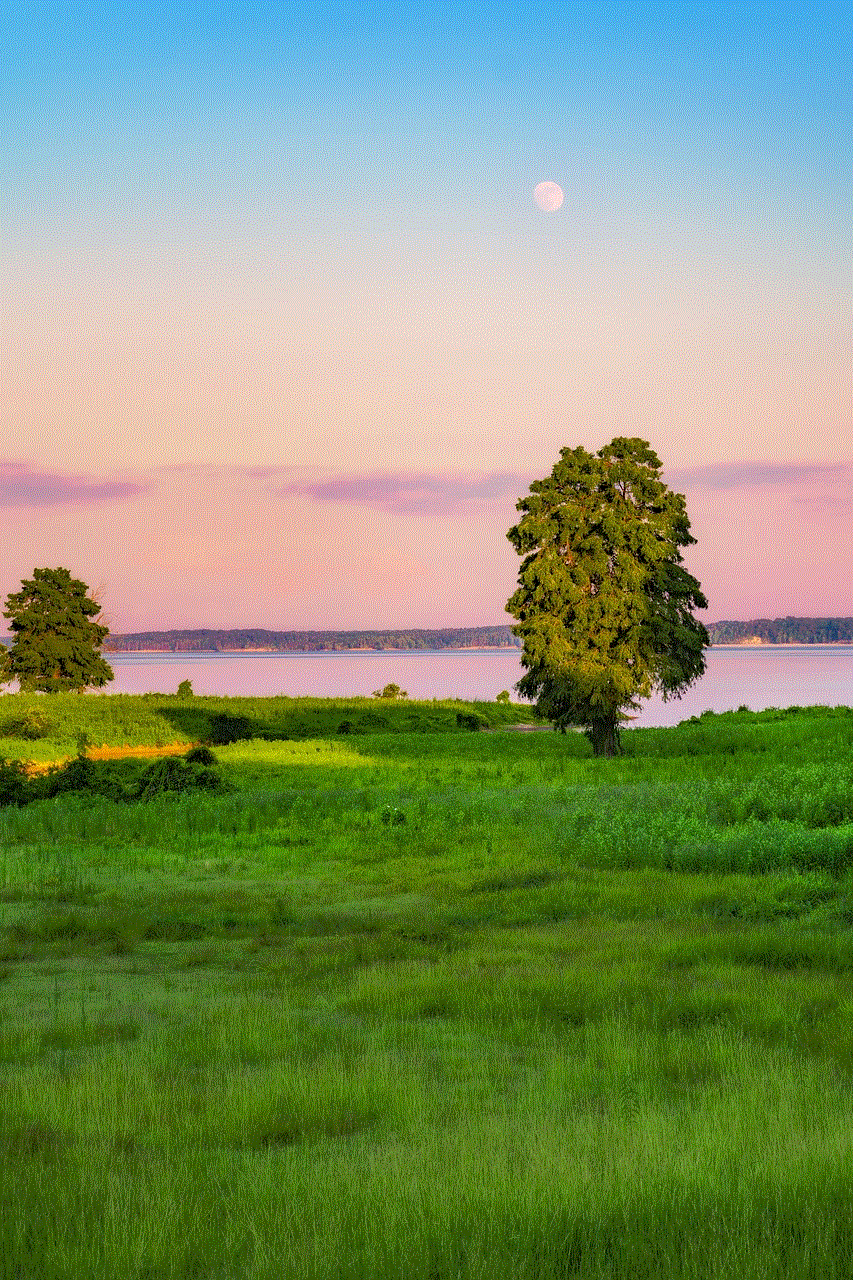
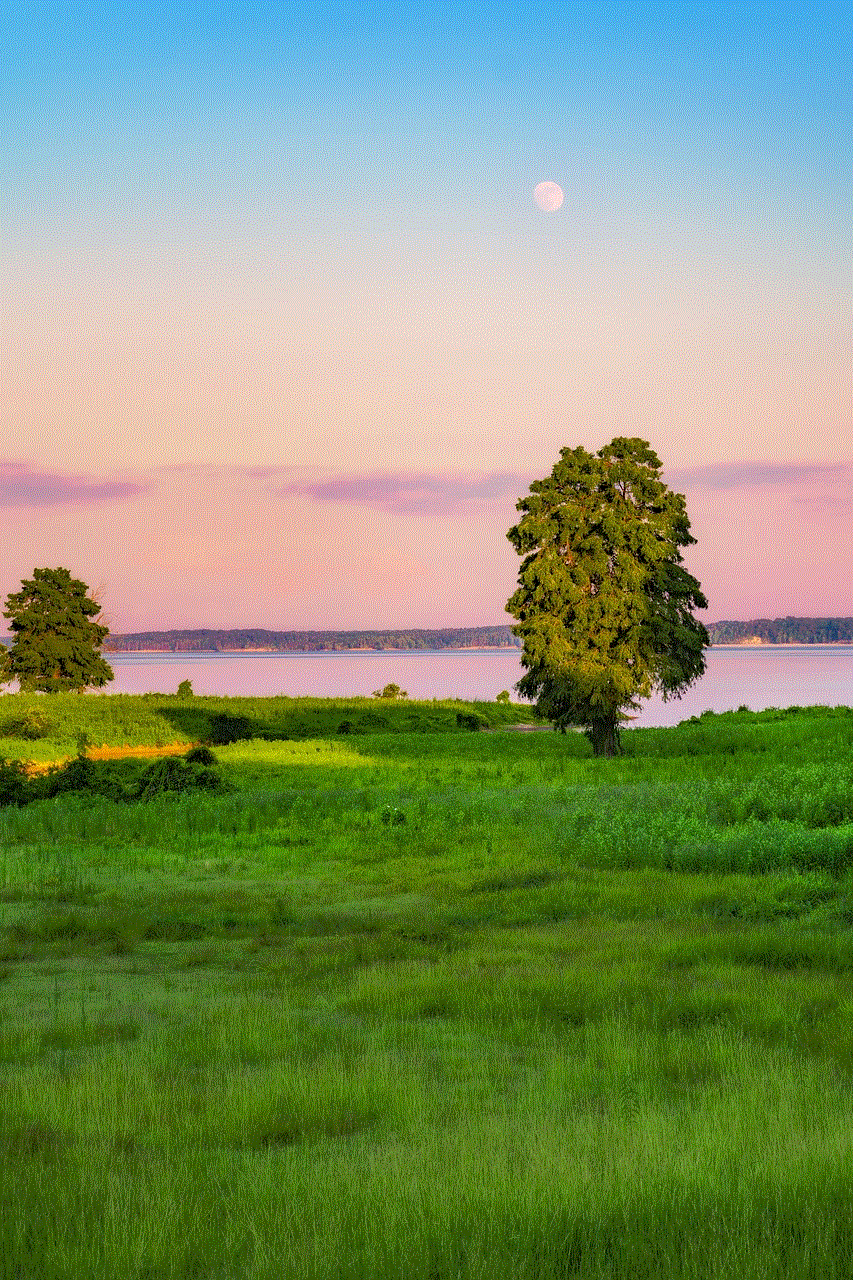
3. Use the Hardware Buttons
If your phone has a physical home button, you can use it to exit safe mode. Press and hold the home button and the power button simultaneously for a few seconds. This will force the phone to restart, and when it boots up, it should no longer be in safe mode.
4. Remove the Battery (for older phones)
If you have an older phone with a removable battery, you can try removing the battery while the phone is still on. Wait for a few seconds before putting the battery back in and turning on the phone. This should restart the phone and take it out of safe mode.
5. Uninstall Recently Installed Apps
If your phone entered safe mode after installing a new app, it is possible that the app is causing the problem. To exit safe mode, try uninstalling the app and see if that fixes the issue. You can do this by going to “Settings” > “Apps” and finding the app that you want to uninstall. Tap on the app and select “Uninstall” to remove it from your phone.
6. Wipe Cache Partition
If none of the above methods work, you can try wiping the cache partition on your phone. This will not delete any of your personal data, but it will clear the system cache, which can sometimes cause issues with the device. To wipe the cache partition, follow these steps:
– Turn off your phone.
– Press and hold the volume up button, the power button, and the home button (if your phone has one) simultaneously.
– Release the buttons when the phone vibrates and the Android System Recovery screen appears.
– Use the volume down button to navigate to “Wipe cache partition” and press the power button to select it.
– When the process is complete, select “Reboot system now” to restart your phone.
7. Factory Reset
If all else fails, you can try performing a factory reset on your phone. This will erase all the data on your device, so make sure to back up any important files before proceeding. To perform a factory reset, follow these steps:
– Go to “Settings” > “Backup & reset”.



– Select “Factory data reset” and then tap on “Reset phone”.
– If prompted, enter your PIN, pattern, or password.
– Tap on “Erase everything” to confirm the reset.
– Wait for the process to complete, and your phone will restart without safe mode.
Why is Your Phone Stuck in Safe Mode?
There are several reasons why your phone may be stuck in safe mode. Here are some common causes and how to resolve them.
1. Faulty Volume Buttons
On some phones, the volume buttons are used to enter safe mode. If these buttons are stuck or damaged, the phone may continuously boot into safe mode. You can try cleaning the buttons or taking the phone to a repair shop for further assistance.
2. Software Update
A software update can sometimes cause the phone to enter safe mode. This is usually due to compatibility issues with the new software. If this happens, you can try rolling back the update or waiting for a new update that will fix the issue.
3. Malfunctioning Apps
As mentioned earlier, a malfunctioning app can also cause your phone to enter safe mode. If you suspect that a specific app is causing the problem, try uninstalling it and see if that resolves the issue.
4. Virus or Malware Infection
In some cases, a virus or malware infection can cause your phone to enter safe mode. If you suspect that your phone is infected, run a full scan using a reputable antivirus app. If the scan detects any threats, follow the instructions to remove them from your device.
Conclusion
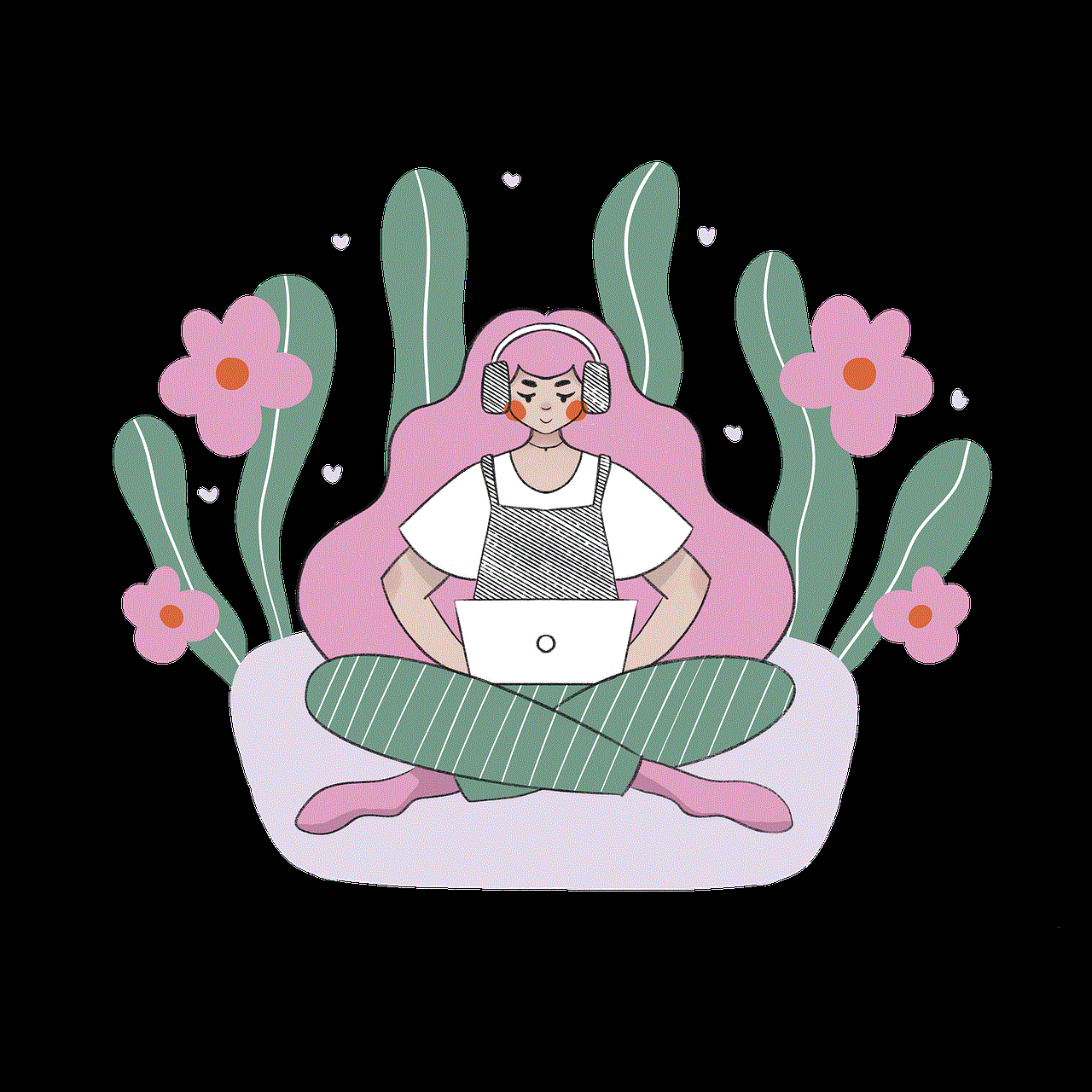
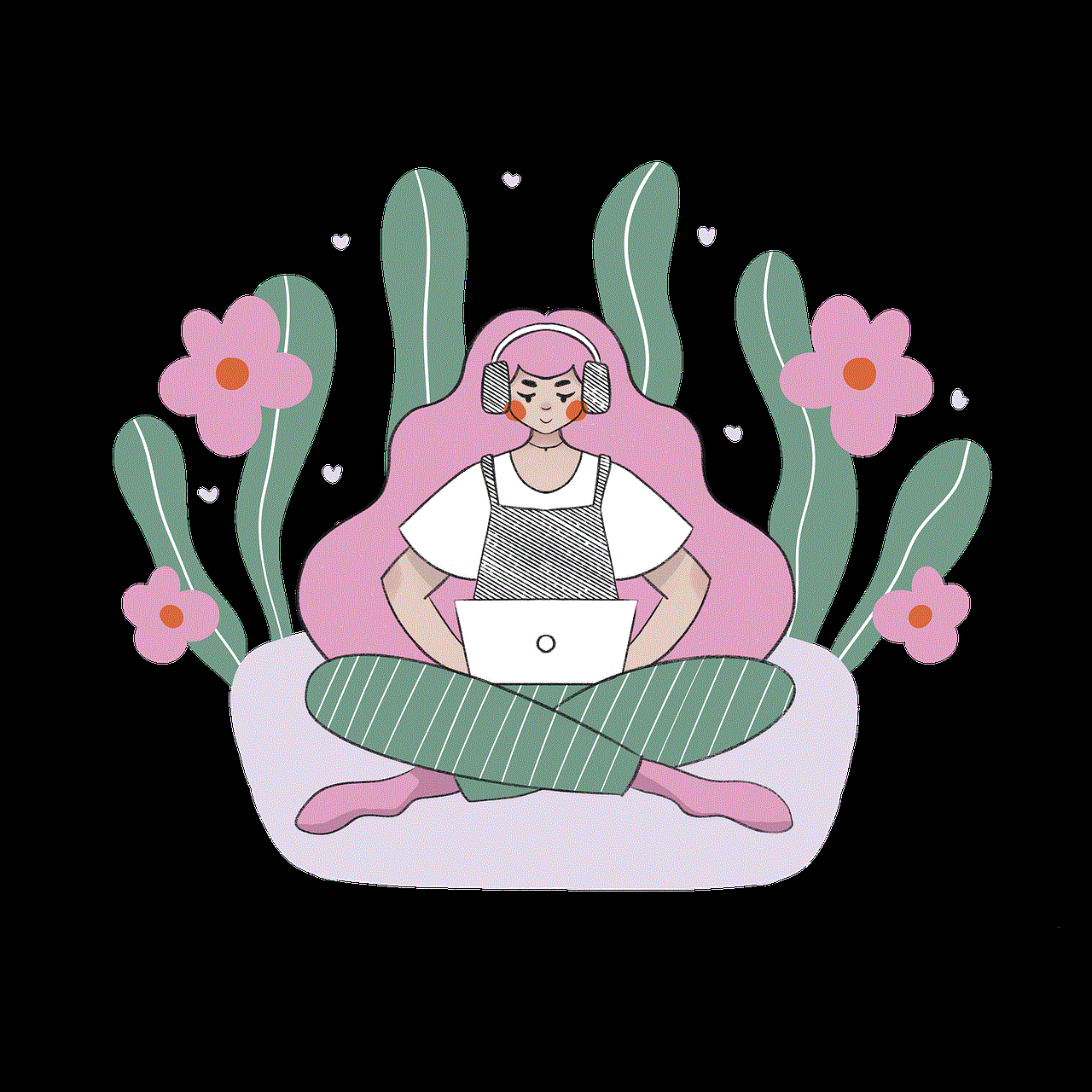
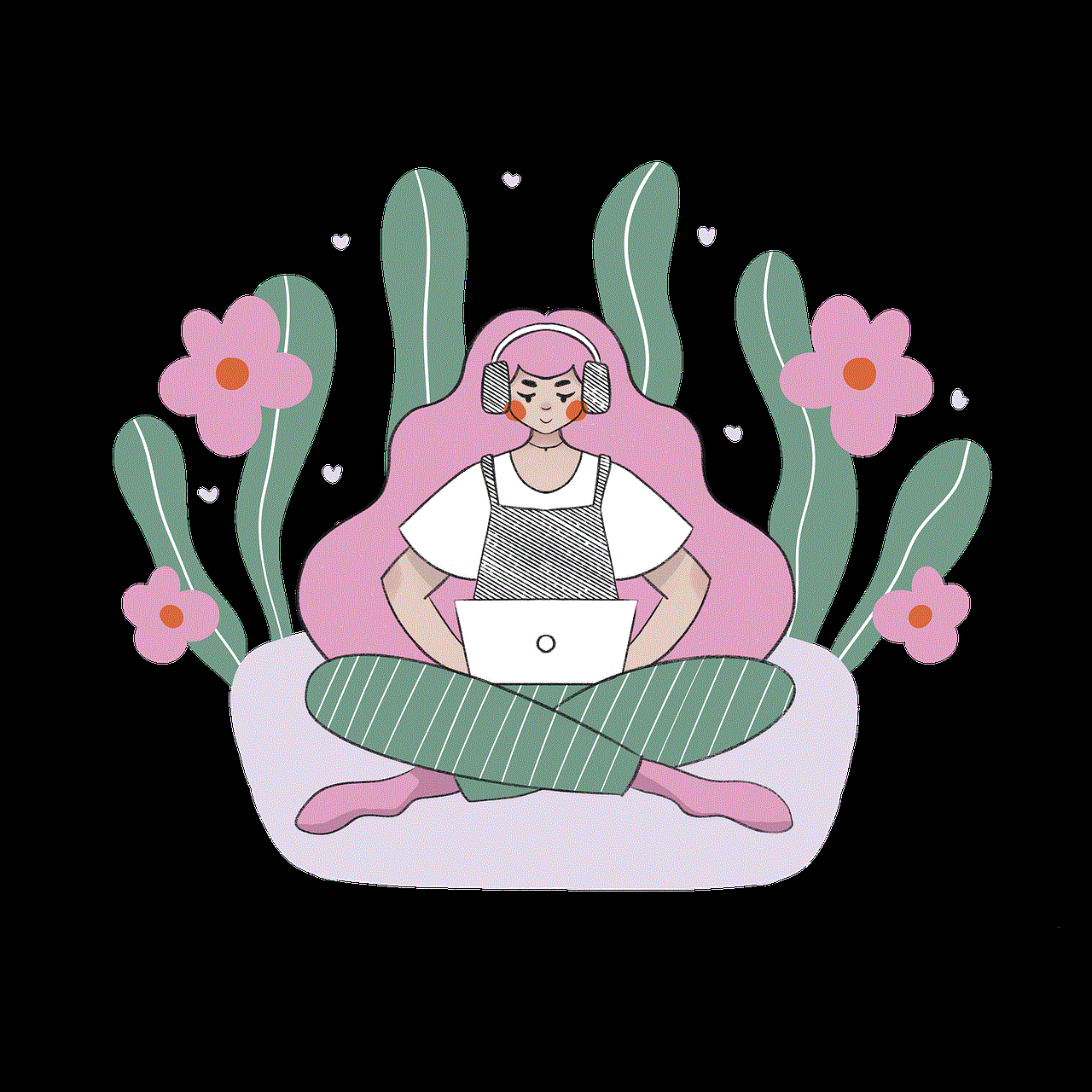
Safe mode is a useful feature that can help you troubleshoot problems with your phone. However, it can be quite inconvenient when you are unable to use your phone’s full functionality. If your phone gets stuck in safe mode, try the methods mentioned above to exit this mode. If none of these methods work, you may need to seek help from a professional or contact your phone’s manufacturer for further assistance.
