crunchyroll account settings
Introduction
Crunchyroll is a popular streaming service that offers a wide range of anime, manga, and Asian dramas. With over 1,000 titles and 30,000 episodes, Crunchyroll has become the go-to platform for anime fans all around the world. As a Crunchyroll user, you have access to a plethora of features and settings that can enhance your viewing experience. In this article, we will explore the various account settings that Crunchyroll offers and how you can make the most out of them.
Account Information
The first step to managing your Crunchyroll account is to access your account information. To do so, log in to your account and click on the “Account” icon at the top right corner of the page. Here, you will find your account details such as your username, email address, and password. You can also update your personal information, such as your name and birthday, in this section.
Subscription
Crunchyroll offers both free and premium subscription options. The free subscription includes ads and limited access to the content library, while the premium subscription offers ad-free streaming and access to all titles. If you have a premium subscription, you can manage your subscription in the “Subscription” section of the account settings. You can upgrade or downgrade your subscription, change your payment method, or cancel your subscription in this section.
Billing Information
In the “Billing Information” section, you can view and update your payment details. Here, you can also access your billing history and download your invoices. If you have any issues with your billing, you can contact Crunchyroll’s customer support through this section.
Devices
Crunchyroll allows you to stream on multiple devices, including smartphones, tablets, and gaming consoles. In the “Devices” section, you can manage the devices that are connected to your account. You can remove any devices that you no longer use or add new ones. This feature is especially useful if you have shared your account with others, and you want to keep track of the devices that have access to your account.
Preferences
The “Preferences” section allows you to customize your viewing experience on Crunchyroll. You can choose your preferred language, subtitle language, and video quality in this section. You can also enable or disable autoplay, which automatically plays the next episode in a series. Additionally, you can set your parental controls and restrict access to certain titles based on their maturity rating.
Queue
The “Queue” section is where you can keep track of the shows and episodes you have added to your watchlist. This feature allows you to easily access the titles you want to watch without having to search for them. You can add or remove titles from your queue by clicking on the “Add to Queue” or “Remove from Queue” buttons on each title’s page.
History
Crunchyroll keeps a record of the shows and episodes you have watched in the “History” section. This feature is helpful if you want to revisit a show or episode that you have previously watched. You can also clear your history in this section if you want to start fresh.
Community
Crunchyroll has a thriving community of anime fans, and you can join in on the discussions and interact with other users in the “Community” section. Here, you can create or join groups, participate in forums, and even submit your own fan art. You can also customize your profile and add a bio to let other users know more about you.
Notifications
The “Notifications” section allows you to manage the notifications you receive from Crunchyroll. You can choose to receive notifications for new episodes, new releases, and other updates. You can also choose to receive notifications via email or push notifications on your mobile devices.
Account Security
Crunchyroll takes account security seriously, and they offer various features to ensure the safety of your account. In the “Account Security” section, you can enable two-factor authentication, which adds an extra layer of security to your account. You can also see the devices that have recently accessed your account and log out of any suspicious devices.
Support
If you encounter any issues with your account, you can contact Crunchyroll’s customer support through the “Support” section. You can submit a ticket, browse the FAQ section, or live chat with a customer support representative. Crunchyroll also has a community forum where you can ask for help from other users.
Conclusion
In conclusion, Crunchyroll offers a variety of account settings that allow you to personalize your viewing experience and manage your account efficiently. From managing your subscription and billing information to customizing your preferences and joining the community, Crunchyroll has something for every anime fan. Make sure to explore all the account settings and make the most out of your Crunchyroll experience. Happy streaming!
quest app for pc
Quest is a popular app that has revolutionized the way people play and interact with mobile games. It was first introduced in 2016 by facebook -parental-controls-guide”>Facebook as a virtual reality gaming platform, but has since evolved to include a wide range of games and experiences for users to explore. In this article, we will take a closer look at the Quest app for PC and its various features and benefits.
What is Quest app for PC?
Quest app for PC is a version of the Quest app specifically designed for desktop and laptop computers. This version of the app allows users to access the same content and games as the mobile version, but with the added advantage of a larger screen and more powerful hardware. It is available for both Windows and Mac operating systems, making it accessible to a wide range of users.
The app is available for download on the Oculus website and can be used with or without a VR headset. This allows users to choose their preferred method of playing, whether it be through a traditional mouse and keyboard setup or through the use of a VR headset for a more immersive experience.
Features of Quest app for PC
The Quest app for PC offers a variety of features that make it a popular choice among gamers. One of its main features is the ability to access a wide range of games and experiences in one place. The app constantly updates its library with new titles, ensuring that users always have something new to try.
The app also allows for cross-platform play, meaning that PC users can play games with their friends who are using the mobile version of the app. This adds a social aspect to the gaming experience and allows for more interaction between users.
Another notable feature of the Quest app for PC is the option to play games in both VR and non-VR modes. This allows for a more customizable experience and caters to users who may not have a VR headset or prefer not to use one. The app also offers a variety of control options, including traditional game controllers, touch controllers, and hand tracking, giving users the flexibility to choose their preferred method of playing.
Benefits of using Quest app for PC
The Quest app for PC offers a number of benefits for users, making it a popular choice among gamers of all levels. One of the main benefits is the ability to access a wide range of games and experiences from one platform. This eliminates the need to download multiple apps or switch between different devices, making the gaming experience more seamless and convenient.
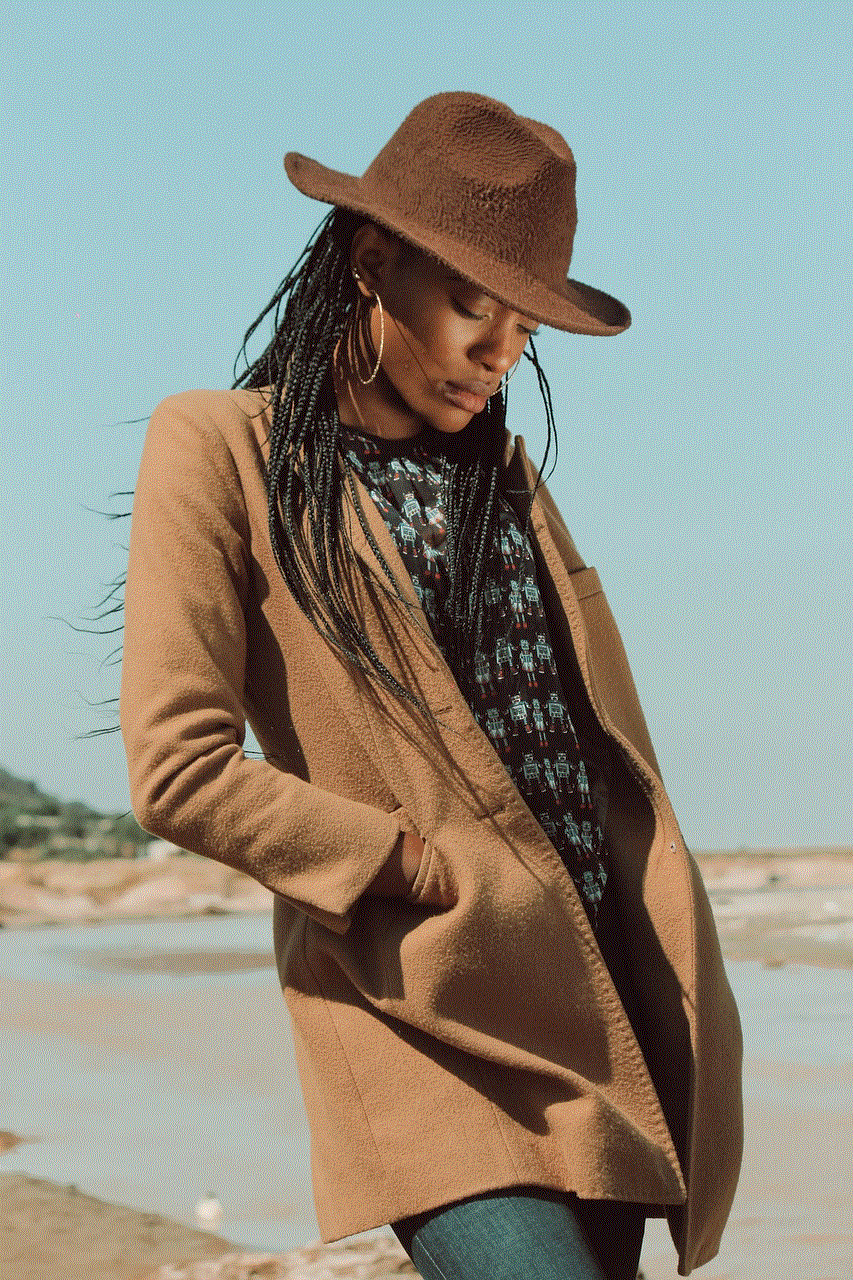
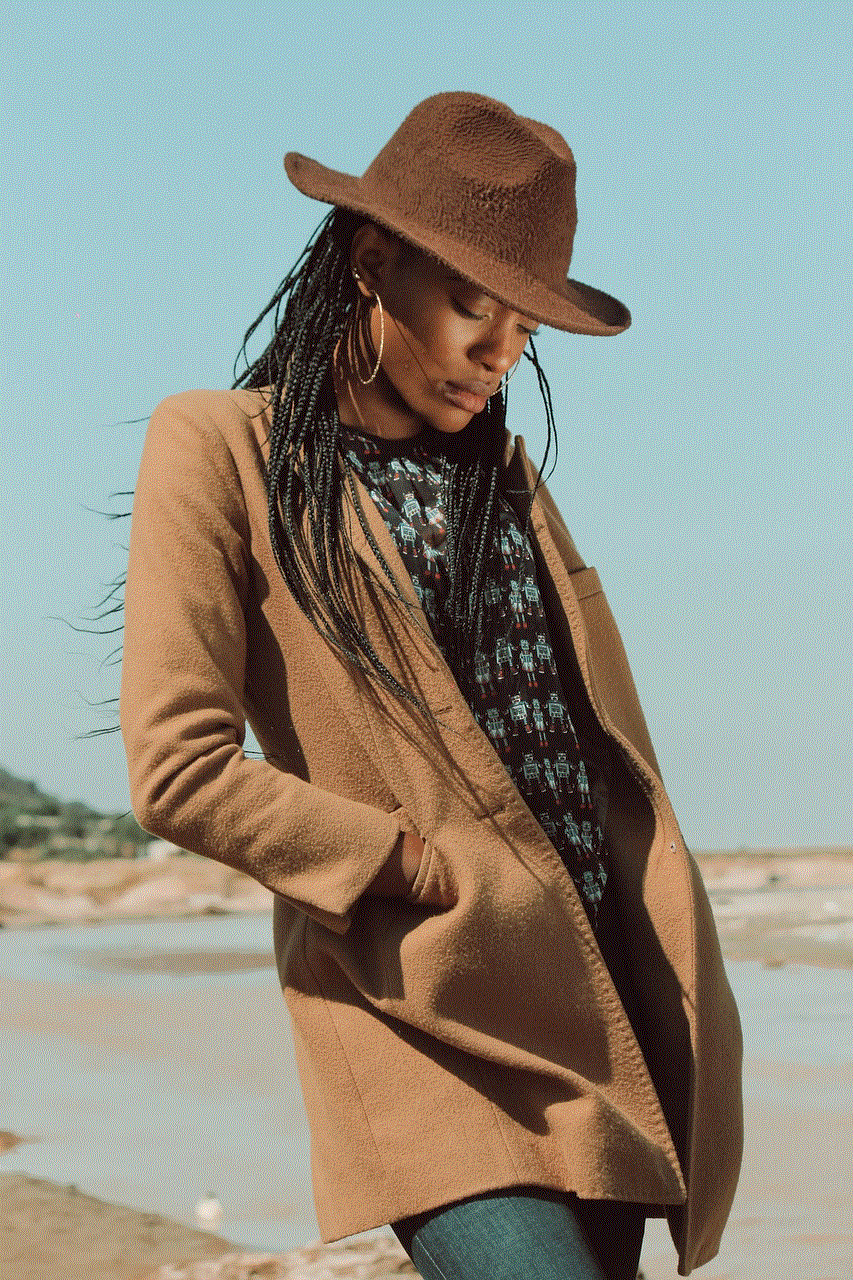
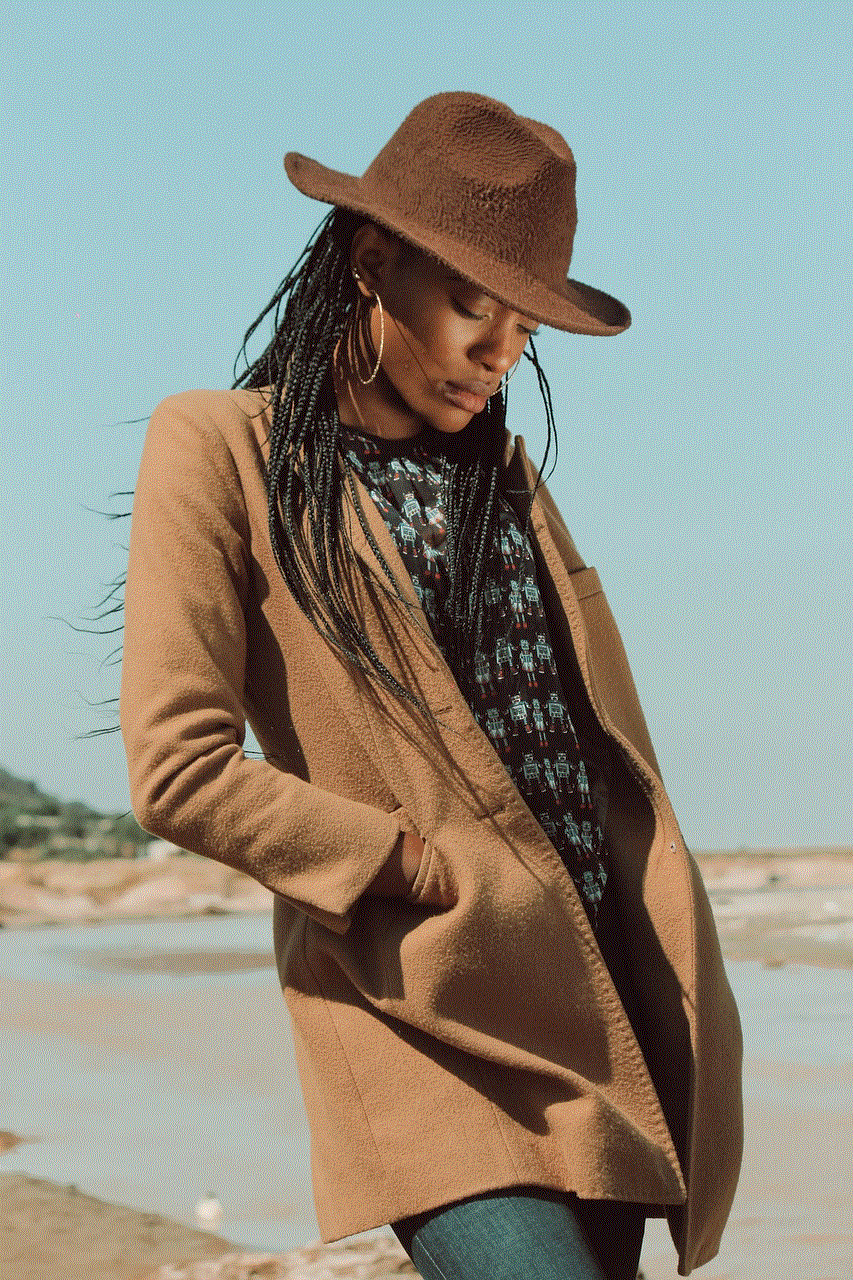
The larger screen and more powerful hardware of a PC also allow for a more immersive gaming experience. With better graphics and performance, users can fully immerse themselves in their favorite games and feel like they are part of the action.
Additionally, the Quest app for PC offers a more social gaming experience. Users can connect with friends and even make new friends through multiplayer games, creating a sense of community within the app. The ability to play with friends who are using the mobile version of the app also adds to the social aspect of the gaming experience.
Another benefit of using the Quest app for PC is the option to switch between VR and non-VR modes. This makes the app accessible to a wider audience, catering to both VR users and those who prefer traditional gaming methods. The app also offers a variety of control options, making it accessible to users with different preferences and abilities.
How to use Quest app for PC
Using the Quest app for PC is a simple process. The first step is to download the app from the Oculus website. Once the app is downloaded and installed, users can log in to their Oculus account or create a new one if they do not have one already.
The app’s home screen will display the user’s library, which includes all the games and experiences they have downloaded. Users can browse through the library and choose a game to play. They can also use the search function to find specific games or browse through different categories.
To play a game, users can simply click on it and choose their preferred mode of play. They can also customize their experience by adjusting graphics and control settings. Once the game starts, users can navigate through the game using the controls or the VR headset.
Conclusion
The Quest app for PC has become a popular choice among gamers due to its wide range of games and experiences, cross-platform play, and customizable options. Its ability to cater to both VR and non-VR users has made it accessible to a wider audience. With its constantly updating library and social features, the Quest app for PC offers a unique and immersive gaming experience that continues to attract users from all over the world.
olvide mi contrase?a de iphone
Forgetting a password is a common occurrence in today’s digital age. With multiple accounts and devices to keep track of, it’s easy to become overwhelmed and forget important passwords. One device that holds a lot of personal and sensitive information is the iPhone. From photos and contacts to banking and social media apps, our iPhones have become an essential part of our daily lives. So, what happens when we forget the password to our iPhone? In this article, we will discuss the steps to take when you forget your iPhone password and how to prevent it from happening in the future.
Step 1: Stay Calm and Assess the Situation
The first thing to do when you realize you have forgotten your iPhone password is to stay calm. It’s easy to panic and feel like you’ve lost all access to your device, but there are ways to regain access. Take a deep breath and try to remember if you have written down your password somewhere or if you have used a similar password for other accounts. If you have, try those passwords first before moving on to the next step.
Step 2: Try the Default Password
If you have never changed your iPhone password, then the default password is “1234” or “0000”. Try entering these passwords to see if they work. If they do, make sure to change your password to something more secure immediately.
Step 3: Use iTunes to Restore Your iPhone
If the default password does not work, the next step is to use iTunes to restore your iPhone. Connect your iPhone to your computer and open iTunes. If you have previously synced your iPhone with iTunes, you can use the “Restore iPhone” option to reset your device and erase all data. This will also remove the forgotten password. However, if you have never synced your iPhone with iTunes, you will need to put your device in recovery mode to restore it. To do this, follow these steps:
1. Disconnect your iPhone from your computer.
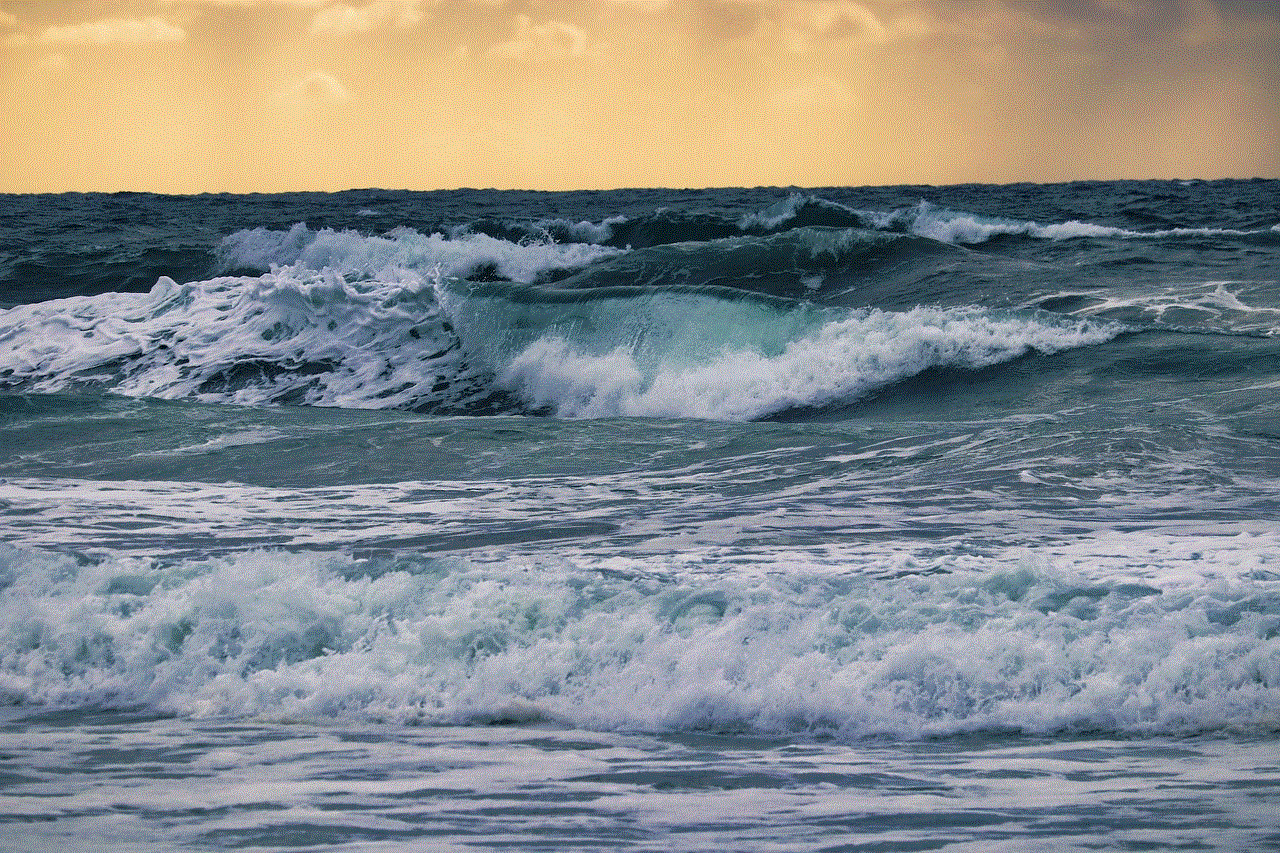
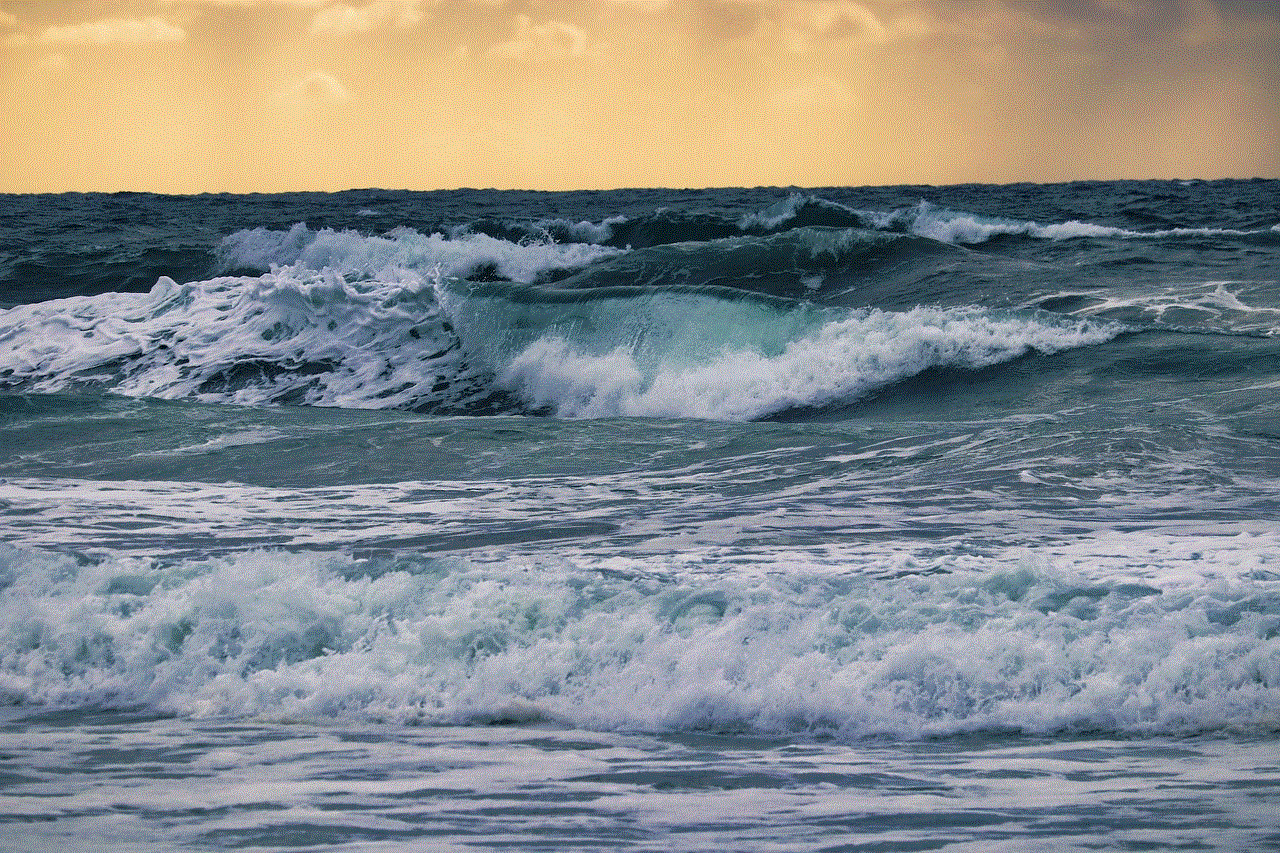
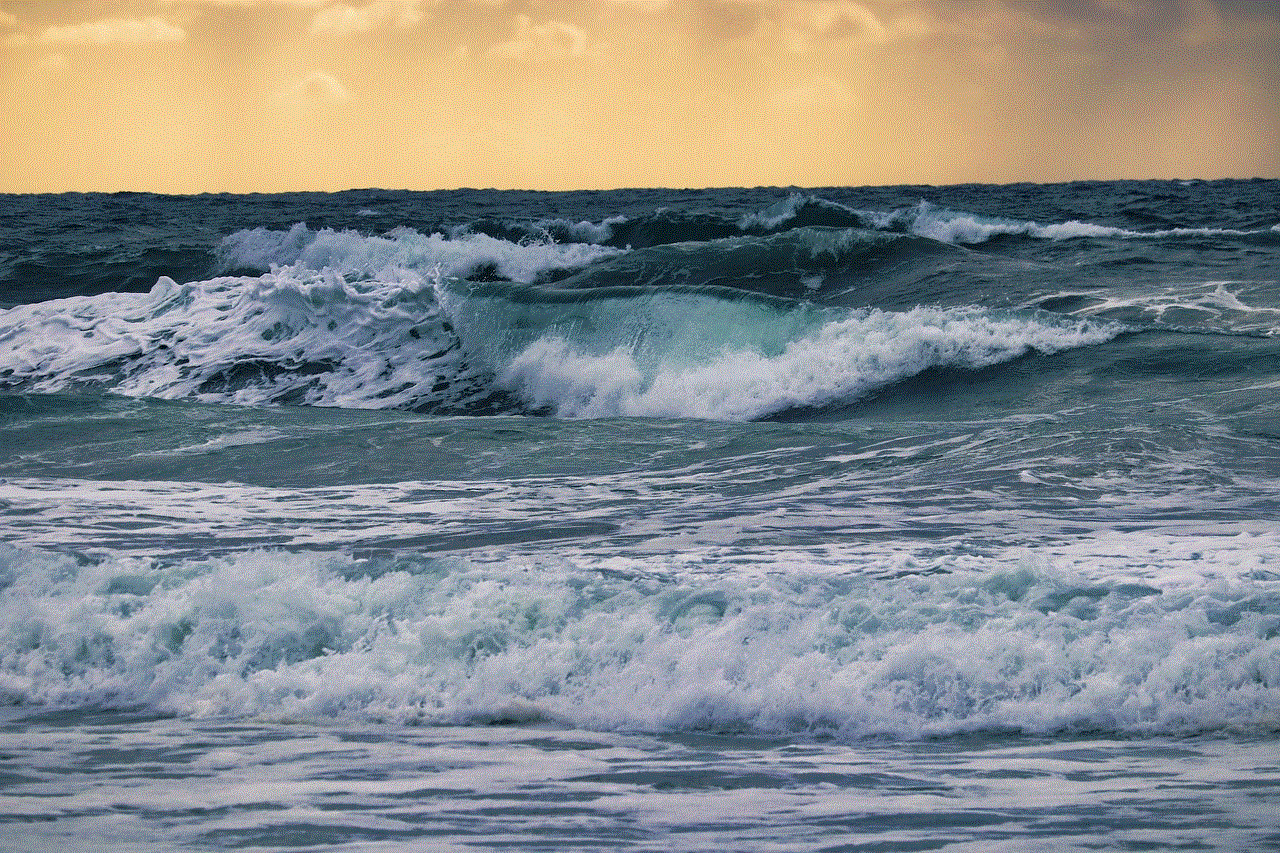
2. Press and hold the Power button until “Slide to power off” appears.
3. Slide to power off your iPhone.
4. Connect your iPhone to your computer while holding the Home button.
5. Keep holding the Home button until the recovery mode screen appears on your iPhone.
6. In iTunes, click on “Restore iPhone” and follow the prompts to erase your device and reset the password.
Step 4: Use iCloud to Erase Your iPhone
If you have enabled Find My iPhone on your device, you can use iCloud to remotely erase your iPhone and reset the password. This method will only work if your iPhone is connected to the internet. To do this, follow these steps:
1. Go to iCloud.com on a computer or another iOS device.
2. Log in with your Apple ID and password.
3. Click on “Find iPhone”.
4. Select your iPhone from the list of devices.
5. Click on “Erase iPhone” and follow the prompts to erase your device and reset the password.
Step 5: Contact Apple Support
If none of the above methods work, the last resort is to contact Apple Support. You can either visit an Apple Store or call their support line for assistance. They may be able to help you reset your password or provide other solutions.
Preventing Forgotten iPhone Passwords
Forgetting your iPhone password can be a frustrating and time-consuming experience. To avoid this in the future, here are some tips to prevent forgetting your iPhone password:
1. Use a password manager: A password manager is a secure app that stores all your passwords in one place. You only need to remember one master password to access all your accounts, including your iPhone.
2. Use a memorable password: Instead of using a complicated password, try using a memorable phrase or combination of letters and numbers that you can easily remember.
3. Set up Touch ID or Face ID: If your iPhone has Touch ID or Face ID, you can use these features to unlock your device instead of a passcode. This eliminates the need to remember a password.
4. Enable Two-Factor Authentication : Two-Factor Authentication adds an extra layer of security to your accounts by requiring a code sent to your trusted device or phone number before you can log in. This way, even if someone knows your password, they won’t be able to access your account without the code.
5. Use a Passcode Recovery Key: If you use an iPhone with iOS 15 or later, you can set up a Passcode Recovery Key that can be used to reset your password if you ever forget it. This key is stored in your iCloud Keychain and can be accessed from another trusted device.
Conclusion
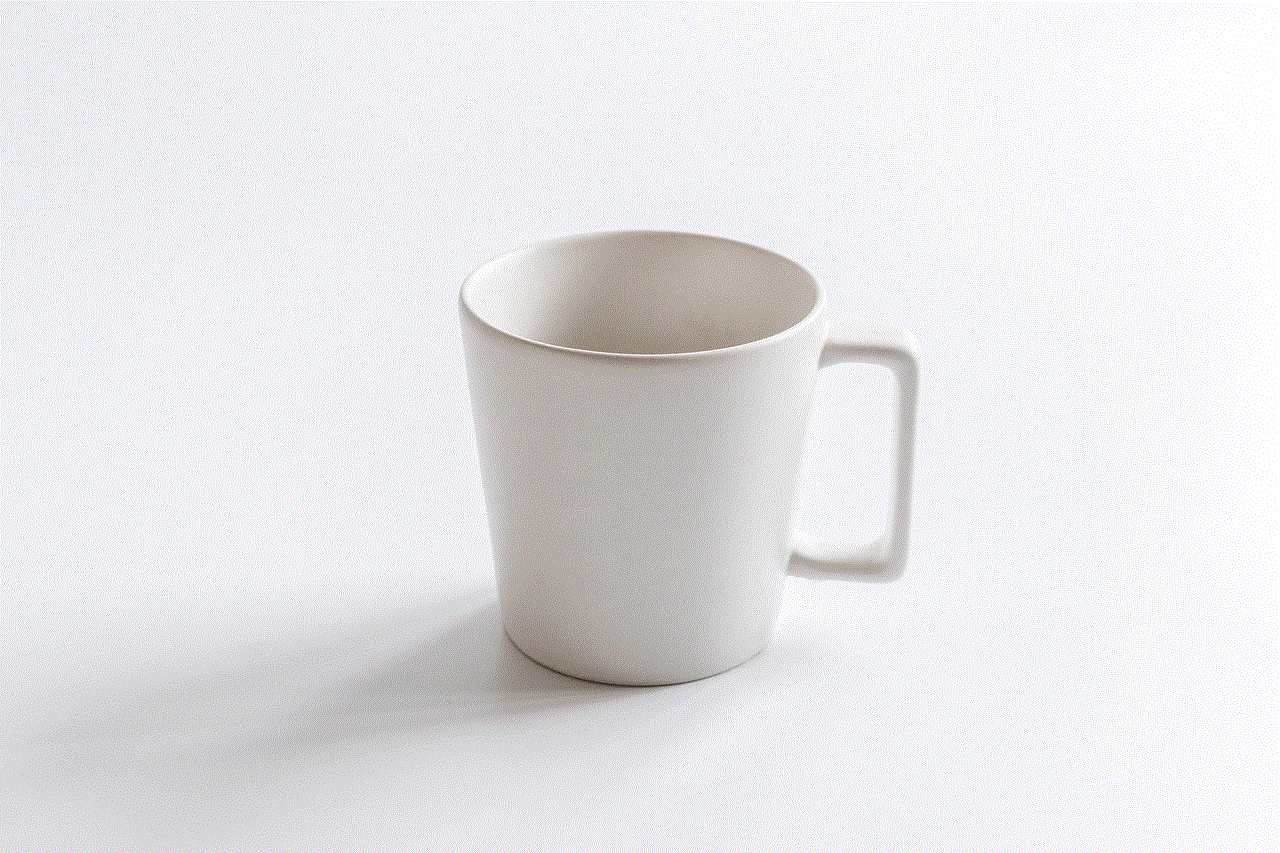
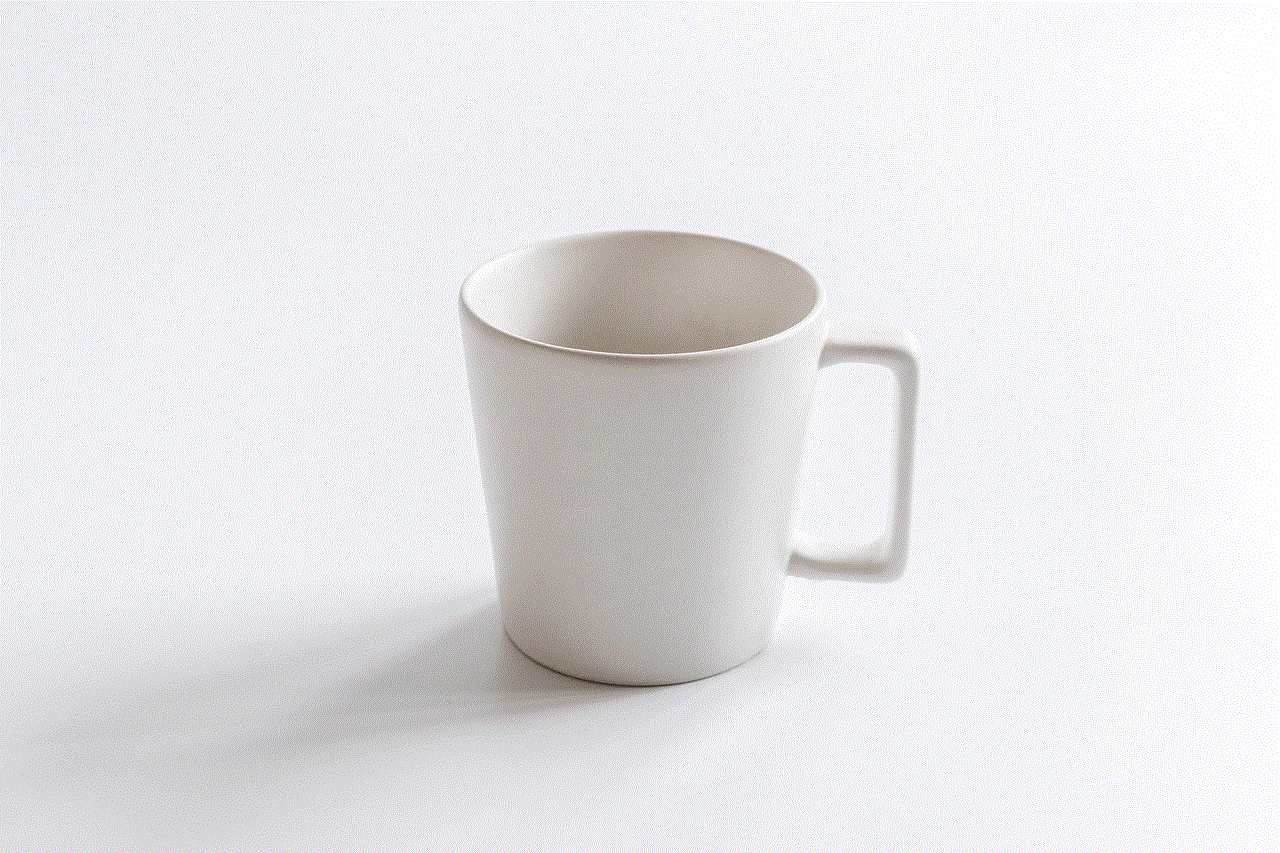
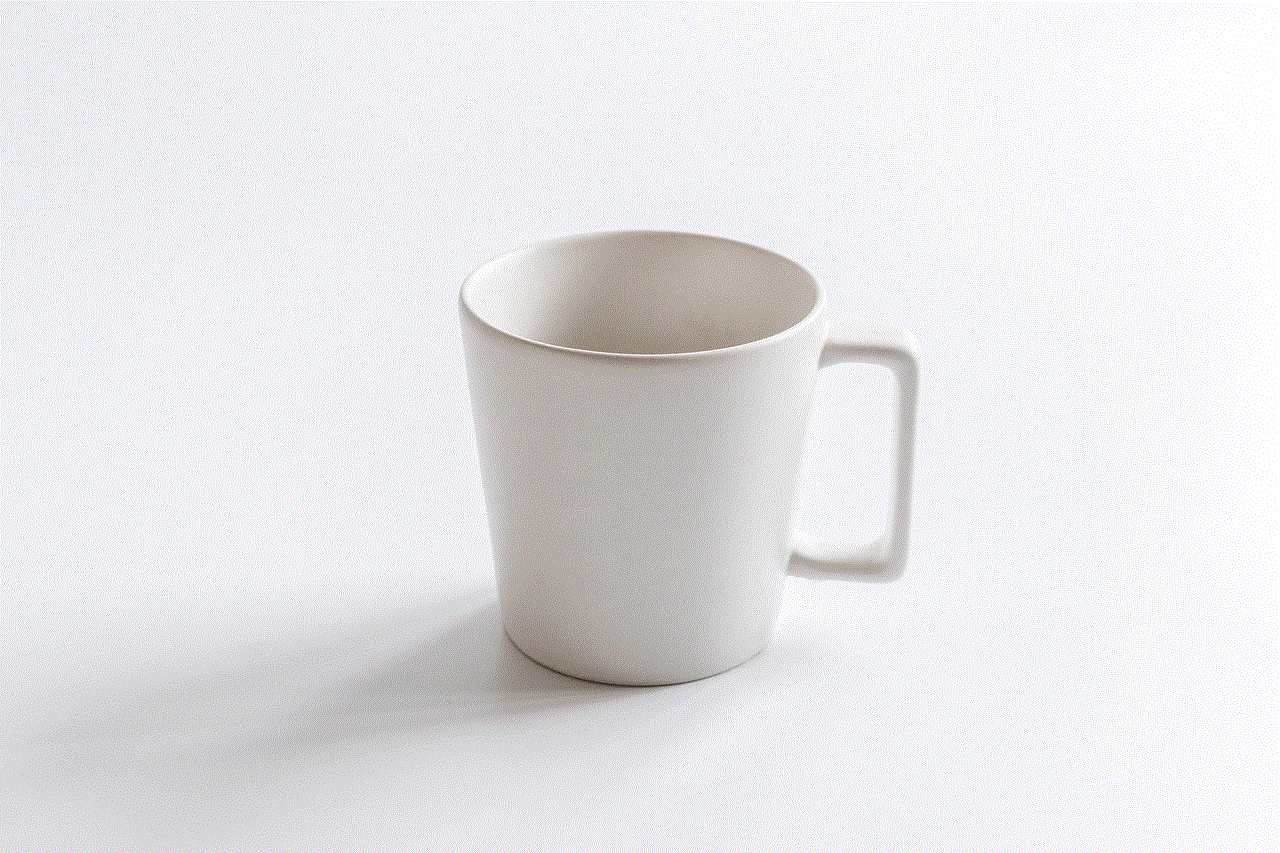
Forgetting your iPhone password can be a stressful experience, but there are ways to regain access to your device. In this article, we have discussed different methods to reset your iPhone password and how to prevent forgetting it in the future. Remember to stay calm and try to think of any possible passwords you might have used before resorting to more extreme measures. With the tips provided, you can ensure that you never have to go through the frustration of forgetting your iPhone password again.
