what does navigation mean
Navigation is the process of determining a course or direction, and guiding oneself or others towards a specific destination. It is a fundamental aspect of human existence, as we constantly navigate through life, making decisions and choices that lead us to where we want to go. From the ancient mariners navigating the seas by the stars, to modern-day GPS systems guiding us on our daily commute, navigation has been an essential tool for humanity’s survival and progress.
In its simplest form, navigation refers to the ability to find one’s way from one place to another. This could involve using landmarks, maps, or following a set of instructions. However, with the advancements in technology, navigation has taken on a whole new level. We now have sophisticated tools and systems that provide accurate and real-time navigation, making it easier and more efficient to reach our desired destination.
One of the earliest forms of navigation was celestial navigation, which used the stars and other celestial bodies to determine a ship’s position on the open seas. This method dates back to ancient times and was crucial for early explorers and traders who relied on it to navigate long distances. It involves using a sextant to measure the angle between the horizon and a chosen star, and then using that angle to calculate the ship’s position. Despite the development of modern navigation systems, celestial navigation is still used by some sailors and navigators as a backup method.
Another significant development in navigation was the invention of the compass. This simple yet effective tool, which uses Earth’s magnetic field to determine direction, revolutionized navigation and opened up new possibilities for exploration. The compass allowed sailors to navigate even when the stars were not visible, making long-distance voyages more feasible. It is still widely used today, not only in marine navigation but also in land navigation.
As technology continued to advance, so did navigation. In the 18th century, the chronometer was invented, which allowed sailors to determine their longitude accurately. This was crucial for transoceanic voyages, as it helped sailors to know their exact position in relation to a fixed point on the globe. Today, satellites and GPS systems have replaced the chronometer, providing even more precise and efficient navigation.
The development of aviation also played a significant role in the evolution of navigation. In the early days of flight, pilots had to rely on visual cues and landmarks to navigate, which was not always reliable, especially in adverse weather conditions. This changed with the invention of radio navigation systems, such as the VOR (VHF Omni-directional Range) and NDB (Non-Directional Beacon), which used radio signals to guide aircraft. These systems paved the way for the modern-day Inertial Navigation System (INS) and the more advanced Global Navigation Satellite System (GNSS), which includes the popular GPS (Global Positioning System).
In recent years, navigation has become even more accessible and convenient with the widespread use of smartphones and other portable devices. Most smartphones today are equipped with GPS technology, allowing users to access maps and directions to any location, anywhere in the world. This has made it easier for people to navigate unfamiliar places and has opened up new opportunities for businesses, such as ride-sharing apps and food delivery services.
Aside from physical navigation, the term can also refer to the process of navigating through information or digital content. In this context, navigation involves finding and organizing information in a logical and efficient manner. This is particularly important in the digital age, where we are bombarded with vast amounts of information every day. Websites and apps use navigation menus and links to make it easier for users to find the information they need. A well-designed navigation system can greatly enhance the user experience and make it easier for individuals to access the content they are looking for.
In the military, navigation takes on a whole new level of importance. Soldiers must navigate through unfamiliar and often hostile terrains, using a variety of tools and techniques. This could involve using a map and compass, GPS devices, or even memorizing landmarks and natural features. In addition to physical navigation, soldiers also need to be proficient in other forms of navigation, such as radio communication and electronic navigation systems.
Aside from its practical uses, navigation has also been a subject of fascination and curiosity for humans. This is evident in the number of games and activities centered around navigation, such as treasure hunts and orienteering. These activities not only provide entertainment but also help to develop important skills such as problem-solving, critical thinking, and spatial awareness.
In conclusion, navigation is an essential aspect of human existence, from the ancient civilizations to the modern world. It has played a crucial role in our survival, progress, and exploration, and continues to evolve with the advancements in technology. Whether it is finding our way through physical spaces or navigating through digital content, navigation is a skill that we all use in our daily lives. As we continue to explore and discover new frontiers, navigation will remain an integral part of our journey towards the unknown.
how to uninstall update on iphone
Updating your iPhone is an essential part of keeping it running smoothly and efficiently. However, there may be times when you want to uninstall an update on your iPhone. This could be due to various reasons such as compatibility issues with certain apps, the update causing a decrease in performance, or simply not liking the new features introduced in the update. Whatever the reason may be, it is possible to uninstall updates on iPhone and revert back to the previous version. In this article, we will discuss the steps to uninstall an update on iPhone and some important things to keep in mind.
Before we dive into the steps, it is essential to understand that once you uninstall an update, you cannot reinstall it. This is because Apple only allows the latest version of iOS to be installed on their devices. So, if you uninstall an update, you will have to wait for the next update to fix any issues or bugs that you were facing. Additionally, uninstalling an update may also result in the loss of some data, so it is recommended to backup your device before proceeding with the steps.
Now, let’s take a look at the steps to uninstall an update on iPhone:
Step 1: Go to Settings
The first step is to open the Settings app on your iPhone. You can find the Settings app on your home screen or by swiping down from the top right corner and using the search function.
Step 2: General
In the Settings app, scroll down and tap on the “General” option.
Step 3: iPhone Storage
In the General settings, tap on the “iPhone Storage” option. This will show you the storage details of your device.
Step 4: iOS Update
Under the iPhone Storage section, look for the “iOS Update” option. Tap on it to open the details page.
Step 5: Delete Update
On the iOS Update page, you will see the details of the update that is currently installed on your device. At the bottom of the page, you will find an option to “Delete Update”. Tap on it to proceed.
Step 6: Confirm
A pop-up will appear, asking for confirmation to delete the update. Tap on “Delete Update” to confirm.
Step 7: Restart your iPhone
Once the update is deleted, your iPhone will restart automatically. This is an important step to complete the uninstallation process.
Step 8: Check the version
After your iPhone restarts, go to Settings > General > About and check the version of iOS that is currently installed on your device. It should be the previous version that you had before the update.
Step 9: Restore from Backup (Optional)
If you had backed up your device before uninstalling the update, you can restore your data and settings from the backup to get back any lost data.
Step 10: Disable Automatic Updates (Optional)
To prevent your iPhone from automatically downloading and installing new updates, you can disable the automatic updates feature. To do this, go to Settings > General > Software Update and toggle off the “Automatic Updates” option.
Now that you know the steps to uninstall an update on your iPhone, let’s take a look at some important things to keep in mind:
1. Back up your device
As mentioned earlier, uninstalling an update may result in the loss of some data. It is always a good practice to regularly back up your device to avoid any data loss.
2. You cannot reinstall the uninstalled update
Once you uninstall an update, you cannot reinstall it. So, if you face any issues with the previous version, you will have to wait for the next update to fix them.



3. Uninstalling an update will not jailbreak your device
Some users may think that uninstalling an update will jailbreak their device. This is not true. Uninstalling an update simply reverts your device back to the previous version, but it does not jailbreak it.
4. Be aware of the risks
Uninstalling an update is not a recommended solution. It should only be done if you are facing serious issues with the update. You should be aware of the risks involved and understand that it may not solve your problem.
5. Contact Apple Support
If you are facing issues with an update, it is recommended to contact Apple Support for assistance. They may have a solution for the problem you are facing, or they may be able to guide you on how to uninstall the update properly.
6. Keep your device updated
Uninstalling an update may seem like a solution to a problem, but it is not a long-term solution. It is essential to keep your device updated to ensure it is running smoothly and efficiently. Updates often contain bug fixes and security patches that are crucial for the overall performance of your device.
7. Disable automatic updates
If you are facing issues with the latest update, you can disable automatic updates to prevent your device from automatically downloading and installing it. However, this means you will have to manually check for updates and install them.
8. Use a third-party app
There are some third-party apps available that claim to be able to uninstall updates on iPhone. However, it is not recommended to use them as they may cause more harm than good to your device.
9. Restore your device
If you are unable to uninstall the update or face any issues after uninstalling it, you can restore your device to its factory settings. This will erase all data and settings on your device, so make sure to back up your data before proceeding with this option.
10. Be patient
Sometimes, an update may cause issues initially, but they may get resolved with subsequent updates. So, it is essential to be patient and wait for the next update before deciding to uninstall the current one.
In conclusion, while it is possible to uninstall updates on iPhone, it is not a recommended solution. It should only be done as a last resort when facing serious issues with the update. It is always better to contact Apple Support for assistance or wait for the next update to fix the problem. Keeping your device updated is crucial for its overall performance, and it is recommended to disable automatic updates if you face any issues with the latest update. Remember to always back up your device before making any changes and be patient as some issues may get resolved with subsequent updates.
how to block a website on my phone
In today’s digital age, it is almost impossible to imagine our lives without smartphones. We use our phones for everything – from making calls and sending messages to browsing the internet and accessing social media platforms. While smartphones have made our lives easier and more connected, they have also opened up a whole new world of distractions and potential dangers, especially for younger users. One of the biggest concerns for many phone users is how to block a website on their device.
Blocking a website on a phone can be necessary for various reasons. Parents may want to restrict their child’s access to certain websites to protect them from inappropriate content or online predators. Employers may want to limit their employees’ access to non-work related websites during office hours. Individuals may also want to block certain websites to avoid distractions and improve productivity. Whatever the reason may be, the good news is that it is possible to block websites on your phone. In this article, we will discuss various methods to block a website on your phone.
1. Use Built-in Parental Controls
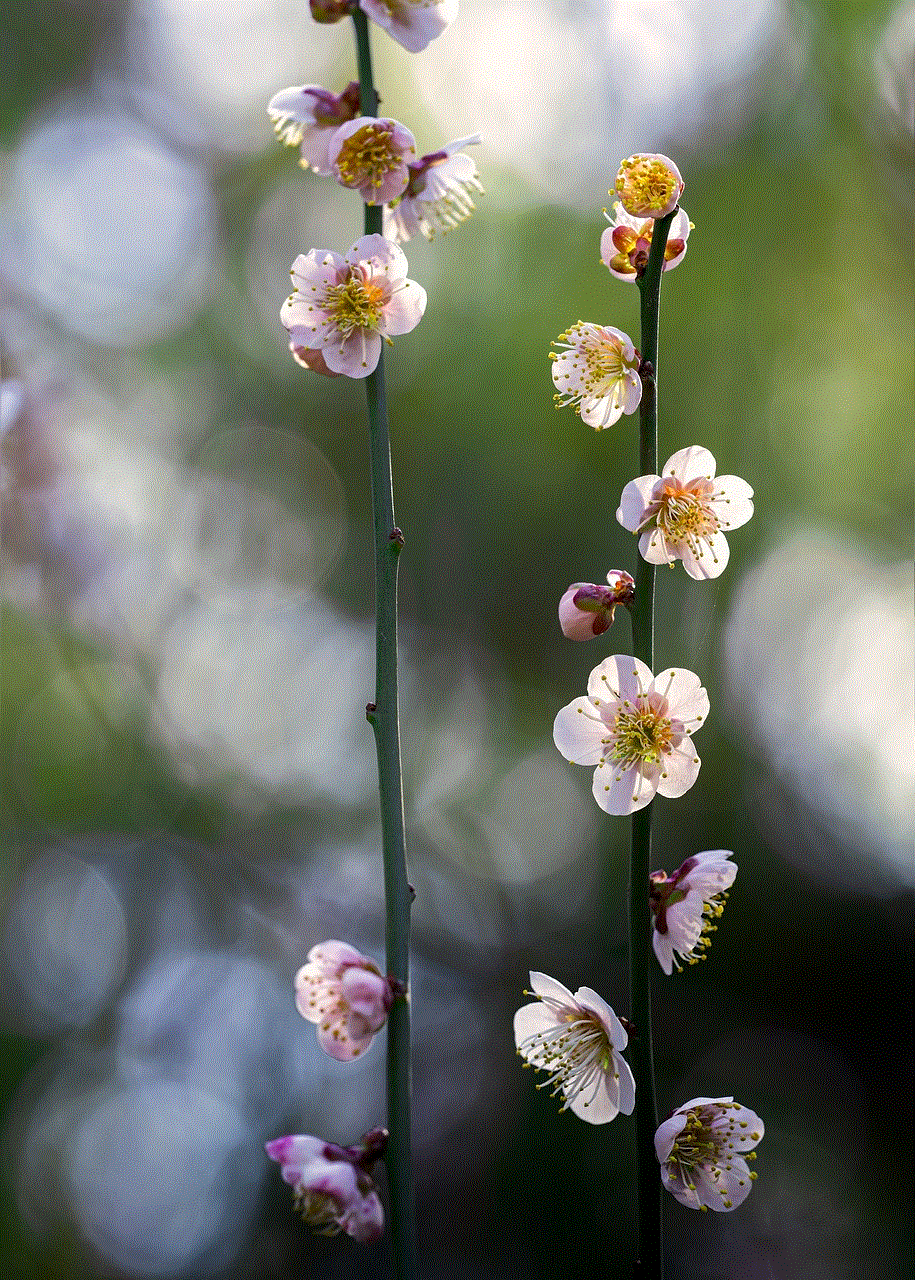
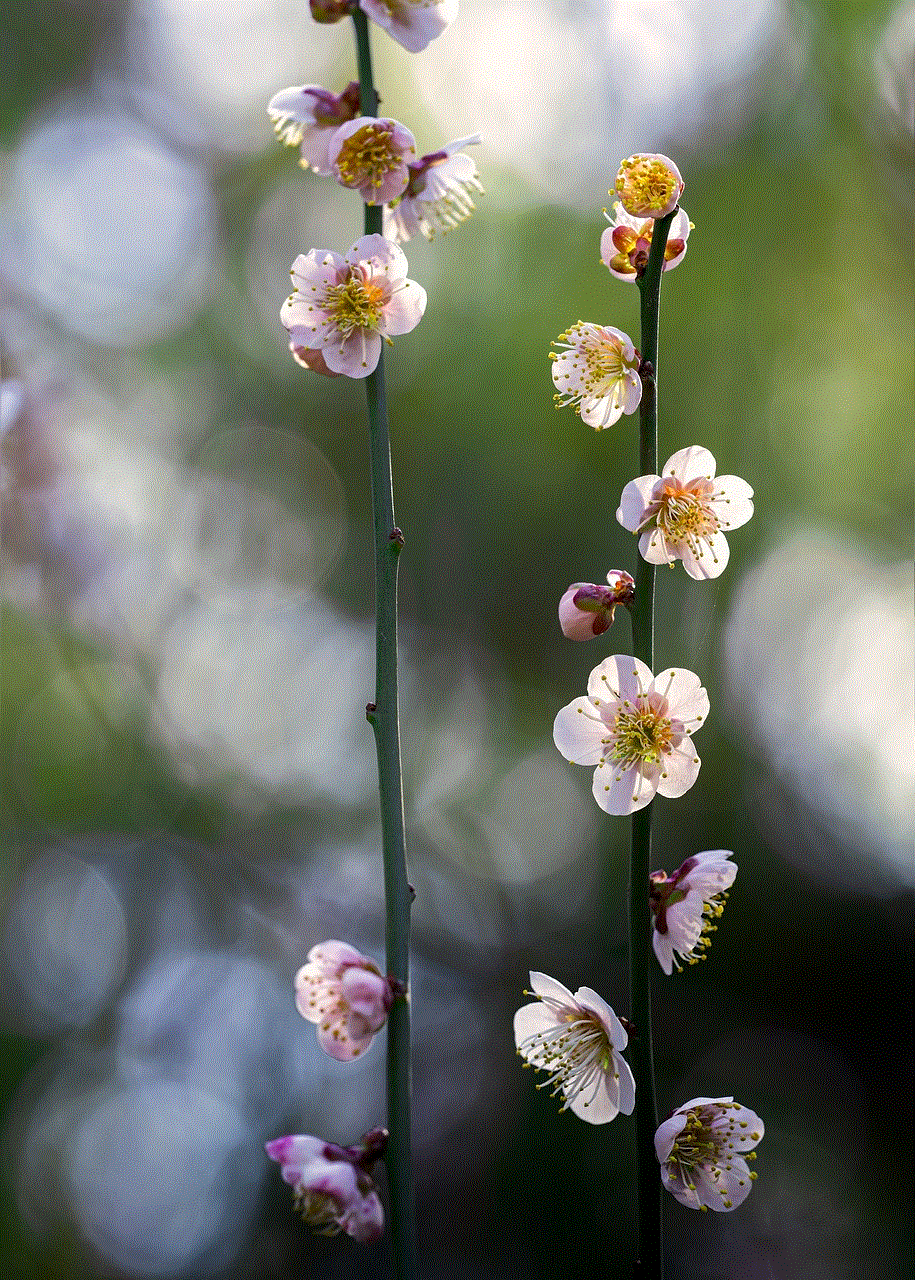
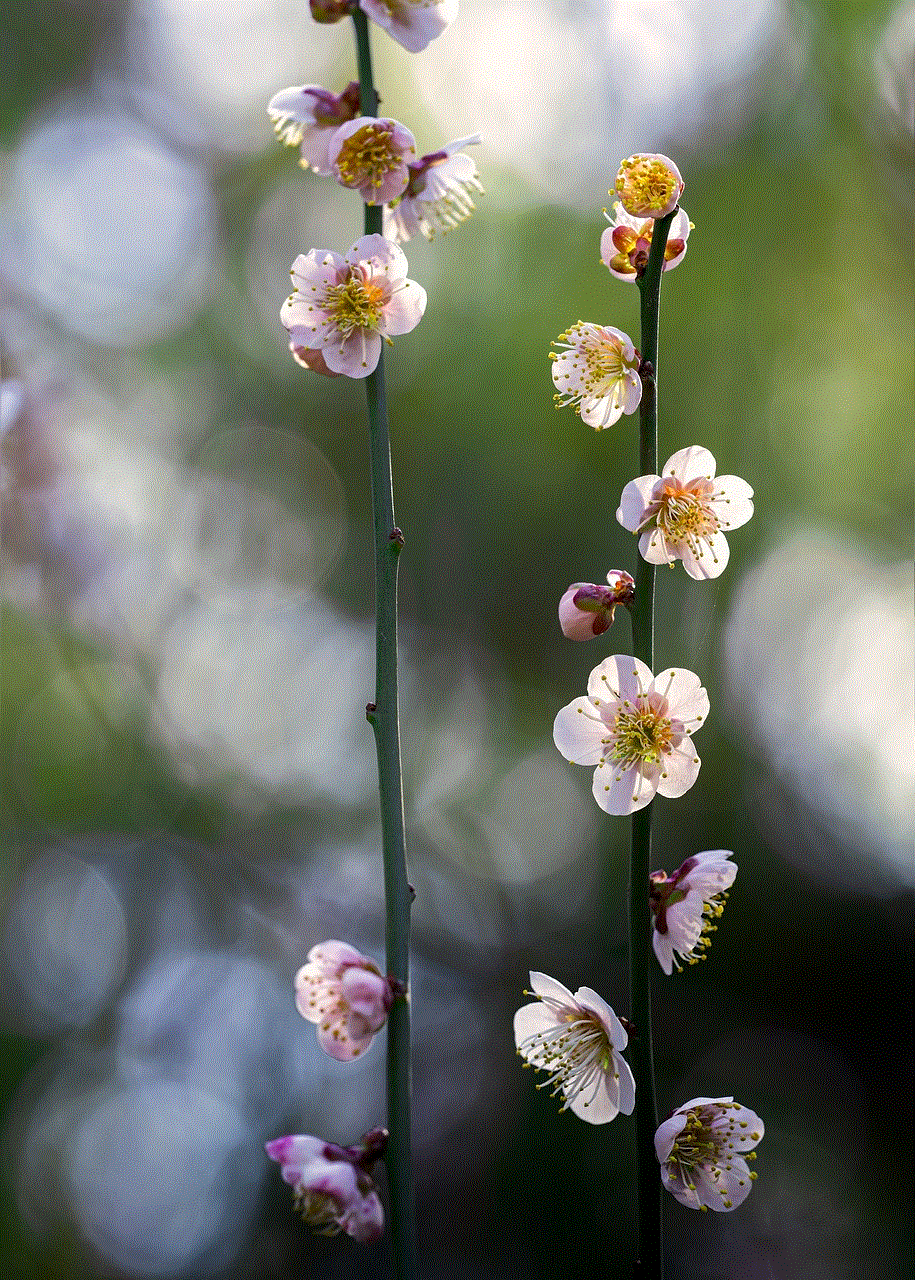
Most smartphones come with built-in parental control features that allow parents to restrict access to certain websites and apps on their child’s device. These controls can be found in the settings menu of your phone. For example, on an iPhone, you can go to Settings > General > Restrictions, and enable restrictions for websites. Here, you can add specific websites that you want to block or choose to restrict access to all websites. You can also set a passcode to prevent your child from changing the restrictions. Similarly, on an Android phone, you can go to Settings > Security > Restricted access and choose to restrict access to specific websites or apps.
2. Use Third-Party Apps
If your phone does not have built-in parental controls, you can always turn to third-party apps for help. There are many apps available on both the App Store and Google Play Store that allow you to block websites on your phone. Some of these apps also offer additional features like setting time limits for website access, blocking specific keywords, and monitoring your child’s online activity. Some popular apps for this purpose are Kidslox, Qustodio, and Net Nanny.
3. Use Phone Carriers’ Parental Control Services
Some phone carriers also offer parental control services that allow parents to manage their child’s online activity. For example, Verizon’s Smart Family service allows parents to block websites and apps, set time limits, and monitor their child’s location. Similarly, AT&T’s Secure Family app offers similar features to help parents keep their child safe online. These services usually come with a monthly fee, but they can be a convenient option for parents who want to monitor their child’s online activity across multiple devices.
4. Use DNS Filtering
DNS filtering is another effective method to block websites on your phone. It works by filtering out requests to specific websites at the DNS level, which means that the website never loads on your device. There are many apps and services available that offer DNS filtering for phones. Some popular options are CleanBrowsing, OpenDNS, and AdGuard. These services usually offer a free and paid version, with the paid version providing more features and customization options.
5. Use Browser Extensions
If you want to block websites only on a specific browser, you can use browser extensions to do so. For example, if you use Google Chrome, you can install an extension like BlockSite, which allows you to block specific websites and set a password to prevent changes to the block list. Similarly, Firefox users can use the BlockSite add-on, while Safari users can use the WasteNoTime extension to block websites. These extensions are easy to use and can be a convenient option for blocking websites on your phone.
6. Block the Website’s IP Address
Another way to block a website on your phone is by blocking its IP address. Every website has a unique IP address, and by blocking it, you can prevent your device from accessing the website. This method requires some technical knowledge, and you may need to root or jailbreak your phone to perform this action. You can use apps like IP Blocker or IP Address Blocker to block specific IP addresses on your phone.
7. Use the Hosts File
The hosts file is a local file on your phone that maps hostnames to IP addresses. You can manually edit this file to block access to specific websites on your device. However, this method also requires technical knowledge and may not be suitable for everyone. To edit the hosts file, you will need to use a file manager app like ES File Explorer or Root Explorer. You can find detailed instructions on how to edit the hosts file on your specific phone model online.
8. Use Parental Control Routers
If you have a home Wi-Fi network, you can use parental control routers to restrict access to certain websites on all devices connected to the network, including your phone. These routers offer features like website filtering, time scheduling, and blocking specific devices from accessing the internet. Some popular options for parental control routers are Linksys Velop, Netgear Nighthawk, and TP-Link Archer.
9. Use Built-in Website Blockers
Some phones come with built-in website blockers that allow you to block specific websites without the need for any additional apps or settings. For example, on Samsung phones, you can go to Settings > Advanced features > Digital wellbeing and enable the feature to block specific websites. Similarly, on Huawei phones, you can go to Settings > Screen Time Management > App usage and enable the feature to block specific websites.
10. Communicate with Your Child
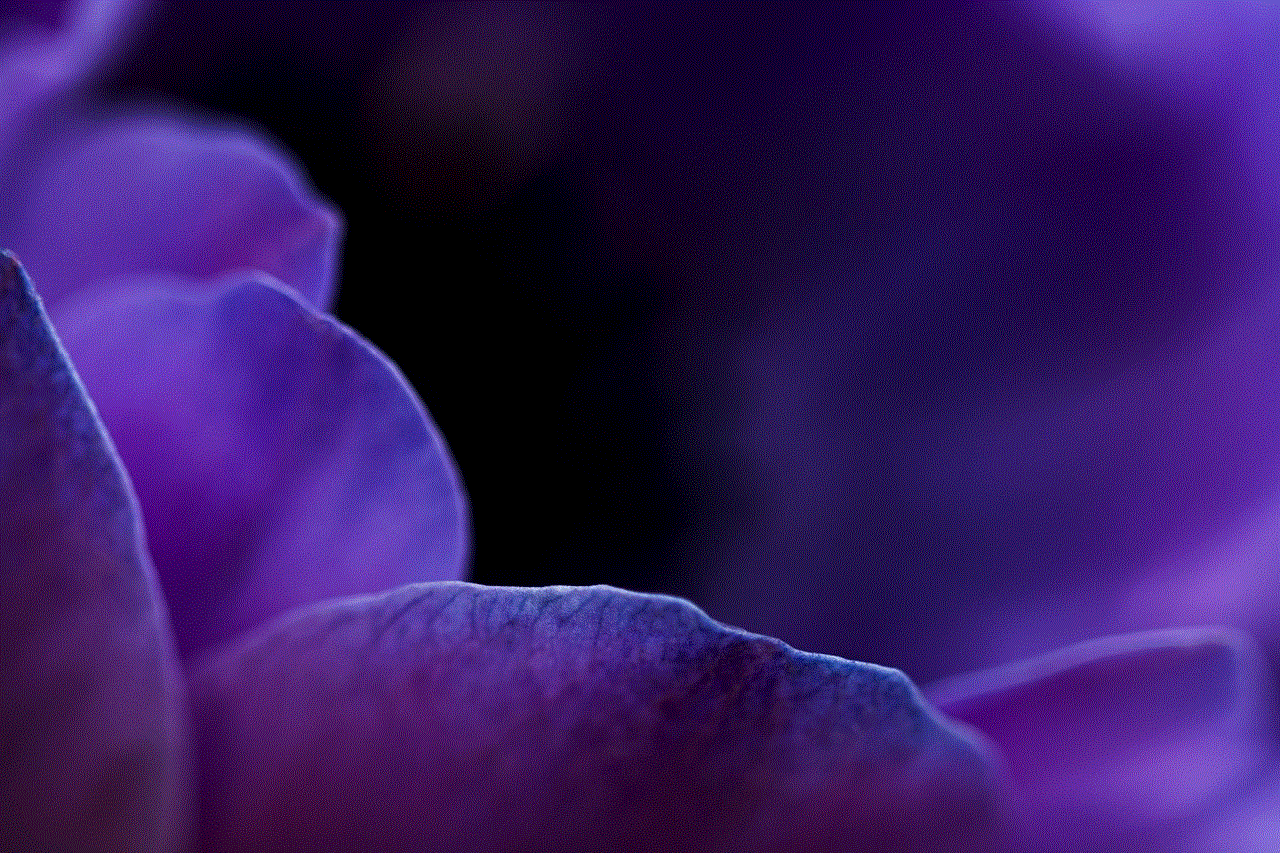
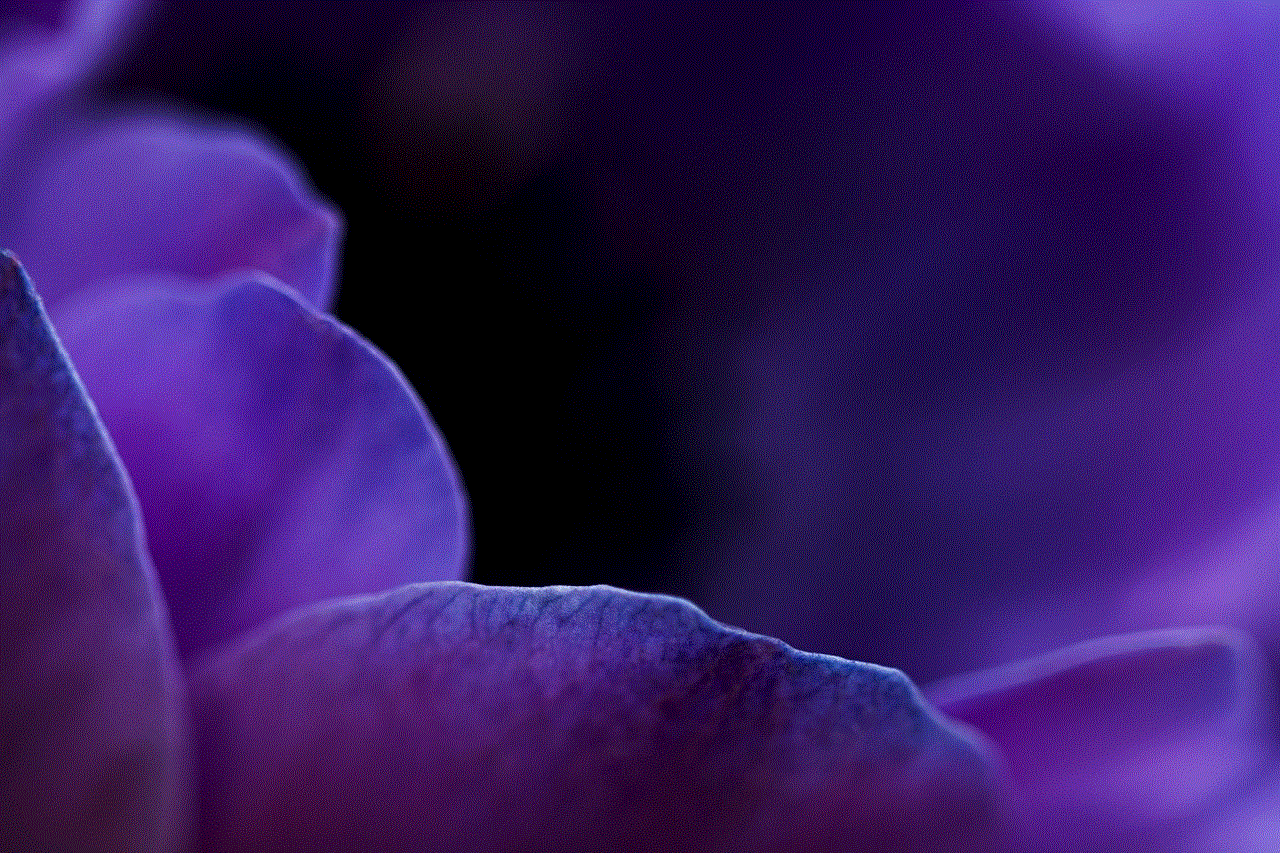
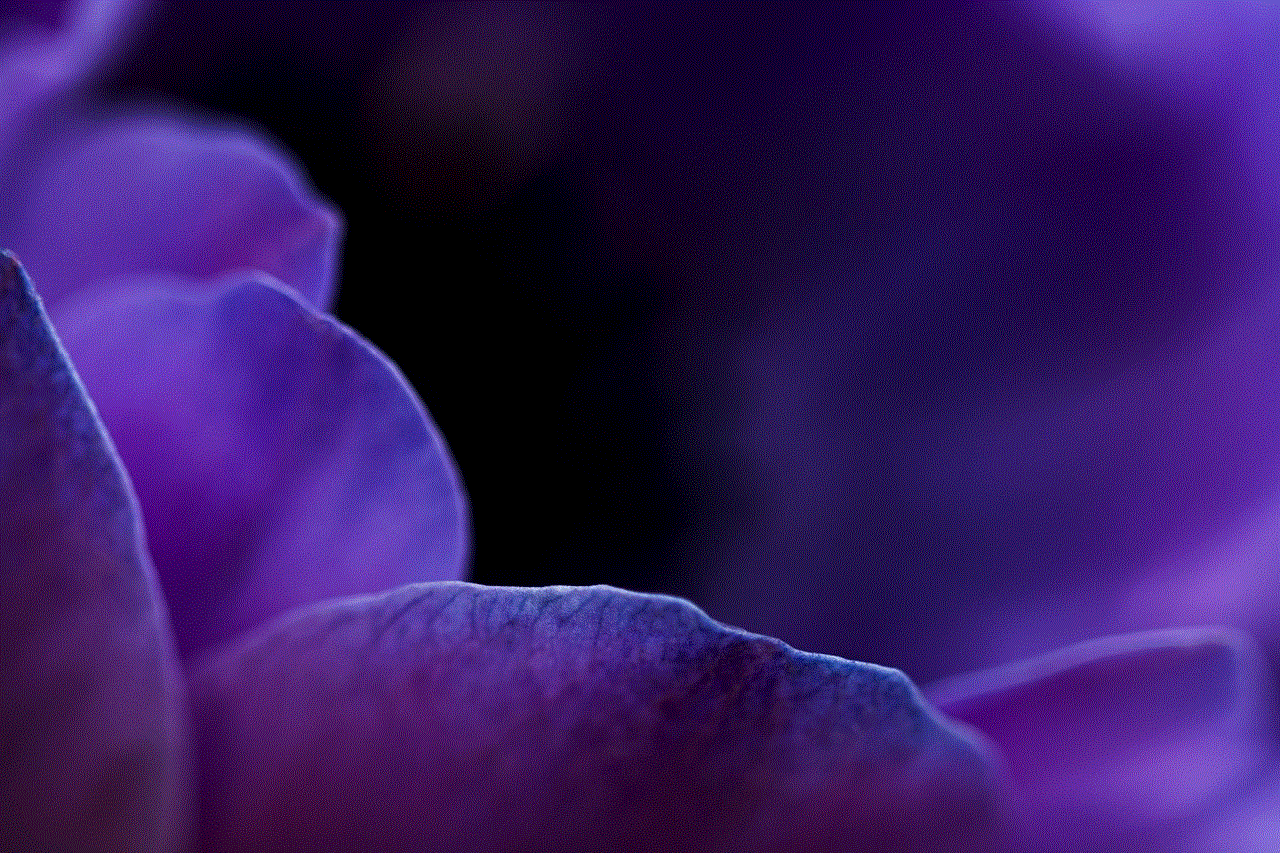
While all the methods mentioned above can be effective in blocking websites on your phone, the most important step is to communicate with your child. It is essential to have an open and honest conversation with them about internet safety and the importance of avoiding certain websites. Explain to them why you are blocking certain websites and monitor their online activity regularly. This will not only help in keeping them safe but also build trust between you and your child.
In conclusion, smartphones have become an integral part of our lives, and with that comes the responsibility of ensuring our safety and productivity while using them. By following the methods mentioned in this article, you can effectively block websites on your phone and safeguard yourself or your loved ones from potential dangers. However, it is essential to use these methods responsibly and communicate with your child or employees about the reasons for blocking specific websites. Remember, technology is a tool, and it is up to us to use it wisely.
