how to block adults websites on my iphone
The internet has become an integral part of our lives, providing us with endless information, entertainment, and communication. However, with this accessibility also comes the risk of being exposed to inappropriate and explicit content, especially for younger users. As a parent or guardian, it is essential to protect our children from accessing adult websites, and this includes blocking them on their iPhones. In this article, we will discuss how to block adult websites on an iPhone, ensuring a safe online experience for our children.
Why is it important to block adult websites on an iPhone?
With the rise of smartphones, children now have access to the internet at the touch of their fingertips. While this technology has many advantages, it also comes with potential dangers, especially when it comes to accessing adult content. Exposure to adult websites can harm a child’s innocent and impressionable mind, leading to issues such as distorted views on relationships, sexualization, and even addiction. Therefore, it is crucial to take preventive measures and block such websites on our children’s iPhones.
Furthermore, accessing adult websites on an iPhone can also lead to cyberbullying, online grooming, and identity theft. These risks can have lasting effects on a child’s mental and emotional well-being, making it even more crucial to block adult websites on their devices.
How to block adult websites on an iPhone?
1. Use the built-in restrictions feature
The iPhone comes with a built-in feature that allows you to restrict access to certain content, including adult websites. This feature is called “Restrictions” and can be found in the Settings app. To set up restrictions, follow these steps:
– Open the Settings app on your child’s iPhone.
– Tap on “Screen Time” and then select “Content & Privacy Restrictions.”
– If you have not set up a passcode for restrictions before, you will be prompted to create one. This passcode will be required to make changes to the restrictions in the future, so make sure to choose a code that your child will not easily guess.
– Once you have set up the passcode, toggle on the “Content & Privacy Restrictions” option.
– Under the “Content Restrictions” section, tap on “Web Content.”
– Here, you can choose to allow unrestricted access to all websites, limit adult websites, or only allow access to specific websites. Choose the option that best suits your child’s age and needs.
2. Use a parental control app
Another way to block adult websites on your child’s iPhone is by using a parental control app. These apps allow you to monitor and restrict your child’s online activities, including blocking access to adult websites. Some popular parental control apps for iPhones include Qustodio, Net Nanny, and Norton Family. These apps offer various features, such as website blocking, time limits, and content filtering, giving you more control over your child’s online experience.
3. Use a third-party web browser
The default web browser on an iPhone is Safari, which does offer some level of control over website access. However, for more robust blocking capabilities, you can opt for third-party web browsers such as Google Chrome or Firefox . These browsers come with additional features, such as built-in ad blockers and content filters, making it easier to block adult websites on your child’s iPhone.
4. Enable SafeSearch
Google offers a SafeSearch feature that filters out explicit content from search results. This feature is available across all devices, including iPhones. To enable SafeSearch on your child’s iPhone, follow these steps:
– Open the Google app on your child’s iPhone.
– Tap on the three dots at the bottom right corner and select “Settings.”
– Under the “General” section, tap on “Search Settings.”
– Toggle on the “SafeSearch” option.
This will filter out explicit content from all Google searches made on the iPhone.
5. Use a VPN with parental controls
A virtual private network (VPN) is a tool that encrypts your internet traffic and hides your IP address, providing a secure and private online experience. Some VPNs also come with parental control features, allowing you to block access to adult websites on your child’s iPhone. Some popular VPNs with parental controls include Surfshark, NordVPN, and ExpressVPN. These VPNs offer features such as website blocking, content filtering, and even time limits, giving you more control over your child’s internet usage.
6. Use OpenDNS
OpenDNS is a cloud-based service that offers content filtering and website blocking capabilities. By changing the DNS settings on your child’s iPhone to OpenDNS, you can block access to adult websites. To use OpenDNS, follow these steps:
– Open the Settings app on your child’s iPhone.
– Tap on “Wi-Fi” and then tap on the “i” icon next to the Wi-Fi network your child is connected to.
– Under the DNS section, tap on “Configure DNS.”
– Select “Manual” and then tap on “Add Server.”
– Enter the OpenDNS server addresses: 208.67.222.123 and 208.67.220.123.
– Tap on “Save” and then go back to the Wi-Fi settings.
– Tap on the network your child is connected to, and then tap on “Renew Lease.”
– This will update the DNS settings, and OpenDNS will now be active on your child’s iPhone.
7. Use a content filtering app
There are various content filtering apps available for iPhones that allow you to block access to adult websites. These apps work by filtering out explicit content from all websites, ensuring a safer online experience for your child. Some popular content filtering apps for iPhones include Mobicip, Kaspersky Safe Kids, and McAfee Safe Family.
8. Use Google Family Link
Google Family Link is a free parental control app that allows you to monitor and control your child’s online activities on their iPhone. With this app, you can block access to specific websites, set screen time limits, and even remotely lock your child’s device. To use Google Family Link, follow these steps:
– Download and install the Google Family Link app on your child’s iPhone.
– Follow the prompts to set up an account for your child.
– Once the account is set up, you can manage your child’s online activities, including blocking access to adult websites.
9. Set up a custom DNS server
Similar to OpenDNS, you can also set up a custom DNS server on your child’s iPhone to block adult websites. This method involves downloading a DNS server app, such as AdGuard DNS, and then setting it up on your child’s iPhone. This will filter out explicit content from all websites, providing a safer online experience for your child.
10. Regularly check your child’s browsing history
No matter how many precautions you take, it is always a good idea to regularly check your child’s browsing history. This will give you an idea of the websites they are visiting and if they have managed to bypass any of the restrictions you have set up. If you find any inappropriate websites in their browsing history, you can take appropriate action and reinforce the importance of safe internet usage.
In conclusion, it is crucial to block adult websites on an iPhone to protect our children from the potential dangers of the internet. With the various methods discussed in this article, you can ensure a safer online experience for your child, giving you peace of mind as a parent or guardian. It is also essential to educate your child about the importance of safe internet usage and to have open communication about any concerns or issues they may have while using their iPhone. By taking these steps, we can create a safer and healthier online environment for our children.
what does lb mean in text
LB, or “pound,” is a term commonly used in text messaging and online communication. It is often seen as a hashtag or abbreviation, and can have multiple meanings depending on the context in which it is used. In this article, we will explore the various meanings of LB in text and its origins, as well as its usage in different contexts.
1. The Origin of LB in Text
The origin of LB in text dates back to the early days of the internet and online communication. It is believed to have originated in the late 1980s, when online messaging and chat rooms were gaining popularity. At that time, people used IRC (internet relay chat) to communicate with each other, and they started using abbreviations and acronyms to save time and effort in typing. LB, which is the abbreviation for “pound,” was one of the commonly used terms in these online platforms.
2. Meaning of LB in Text
LB has various meanings in text, depending on the context in which it is used. Some of the most common meanings are:
– Pound: As mentioned earlier, LB is the abbreviation for “pound,” which is a unit of weight measurement. It is often used in text to indicate weight, especially in recipes or when talking about a person’s weight.
– Little Boy: In some cases, LB is used as an abbreviation for “little boy.” This meaning is often seen in online gaming communities, where players use it to refer to young or inexperienced players.
– Like Back: LB is sometimes used as a request for a “like back” on social media platforms. This means that the person wants the recipient to like their post or page in return for the like they received.
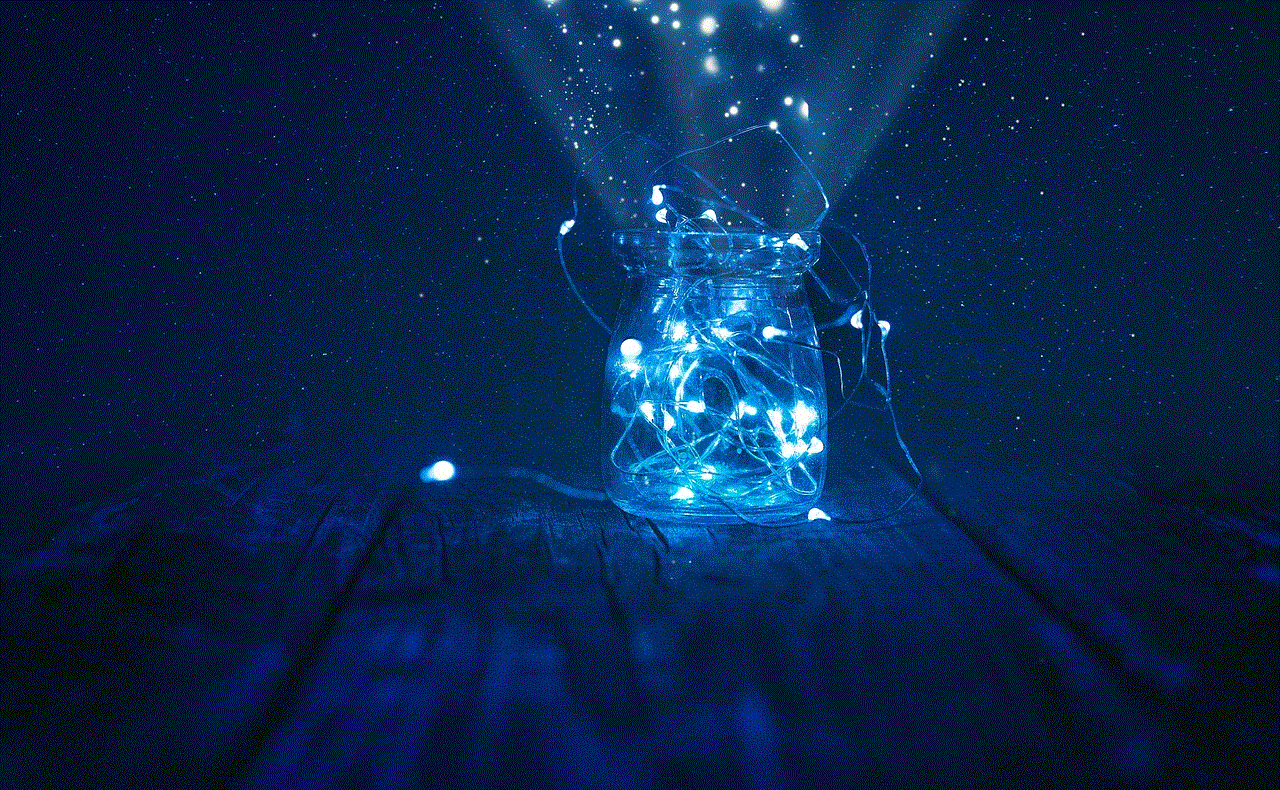
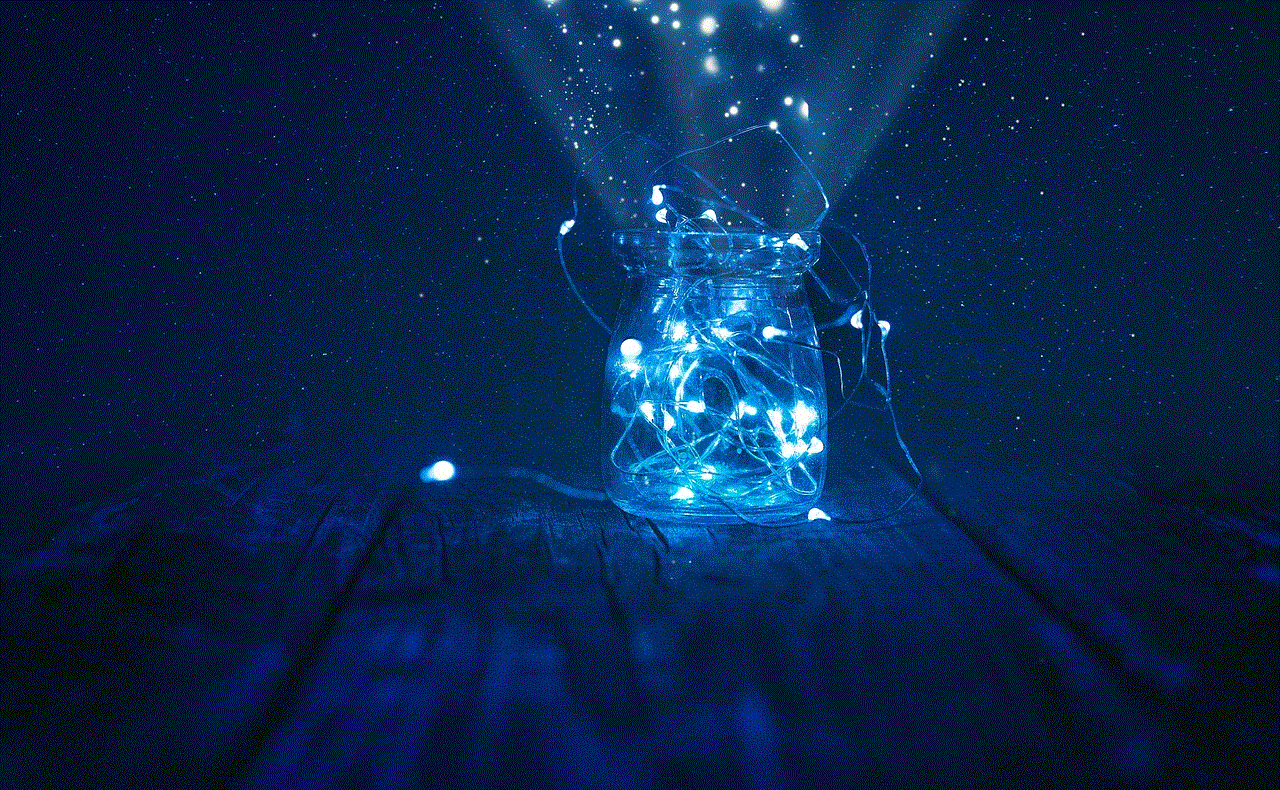
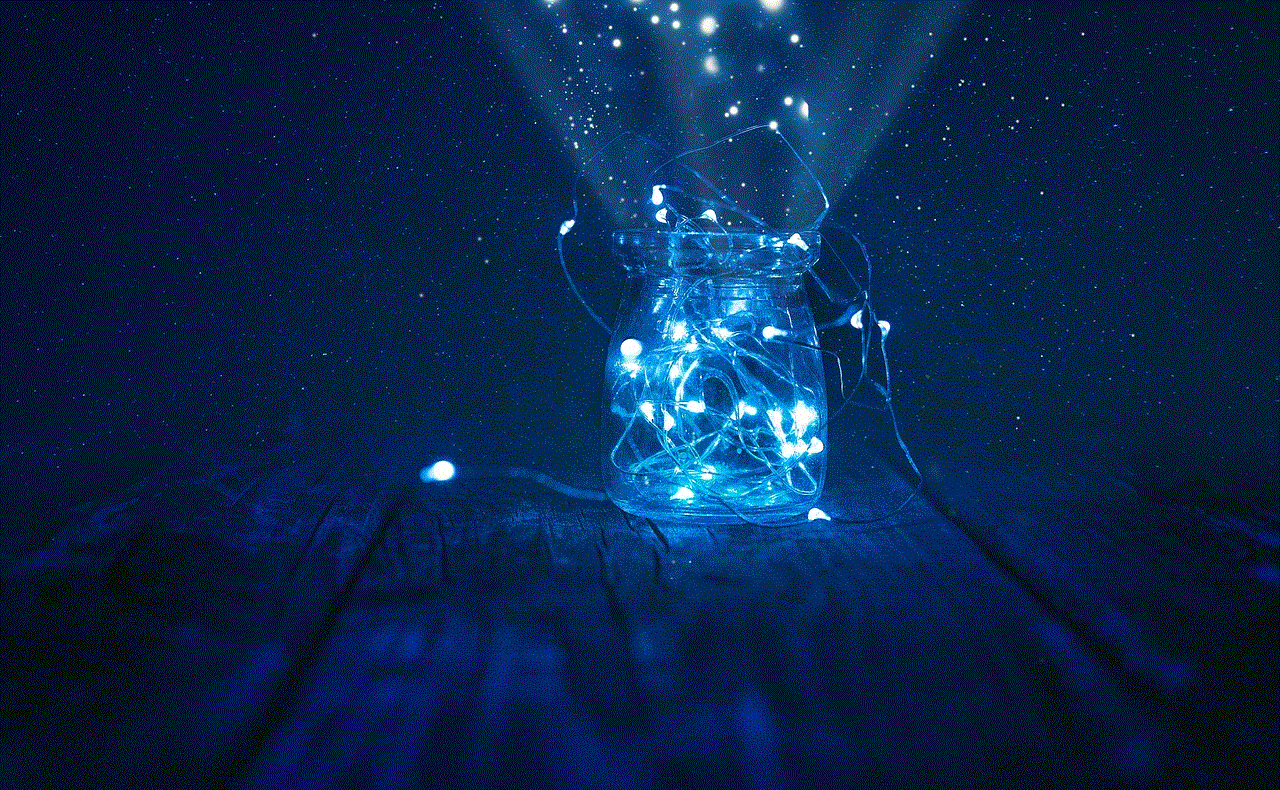
– Loyal to the Bone: LB can also stand for “loyal to the bone.” This is often used to describe someone who is extremely loyal and dedicated to a person or cause.
– Left Back: In sports, LB is commonly used to refer to the left back position in soccer or football.
– Laughing But: LB can also stand for “laughing but,” which is used to indicate that the person is laughing but also serious about what they are saying.
3. Usage of LB in Text
LB is commonly used in text messaging and social media platforms, especially by younger generations. It is often seen as a hashtag on Instagram , Twitter, and other social media platforms, where it is used to categorize posts or indicate the topic of discussion. In text messaging, it is used as a quick way to convey a message without having to type out the full word.
Apart from that, LB is also used in online gaming communities, where players use it as a nickname or in-game tag to represent their identity. It is also used in online forums and chat rooms to convey a message quickly or to fit within character limits.
4. Usage of LB in Different Contexts
LB is used in various contexts, and its meaning can change depending on the context. For example, in the context of weight measurement, LB is used to indicate the weight of an object or a person. In the context of social media, it is used to request likes or indicate that the person is loyal to a cause or person. In online gaming, it represents a player’s identity or position in the game.
5. Impact of LB in Text
LB has become a popular term in text and online communication, and its usage has significantly increased over the years. With the rise of social media and online messaging, abbreviations and acronyms like LB have become a part of everyday language. It has allowed people to communicate more efficiently and save time and effort in typing out long words or messages.
However, the excessive use of abbreviations and acronyms has also caused concerns about the deterioration of language skills. Some argue that the use of these shortened versions of words can lead to a decline in spelling and grammar skills, as well as affect the ability to communicate effectively in formal settings.
6. Alternative Meanings of LB
Apart from the meanings mentioned above, LB can also have alternative meanings in different contexts. For example, in the medical field, LB stands for “lower back,” referring to the lower part of the back. In finance, it can stand for “long buy,” which is a type of investment strategy. In the world of music, LB can mean “loopback,” which is a type of sound recording technique.
7. LB as a Sign of Affection
In some cases, LB can also be used as a sign of affection or endearment. This is commonly seen in romantic relationships, where partners use LB to show love and affection towards each other. It can also be used between friends and family members as a way to express closeness and affection.
8. Other Abbreviations and Acronyms Similar to LB
LB is just one of the many abbreviations and acronyms used in text and online communication. Some other abbreviations and acronyms similar to LB are:
– LBS – Pounds (plural)
– LBM – Lean Body Mass
– LBH – Laughing But Honest
– LBL – Label
– LBVS – Laughing But Very Serious
– LBD – Little Black Dress
– LBT – Lesbian, Bisexual, Transgender
– LBW – Leg Before Wicket (cricket term)
9. Tips for Using LB in Text
If you are new to using LB in text, here are some tips to keep in mind:
– Use it in the right context: Make sure you are using LB in the appropriate context to avoid any misunderstandings.
– Be mindful of the audience: If you are using LB in a formal setting or with someone who is not familiar with online communication, it is best to avoid using it.
– Use it sparingly: While it may be tempting to use LB and other abbreviations frequently, it is essential to use them in moderation to maintain proper language skills.
– Avoid using it in professional settings: Unless you are in a casual work environment, it is best to avoid using LB in professional settings.
10. Conclusion



LB is a commonly used term in text and online communication, and it has multiple meanings depending on the context in which it is used. Its origin dates back to the early days of the internet, and its usage has significantly increased with the rise of social media and online messaging. While it has made communication more efficient, it is essential to use it in moderation and in the appropriate context to maintain proper language skills.
