how to turn off screen time without password
Screen time has become an increasingly concerning issue in today’s society, as technology continues to advance and become more accessible to people of all ages. With the rise of smartphones, tablets, and other electronic devices, it has become easier than ever to spend hours upon hours in front of a screen. This has led to a number of negative effects, from decreased physical activity to disrupted sleep patterns. As a result, many individuals are looking for ways to limit their screen time, whether for themselves or for their children. However, what happens when you want to turn off screen time but can’t remember the password? In this article, we will discuss different methods on how to turn off screen time without a password, so you can take control of your screen time and reduce its negative impact on your life.
But before diving into the ways to bypass the screen time password, let’s first understand what screen time is and why it is needed. Screen time is a feature on iOS devices that allows users to set limits on the amount of time they spend on their devices, as well as restrict certain apps and features. It was introduced by Apple in 2018 as a way to help users manage their screen time and reduce their dependence on electronic devices. While it can be a useful tool for individuals who struggle with excessive screen time, it can also be a nuisance for those who have forgotten their password and are unable to access their devices. So, let’s explore some methods to turn off screen time without a password.
1. Use the “Forgot Screen Time Passcode” Feature
If you have forgotten your screen time passcode, there is a built-in feature on iOS that allows you to reset it. This feature is only available on devices running iOS 13 or later, so make sure your device is up to date before attempting this method. To use this feature, go to Settings > Screen Time > Change Screen Time Passcode. Then, tap on “Forgot Passcode” and enter your Apple ID and password when prompted. This will allow you to reset your screen time passcode and regain access to your device.
2. Restore Your Device from a Backup
If you have a recent backup of your device on iTunes or iCloud, you can restore it to remove the screen time passcode. However, this method will also erase all your data and settings, so make sure to back up your device before proceeding. To restore your device from a backup, connect it to your computer and open iTunes. Then, select your device and click on “Restore Backup.” If you have a backup on iCloud, you can also restore it by going to Settings > General > Reset > Erase All Content and Settings, and then selecting “Restore from iCloud Backup.”
3. Use a Third-Party Tool
There are several third-party tools available that claim to be able to bypass the screen time passcode on iOS devices. However, it is important to be cautious when using these tools, as they may not be reliable and could potentially harm your device. If you do decide to use a third-party tool, make sure to research its credibility and read reviews from other users before proceeding.
4. Contact Apple Support
If none of the above methods work for you, the last resort is to contact Apple Support for assistance. They may be able to help you reset your screen time passcode or provide you with other solutions to turn off screen time without a password. Keep in mind that they may require proof of ownership of the device before providing any assistance.
5. Set Up a New Screen Time Passcode
If you are unable to turn off screen time without a password, you can also consider setting up a new passcode. This will allow you to regain control of your screen time and set new limits and restrictions. To do this, go to Settings > Screen Time > Change Screen Time Passcode, and then enter a new passcode. Make sure to choose a passcode that you can remember or write it down in a safe place.
6. Use Guided Access
Guided Access is a feature on iOS devices that allows you to restrict the use of a single app, without affecting other apps on your device. This can be a useful tool for parents who want to limit their child’s screen time on a specific app. To use Guided Access, go to Settings > Accessibility > Guided Access, and then enable it. Then, open the desired app and triple-click the home button (or side button for devices without a home button) to enter Guided Access mode. From there, you can set a time limit for the app and even disable certain features like touch and motion.
7. Use Restrictions
Restrictions, also known as Parental Controls, is another feature on iOS devices that allows you to restrict the use of certain apps, features, and content. It can be a useful tool for parents who want to limit their child’s screen time and access to certain apps. To use Restrictions, go to Settings > Screen Time > Content & Privacy Restrictions. From there, you can set a passcode and choose which apps and features you want to restrict. You can also set time limits for specific apps and even block certain websites.
8. Create a Schedule
Creating a schedule for your screen time can also help you limit your usage without the need for a passcode. This can be especially helpful for children, as it teaches them to have a healthy balance between screen time and other activities. To create a schedule, go to Settings > Screen Time > Downtime. From there, you can set a schedule for when you want your device to be accessible and when it should be locked.
9. Use screen time apps
There are also various screen time apps available that can help you monitor and limit your screen time. These apps allow you to set daily limits, block certain apps, and even track your usage. Some popular options include Freedom, Moment, and AppDetox. These apps can be useful for individuals who struggle with self-control when it comes to screen time, as they provide a visual representation of their usage and help them stay accountable.
10. Create a No-Phone Zone
Lastly, one of the most effective ways to reduce screen time is to create a “no-phone” zone in your home. This can be a designated area or time where electronic devices are not allowed, such as during meals or family time. This will not only help you reduce your screen time, but it will also encourage more face-to-face interactions and quality time with loved ones.
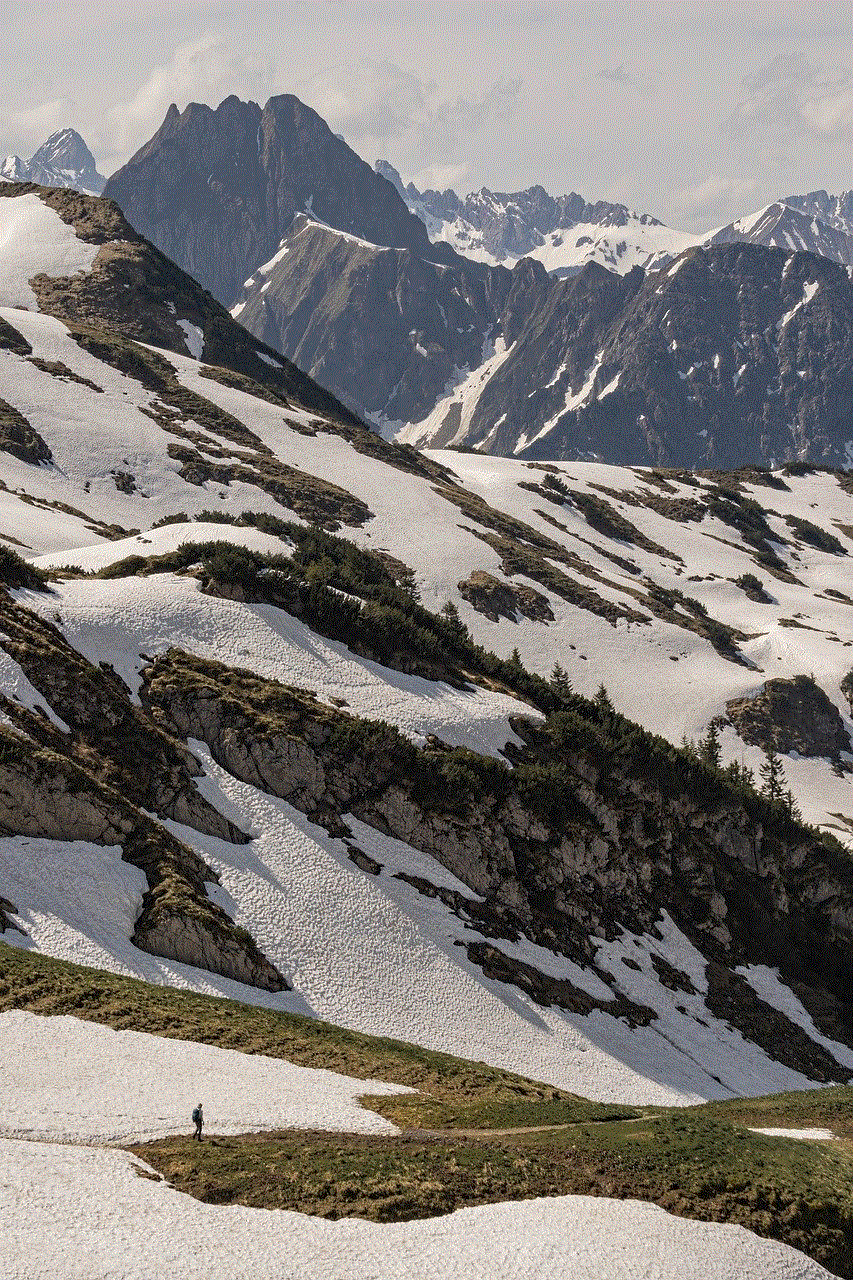
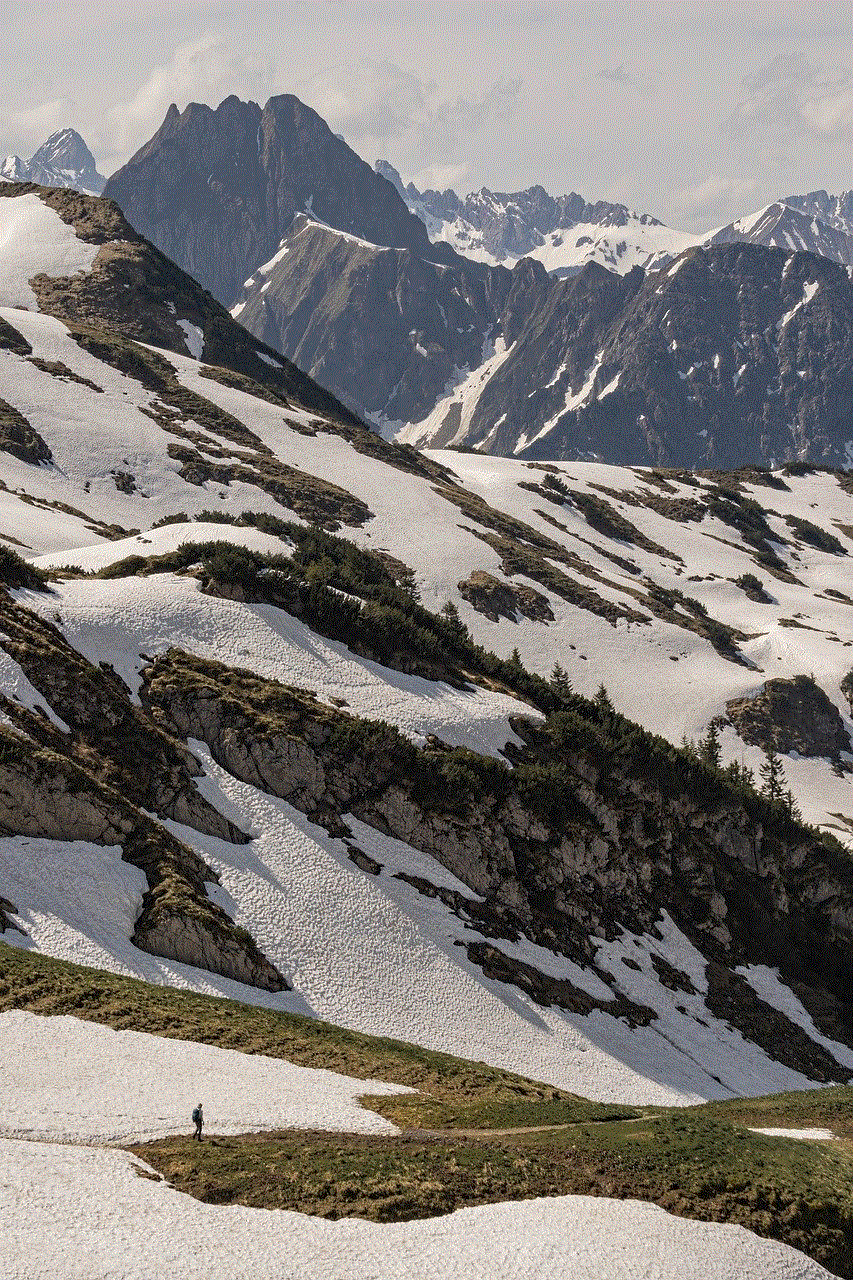
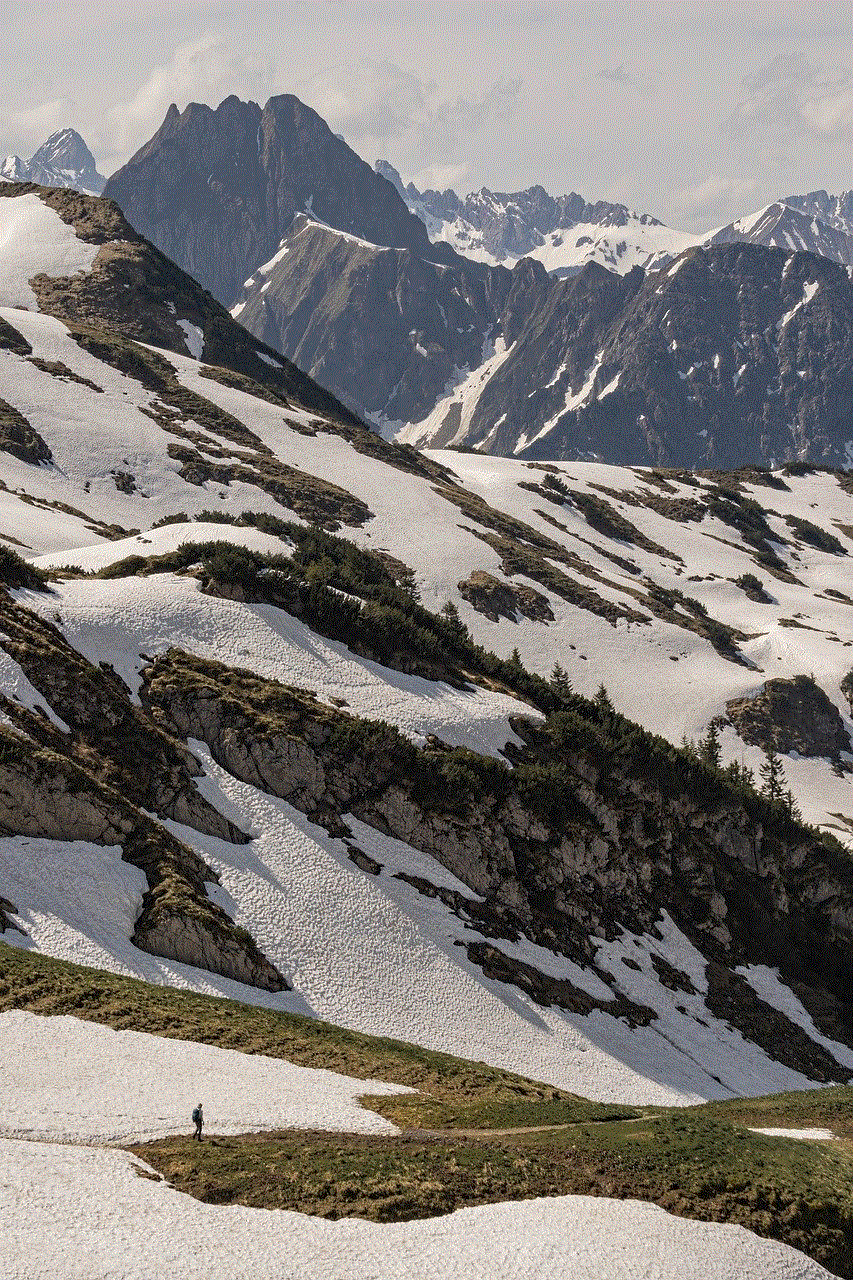
In conclusion, screen time can be a helpful tool for managing our device usage, but it can also be a frustrating obstacle when we forget the password. Fortunately, there are various methods available to turn off screen time without a password, whether through built-in features, third-party tools, or simply setting boundaries and limits for ourselves. By implementing these tips, you can take control of your screen time and find a healthy balance between technology and other aspects of your life. Remember to use screen time wisely and make sure to prioritize activities that promote physical and mental well-being.
how to track my kids iphone
As a parent, it can be a difficult balancing act to give your children the freedom and independence they need while also ensuring their safety and well-being. With the rise of technology and smartphones, many parents are turning to tracking their kids’ iPhones as a way to keep an eye on their whereabouts and activities. But with so many different tracking options and concerns about privacy and trust, it can be overwhelming to know where to start. In this article, we will discuss the best ways to track your child’s iPhone and provide tips for navigating this sensitive topic.
First and foremost, it is important to have an open and honest conversation with your child about tracking their iPhone. It is crucial to establish trust and respect in your relationship and let them know that the tracking is not about controlling them or invading their privacy, but rather about keeping them safe and giving you peace of mind. Make sure to explain the reasons for tracking and listen to any concerns or objections they may have. This will create a foundation of understanding and cooperation moving forward.
Now let’s dive into the different ways you can track your child’s iPhone. The first and most common option is through the use of tracking apps. These apps can be downloaded onto your child’s iPhone and will allow you to track their location, phone usage, and even set limits and restrictions on their device. Some popular tracking apps include Life360, FamilyTime, and Find My Kids. These apps often have a monthly subscription fee, but they offer a wide range of features and customization options.
Another way to track your child’s iPhone is through the built-in location tracking feature on iPhones. This feature, called “Find My,” allows you to locate your child’s device on a map and even play a sound to help you find it if it’s lost. You can also set up notifications for when your child arrives or leaves a certain location, such as school or home. To use this feature, make sure your child’s iPhone is connected to their iCloud account and that the location services are turned on.
If you are concerned about your child’s internet usage and want to track their online activity, there are parental control apps that can be installed on their iPhone. These apps allow you to monitor their browsing history, block certain websites, and even set time limits for device usage. Some popular parental control apps include Net Nanny, Qustodio, and Norton Family Premier. It’s important to note that these apps can be easily disabled by tech-savvy kids, so it’s important to have open communication with your child about online safety and responsible device usage.
In addition to tracking their location and phone usage, you can also track your child’s iPhone through their social media accounts. Many social media platforms, such as Instagram and Snapchat, have a feature that allows you to see your child’s location in real-time. This can be a helpful tool for knowing where your child is and who they are with. However, it is important to have a conversation with your child about the importance of privacy and not sharing their location with strangers or posting risky content online.
If your child is younger and does not have their own iPhone, you can still track their location through your own device. Apple’s Family Sharing feature allows you to create an Apple ID for your child and set up location sharing between your devices. This can be helpful for keeping tabs on your child’s whereabouts when they are out with friends or at school.
While tracking your child’s iPhone can be a useful tool for safety and peace of mind, it is important to use it in moderation and not rely solely on technology to monitor your child. It is also important to have regular check-ins and discussions with your child about their activities and whereabouts. Tracking should not be used as a substitute for open communication and trust in your relationship with your child.
In addition to tracking your child’s iPhone, there are other safety measures you can put in place to ensure their well-being. For example, teaching your child about stranger danger, setting boundaries for screen time, and monitoring their social media usage can all play a role in keeping your child safe.
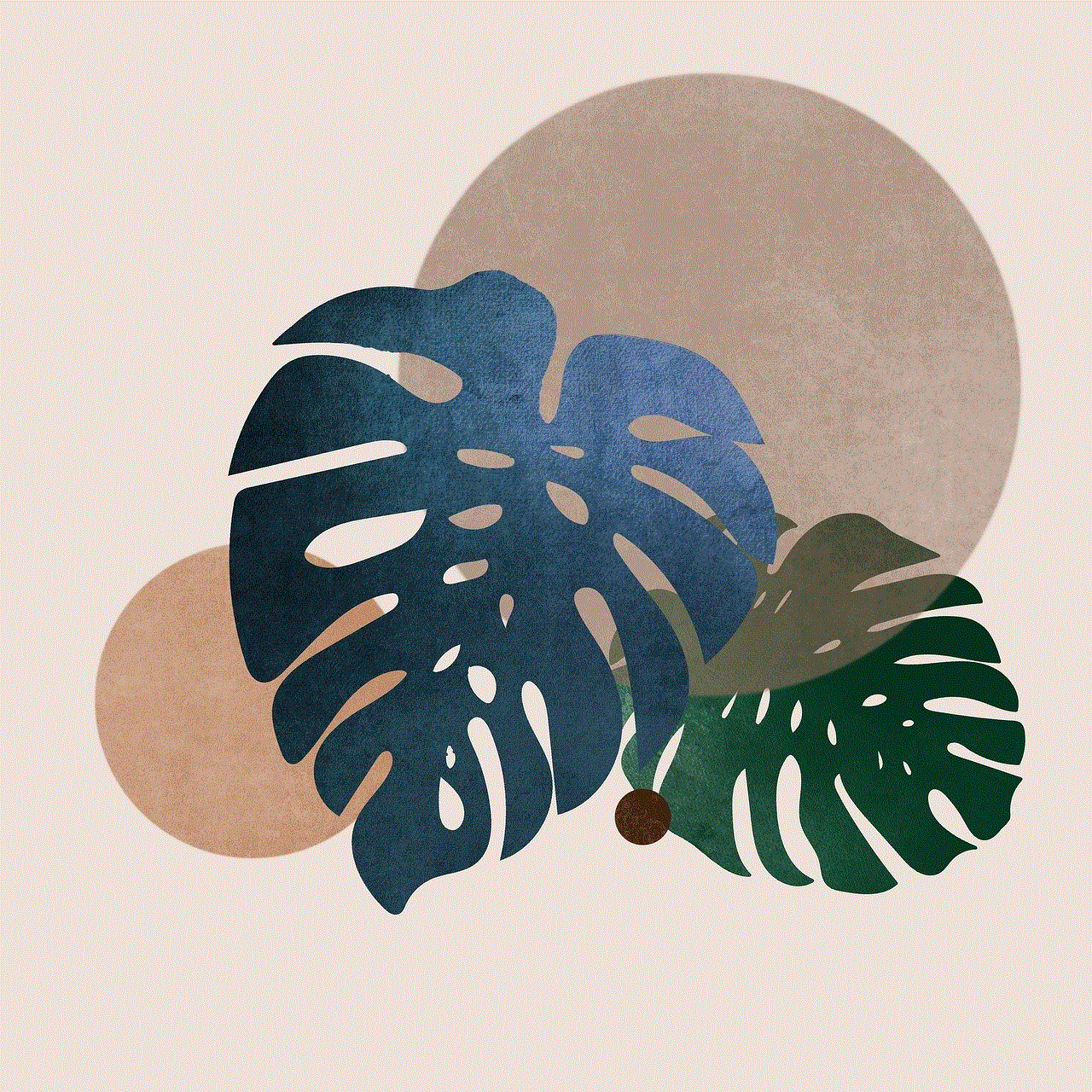
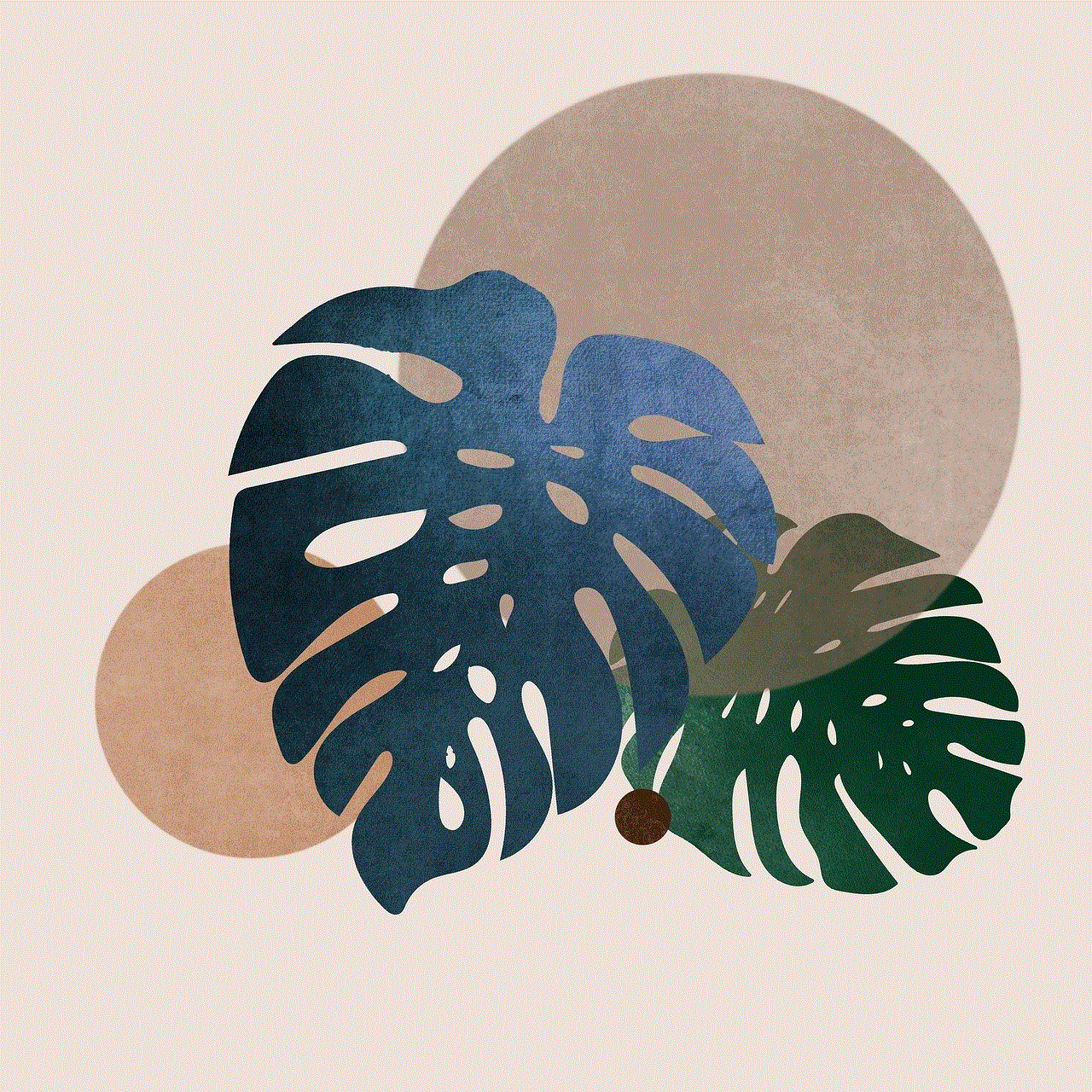
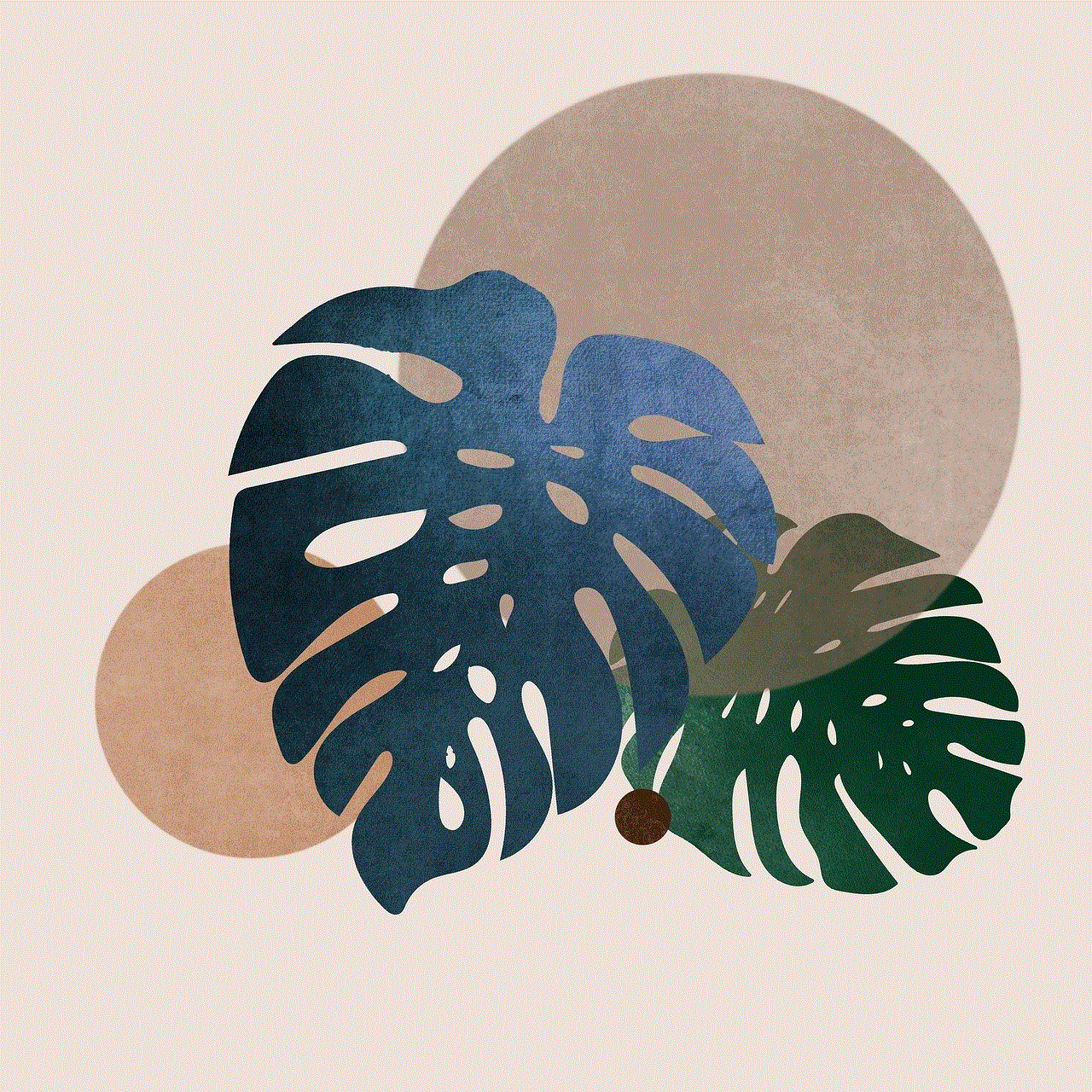
It is also important to consider the legal and ethical implications of tracking your child’s iPhone. In most cases, as long as your child is a minor and you are the legal guardian, you have the right to track their device. However, it is always best to check your local laws and regulations to ensure you are not infringing on your child’s privacy or rights.
In conclusion, tracking your child’s iPhone can be a helpful tool for keeping them safe and giving you peace of mind. It is important to have an open and honest conversation with your child about tracking and to use it in moderation. There are various tracking options available, from apps to built-in features, and it’s important to find the one that works best for your family. Remember to also have regular check-ins and discussions with your child about their activities and whereabouts to maintain trust and open communication. By using a combination of tracking and open communication, you can help ensure your child’s safety and well-being in the digital age.
