how to block unwanted emails on gmail
Gmail is one of the most popular email services with over 1.5 billion active users worldwide. With such a large user base, it’s no surprise that people receive a lot of unwanted emails in their Gmail inbox. These unwanted emails, also known as spam, can be annoying and can clutter your inbox, making it difficult to find important emails. Not only that, but spam emails can also contain malicious links or attachments that can harm your computer . Fortunately, Gmail has several features that can help you block unwanted emails and keep your inbox organized and safe. In this article, we’ll discuss how to block unwanted emails on Gmail and keep your inbox spam-free.
1. Use the Block feature
The first and most effective way to block unwanted emails on Gmail is by using the Block feature. This feature allows you to block a specific sender, so you won’t receive any emails from them in the future. To block a sender, open the email you received from them and click on the three dots on the right side of the email. Then, click on “Block [sender’s name]” from the drop-down menu. This will block the sender, and all future emails from this sender will automatically be sent to your spam folder. You can also block a sender by opening their email, clicking on the “More” button, and choosing “Block [sender’s name]”.
2. Use the Report Spam feature
Another effective way to deal with unwanted emails on Gmail is by using the Report Spam feature. This feature allows you to report an email as spam, and it will be automatically moved to your spam folder. To report an email as spam, open the email and click on the “Report Spam” button on the top toolbar. This will not only move the email to your spam folder, but it will also send a report to Gmail, which will help them improve their spam filter and prevent similar emails from reaching your inbox in the future.
3. Unsubscribe from mailing lists
If you’re receiving unwanted emails from a specific mailing list, the best way to stop them is by unsubscribing from the list. This is a more permanent solution compared to blocking or reporting the emails as spam. To unsubscribe from a mailing list, open the email and look for the “Unsubscribe” link usually located at the bottom of the email. Click on the link, and you’ll be directed to a page where you can confirm your decision to unsubscribe from the list. Once you confirm, you’ll no longer receive emails from that mailing list.
4. Use the Filters feature
Gmail has a powerful filtering feature that allows you to create rules to automatically sort incoming emails. You can use this feature to filter out unwanted emails and send them directly to your spam folder or even delete them. To create a filter, click on the gear icon on the top right corner of your inbox and select “See all settings”. Then, click on the “Filters and Blocked Addresses” tab and click on “Create a new filter”. From there, you can specify the criteria for the filter, such as the sender’s email address, subject, or keywords, and choose the action you want Gmail to take, such as deleting or marking the email as spam.
5. Use third-party tools
If you’re still receiving unwanted emails despite using all the above methods, you can consider using third-party tools to block them. There are several email filtering tools available that can integrate with Gmail and help you block unwanted emails. These tools use advanced algorithms and machine learning to identify spam emails and move them to your spam folder automatically. Some popular options include SpamBully, MailWasher, and SpamTitan.
6. Enable Spam Protection in Gmail
Gmail has a built-in spam protection feature that uses machine learning to identify and filter out spam emails. By default, this feature is enabled, but you can check its status by going to the “Filters and Blocked Addresses” tab in your Gmail settings. If it’s disabled, you can enable it by clicking on “Turn on spam protection”. This feature is constantly improving and gets better at identifying spam emails over time.
7. Use the “Mark as spam” feature
Another way to deal with unwanted emails is by marking them as spam. This is different from reporting an email as spam, as it only applies to the specific email and not the sender. When you mark an email as spam, it will be moved to your spam folder, and Gmail will use this information to improve its spam filter. To mark an email as spam, open the email and click on the “Report Spam” button on the top toolbar.
8. Add senders to your Blocked senders list
Gmail has a feature that allows you to add specific senders to your Blocked senders list. This list contains all the email addresses that you’ve blocked in the past, and any future emails from these addresses will automatically be moved to your spam folder. To add a sender to your Blocked senders list, go to “Settings” and click on the “Filters and Blocked Addresses” tab. Then, click on “Add a new blocked address” and enter the email address you want to block.
9. Keep your email address private
One of the main reasons why people receive a lot of spam emails is that their email address is publicly available. Spammers use bots to crawl websites and collect email addresses, which they later use to send spam emails. To avoid this, make sure you keep your email address private and only share it with trusted sources. You can also use a separate email address for online forms, subscriptions, and other activities that may expose your email address to potential spammers.
10. Be cautious when opening emails from unknown senders
Last but not least, it’s essential to be cautious when opening emails from unknown senders. Many spam emails contain malicious links or attachments that can harm your computer or steal your personal information. If you’re not sure about the sender, it’s best to delete the email without opening it. You can also hover your cursor over any links in the email to see the URL and make sure it’s safe before clicking on it.
In conclusion, receiving unwanted emails on Gmail is a common problem, but there are several ways to deal with it. By using the Block, Report Spam, and Unsubscribe features, as well as the Filters, Spam Protection, and third-party tools, you can keep your inbox clean and organized. Additionally, it’s essential to keep your email address private, be cautious when opening emails from unknown senders, and regularly check your Spam folder to make sure no important emails have been mistakenly marked as spam. With these tips, you can effectively block unwanted emails on Gmail and enjoy a spam-free inbox.
how to get phone call records
In today’s digital age, phone calls have become an essential means of communication. With the advancement of technology, phone calls have taken a back seat to other forms of communication such as messaging and video calls. However, phone calls are still widely used for both personal and business purposes. Phone call records, also known as call logs or call history, can provide valuable information about a person’s communication patterns. In this article, we will explore how to get phone call records and why they are important.
Before we dive into the process of obtaining phone call records, let’s first understand what they are. Phone call records are a detailed log of all the incoming and outgoing calls made from a particular phone number. It includes the date, time, duration, and phone number of the caller and the recipient. These records are usually stored by the service provider and can be accessed upon request. Phone call records can be obtained for both landline and mobile phone numbers.
Now, let’s look at the reasons why someone would want to get phone call records. One of the most common reasons is to track the communication patterns of a family member or employee. Parents may want to monitor their child’s phone calls to ensure their safety, while employers may want to track their employees’ phone calls to ensure they are not misusing company resources. Another reason could be to investigate suspicious or fraudulent activities. Phone call records can also be used as evidence in legal proceedings, such as divorce or custody cases.
So, how can one obtain phone call records? The process varies depending on the type of phone number and the service provider. For landline numbers, call records can usually be obtained by contacting the service provider and requesting them. Some providers may require a written request, while others may allow you to access the records online. For mobile phone numbers, the process is a bit more complicated. Let’s take a look at the different ways to get call records for mobile phone numbers.
1. Contact the service provider: The first step to obtaining phone call records for a mobile number is to contact the service provider. You can do this by visiting their website or calling their customer service number. They may ask you to provide some personal information and a valid reason for wanting the call records. Depending on the service provider, you may be able to access the records online or have them sent to you via email or mail.
2. Check the online account: If you have an online account with your service provider, you may be able to access your call records there. Some providers have a section on their website where you can log in and view your call history. This is a convenient option for those who want to regularly monitor their call records.
3. Use a third-party app: There are several third-party apps available for both Android and iOS devices that claim to provide call records for a fee. These apps usually work by syncing with the phone’s call log and providing a detailed report. However, it is important to note that these apps may not be entirely accurate and could potentially compromise the security of your device.
4. Hire a private investigator: If you are unable to obtain call records through the above methods, you can hire a private investigator. They have specialized tools and resources that can help them obtain call records from service providers. However, this option can be quite expensive and should only be used as a last resort.
It is essential to note that obtaining phone call records without the consent of the phone owner is illegal in most countries. Therefore, it is crucial to have a valid reason for wanting the call records and to follow the proper channels to obtain them.
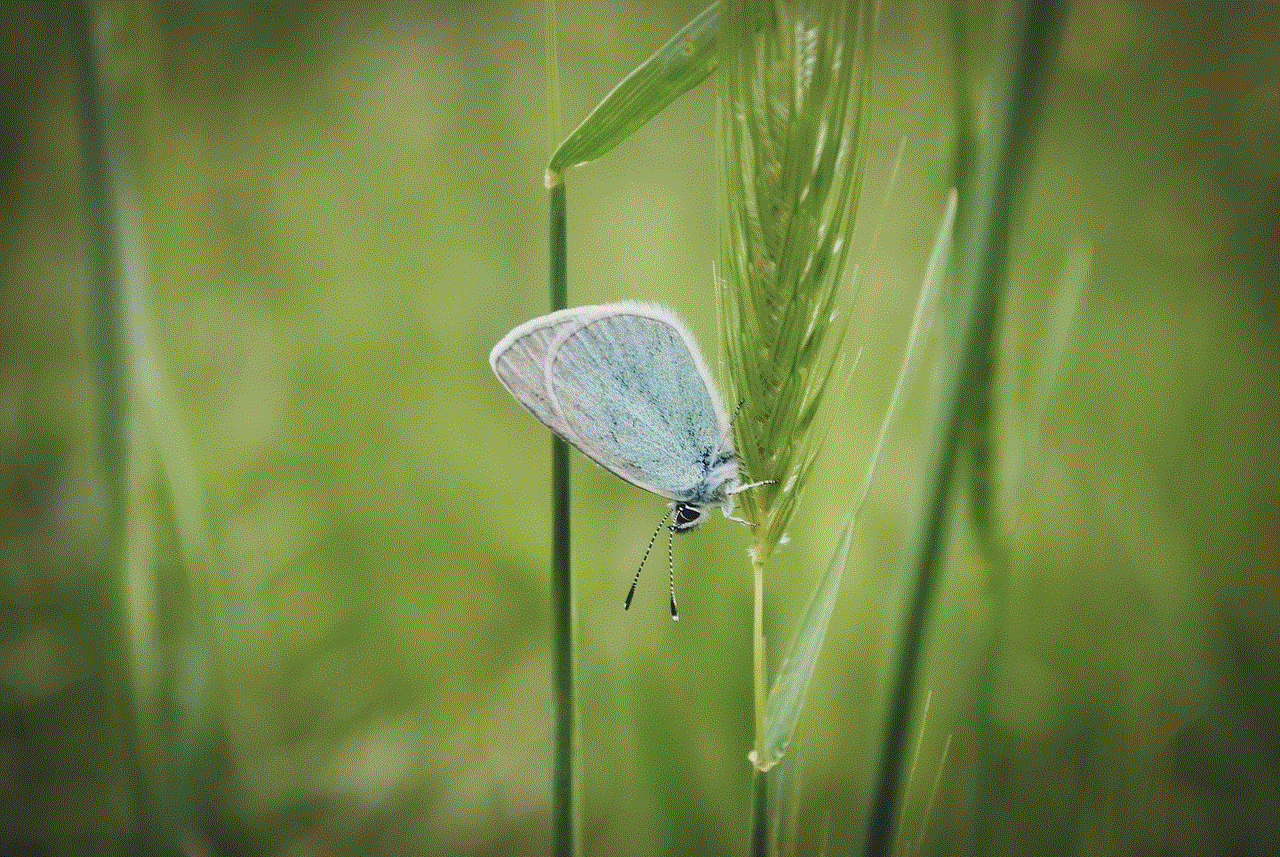
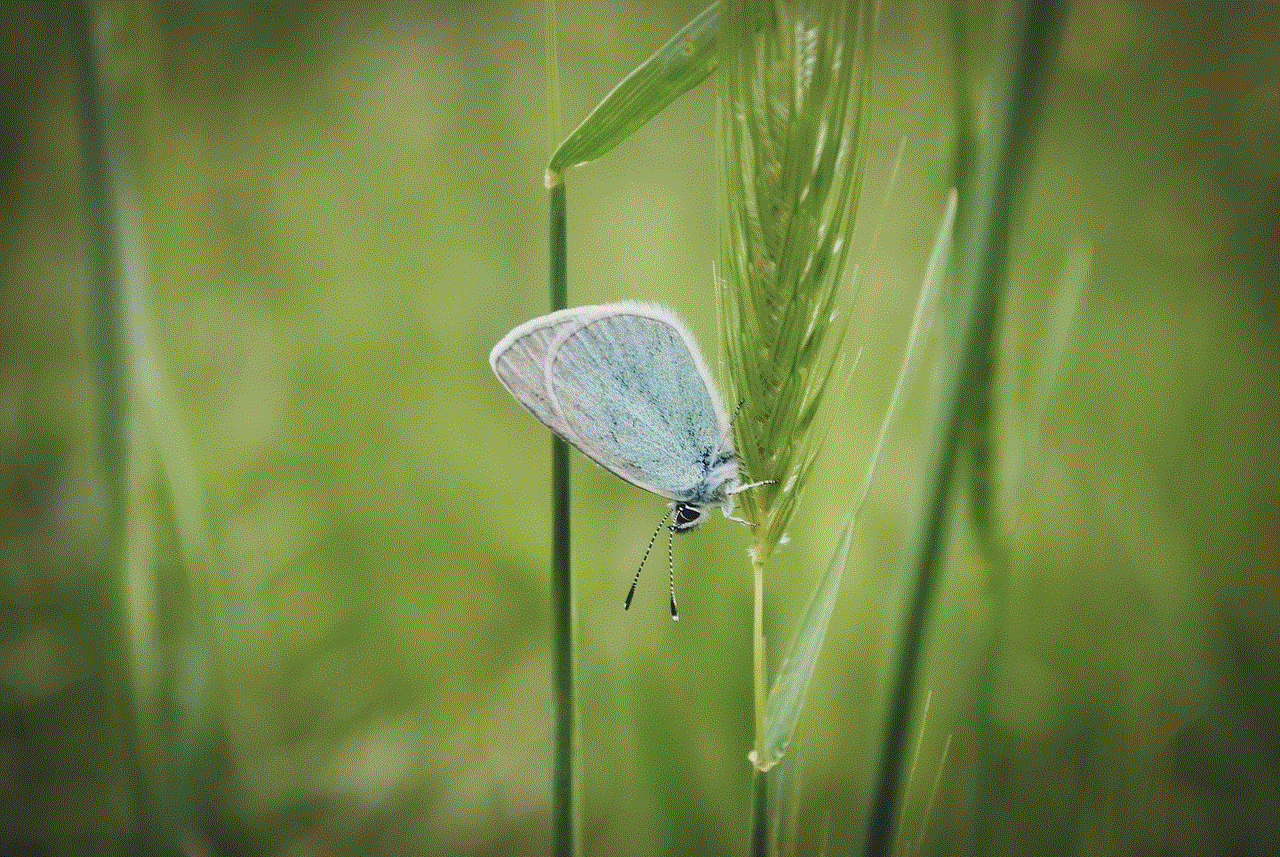
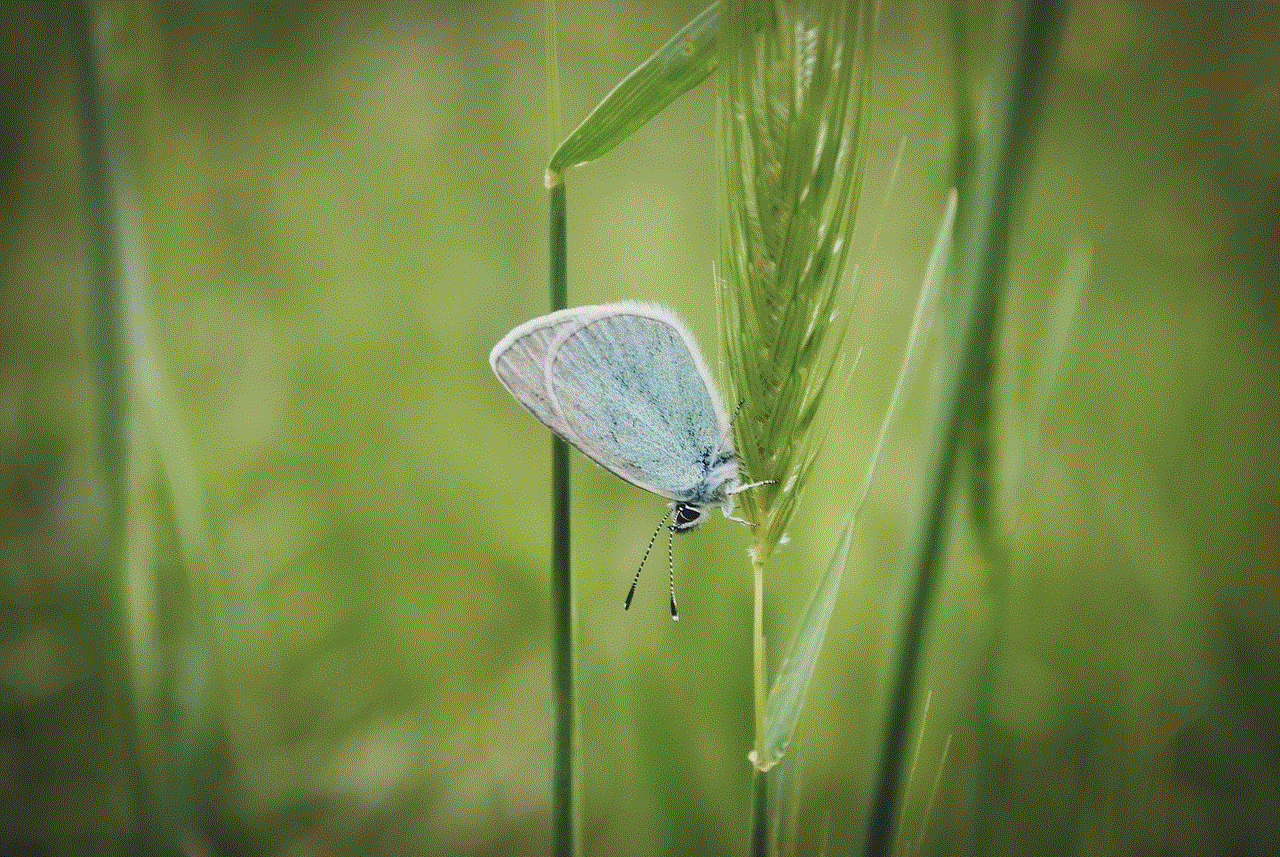
Now that we have discussed the process of obtaining phone call records, let’s look at some of the challenges one may face. One of the biggest challenges is that call records are not always accurate. There could be discrepancies in the date, time, and duration of calls, making it challenging to rely on them as concrete evidence. Moreover, call records do not provide the content of the call, only the phone numbers involved. It means that one cannot know the details of the conversation from the call records alone.
Another challenge is that call records are not always available, especially for prepaid phone numbers. Some service providers do not keep records of prepaid numbers, making it impossible to obtain call records for those numbers. Additionally, call records are not always available for a long period. Service providers usually keep records for a maximum of two years, after which they are deleted.
In conclusion, phone call records can provide valuable insights into a person’s communication patterns. They can be obtained by contacting the service provider, checking the online account, using a third-party app, or hiring a private investigator. However, it is essential to have a valid reason for wanting the call records and to follow the proper channels to obtain them. Call records may not always be accurate and may not be available for a long period, but they can still serve as useful evidence in various situations.
why can’t i see my messages on icloud
In today’s digital age, iCloud has become an integral part of our daily lives. It is a cloud-based storage and syncing service developed by Apple that allows users to store their data, including messages, photos, videos, and documents, on remote servers and access it from any of their Apple devices. With iCloud, users can easily backup and retrieve their data, ensuring that they never lose important information. However, there are times when users encounter issues with their iCloud messages, and one of the most common complaints is not being able to see their messages on iCloud.
If you are facing the same problem and wondering why you can’t see your messages on iCloud, you have come to the right place. In this article, we will discuss the possible reasons behind this issue and the steps you can take to resolve it.
Before we dive into the reasons why you can’t see your messages on iCloud, it is essential to understand how iCloud works. When you enable iCloud on your Apple device, it automatically backs up your data, including messages, to the cloud. It then syncs this data across all your Apple devices, making it accessible from any of them. This syncing process usually happens seamlessly, but there are times when it encounters errors, resulting in the inability to see your messages on iCloud.
One of the most common reasons why you can’t see your messages on iCloud is due to syncing issues. As mentioned earlier, iCloud syncs your data across all your Apple devices, but if there is a problem with the syncing process, your messages may not appear on iCloud. This could be due to a weak internet connection or a problem with iCloud’s server. In such cases, it is recommended to check your internet connection and wait for a while before trying again.
Another possible reason for not being able to see your messages on iCloud is if you have accidentally turned off the iCloud backup option for messages. To check this, go to your device’s settings, tap on your Apple ID, and select iCloud. Scroll down to see if the Messages option is turned on. If not, turn it on and wait for the messages to sync. This should resolve the issue, and you should be able to see your messages on iCloud.
In some cases, the problem could be with your device rather than iCloud. If you can’t see your messages on iCloud, try signing out of your iCloud account and then signing back in. This will refresh the connection between your device and iCloud, and your messages should start appearing. If this does not work, try restarting your device and then sign in to your iCloud account again.
If you have recently updated your device’s operating system, it could also be the reason why you can’t see your messages on iCloud. Sometimes, updates can cause compatibility issues with iCloud, resulting in syncing problems. In such cases, you can try updating your device’s software again or contacting Apple support for assistance.
If none of the above solutions work, the problem could be with your iCloud storage. Every iCloud account comes with a limited storage capacity, and if you have used up all the storage, your messages may not be syncing to iCloud. To check your iCloud storage, go to your device’s settings and tap on your Apple ID, then select iCloud, and finally, click on Manage Storage. Here, you can see how much storage you have used and what data is taking up the most space. If your storage is full, you can either purchase more storage or delete unnecessary data to free up space.
Another reason why you can’t see your messages on iCloud could be due to a bug or glitch in the iCloud system. Although rare, these issues can occur and cause problems with syncing data, including messages. In such cases, it is best to wait for Apple to resolve the issue, which they usually do in a timely manner. You can check Apple’s system status page to see if there are any ongoing issues with iCloud.
Some users have also reported that they can’t see their messages on iCloud due to incorrect date and time settings on their device. This could be because of a recent change in time zones or daylight saving time. To fix this, go to your device’s settings, select General, and click on Date & Time. Here, make sure the “Set Automatically” option is turned on, and your device’s date and time are correct.
Lastly, if you still can’t see your messages on iCloud, it could be due to a bug in the Messages app. To troubleshoot this, try force closing the app and then reopening it. If the problem persists, try deleting the app and downloading it again from the App Store.



In conclusion, there could be various reasons why you can’t see your messages on iCloud. It could be due to syncing issues, incorrect settings, storage problems, or bugs in the system. By following the troubleshooting steps mentioned in this article, you should be able to resolve the issue and access your messages on iCloud. However, if the problem persists, it is best to contact Apple support for further assistance. iCloud is a reliable and convenient service, and with a little troubleshooting, you should be able to enjoy all its features without any issues.
