how to change your roblox password
In today’s digital world, keeping your online accounts secure is of utmost importance. With the increasing number of cyber attacks and security breaches, it is crucial to regularly update your passwords and make them strong enough to resist any hacking attempts. This is especially true for gaming accounts like Roblox, where users often store personal information and make in-game purchases. In this article, we will discuss how to change your Roblox password and some tips for creating a strong and secure password.
But first, let’s understand what Roblox is. Roblox is an online gaming platform where users can create and share their own virtual worlds and games. With over 100 million active players every month, it has become one of the most popular gaming platforms for both kids and adults. The platform allows users to communicate and interact with each other, making it a fun and engaging experience for gamers.
Now, coming to changing your Roblox password, it is a fairly simple process. Just follow these steps to change your password:
Step 1: Log in to your Roblox account using your current password.
Step 2: Click on the gear icon at the top right corner of the screen to open the settings.
Step 3: From the menu, select the “Settings” option.
Step 4: Under the “Account Info” tab, click on the “Change Password” button.
Step 5: You will be prompted to enter your current password and then your new password. Make sure to choose a strong and unique password.
Step 6: Click on the “Update” button to save your new password.
Congratulations, you have successfully changed your Roblox password. But why is it important to change your password regularly? Let’s find out.
The primary reason for changing your password is to ensure the security of your account. With the advancements in technology, hackers are finding new ways to steal personal information and hack into online accounts. By regularly changing your password, you reduce the chances of your account being compromised.
Another reason is to prevent unauthorized access to your account. If you have shared your password with anyone or used a public computer to log in to your account, it is advisable to change your password immediately. This will prevent anyone from accessing your account without your permission.
Moreover, changing your password regularly also protects you from phishing attempts. Phishing is a common tactic used by hackers to steal sensitive information by posing as a legitimate entity. By changing your password, you ensure that even if someone has obtained your login credentials through phishing, they won’t be able to access your account for long.
Now that you know the importance of changing your Roblox password, let’s discuss some tips for creating a strong and secure password.
1. Use a combination of letters, numbers, and special characters: A strong password should contain a mix of uppercase and lowercase letters, numbers, and special characters. This makes it difficult for hackers to guess your password.
2. Avoid using personal information: Never use personal information like your name, birthdate, or address as your password. This information can be easily obtained by hackers through social engineering tactics.
3. Make it at least 8 characters long: A strong password should be at least 8 characters long. The longer the password, the harder it is to crack.
4. Use a password manager: If you have trouble remembering multiple passwords, consider using a password manager. It will generate strong and unique passwords for all your accounts and store them securely.
5. Don’t reuse passwords: Reusing the same password for multiple accounts is a big no-no. If one account gets hacked, all your other accounts become vulnerable too.
6. Change your password regularly: As mentioned earlier, it is important to change your password regularly to keep your account secure.
Apart from these tips, there are some common mistakes that people make while creating a password. Let’s take a look at them.
1. Using common words or phrases: Avoid using common words or phrases like “password” or “123456” as your password. These are the first ones hackers will try.
2. Dictionary words: Using dictionary words as your password makes it easier for hackers to crack it using brute force attacks.
3. Sequential numbers or letters: Avoid using sequential numbers or letters like “ABC” or “123” as your password. These are easy to guess and can be cracked in no time.
4. Storing passwords in plain text: Never store your passwords in a text file on your computer or write them down on a piece of paper. This makes it easier for anyone to access them.
In conclusion, changing your Roblox password regularly is crucial for the security of your account. Make sure to follow the steps mentioned in this article to change your password and also keep these tips in mind while creating a strong and secure password. Remember, a strong password is your first line of defense against hackers. Stay safe and enjoy your gaming experience on Roblox!
how do you know if someone blocked you on messenger
Messenger, the popular instant messaging app owned by Facebook , allows users to stay connected with their friends and family through text, voice, and video chats. With over 1.3 billion active users as of 2021, it has become an integral part of our daily communication.
However, like any other social media platform, Messenger is not immune to conflicts and misunderstandings. In some cases, you may find yourself in a situation where you are not able to communicate with a certain person on Messenger. This could be due to various reasons, but one of the most common ones is being blocked by that person. In this article, we will discuss how you can tell if someone has blocked you on Messenger.
But before we dive into the ways to identify a blocked contact, let’s understand what blocking means on Messenger. When you block someone on Messenger, it means that the person will no longer be able to send you messages or call you on the app. Moreover, you will not be able to see their messages or calls either. Blocking someone on Messenger is a way to prevent any further communication with that person, and it is a personal decision made by the individual. Now that we have a clear understanding let’s explore the ways to know if someone has blocked you on Messenger.
1. Check if the person is still on your friend’s list
The first and most obvious sign of being blocked on Messenger is that the person will no longer be on your friend’s list. If you are unable to find the person on your list, it could be an indication that they have blocked you. However, this is not a foolproof method as the person may have deactivated their account or deleted it altogether. In that case, they will not appear on your friend’s list either.
2. Look for their profile picture and status



If you have been blocked, you will not be able to see the person’s profile picture or their status on Messenger. Instead, you will see a default image and a message that says “Facebook User” or “Messenger User.” This is because, when someone blocks you, they are essentially hiding their profile from you. Hence, you will not have access to any of their information.
3. Check for their last seen
Messenger allows users to see when their contacts were last active on the app. If you were able to see the last seen status of the person and suddenly it disappears, it could be an indication that you have been blocked. However, this is not a definitive sign as the person may have turned off their last seen or may have restricted it to their contacts only.
4. Try to send a message or call
Another way to know if someone has blocked you on Messenger is by trying to send them a message or call them. If you were blocked, your message will not be delivered, and your call will not go through. In some cases, you may see a single tick mark or no response at all, which could mean that you have been blocked.
5. Check the conversation thread
If you have had previous conversations with the person, you can check the conversation thread to see if they have blocked you. If you see the person’s profile picture, but you are unable to send them a message, it could be an indication that you have been blocked. In some cases, the conversation thread may also disappear, which is another sign of being blocked.
6. Look for the “Messenger” tag
When you send a message to someone on Messenger, you will see a “Messenger” tag below their name. This indicates that the message was sent through the Messenger app. However, if you are unable to see this tag, it could mean that you have been blocked, and the message was sent through Facebook instead.
7. Ask a mutual friend
If you are still not sure if you have been blocked, you can ask a mutual friend to check the person’s profile. If your friend is able to see their profile and interact with them, it is unlikely that you have been blocked. However, this method is not always reliable as the person may have restricted their profile to a select few friends only.
8. Try to add them as a friend
If you have been blocked, you will not be able to add the person as a friend on Facebook. When you search for their name, you may not be able to find their profile, or you may see a “User not found” message. This is a clear indication that you have been blocked.
9. Check for the “Add Friend” button
Another way to know if you have been blocked is by checking the person’s profile. If you were friends with them on Facebook, and now you are unable to see their profile, it could mean that you have been blocked. Moreover, if you see the “Add Friend” button on their profile instead of the “Friend” button, it is a clear sign that you have been blocked.
10. Try to tag them in a post or comment
If you were friends with the person on Facebook, you may have the habit of tagging them in posts or comments. However, if you have been blocked, you will not be able to tag them anymore. If you try to tag them, you will see an error message, and the tag will not go through. This is because when someone blocks you, they are essentially removing any association with you on the platform.
11. Use a third-party app
If all else fails, you can use a third-party app to know if someone has blocked you on Messenger. There are various apps available on both Google Play Store and App Store that claim to provide this service. However, these apps are not always accurate, and you may end up giving access to your personal information to these apps.
In conclusion, being blocked on Messenger is not a pleasant feeling, but it is not the end of the world either. It is important to remember that blocking someone is a personal decision, and it is not always a reflection of your actions. If you have been blocked, it is best to respect the person’s decision and move on. Instead of dwelling on the situation, focus on building and maintaining healthy relationships with the people who value your presence in their lives.
how to clear searches on iphone
As technology continues to advance, our smartphones have become an integral part of our daily lives. We use them for communication, entertainment, and even for searching the vast expanse of the internet. With every click and tap, our phones store data and information, including our search history. While this feature can be helpful in some ways, it can also be a cause for concern for many iPhone users. The fear of privacy invasion and the possibility of someone stumbling upon your personal searches can be daunting. That’s why it’s essential to know how to clear searches on your iPhone. In this article, we will discuss the different ways to clear searches on your iPhone and keep your browsing history private.



Before we dive into the details, it’s essential to understand what exactly we mean by “clear searches” on an iPhone. When we use a search engine like Google, Bing, or Safari , our phones record and store the text we type in the search bar. This data is then used to provide us with relevant suggestions and recommendations, making our browsing experience more convenient. However, this data is also saved in our search history, which can be accessed by anyone who has access to our phones. Clearing searches means deleting this stored data, leaving no trace of our online activities.
There are several reasons why you might want to clear your search history on your iPhone. One of the most common reasons is to maintain privacy. For those who share their phones with family members or colleagues, it can be uncomfortable to have them see your search history. Additionally, if you are using a public or shared device, clearing your searches can prevent others from accessing your personal information. Another reason is to free up space on your phone. As our search history grows, it takes up valuable storage space, which can slow down our phones’ performance. Clearing searches can help improve your iPhone’s speed and performance.
Now that we understand the importance of clearing searches on our iPhones let’s explore the different methods to do so. The process may vary depending on the search engine or browser you use, so we will cover the most popular ones, including Safari, Google, and Bing.
1. Clearing Searches on Safari:
Safari is the default browser on iPhones, so it’s essential to know how to clear searches on this particular browser. The process is relatively simple and can be done in a few steps. First, open the Safari app on your iPhone. Next, tap on the search bar. You will see a list of your recent searches. Scroll down until you find the “Clear” button at the bottom of the screen. Tap on it, and a pop-up will appear, asking if you want to clear your history and website data. Tap on “Clear History and Data,” and all your recent searches will be deleted.
2. Clearing Searches on Google:
If you use Google as your default search engine on Safari, you may want to clear your searches directly from the Google app. To do this, open the Google app on your iPhone and tap on the three horizontal lines on the bottom right corner. Next, tap on “Settings” and then “Privacy.” You will see an option to “Clear Browsing Data.” Tap on it, and a pop-up will appear, allowing you to select what data you want to delete. Tick the “Browsing History” option and then tap on “Clear Browsing Data.”
3. Clearing Searches on Bing:
If you use Bing as your default search engine, you can clear your searches directly from the Bing app. Open the Bing app on your iPhone and tap on the three horizontal lines on the bottom right corner. Next, tap on “Settings” and then “Privacy.” You will see an option to “Clear Search History.” Tap on it, and all your recent searches on Bing will be deleted.
4. Using Private Browsing Mode:
Another way to clear your searches on your iPhone is to use the Private Browsing mode. This feature is available on most browsers, including Safari, Google, and Bing. When you use Private Browsing mode, your search history and other data are not saved on your phone. To use this feature, open your preferred browser and tap on the icon that looks like two squares on top of each other. This will open a new tab in Private Browsing mode. You can now search for anything without leaving a trace on your phone.
5. Using a Third-Party App:
There are also third-party apps available that can help you clear your search history on your iPhone. These apps are designed specifically for this purpose and can be downloaded from the App Store. They offer additional features such as the ability to schedule automatic history deletion and clear other data like cookies, cache, and temporary files.
6. Clearing Individual Searches:
If you don’t want to delete your entire search history, you can also clear individual searches. To do this, open your preferred browser and tap on the search bar. You will see a list of your recent searches. Swipe left on the search you want to delete, and a “Delete” button will appear. Tap on it, and the search will be removed from your history.
7. Turning Off Search Suggestions:
As mentioned earlier, our phones store our search history to provide us with relevant suggestions and recommendations. If you want to prevent this from happening, you can turn off the search suggestions feature on your iPhone. To do this, go to “Settings” and then “Safari.” Scroll down until you find the “Search Engine Suggestions” option and toggle it off. This will prevent your phone from storing your search history.
8. Using Restrictions:
If you want to stop others from accessing your search history, you can also use the “Restrictions” feature on your iPhone. This feature allows you to restrict access to certain apps, features, and content on your phone. To use this, go to “Settings” and then “Screen Time.” Tap on “Content & Privacy Restrictions” and turn on the feature. You can now set a passcode and choose which features and apps you want to restrict access to.
9. Clearing Searches on iCloud:
If you use iCloud to sync your browsing data across all your Apple devices, you can also clear your searches from there. To do this, go to “Settings” and then tap on your name at the top. Next, tap on “iCloud” and scroll down until you find “Safari.” Toggle off the switch next to “Safari,” and a pop-up will appear, asking if you want to keep or delete your data. Tap on “Delete from My iPhone,” and all your browsing data, including your search history, will be removed from your iPhone.
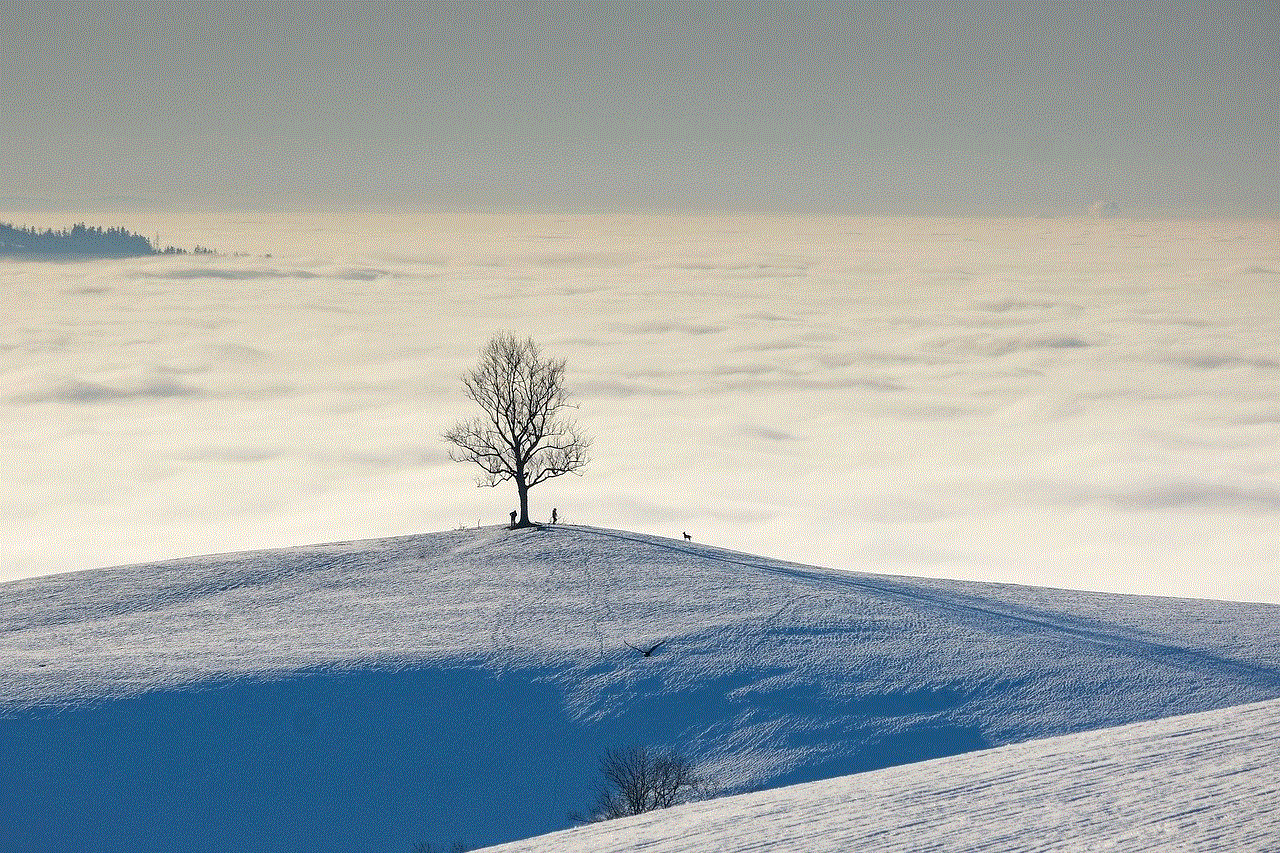
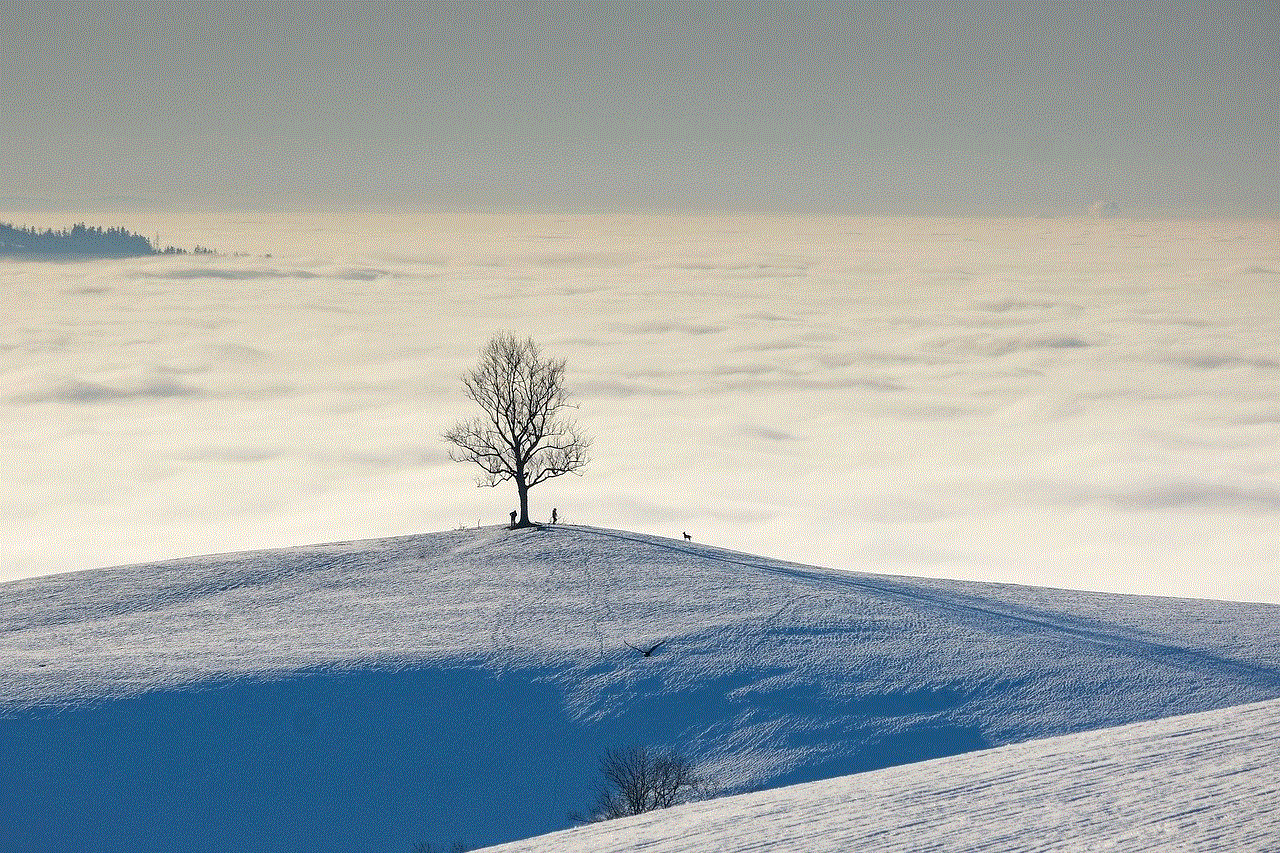
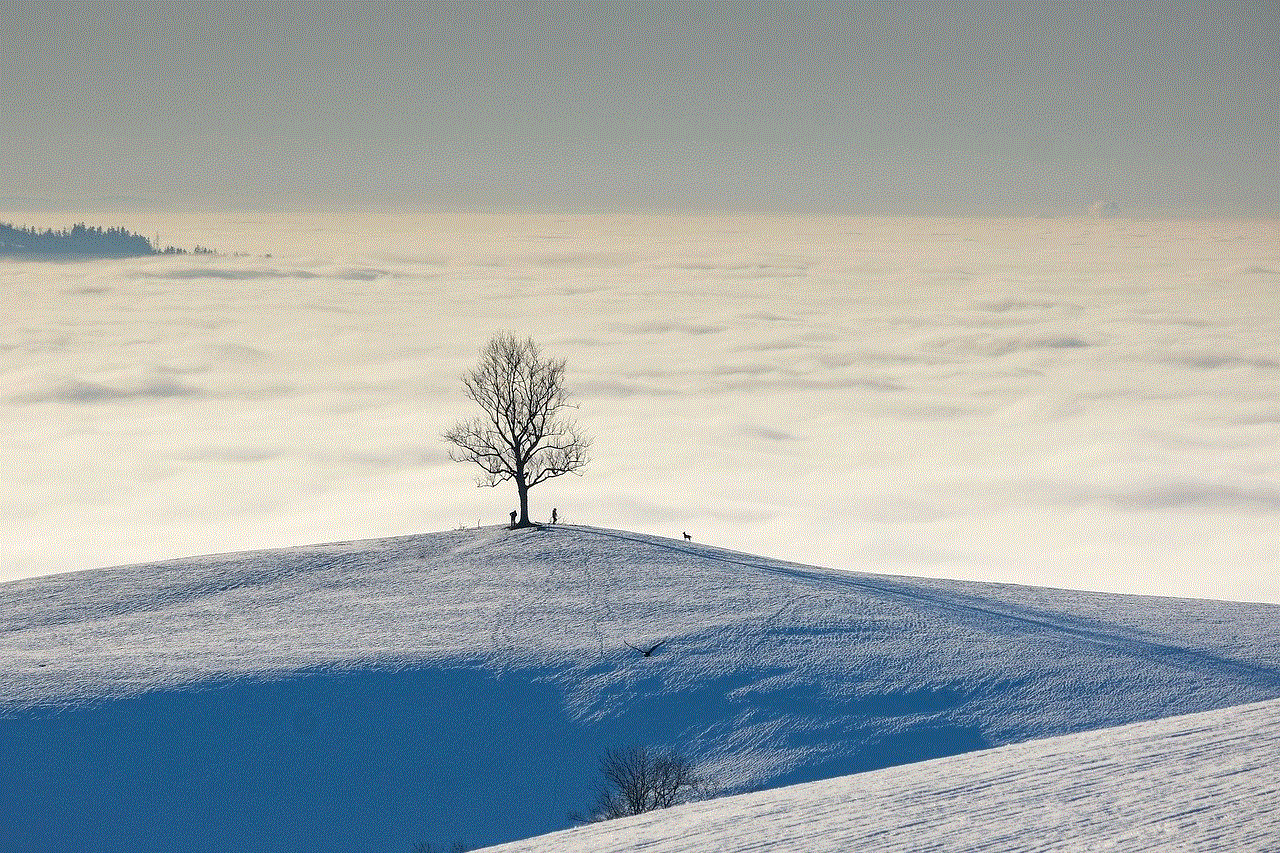
10. Using a Passcode Lock:
Lastly, you can also protect your search history by setting a passcode lock on your iPhone. This will prevent anyone from accessing your phone without your permission. To set a passcode, go to “Settings” and then tap on “Face ID & Passcode” or “Touch ID & Passcode,” depending on your iPhone model. Tap on “Turn Passcode On” and follow the instructions to set a passcode.
In conclusion, our iPhones store a significant amount of data, including our search history. While this feature can be helpful, it can also pose a threat to our privacy. That’s why it’s essential to know how to clear searches on your iPhone. With the methods mentioned above, you can easily delete your search history and keep your browsing activities private. It’s also crucial to take precautions and use features like Private Browsing mode, restrictions, and passcode lock to protect your search history from prying eyes. By doing so, you can have peace of mind and use your phone without worrying about someone stumbling upon your personal searches.
