can you share apple books
Apple Books, previously known as iBooks, is an e-book reading and store application developed by Apple Inc. It was first introduced in 2010 and has since become one of the most popular e-book reading platforms on iOS devices. With its user-friendly interface, vast library of books, and convenient features, it has captured the hearts of millions of readers worldwide.
If you’re an avid reader and have recently switched to an iOS device, you may be wondering if you can share Apple Books with your friends and family. The answer is yes, you can! In this article, we will explore the various ways in which you can share Apple Books and make the most out of this incredible reading platform.
But first, let’s take a closer look at what Apple Books has to offer. With over 2 million books in its library, ranging from bestsellers to classic literature, it caters to the diverse reading tastes of its users. The books are available in various genres such as fiction, non-fiction, romance, mystery, and more. The platform also offers audiobooks, making it a one-stop-shop for all your reading needs.
One of the standout features of Apple Books is its clean and intuitive interface. The app is designed to make reading a seamless experience, with features like adjustable font sizes, night mode, and the ability to add bookmarks, notes, and highlights. It also allows users to sync their reading progress across multiple devices, making it easy to pick up where you left off.
Now that we have a better understanding of what Apple Books has to offer let’s delve into the different ways in which you can share it with others.
1. Family Sharing
Apple offers a feature called Family Sharing, which allows up to six family members to share purchases from the App Store, iTunes, and Apple Books. This means that if you have a family member who has purchased a book on Apple Books, you can access it on your device without having to pay for it again. This is a great way to share books with your loved ones without any additional costs.
To enable Family Sharing, go to Settings > [your name] > Family Sharing and turn on the feature. You can then invite your family members to join the group, and once they accept, you can share your purchases with them.
2. iCloud Drive
Another way to share Apple Books is through iCloud Drive. This feature allows you to store files in the cloud and access them from any device. If you have a PDF or EPUB file that you want to share with someone, you can upload it to iCloud Drive and then share the file with them. They can then open the file in their Apple Books app and start reading.
To use iCloud Drive, open the Files app on your iOS device, tap on the iCloud Drive option, and then select the file you want to share. Tap on the share button, and you will see various options to share the file, such as via email or text message. This is a great way to share books with friends who may not have an Apple device.
3. Borrowing and Lending Books
Apple Books also allows users to borrow and lend books to and from their friends. If you have a book that you want to lend to someone, you can do so by going to your library, tapping on the book, and selecting the “Lend This Book” option. You can then enter the email address of the person you want to lend the book to, and they will receive an email with instructions on how to access the book.
On the other hand, if someone has lent you a book, you can access it by opening the email and tapping on the “Get Book” button. The book will then be added to your library, and you can read it for up to 14 days. This is a great way to share books with your friends and try out new titles without having to purchase them.
4. Using Apple Books on Multiple Devices
As mentioned earlier, Apple Books allows users to sync their reading progress across multiple devices. This means that you can start reading a book on your iPhone, and then continue from where you left off on your iPad or Mac. This feature is especially helpful for those who own multiple Apple devices and like to switch between them.
To enable this feature, go to Settings > Books and turn on the “Sync bookmarks, highlights, and collections” option. You can also choose to sync your books via iCloud Drive, which will make them available on all your devices.
5. Sharing Quotes and Book Recommendations
Apple Books also has a feature that allows users to share quotes and book recommendations with their friends. If you come across a memorable quote or a book that you think your friend will enjoy, you can share it with them directly from the Apple Books app. This is a great way to connect with your friends over books and discover new titles.
To share a quote, highlight the text, tap on the share button, and then select the option to share as a quote. You can then choose to share it via text message, email, or social media. To share a book recommendation, tap on the share button on the book’s page and select the “Recommend” option.
6. Joining Book Clubs
Apple Books also allows users to join book clubs and participate in discussions with other readers. This is a great way to connect with like-minded individuals and discuss your favorite books. You can join existing book clubs or create your own and invite your friends to join. This feature is available in the “Reading Now” tab in the Apple Books app.
7. Gifting Books
If you want to share a book with someone but don’t want to go through the hassle of borrowing or lending, you can simply gift them the book. Apple Books offers a gifting feature that allows users to purchase and send books as gifts to their friends and family. To gift a book, go to the book’s page, tap on the share button, and select the “Gift” option. You can then enter the recipient’s email address and a personal message, and they will receive the book as a gift.
8. Sharing Your Library
If you have a friend who loves to read and has a similar taste in books, you can share your entire library with them. This means that they will have access to all the books you have purchased on Apple Books, and they can read them without having to purchase them separately. To share your library, go to Settings > Books and turn on the “Share Library” option. You can then invite your friend to access your library by entering their email address.
9. Reading Together
If you have a book club or a group of friends who love to read together, you can use the “Reading Together” feature on Apple Books. This feature allows users to read a book simultaneously and have a shared reading experience. It also allows users to discuss the book in real-time using the in-app messaging feature. To use this feature, go to the book’s page, tap on the share button, and select the “Reading Together” option. You can then invite your friends to join the reading session.
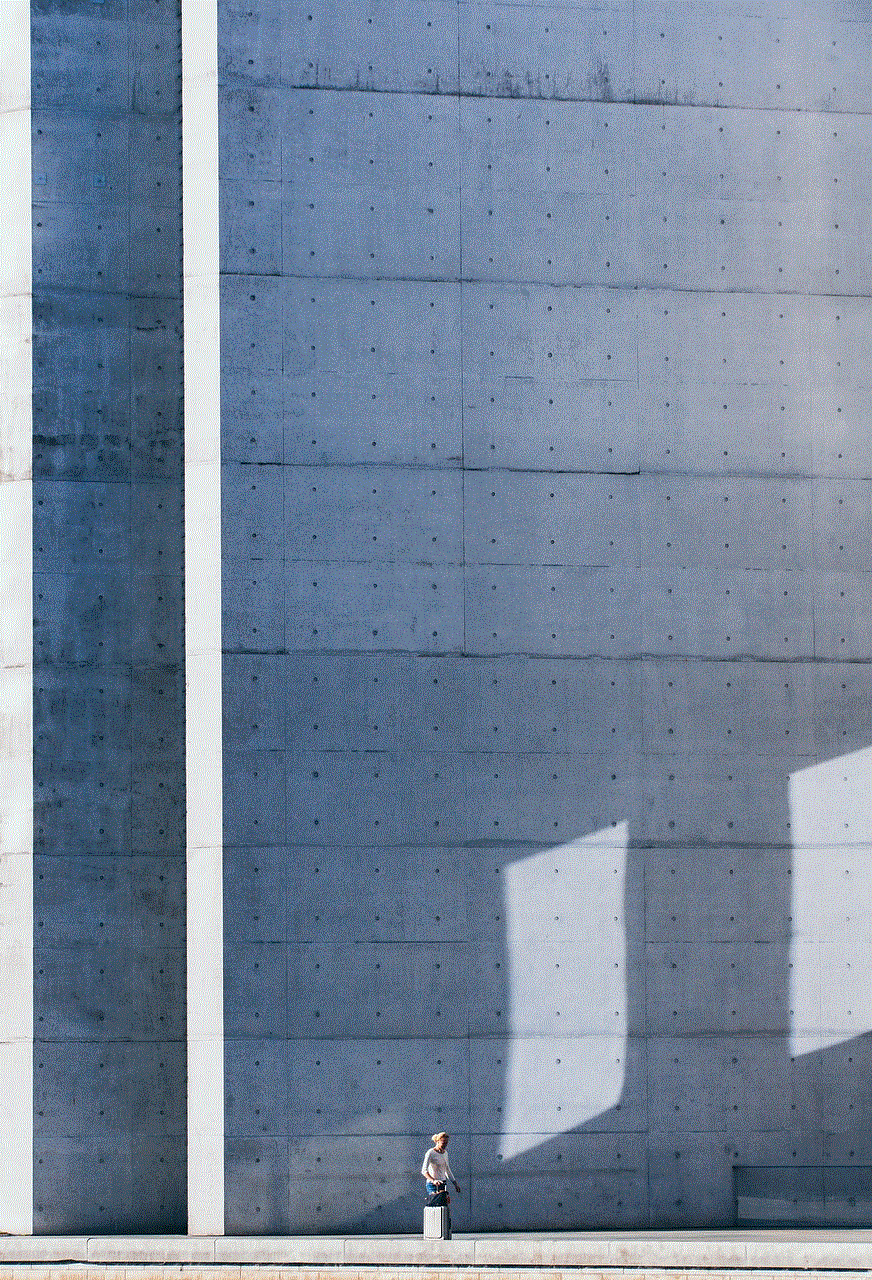
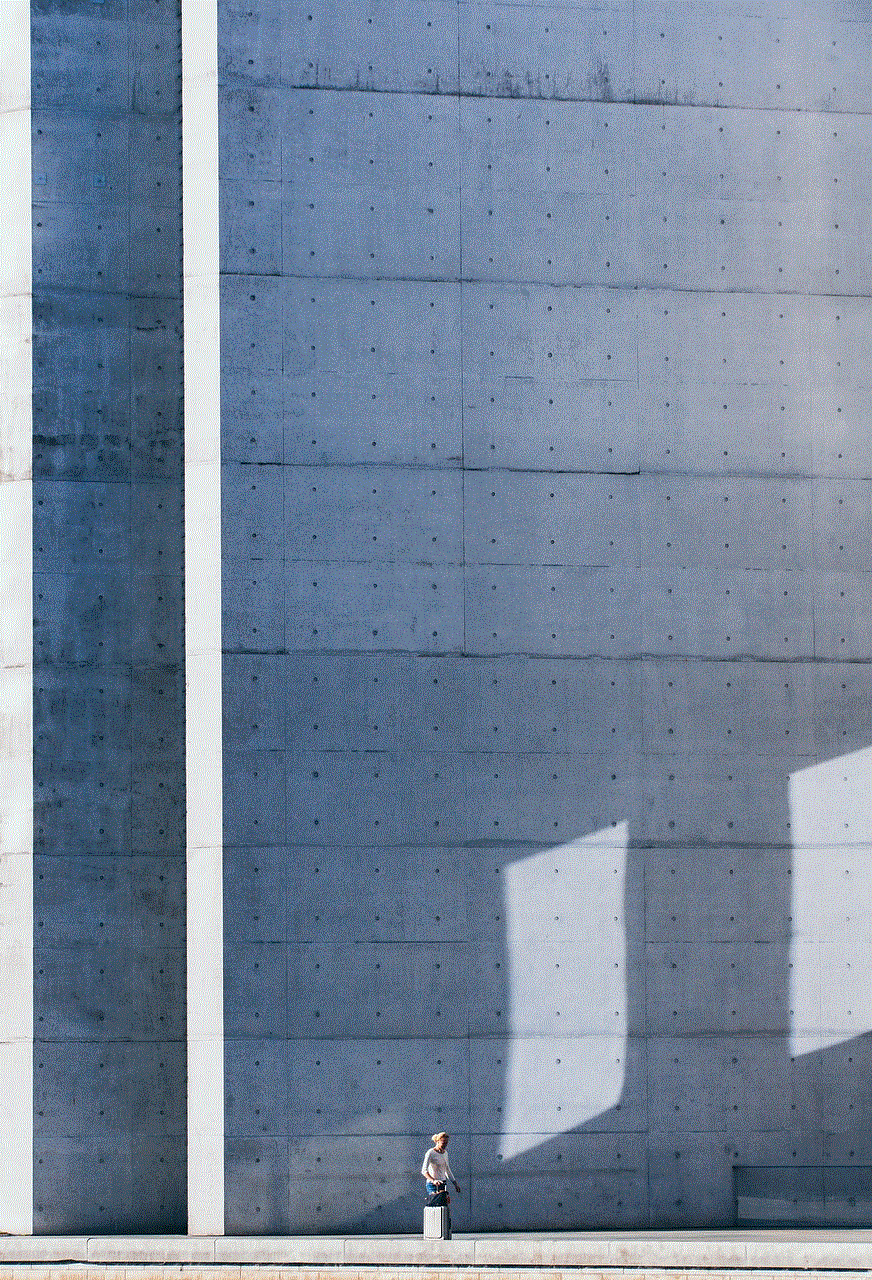
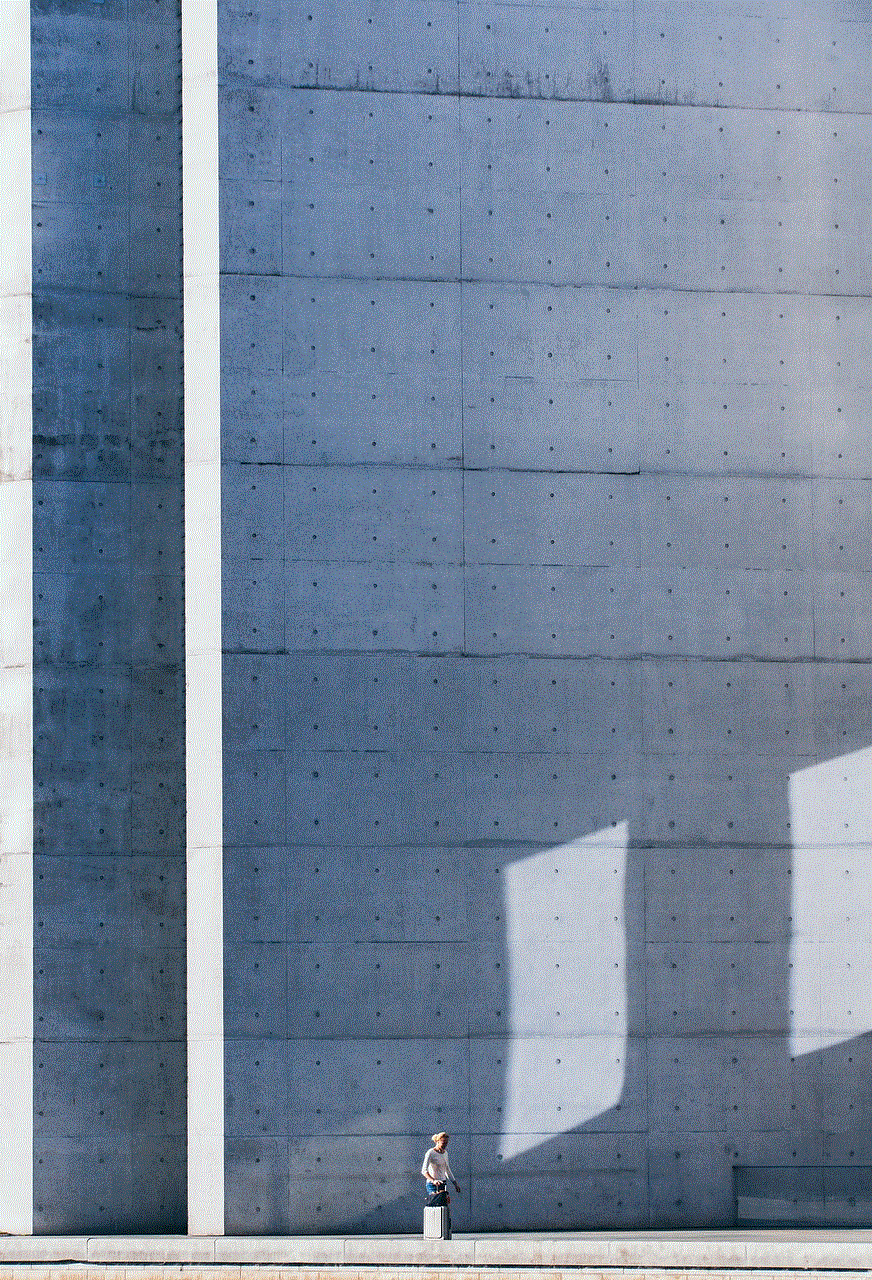
10. Using the Public Library
Lastly, if you’re on a budget and don’t want to purchase books, you can use the public library to access books on Apple Books. Many public libraries offer access to e-books through the Libby app, which is integrated with Apple Books. All you need is a library card, and you can borrow and read e-books for free on your Apple device.
In conclusion, Apple Books offers a plethora of options to share books with your friends and family. From joining book clubs to gifting books, there are multiple ways to connect with your loved ones over your favorite titles. So if you’re looking to share your love for reading with others, Apple Books is the perfect platform to do so. Happy reading!
how to check how much time you spend on apps
In today’s digital age, it is not uncommon for people to spend a significant amount of time on their phones and other devices. With the rise of social media, online shopping, and other apps, it can be easy to lose track of how much time we actually spend on these platforms. However, excessive screen time can have negative effects on our mental and physical health. That’s why it’s important to be aware of our app usage and find ways to manage it. In this article, we will discuss how to check how much time you spend on apps and provide tips for reducing screen time for a healthier lifestyle.
1. The Importance of Monitoring App Usage
Before we delve into the methods of tracking app usage, let’s first understand why it is important to do so. According to a survey by Nielsen, the average American adult spends over 11 hours a day interacting with media, with a significant portion of that time spent on mobile devices. This excessive screen time has been linked to various health issues such as eye strain, poor sleep quality, and even depression. By monitoring our app usage, we can become more aware of our habits and make necessary changes to improve our well-being.
2. Built-in Screen Time Tracking Features
Many smartphones now come with built-in features that allow users to track their screen time and app usage. For instance, both Android and iOS devices have a screen time feature that shows users their daily and weekly app usage, as well as the amount of time spent on specific apps. This feature also allows users to set app limits, which can be helpful in controlling excessive app usage.
3. Third-Party Apps for Tracking Usage
In addition to the built-in screen time features, there are also various third-party apps available for tracking app usage. These apps offer more detailed insights into one’s screen time, including the number of times an app has been opened and the average duration of each session. Some popular third-party apps for tracking app usage include Moment, RescueTime, and Forest.
4. Use Social Media Management Tools
Social media is one of the main culprits when it comes to excessive app usage. It’s easy to get sucked into scrolling through endless feeds and notifications, often without even realizing how much time has passed. To combat this, many social media platforms now offer tools to manage one’s usage. For example, Instagram has a “Your Activity” feature that shows users their daily average time spent on the app and allows them to set a daily reminder to take a break.
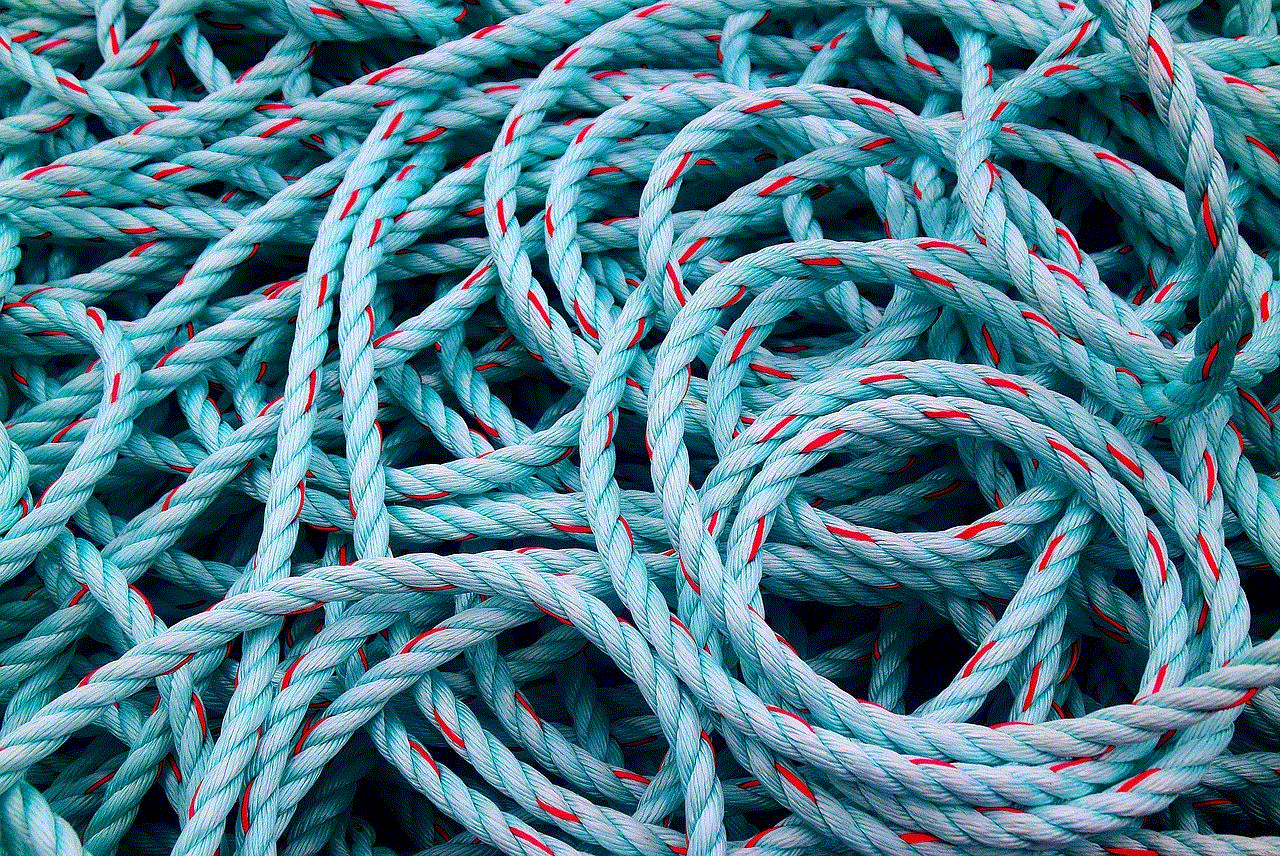
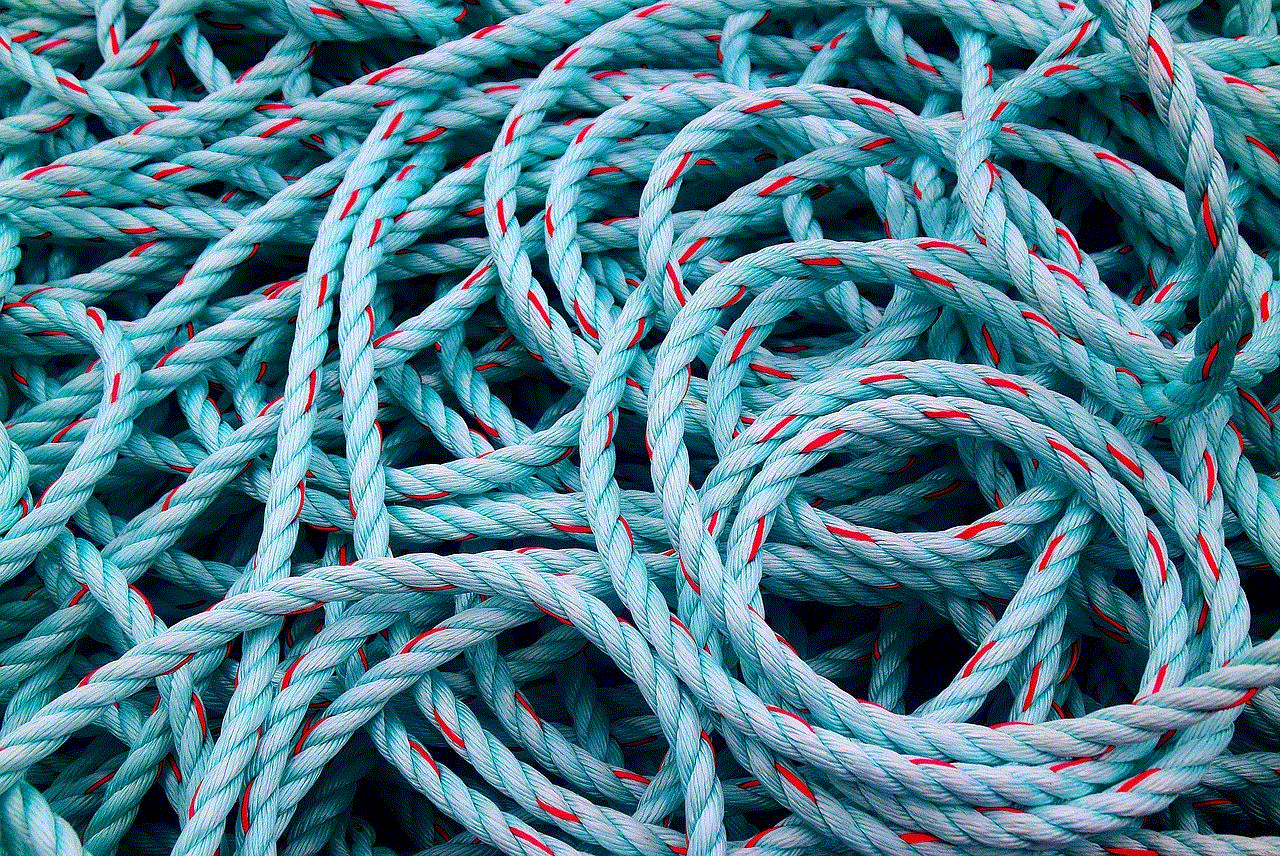
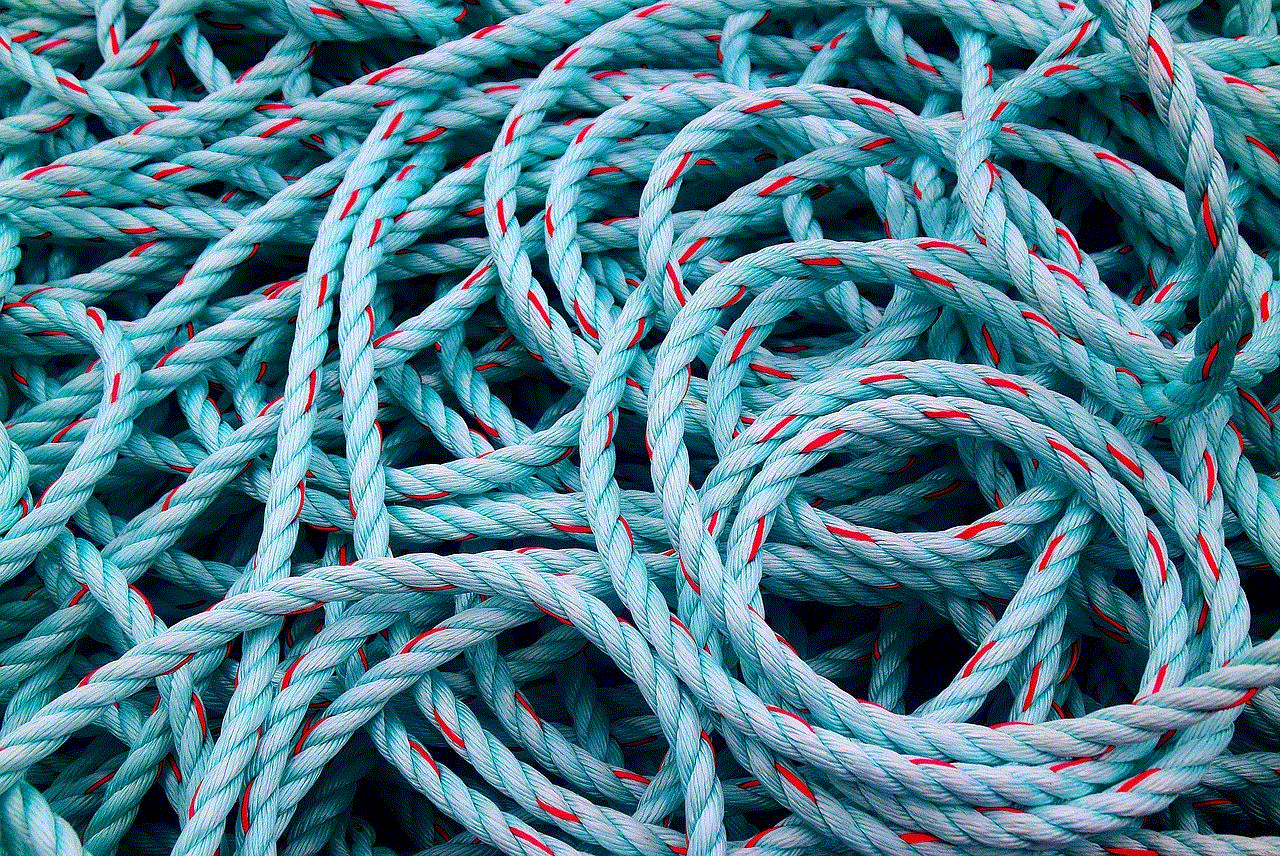
5. Set Limits and Goals
Once you have a better understanding of your app usage, it’s important to set limits and goals for yourself. This can be done through the aforementioned features such as app limits and daily reminders. You can also set personal goals, such as reducing your screen time by a certain percentage each week or limiting the number of times you check social media in a day.
6. Take Breaks
It’s easy to get lost in the digital world and forget to take breaks. However, it’s crucial to give your eyes and mind a rest from screens. Set a timer for every hour or so to remind yourself to take a break from your phone or computer . Use this time to stretch, walk around, or do something offline like reading a book or talking to a friend.
7. Uninstall Unnecessary Apps
Another way to reduce screen time is to simply uninstall apps that you don’t need. Many of us have a habit of downloading apps that we rarely use or have become obsolete. By decluttering your phone and only keeping essential apps, you can decrease the temptation to spend time mindlessly scrolling through various apps.
8. Find Alternative Activities
Instead of turning to your phone for entertainment, try to find alternative activities that don’t involve screens. This could be anything from picking up a new hobby, spending time with loved ones, or going for a walk in nature. By finding other sources of enjoyment, you can decrease your dependence on screens for entertainment.
9. Create Phone-Free Zones
Designate certain areas in your home or workplace as phone-free zones. This could be your bedroom, dining area, or your workspace. By separating yourself from your phone in these areas, you can increase productivity and improve the quality of your sleep.
10. Be Mindful of Your App Usage
Lastly, one of the most important things you can do to reduce screen time is to be mindful of your app usage. Next time you find yourself mindlessly scrolling through an app, stop and ask yourself if this is the best use of your time. Being more conscious of your actions can help you make better decisions when it comes to using technology.
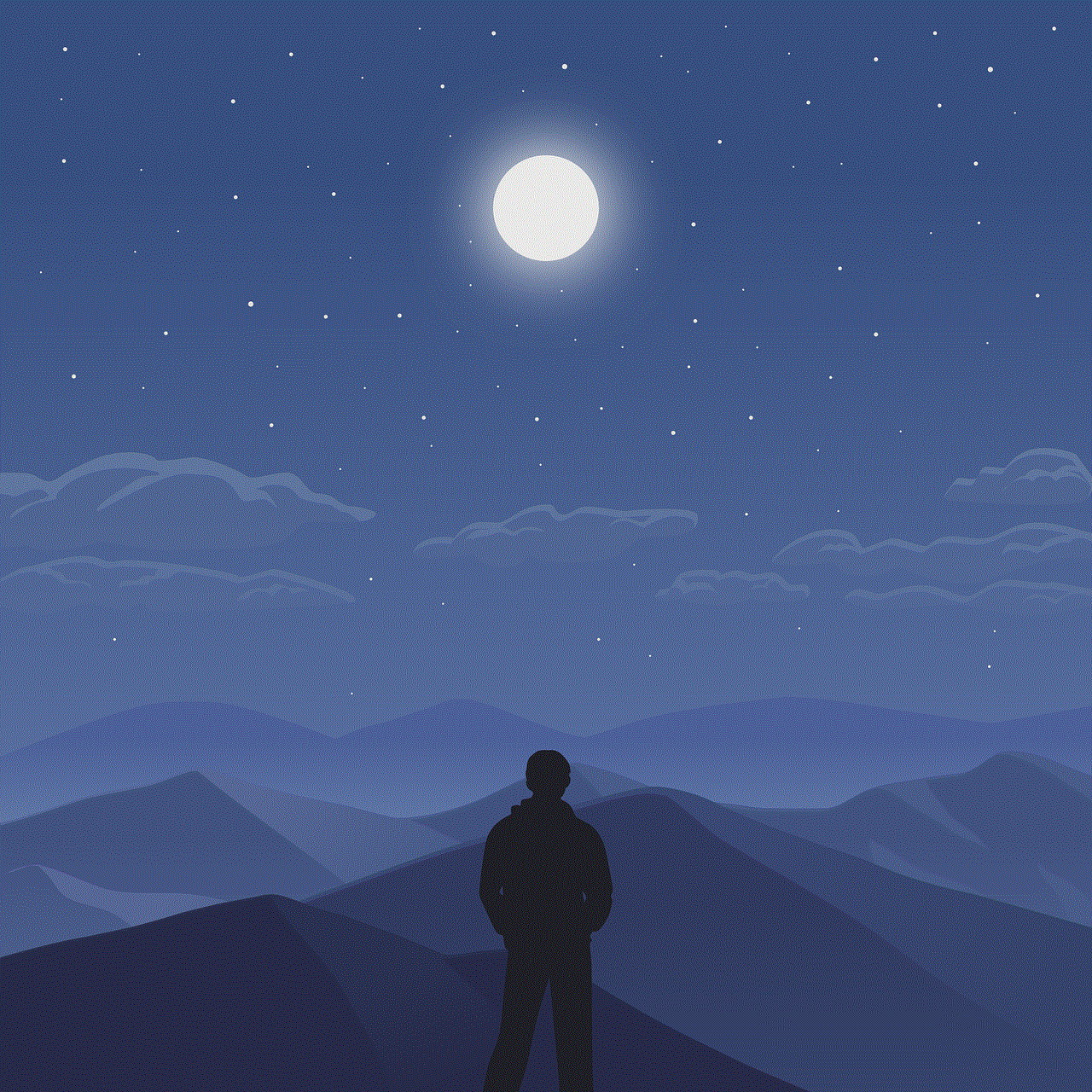
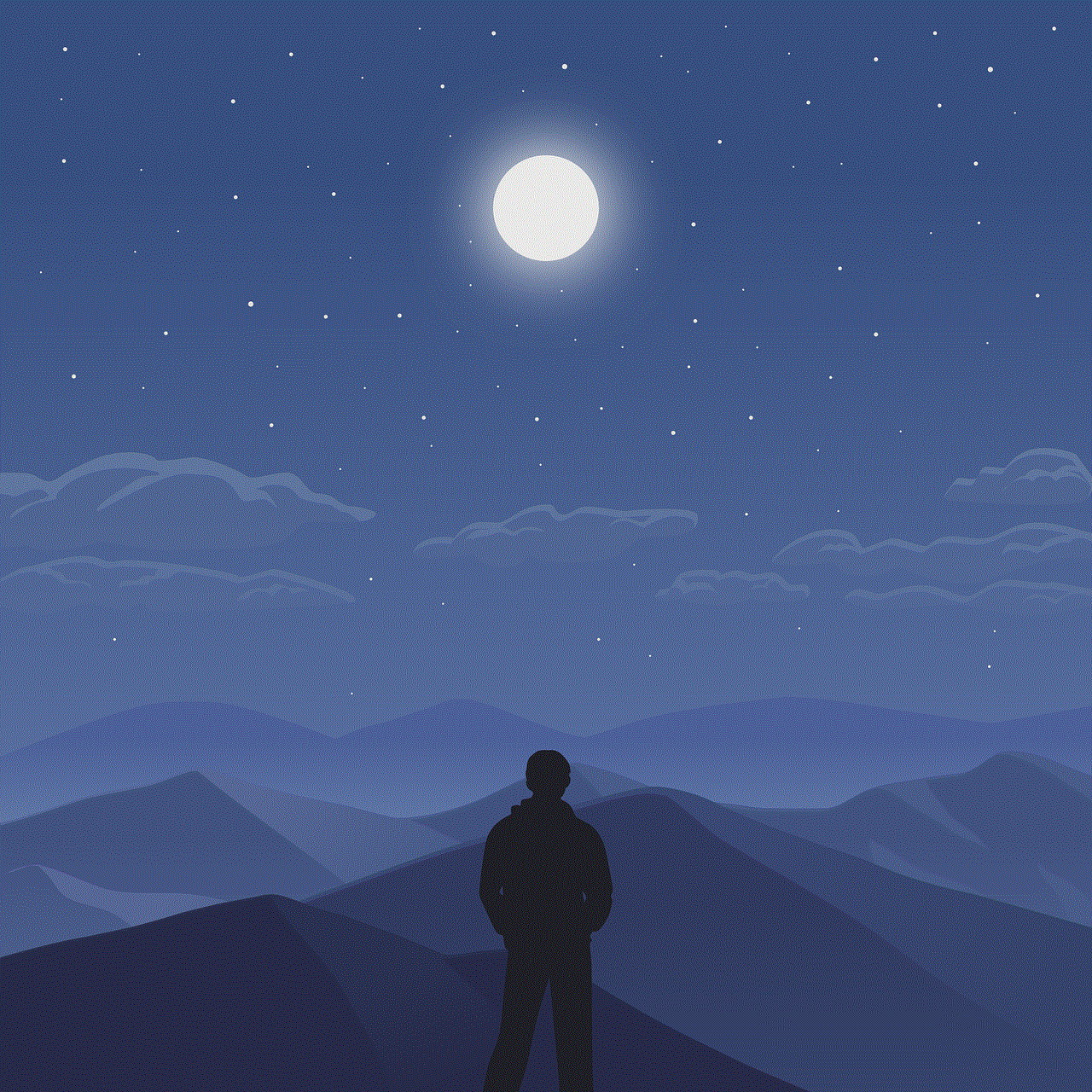
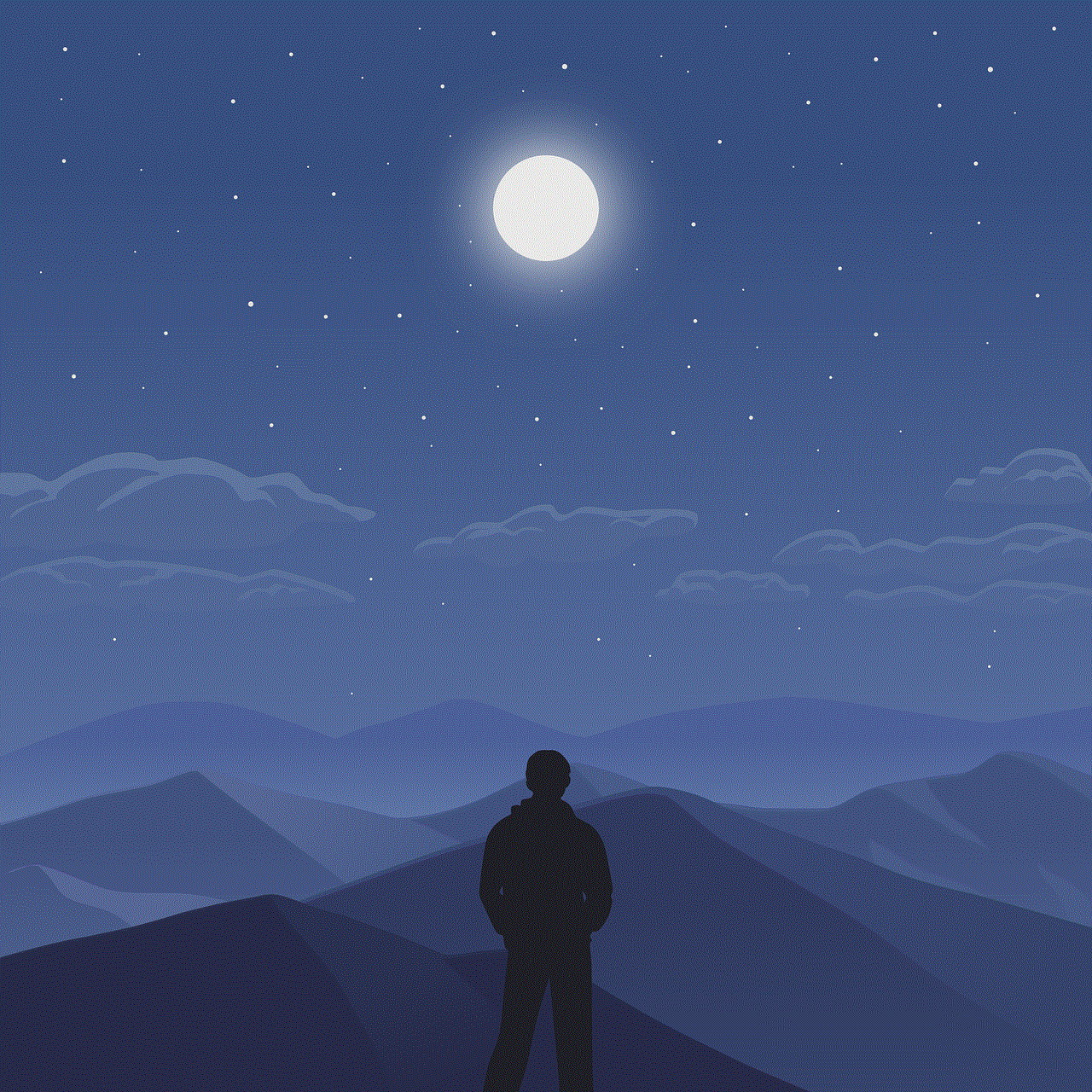
In conclusion, excessive screen time can have negative impacts on our health and well-being. By monitoring our app usage and making small changes, we can reduce our screen time and lead a healthier lifestyle. Whether it’s using built-in features, third-party apps, or implementing personal goals and limits, there are various ways to check how much time you spend on apps and find a balance between technology and our daily lives. Remember to be mindful and take breaks from screens to prioritize your mental and physical health.
