discord block user
# Understanding How to Block Users on Discord: A Comprehensive Guide
Discord has emerged as one of the most popular communication platforms for gamers, communities, and friends. With its various features, users can interact through voice, video, and text. However, as with any social platform, there are times when users may encounter individuals who disrupt their experience. Whether it’s due to harassment, unwanted messages, or simply a clash of personalities, knowing how to block a user on Discord is an essential skill for maintaining a positive environment. This article will explore the reasons for blocking users, the steps to do so on various devices, and the implications of blocking someone on Discord.
## The Need for Blocking Users on Discord
In any online community, the potential for negative interactions exists. Discord users might find themselves facing harassment, spam, or simply annoying behavior from others. Blocking a user can serve multiple purposes:
1. **Safety and Security:** Protecting oneself from harassment is paramount. Blocking a user can prevent them from sending direct messages or interacting with you in servers.
2. **Mental Well-being:** Online interactions can impact mental health. Constant negativity or unwanted attention can lead to stress and anxiety. By blocking problematic users, you create a healthier online space for yourself.
3. **Focus on Positive Interactions:** Discord is designed for connection. Blocking users who disrupt your experience allows you to focus on meaningful conversations and relationships.
4. **Community Integrity:** In community servers, maintaining a respectful atmosphere is crucial. Blocking users who violate community guidelines can help uphold the standards of the group.
5. **Preventing Spam:** Unfortunately, some users exploit platforms like Discord for spamming. Blocking these accounts can reduce clutter and enhance your overall experience.
## How to Block Users on Discord: A Step-by-Step Guide
Blocking a user on Discord is a straightforward process, but it varies slightly depending on the device you are using. Below, we provide a detailed guide for blocking users on Discord through different platforms.
### 1. Blocking Users on Discord Desktop App
If you are using the Discord desktop application, follow these steps:
1. **Open Discord:** Launch the Discord application on your computer .
2. **Navigate to the User:** Find the user you want to block. This can be done through the server they are in or by searching for their username in the friends list.
3. **Right-Click on the User:** Once you’ve located the user, right-click on their username.
4. **Select ‘Block’:** In the context menu that appears, select the “Block” option. This will prevent the user from sending you direct messages and interacting with you.
5. **Confirm the Block:** You may receive a confirmation prompt. Confirm your decision to block the user.
### 2. Blocking Users on Discord Mobile App
For users on mobile devices, the process is similarly simple:
1. **Open the Discord App:** Launch the mobile version of Discord on your smartphone or tablet.
2. **Find the User:** Navigate to the server or direct message conversation where the user is present.
3. **Tap on the User’s Profile:** Tap on their username or profile picture to open their profile.
4. **Select ‘Block’:** Scroll down in the profile options and tap on “Block User.”
5. **Confirm Your Choice:** Confirm that you wish to block the user.
### 3. Blocking Users via Direct Messages
If you receive unwanted messages from a user, you can block them directly from the conversation:
1. **Open the Direct Message Thread:** Navigate to the DM thread with the user you wish to block.
2. **User Profile:** Tap on their name or profile picture at the top of the chat.
3. **Block User:** Follow the previous steps to block the user from their profile.
### 4. Unblocking a User
If you decide to unblock someone , the process is just as simple:
1. **User Settings:** Go to your user settings by clicking on the gear icon next to your username.
2. **Privacy & Safety:** Navigate to the “Privacy & Safety” section.
3. **Blocked Users:** Scroll down to find the “Blocked Users” list.
4. **Unblock:** Click on the “X” next to the username of the person you wish to unblock.
## Implications of Blocking Users on Discord
While blocking a user is a powerful tool for maintaining your online experience, it’s essential to understand the implications of this action:
1. **No Direct Messages:** Once you block a user, they cannot send you direct messages. This can be beneficial if you are trying to cut off unwanted communication.
2. **Visibility in Servers:** Blocking someone does not remove them from servers you both belong to. However, you will no longer see their messages unless you specifically unmute or view their profile.
3. **Friendship Status:** If the blocked user was a friend, blocking them will automatically remove them from your friends list.
4. **They Won’t Know:** Discord does not notify users when they are blocked. However, if you were friends, they will notice the change in their friends list.
5. **Limited Interaction:** While blocked users cannot DM you, they can still see your messages in shared servers unless you specifically mute or hide those messages.
## The Ethics of Blocking Users
While blocking is a useful feature, it’s important to consider the ethical implications of your actions. Here are some points to ponder:
1. **Intent:** Assess the reason for blocking someone. If their behavior is genuinely harmful or disruptive, blocking is justified. However, if the action is based on misunderstandings or personal conflicts, consider resolving the issue directly.
2. **Communication:** In some cases, it may be beneficial to communicate your concerns to the individual before blocking them. This can lead to a resolution without severing ties.
3. **Community Guidelines:** Always consider the community guidelines of the server you are in. Blocking users can sometimes escalate tensions, so be mindful of how your actions affect the overall community.
4. **Reflect on Your Behavior:** Blocking can sometimes be a reaction to conflict. Reflecting on your behavior and how you interact with others can lead to better online relationships.
## Alternatives to Blocking Users
Blocking is not the only option available to users who encounter negative interactions. Here are some alternatives worth considering:
1. **Muting Users:** If the issue is more about annoyance than harassment, consider muting the user instead. This allows you to avoid their messages without completely severing ties.
2. **Reporting Users:** If someone is violating Discord’s terms of service or community guidelines, consider reporting them instead of blocking. This can help maintain a safer community for everyone.
3. **Engaging Moderators:** If you are in a community server, reach out to moderators if you feel uncomfortable with a user. They may be able to intervene and resolve the situation.
4. **Leaving a Server:** If a particular server is toxic or filled with problematic users, it may be worth considering leaving the server altogether.
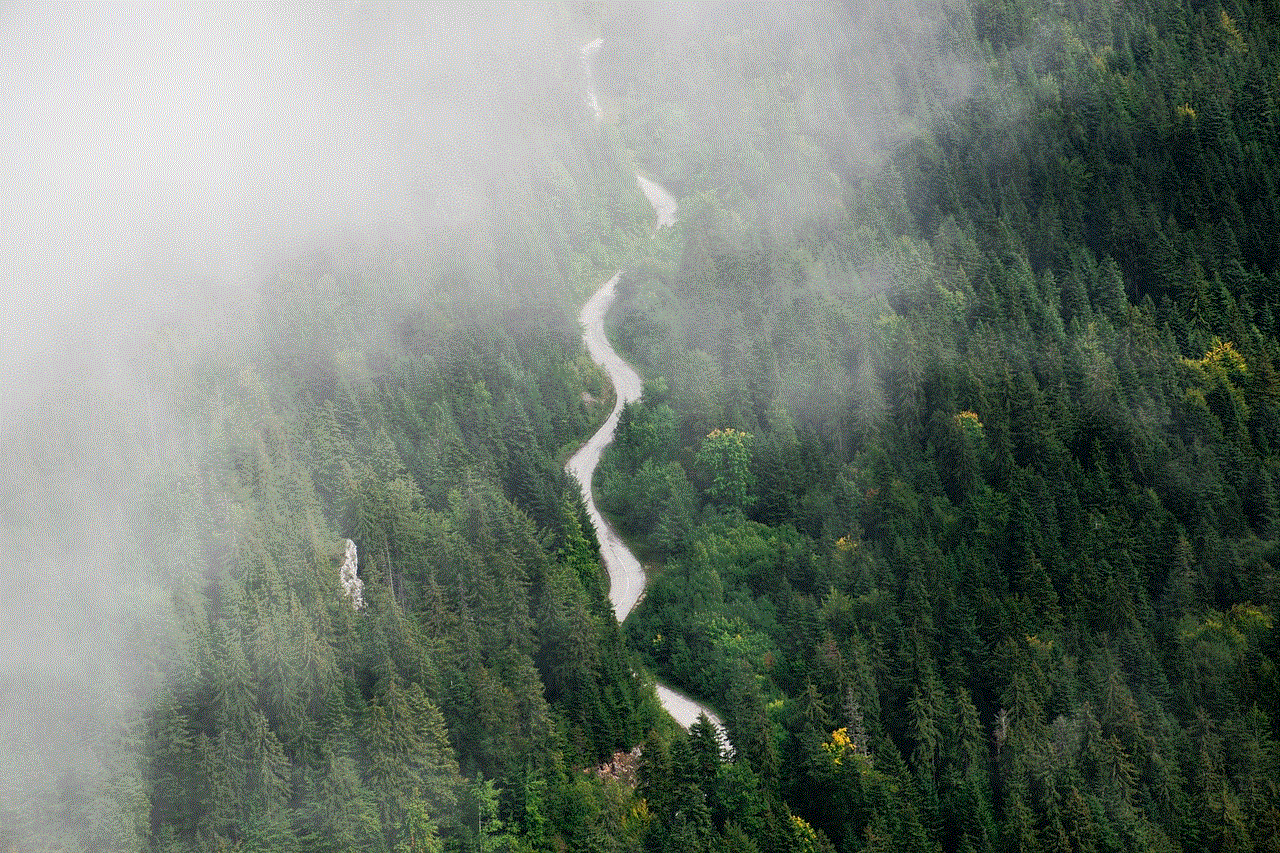
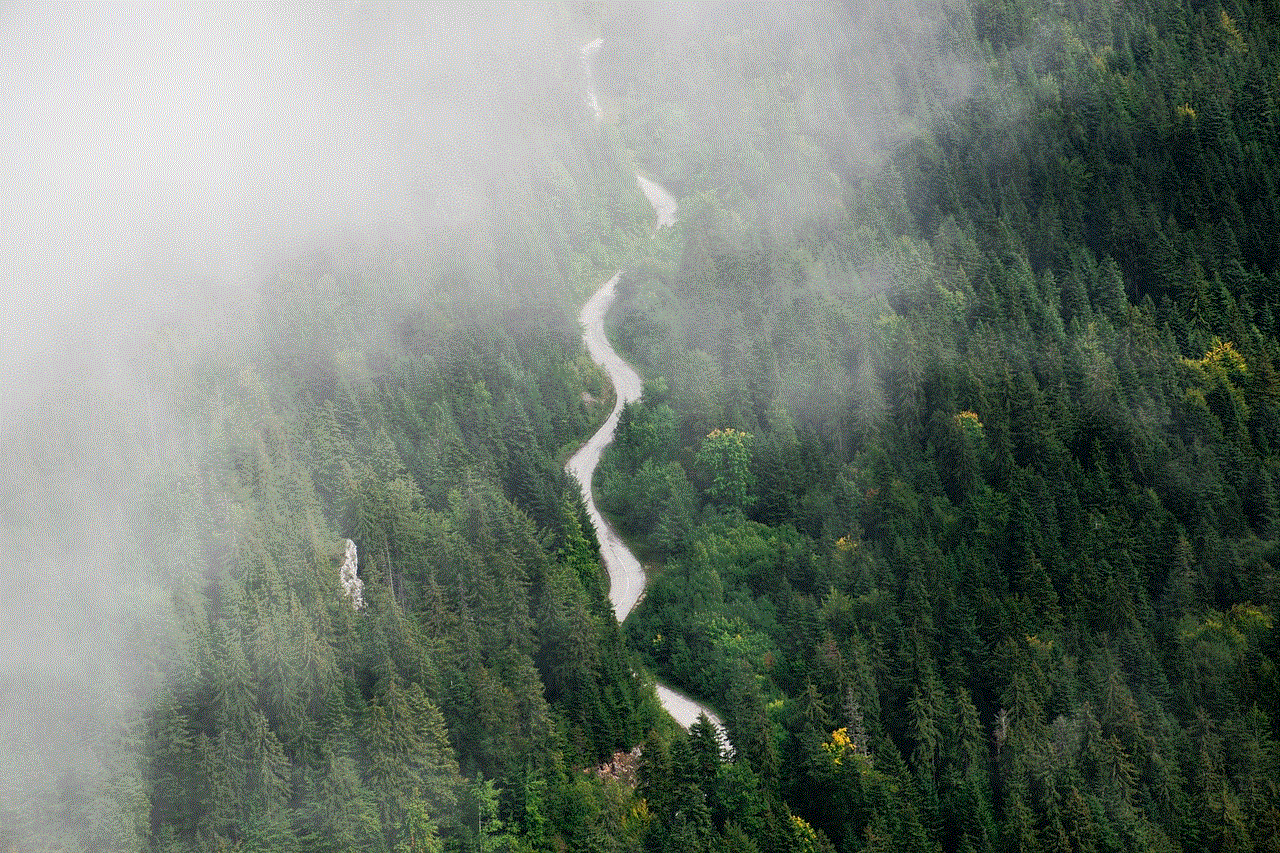
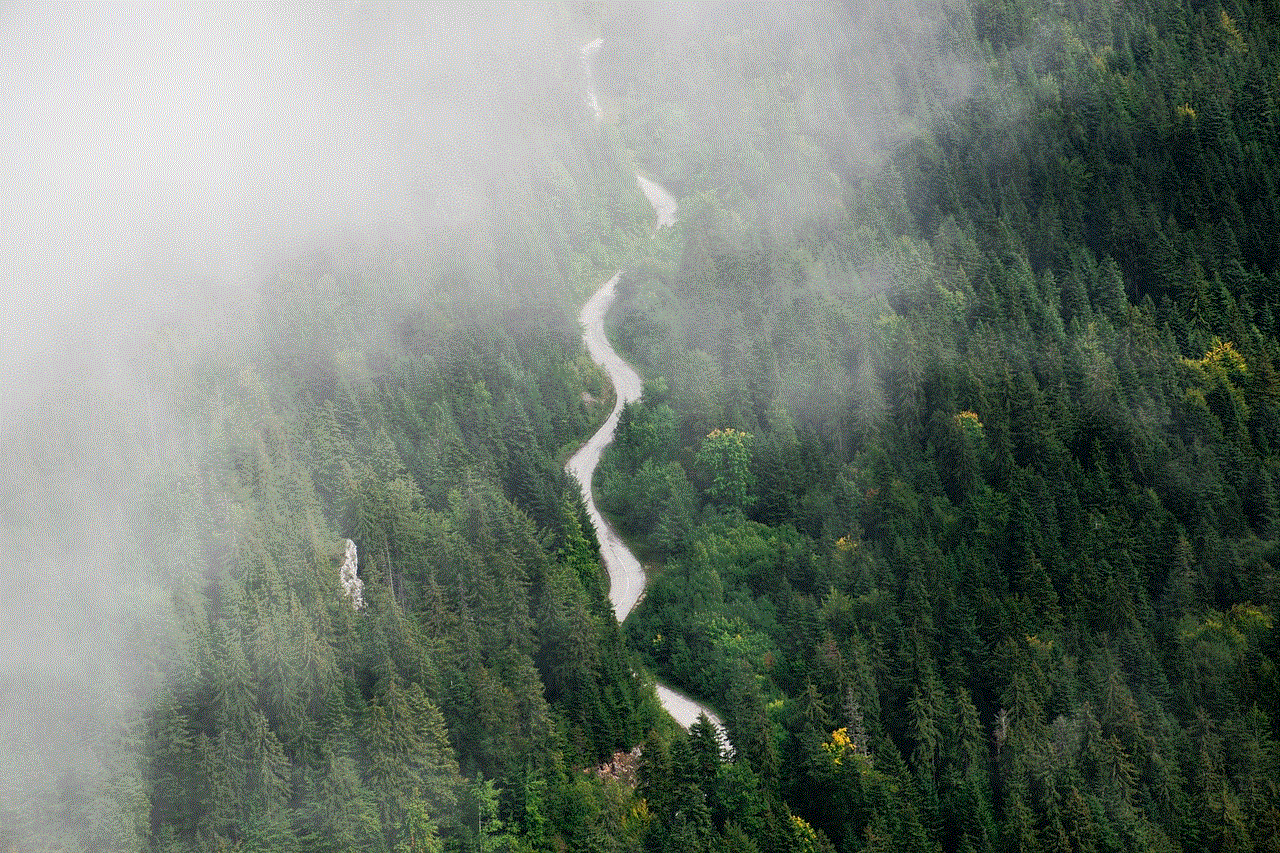
## Conclusion
Blocking users on Discord is an essential tool for maintaining a positive and enjoyable online experience. With the simple steps outlined in this article, users can effectively manage their interactions and protect themselves from negativity. While blocking can be a necessary action, it’s also important to consider the ethical implications and explore alternative solutions when appropriate. By fostering a respectful and supportive environment, users can enjoy all that Discord has to offer without the distractions of unwelcome interactions.
As we continue to navigate the complexities of online communication, understanding the tools at our disposal—including blocking users—can empower us to create a more enjoyable and safe digital community. Whether you are a casual user or part of a larger community, the ability to manage your online interactions is key to a fulfilling experience on Discord.
hide alerts iphone
As we continue to rely on our smartphones for communication, it’s important to know all the features and settings that can make our experience more seamless and personalized. One such feature that is often overlooked is “Hide Alerts” on iPhones. This feature allows users to mute notifications from specific contacts or group chats, giving them the freedom to focus on other tasks without being constantly interrupted. In this article, we’ll dive into the details of “Hide Alerts” on iPhones, how to use it, and its benefits.
What is “Hide Alerts” on iPhone?
“Hide Alerts” is a feature on iPhones that allows users to silence notifications from specific contacts or group chats. It is accessible through the Messages app and can be turned on or off for individual conversations. When enabled, users will not receive any sound, vibration, or banner notifications for messages from the selected contacts or group chats. However, the messages will still be visible in the Messages app, and users can still receive notifications for other conversations.
How to use “Hide Alerts” on iPhone?
Using “Hide Alerts” on iPhone is a simple process that can be done in a few steps. Here’s how you can use it:
Step 1: Open the Messages app on your iPhone.
Step 2: Select the conversation of the contact or group chat that you want to hide alerts for.
Step 3: Tap on the contact or group chat’s name at the top of the screen.
Step 4: Scroll down and toggle on the “Hide Alerts” button.
Step 5: A moon icon will appear next to the contact or group chat’s name, indicating that alerts are now hidden for that conversation.
You can also use 3D Touch or long-press on the conversation in the Messages app to access a shortcut menu and select “Hide Alerts.” Additionally, you can turn off “Hide Alerts” by following the same steps and toggling the button off.
Benefits of using “Hide Alerts” on iPhone
There are several benefits to using the “Hide Alerts” feature on iPhone. Here are some of the most significant ones:
1. Distraction-free time
One of the main benefits of “Hide Alerts” is that it allows you to have uninterrupted time without the constant buzz or ring of notifications. Whether you’re working, studying, or spending time with loved ones, turning on “Hide Alerts” can give you the freedom to focus on the task at hand without any distractions.
2. Customization of notifications
While the “Do Not Disturb” feature on iPhones silences all notifications, “Hide Alerts” allows you to customize which conversations you want to mute. This way, you can still receive notifications for important messages while muting less important conversations.
3. Privacy
There may be times when you don’t want to receive notifications for a particular conversation because of its sensitive nature. In such cases, “Hide Alerts” can come in handy as it ensures that your messages are kept private, and no one can see them on your lock screen.
4. Avoiding group chat overload
Group chats can sometimes get overwhelming with constant notifications for every message. By using “Hide Alerts,” you can choose to mute specific group chats and only receive notifications for the ones you’re most interested in.
5. Focus on your mental health
Notifications can often cause anxiety and stress, especially when they’re constant. By using “Hide Alerts,” you can take a break from the digital world and focus on your mental well-being without worrying about missing out on important messages.
Tips for using “Hide Alerts” effectively
To make the most out of the “Hide Alerts” feature on your iPhone, here are some tips to keep in mind:
1. Use it for important conversations
While “Hide Alerts” can be useful for avoiding distractions, it’s essential to use it only for conversations that are not time-sensitive or important. This way, you won’t miss any crucial messages.
2. Remember to turn it off
If you have “Hide Alerts” turned on for a conversation, make sure to turn it off when you’re ready to receive notifications again. Otherwise, you may miss out on important information.
3. Use it for work-life balance
In today’s digital age, it’s crucial to create boundaries and maintain a healthy work-life balance. Use “Hide Alerts” to mute work-related conversations after work hours to avoid being constantly connected to work.
4. Don’t rely on it for emergencies
While “Hide Alerts” can be useful, it’s not a substitute for turning off your phone or using “Do Not Disturb” mode in case of emergencies. Make sure to always have other ways of being reachable in case of an emergency.



Conclusion
“Hide Alerts” is a useful feature on iPhones that often goes unnoticed. It can help us manage our notifications effectively and maintain a healthy balance between our digital and personal lives. By understanding how to use it and its benefits, we can make the most out of this feature and improve our overall smartphone experience. So, next time you need some uninterrupted time, don’t forget to utilize the “Hide Alerts” feature on your iPhone.
