how to make your screen stay on
# How to Make Your Screen Stay On: A Comprehensive Guide
In today’s fast-paced digital world, having a screen that stays on when you need it is crucial for productivity, entertainment, and convenience. Whether you’re in the middle of a presentation, watching a movie, or working on a project, interruptions caused by a screen timing out can be frustrating. This article will explore various methods to keep your screen on across different devices and operating systems, offering tips and tricks to ensure your screen remains lit when you need it.
## Understanding Screen Timeout Settings
Before diving into specific methods for keeping your screen on, it’s essential to understand what screen timeout settings are and how they function. Most devices come with a default setting that automatically dims or turns off the screen after a certain period of inactivity. This feature helps save battery life and prevent screen burn-in but can be inconvenient during prolonged usage.
### What is Screen Timeout?
Screen timeout is a feature that determines how long your device’s screen remains active when it is not being interacted with. For instance, if you leave your phone or tablet idle for a minute, it may dim or turn off the display to conserve energy. While this feature is helpful for battery management, there are occasions when you may want your screen to stay on longer than the predefined time.
### Why You Might Want to Keep Your Screen On
There are several reasons why keeping your screen on might be necessary:
1. **Presentations**: When giving a presentation, you want your screen to stay active for your audience to see the content without interruptions.
2. **Streaming Content**: Watching movies or shows requires a constant display, as interruptions can disrupt your viewing experience.
3. **Reading**: Whether it’s an eBook or a lengthy article, having a stable screen is essential for uninterrupted reading.
4. **Notifications**: If you’re waiting for important messages or alerts, having your screen on can help you stay informed.
5. **Work Tasks**: During tasks that require constant visual attention, such as coding or graphic design, you may need your screen to remain active.
## Keeping Your Screen On: Device-Specific Solutions
Now that we’ve established the importance of keeping your screen on, let’s explore various methods tailored to different devices and operating systems.
### 1. Keeping Your Screen On: Windows PC
For Windows users, the process of adjusting screen timeout settings is straightforward. Follow these steps:
1. **Open Settings**: Click on the Start menu and select the gear icon to access Settings.
2. **Go to System**: Click on the ‘System’ option, which will lead you to display and power settings.
3. **Select Power & Sleep**: In the left sidebar, click on ‘Power & sleep.’
4. **Adjust Screen Timeout**: Under the “Screen” section, you can choose how long the screen stays on when plugged in or on battery. Set these options to ‘Never’ if you want the screen to stay on indefinitely while using the device.
Additionally, you can keep your display active during presentations by using the Windows Presentation Mode. Here’s how:
– Press the **Windows key + P** to open the projection options.
– Select “Present” to keep your screen on during your presentation.
### 2. Keeping Your Screen On: MacOS
For Mac users, keeping the screen on can be managed through the System Preferences. Here’s how you can do it:
1. **Open System Preferences**: Click on the Apple logo in the top left corner and select ‘System Preferences.’
2. **Select Displays**: Click on ‘Displays,’ and then navigate to the ‘Energy Saver’ tab.
3. **Adjust Sleep Settings**: Here you can adjust the settings for both the display and the computer . To prevent your screen from sleeping, move the slider for “Turn display off after” to ‘Never’.
For presentations, you can use the ‘Presentation Mode’ feature in macOS:
– Open ‘Keynote’ or the presentation application of your choice.
– Enable ‘Presentation Mode’ to keep your display active.
### 3. Keeping Your Screen On: Android Devices
Android devices often have different manufacturers and interfaces, but the general process is similar. Here’s how to adjust screen timeout settings on most Android devices:
1. **Open Settings**: Find the gear icon on your home screen or app drawer.
2. **Select Display**: Scroll down and tap on ‘Display.’
3. **Choose Screen Timeout**: Look for an option labeled ‘Sleep’ or ‘Screen timeout.’ You can select a longer duration or set it to ‘Never’ while charging.
For specific applications like video streaming, many apps have a built-in feature to keep the screen on while watching content. Look for options in the app settings that say “Keep screen on” or similar.
### 4. Keeping Your Screen On: iOS Devices
If you’re using an iPhone or iPad, here’s how you can adjust your screen timeout settings:
1. **Open Settings**: Tap on the Settings app on your home screen.
2. **Select Display & Brightness**: Scroll down and tap on ‘Display & Brightness.’
3. **Choose Auto-Lock**: Tap on ‘Auto-Lock’ to select a longer duration or ‘Never’ to keep the screen on indefinitely.
For users who want to keep their screens on while using certain apps (like watching videos), consider enabling Guided Access:
– Go to **Settings > Accessibility > Guided Access** and turn it on.
– Launch the app you want to use, triple-click the side button, and select ‘Start.’ This will keep your screen active until you exit Guided Access.
### 5. Third-Party Applications
If your device’s built-in settings do not meet your needs, there are several third-party applications designed to keep your screen on. Here are a few popular options:
– **Caffeine (Mac)**: This application prevents your Mac from sleeping by simulating keyboard activity.
– **Stay Alive! (Android)**: This app allows you to keep your screen on while using specific applications or when charging.
– **Screen On (Android)**: This app lets you configure settings to keep your screen on based on various conditions, such as proximity to your face.
Using third-party applications can provide additional flexibility and customizability for keeping your screen on.
## Additional Tips to Manage Screen Usage
In addition to the methods discussed, here are some additional tips to help you manage your device’s screen usage effectively:
### 1. Use Dark Mode



Using dark mode not only helps in reducing eye strain but can also save battery life, especially on OLED screens. This can be particularly useful when you have your screen on for extended periods.
### 2. Utilize Screen Time and Focus Features
Both iOS and Android have features that allow you to manage your screen time effectively. Utilize these features to set limits on usage and ensure that you’re not overexposing yourself to screen time.
### 3. Consider Blue Light Filters
Many devices come with blue light filter options to reduce eye strain during night-time usage. If you plan on using your device with the screen on for long hours, consider enabling this feature.
### 4. Regular Breaks
While keeping your screen on, it’s crucial to take regular breaks to prevent eye fatigue. Adopting the 20-20-20 rule can help: every 20 minutes, look at something 20 feet away for at least 20 seconds.
### 5. Ensure Good Ventilation
If you’re using your device for extended periods with the screen on, ensure it’s well-ventilated. Overheating can lead to performance issues and battery drain.
### 6. Regularly Update Your Device
Keeping your device updated ensures you have the latest features and security updates. Manufacturers often release updates that optimize battery usage and display settings.
## Conclusion
Keeping your screen on when you need it can significantly enhance your productivity and enjoyment of digital content. By understanding the settings available on your devices, utilizing third-party applications, and implementing best practices for screen usage, you can create an optimal experience tailored to your needs. Whether you are a student, professional, or casual user, these tips will help you manage your screen time effectively while ensuring that your display remains active when necessary. With a little effort, you’ll never have to worry about your screen timing out at the wrong moment again!
why am i age restricted on tiktok
tiktok -parental-control-effectively-in-2023″>TikTok has become one of the most popular social media platforms in recent years, especially among the younger generation. With its short-form videos, catchy music, and trendy challenges, it has taken the world by storm. However, despite its immense popularity, there is one issue that has caused controversy and confusion among users – age restriction.
Many users have found themselves restricted on TikTok, unable to view or create content due to their age. This has sparked numerous discussions and questions, such as “Why am I age restricted on TikTok?” In this article, we will delve deeper into the reasons behind this restriction and its impact on the platform’s users.
Before we understand the restrictions, it is essential to know how age is determined on TikTok. When creating a TikTok account, users are required to enter their date of birth. This information is used to determine their age, and those who are under the age of 13 are automatically restricted from using the app. This is in accordance with the Children’s Online Privacy Protection Act (COPPA), which states that children under 13 years old should not be allowed to use social media platforms without parental consent.
So, why are some users still facing age restrictions despite being over 13 years old? There are a few reasons for this, and one of the main ones is the user’s location. TikTok is available in over 150 countries, and each country has its own laws and regulations regarding the minimum age for social media usage. For example, in India, the minimum age for using social media is 13 years old, while in China, it is 14 years old. Therefore, if a user is located in a country with a higher minimum age requirement, they will be restricted on TikTok, even if they are over 13 years old.
Another reason for age restrictions on TikTok is the content itself. The platform has a wide range of content, from harmless lip-syncing videos to more mature and explicit content. To ensure that younger users are not exposed to inappropriate content, TikTok has implemented an age-gating system. This means that certain content is only viewable to users who are 18 years or older. If a user’s account is flagged as being under 18, they will be restricted from viewing this type of content.
Moreover, TikTok has taken steps to protect its younger users from potential online predators. In 2019, the platform introduced a feature called “Family Pairing,” which allows parents to link their account with their child’s account. This enables parents to set screen time limits, restrict certain types of content, and control who can send messages to their child. If a user’s account is linked to a parent’s account, they may face restrictions set by the parent.
While these restrictions may seem frustrating for users who are over the age of 13, they are in place for a good reason. TikTok has a huge user base, with over 1.5 billion downloads worldwide, and a significant portion of its users are underage. By implementing these restrictions, TikTok is taking responsibility and ensuring that its platform remains a safe space for all its users.
However, the age restrictions on TikTok have also caused some controversy. Many users have been vocal about their frustrations, claiming that the platform is discriminating against them based on their age. Some argue that if they are old enough to have a social media account, they should be allowed to view and create all types of content. Others have pointed out the inconsistency in the restrictions, with some users being able to access certain content while others cannot.
In response to these concerns, TikTok has stated that they are continuously working on improving their age-gating system to make it more accurate and consistent. They have also clarified that the restrictions are in place not to discriminate against users but to comply with laws and protect their users.
While the age restrictions on TikTok are well-intentioned, they have also raised questions about the responsibility of social media platforms towards underage users. Many argue that it is ultimately the parents’ responsibility to monitor their child’s online activity and that social media platforms should not be solely responsible for protecting young users. However, others believe that these platforms have a duty to ensure the safety and well-being of all their users, regardless of their age.
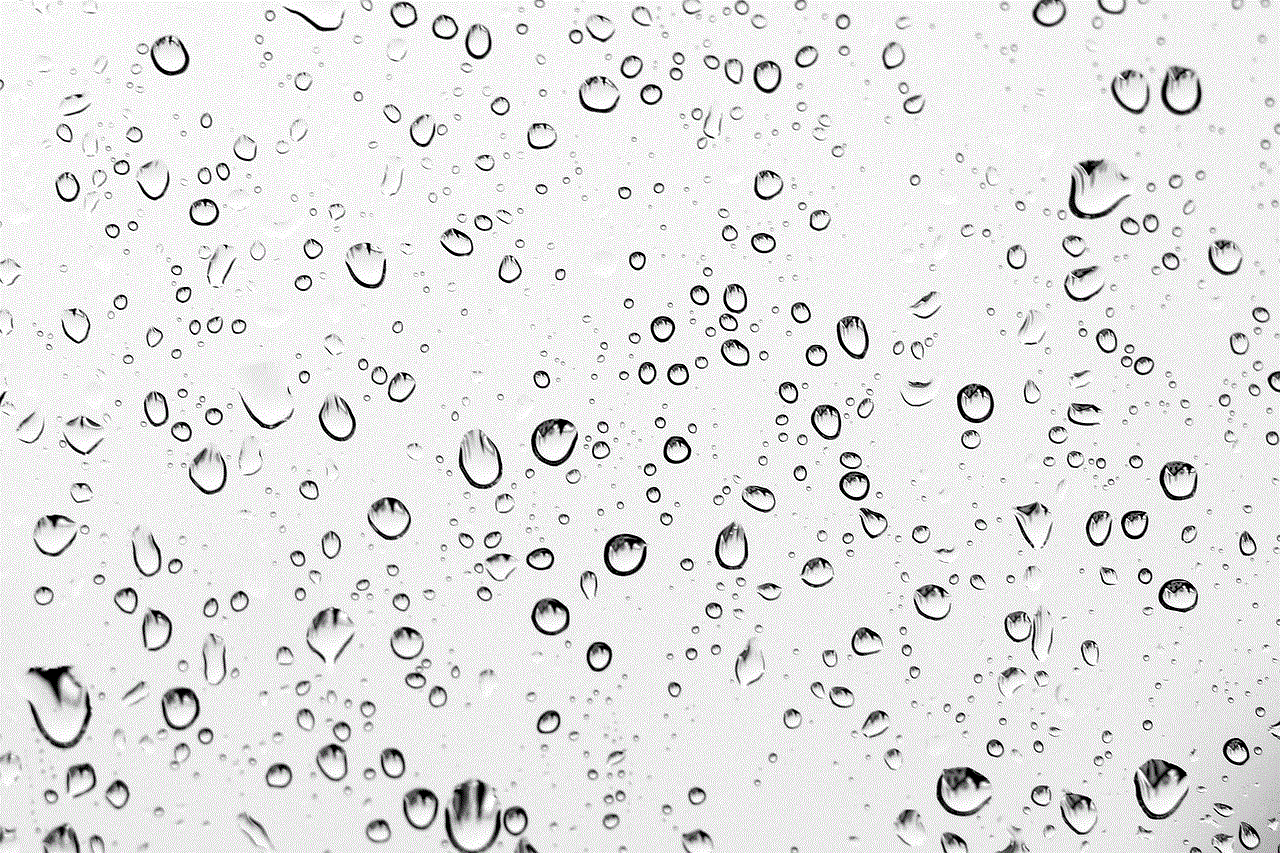
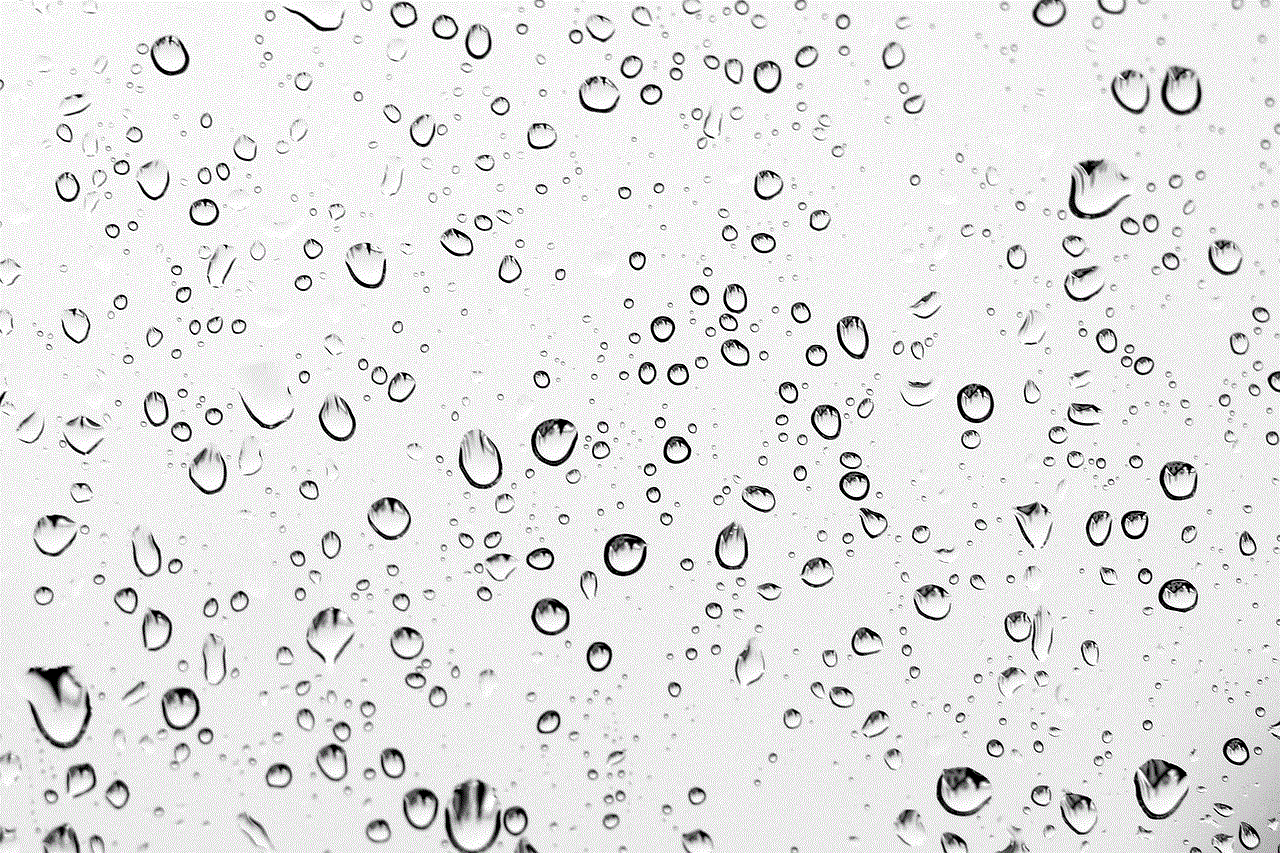
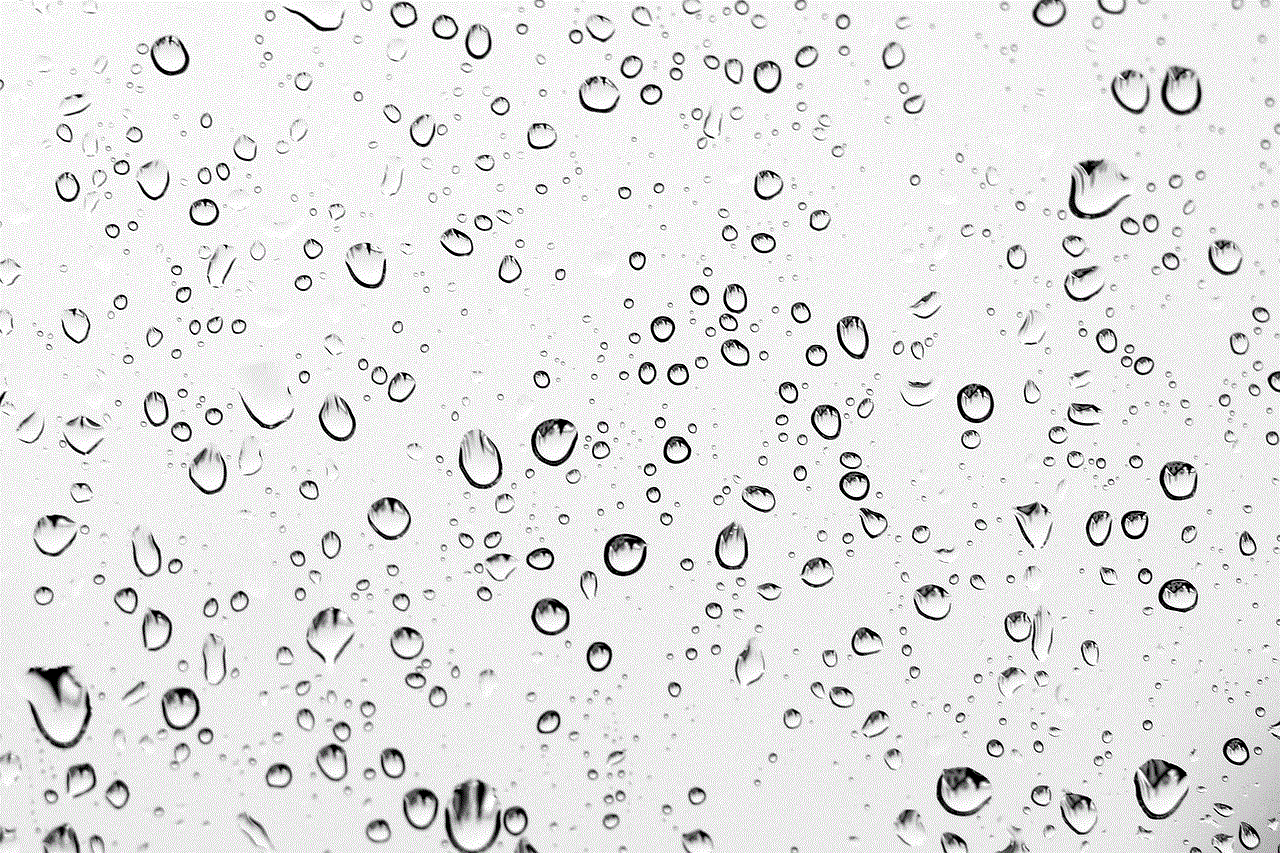
Moreover, the age restrictions have also highlighted the need for parents to educate their children about online safety and the appropriate use of social media. With the rise of cyberbullying, online predators, and explicit content, it is crucial for parents to have open and honest conversations with their children about these issues and teach them how to navigate the online world safely.
In conclusion, the age restrictions on TikTok are in place for several reasons, including compliance with laws, protecting young users, and ensuring a safe platform for all. While they may be frustrating for some users, they are necessary for the well-being of the platform’s users. As TikTok continues to grow in popularity, it is essential for both the platform and its users to be mindful of the potential risks and take necessary measures to ensure a positive and safe experience for all.
