how to read to child sims 4
## How to Read to Child Sims in The Sims 4
The Sims 4 is a beloved life simulation game that allows players to create and control people in various scenarios. One of the most enjoyable aspects of the game is nurturing and raising children. As a player, you can guide your child Sims as they grow, develop skills, and build relationships. One delightful activity that adds depth to parenting in The Sims 4 is reading to child Sims. This article will explore the importance of reading to child Sims, how to do it effectively, and the various benefits it brings to the gameplay experience.
### The Importance of Reading to Child Sims
Reading to children is a practice that brings numerous developmental benefits in real life, and the same holds true for The Sims 4. This activity not only strengthens the bond between the adult Sim and the child Sim but also contributes to the child’s skill development. In the game, reading helps boost the child’s “Mental” skill, which is essential for their growth and future success in school. Players will find that reading to child Sims is not just a fun pastime but a strategic way to advance their skills and improve their overall happiness.
### The Mechanics of Reading in The Sims 4
To read to child Sims, players must first ensure that the adult Sim has a children’s book in their inventory or access to a bookshelf. The game offers a variety of children’s books, each with its unique story and illustration. Here’s how to read to child Sims:
1. **Select an Adult Sim:** Click on the Sim you wish to have read to the child.
2. **Choose the Book:** Access the bookshelf or inventory to select a children’s book.
3. **Initiate the Reading Action:** Click on the book and select the “Read to Child” interaction. If there are multiple child Sims present, the player will be prompted to choose which child to read to.
4. **Watch the Interaction:** The adult Sim will sit down with the child and begin reading. The interaction is animated, and players can watch the characters enjoy the story together.
### Choosing the Right Book
The Sims 4 features a variety of children’s books, each contributing differently to the child’s development. Some books focus on improving mental skills, while others may foster creativity or social skills. As a player, you should experiment with different books to see which ones yield the best results for your child Sims. Moreover, consider the preferences and personality traits of your child Sim when selecting a book to enhance their engagement and enjoyment.
### The Benefits of Reading to Child Sims
#### Enhancing Skills
One of the primary benefits of reading to child Sims is the enhancement of their skills. As mentioned earlier, reading increases the Mental skill, which is essential for success in school. As the child Sim’s Mental skill progresses, they will find it easier to complete homework, engage in school activities, and perform well on tests. This skill not only leads to better grades but also opens up opportunities for scholarships and future career paths.
#### Building Relationships
Reading to child Sims is an excellent way to build relationships between Sims. The interaction fosters a sense of closeness and shared experience, which is essential for a healthy family dynamic. As the adult Sim reads, players can observe the growing affection between the two characters, which can lead to stronger family ties and a happier household overall.
#### Improving Mood and Reducing Stress
In The Sims 4, maintaining a positive mood is crucial for Sims to perform well in various tasks. Reading to child Sims can significantly improve their mood, reducing the chance of tantrums or negative behavior. It provides comfort and joy, allowing the child Sim to feel secure and content. Moreover, for the adult Sim, reading can also be a stress-reliever, allowing them to unwind while engaging in a meaningful activity with their child.
### Scheduling Reading Time
To maximize the benefits of reading to child Sims, players should consider incorporating reading time into their daily routine. Establishing a consistent schedule not only helps with skill development but also makes the activity a cherished family tradition. Here are some tips for scheduling reading time:
1. **Set a Daily Reading Hour:** Choose a specific time of day when reading can become a regular activity, such as before bedtime or during homework time.
2. **Use Reading as a Reward:** Encourage good behavior by using reading time as a reward for completing chores or homework.
3. **Combine with Other Activities:** Reading can be integrated into playdates or family gatherings to create a more enriching environment.
### Utilizing the Environment
The Sims 4 allows players to customize their Sims’ environments. By creating a cozy reading nook or a dedicated library space in your Sim’s home, you can enhance the reading experience. Here are some ideas to create a conducive reading environment:
– **Add Comfortable Seating:** Invest in comfortable chairs or cushions to make the reading area inviting.
– **Include Good Lighting:** Use lamps or natural light to create a warm atmosphere for reading.
– **Decorate with Bookshelves:** Incorporate bookshelves filled with various genres to encourage a love for reading.
### The Role of Other Family Members
While the adult Sim usually reads to the child Sim, other family members can also participate in this enriching activity. Engaging siblings, grandparents, or even friends can diversify the reading experience and make it more enjoyable. Here are some ways to involve other Sims:
– **Siblings Reading Together:** Encourage sibling bonding by having older siblings read to younger ones.
– **Family Storytime:** Organize family gatherings where each member takes turns reading a chapter from their favorite book.
– **Friendship Building:** Invite friends over for a reading party, allowing child Sims to share stories and enjoy reading in a social setting.
### Addressing Challenges
While reading to child Sims is generally a positive experience, players may encounter some challenges. For instance, a child Sim may not be interested in reading or might be preoccupied with other activities. Here are some strategies to overcome these challenges:
– **Use Positive Reinforcement:** Encourage the child Sim to read by praising them or offering rewards for participating.
– **Choose Engaging Books:** Select books that align with the child Sim’s interests or that feature exciting stories to capture their attention.
– **Limit Distractions:** Create a quiet environment by turning off televisions or limiting other activities during reading time.
### The Long-Term Effects of Reading
As child Sims grow into teenagers and eventually adults, the skills and experiences gained from reading will have long-lasting effects. A strong foundation in mental skills can lead to better job prospects, improved relationships, and a more fulfilling life in The Sims 4. Players will notice that Sims who engaged in regular reading as children tend to excel in their careers and maintain healthier relationships throughout their lives.
### Conclusion
Reading to child Sims in The Sims 4 is a rewarding and beneficial activity that enhances gameplay and enriches the lives of both adult and child Sims. By fostering skills, building relationships, and creating cherished memories, reading becomes an integral part of the parenting experience in the game. Players are encouraged to embrace this activity, utilize the various mechanics available, and create a nurturing environment that promotes a love for reading. As you embark on your journey of parenthood in The Sims 4, remember that every story read is a step towards a brighter future for your child Sims. Happy reading!
samsung tv internet browser
# Exploring the Samsung TV Internet Browser: A Comprehensive Guide
## Introduction
In today’s digital age, televisions have evolved beyond mere entertainment devices to become multifunctional smart hubs. One of the key features that enhance the usability of modern smart TVs is the internet browser. Samsung, a leader in electronics, has made significant strides in incorporating internet browsing capabilities into its range of smart TVs. This article will delve into the functionality, features, and user experience of the Samsung TV internet browser, offering insights for both potential buyers and current users.
## The Rise of Smart TVs
The inception of smart TVs marked a transformative moment in home entertainment. These devices integrate internet connectivity, allowing users to stream content, access social media, and browse the web directly from their television screens. The demand for smart TVs surged in the past decade as consumers sought an all-in-one entertainment solution. Samsung, with its cutting-edge technology and innovation, has positioned itself as a frontrunner in this space, offering a range of smart TVs equipped with advanced features, including an intuitive internet browser.
## Understanding the Samsung TV Internet Browser
The Samsung TV internet browser is a built-in application that allows users to access websites, watch videos on platforms like youtube -reviews”>YouTube , read articles, and interact with online content seamlessly. Unlike traditional web browsing on a PC or smartphone, the experience on a TV is designed to be more visually engaging, adapting to the larger screen format. The interface is optimized for navigation using a remote control, which can be a unique challenge but also a rewarding experience with the right tools and understanding.
## Features of the Samsung TV Internet Browser
### 1. User-Friendly Interface
One of the standout features of the Samsung TV internet browser is its user-friendly interface. The design prioritizes ease of use, allowing even the least tech-savvy individuals to navigate through various websites effortlessly. The layout typically includes a search bar at the top, bookmarks for frequently visited sites, and a history section for quick access to previously viewed pages.
### 2. Voice Search Capabilities
Samsung has integrated voice search functionality into its internet browser, making it easier for users to find content without the need for extensive typing. By simply pressing a button on the remote and speaking their query, users can quickly access websites, search for videos, or even look up information.
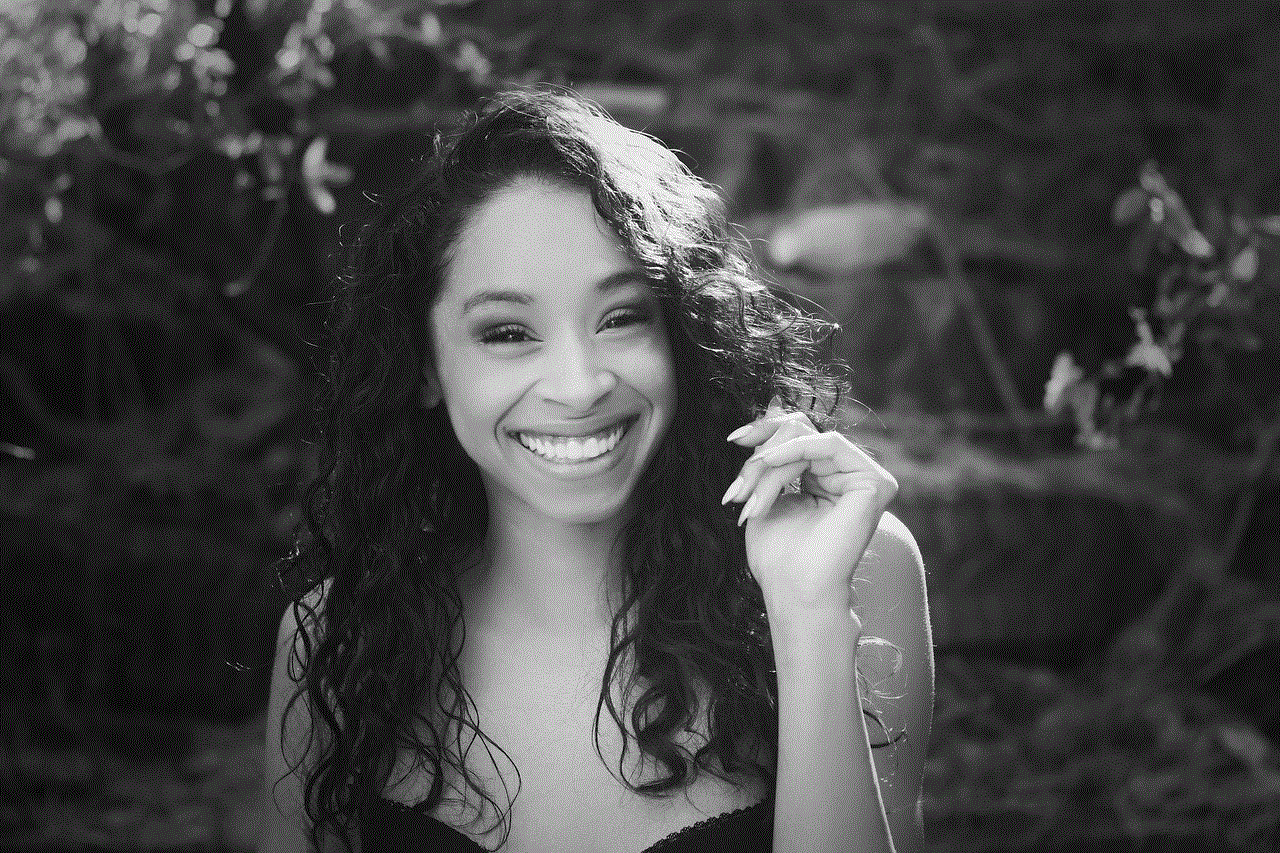
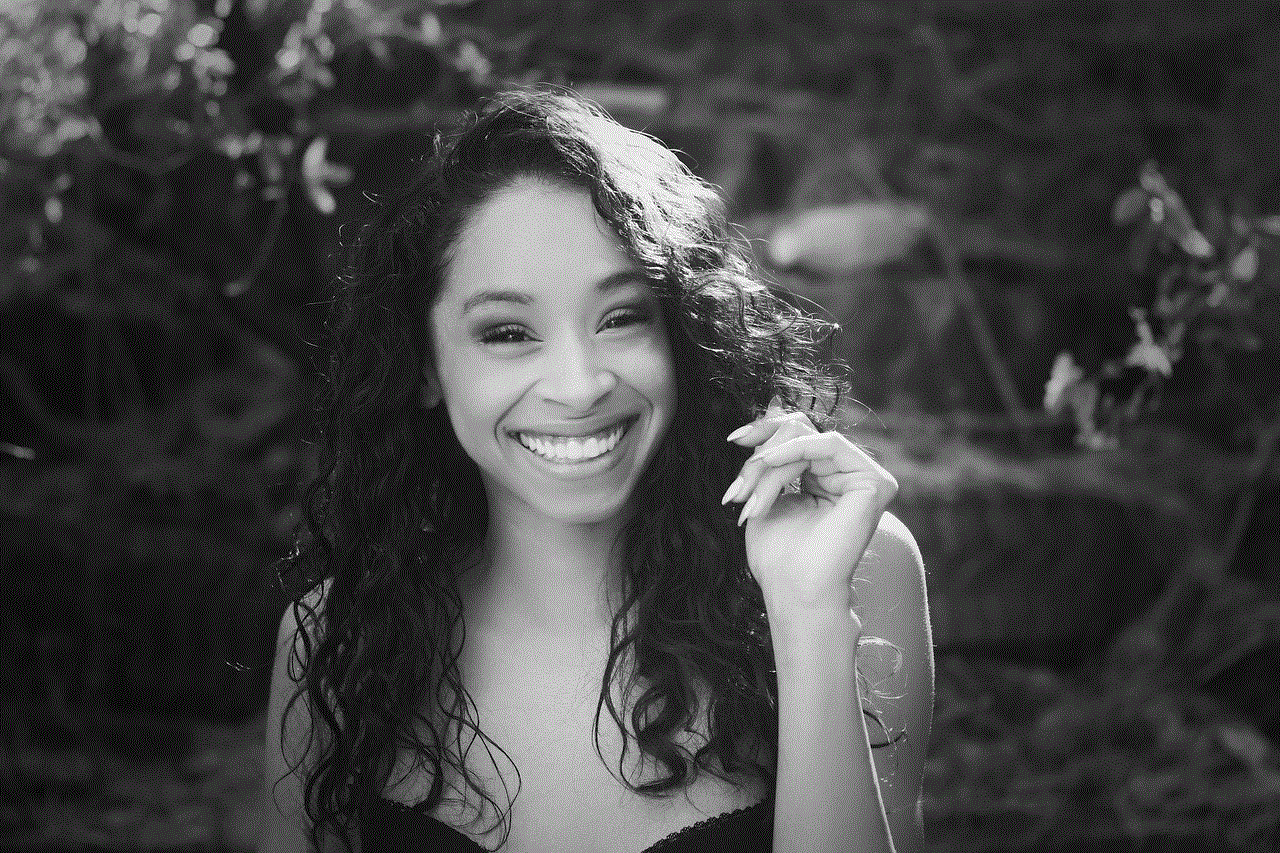
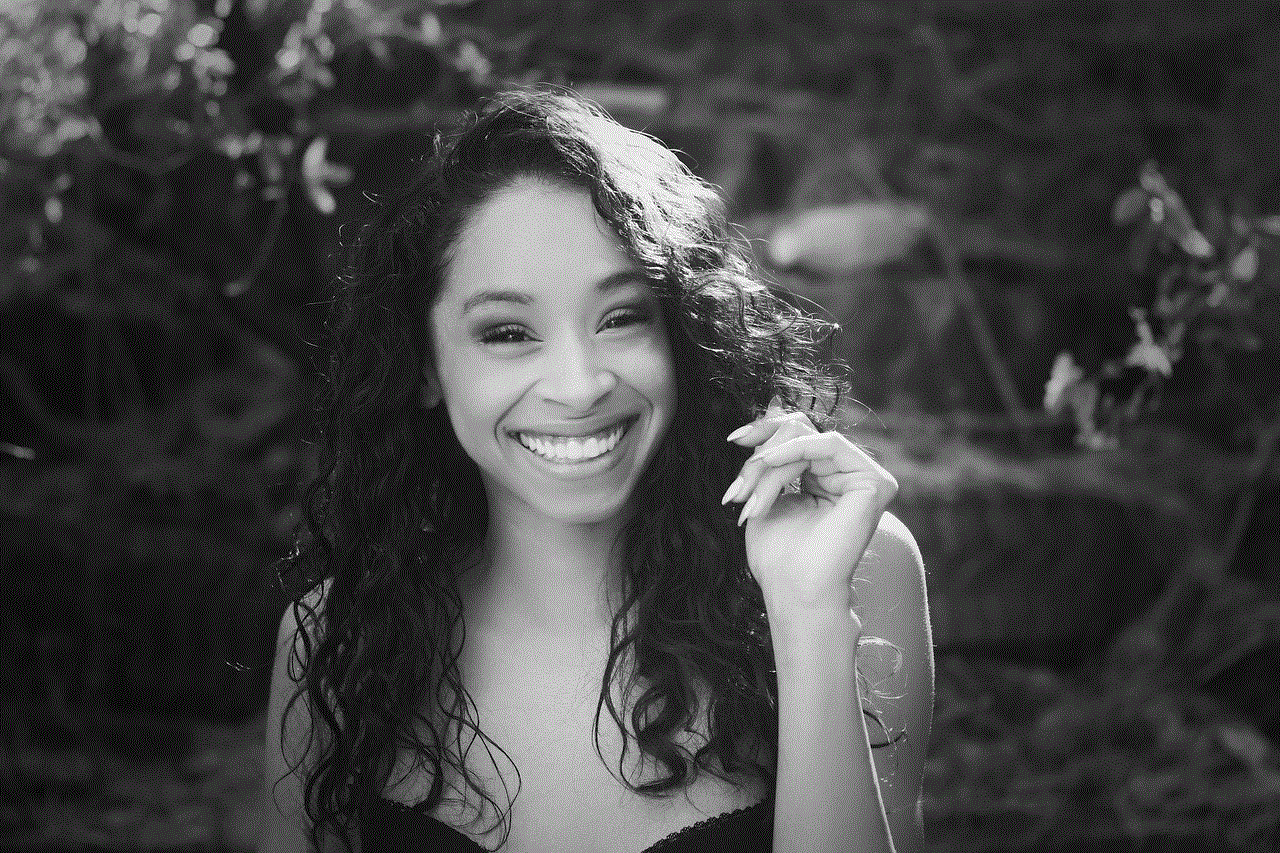
### 3. Multi-Window Support
The multi-window feature is a game changer for users who enjoy multitasking. With this capability, users can open multiple tabs and switch between them seamlessly. For instance, one could watch a video on YouTube while simultaneously browsing through a news website, enhancing the overall viewing experience.
### 4. Bookmarking and History
To encourage frequent use, the Samsung TV internet browser allows users to bookmark their favorite websites. This feature is complemented by a history section, making it easy to return to sites that have been previously visited. This is particularly useful for users who enjoy following specific blogs or news sites.
### 5. Support for HTML5 and Flash
For a comprehensive browsing experience, the Samsung TV internet browser supports both HTML5 and Flash content. This means that users can enjoy videos, animations, and interactive content without compatibility issues. However, it’s essential to note that Flash has become less popular over the years, with many websites moving to HTML5.
### 6. Privacy Settings
In an age where online privacy is paramount, Samsung has incorporated various privacy settings into its internet browser. Users can clear their browsing history, manage cookies, and utilize incognito mode for a more private browsing experience. This allows users to feel secure while exploring the internet from their TV.
### 7. Integration with Samsung Smart Hub
The internet browser on Samsung TVs is integrated into the Smart Hub, Samsung’s comprehensive interface that organizes all apps, services, and settings. This integration allows for a seamless transition between browsing the web, streaming content from apps, and accessing device features.
## Setting Up the Samsung TV Internet Browser
### 1. Initial Setup
Setting up the Samsung TV internet browser is a straightforward process. After powering on the TV and connecting it to the internet, users can find the browser in the Smart Hub menu. Selecting the browser icon will launch the application, and from there, users can begin exploring the web.
### 2. Connecting to Wi-Fi
Before using the internet browser, users must ensure that their Samsung TV is connected to a Wi-Fi network. This can be done through the Settings menu, where users can scan for available networks, enter the Wi-Fi password, and establish a connection. A stable internet connection is crucial for smooth browsing.
### 3. Navigating the Browser
Once the browser is launched, navigating through websites is done using the remote control. Users can move a cursor on the screen, select links, and scroll through pages. While this method may take some getting used to, it becomes intuitive with practice. Samsung also provides the option to connect a wireless keyboard for those who prefer typing over navigating with a remote.
## Tips for a Better Browsing Experience
### 1. Use a Keyboard
While the remote control allows for basic navigation, using a wireless keyboard can significantly enhance the browsing experience. Typing on a keyboard is faster and more efficient, especially when searching for content or entering website URLs. Many users find that connecting a Bluetooth keyboard to their Samsung TV makes the experience much smoother.
### 2. Optimize Display Settings
To ensure the best viewing experience while browsing, users should optimize their TV’s display settings. Adjusting brightness, contrast, and resolution can make text more readable and images more vibrant. This is particularly important when viewing websites with a lot of visual content.
### 3. Regularly Clear Cache
Like all internet browsers, the Samsung TV internet browser can accumulate cache and cookies over time, which may slow down performance. Regularly clearing the cache can help maintain optimal browsing speeds and enhance overall performance.
### 4. Explore Available Apps



In addition to using the internet browser, Samsung Smart TVs come with a variety of pre-installed apps that offer specific content. Users should explore these apps, as they may provide a more efficient way to access certain types of content without the need for web browsing.
## Common Issues and Troubleshooting
### 1. Slow Browsing Speeds
Users may occasionally experience slow browsing speeds. This can be caused by a weak Wi-Fi signal or a slow internet connection. To resolve this, users should check their internet speed using an online speed test and consider repositioning their router or using a wired connection for better stability.
### 2. Compatibility Issues
While the Samsung TV internet browser supports a wide range of websites, some sites may not function optimally due to compatibility issues. If users encounter problems accessing certain content, they should check for software updates for their TV, as Samsung frequently releases updates to improve browser performance.
### 3. Remote Control Limitations
Navigating websites using a remote control can be cumbersome, especially for complex sites. Users can mitigate this by using the keyboard option or by utilizing voice search features to streamline their browsing experience.
### 4. Software Updates
Samsung regularly updates its software to enhance features and fix bugs. Users should ensure that their TV’s firmware is up-to-date to benefit from the latest improvements to the internet browser. This can be done through the Settings menu under the Support section.
## Comparing Samsung’s Internet Browser to Other Smart TV Browsers
### 1. User Experience
When compared to other smart TV browsers, Samsung’s internet browser is often praised for its user-friendly interface and seamless integration with the Smart Hub. While some brands may offer more advanced features, Samsung’s focus on simplicity makes it accessible for users of all ages.
### 2. Performance
In terms of performance, Samsung’s internet browser generally holds its own against competitors. It supports a wide range of web standards and offers stable browsing speeds, although some users may find that other brands’ browsers have fewer compatibility issues with specific sites.
### 3. Voice Control
Samsung’s voice control feature is one of its standout capabilities. While many smart TVs are starting to incorporate voice search, Samsung’s implementation is often regarded as more responsive and user-friendly.
## Future Developments
As technology continues to evolve, the future of the Samsung TV internet browser looks promising. Samsung is likely to invest further in enhancing its browsing capabilities, potentially incorporating advanced features such as artificial intelligence for personalized content recommendations and improved voice recognition for easier navigation.
### 1. Enhanced Security Features
With the increasing emphasis on online security, future updates may include enhanced security features, such as more robust privacy settings and protection against malicious websites. This would provide users with greater peace of mind while browsing.
### 2. Improved User Interface
Samsung may also look to refine the user interface of its internet browser to make it even more intuitive. This could involve incorporating gesture controls or touch functionality, allowing users to navigate more naturally.
### 3. Integration with Smart Home Devices
As part of the broader trend towards smart homes, future iterations of the Samsung TV internet browser may offer deeper integration with other smart home devices. This could allow users to control their home environment while browsing the internet, creating a more cohesive smart living experience.



## Conclusion
The Samsung TV internet browser is a powerful tool that enriches the smart TV experience by providing users with easy access to the vast resources of the internet. With its user-friendly interface, voice search capabilities, and seamless integration with the Samsung Smart Hub, it stands out as a commendable option for those looking to enhance their home entertainment experience. While there may be some challenges associated with navigating websites on a smart TV, the benefits far outweigh the drawbacks. As technology continues to advance, we can expect the Samsung TV internet browser to evolve, offering even more features and improved functionality for users in the future. Whether you are a potential buyer or a current user, understanding the capabilities of the Samsung TV internet browser can help you make the most of your smart TV experience.
