i forgot my passcode
# I Forgot My Passcode: A Comprehensive Guide to Recovery and Prevention
In the digital age, our lives are intertwined with technology, and passwords play a crucial role in safeguarding our personal information. However, forgetting a passcode can be a frustrating experience that many of us encounter at some point. Whether it’s the code to our smartphones, laptops, or online accounts, the panic that ensues when we realize we are locked out can be overwhelming. This article aims to provide a comprehensive guide to understanding the implications of forgetting a passcode, methods for recovery, and preventive measures to ensure that it doesn’t happen again.
## Understanding the Importance of Passcodes
Passcodes serve as our first line of defense against unauthorized access to our devices and accounts. They protect sensitive information such as banking details, personal messages, photos, and even our identities. In an era where cyber threats are rampant, the importance of having a strong and secure passcode cannot be overstated. It’s essential to strike a balance between complexity and memorability. A strong passcode should be difficult for others to guess but easy enough for you to remember.
## Common Reasons for Forgetting Passcodes
1. **Over-Reliance on Biometrics**: Many users have become accustomed to using fingerprint readers or facial recognition to unlock their devices. When biometric options are unavailable, it can be easy to forget the passcode altogether.
2. **Multiple Accounts**: The average person has multiple accounts across various platforms, each requiring different passcodes. Remembering all of these can be a daunting task, leading to confusion and forgotten codes.
3. **Infrequent Use**: If you don’t use a device or account frequently, it’s easy to forget the passcode. For instance, you might have a tablet that you only use occasionally, and when you finally pick it up, you can’t recall the code.
4. **Changes in Password Management**: With the rise of password managers, users may have shifted their approach to creating and storing passcodes. If you’ve recently changed your password manager or made alterations to your passcodes, it can lead to forgetfulness.
5. **Stress and Distraction**: Life can be hectic, and amidst the daily chaos, it’s easy to forget something as simple as a passcode. Stress, distractions, or even just a lapse in memory can all contribute to this common issue.
## Immediate Steps to Take When You Forget Your Passcode
If you find yourself in the unfortunate situation of forgetting your passcode, don’t panic. Here are immediate steps to help you regain access:
1. **Try Common Combinations**: If your device allows multiple attempts, try entering passcodes that you commonly use. Many people have a few go-to codes they frequently rely on.
2. **Use Recovery Options**: Most devices and accounts have built-in recovery options. Look for prompts that say “Forgot Passcode?” or “Reset Password.” Following the instructions can often lead you back into your account or device.
3. **Check for Backup Codes**: Some services provide backup codes when you set up Two-Factor Authentication . If you’ve saved these codes, they can be used to regain access.
4. **Contact Customer Support**: If you are locked out of an account and can’t recover it on your own, reach out to customer support for assistance. Be prepared to verify your identity before they can help you regain access.
5. **Use Recovery Software**: For devices like smartphones and computer s, there are recovery tools available that can sometimes bypass the lock screen . However, use these with caution and ensure they are from reputable sources.
## Recovery Options for Different Devices
### For Smartphones
If you’ve forgotten the passcode for your smartphone, here are recovery steps specific to popular operating systems:
– **iOS Devices (iPhone, iPad)**:
1. **Using iTunes or Finder**: Connect your device to your computer and open iTunes (or Finder on macOS Catalina and later). Put your device into recovery mode and restore it. Note that this will erase all data.
2. **Using iCloud**: If you have Find My iPhone enabled, you can use iCloud to erase your device remotely, which also removes the passcode.
– **Android Devices**:
1. **Using Google Account**: Many Android devices allow you to unlock your phone using your Google account if you’ve entered the wrong passcode multiple times. You may see an option for it.
2. **Factory Reset**: If all else fails, you may need to perform a factory reset, which will erase all data on the device. This can usually be done using recovery mode.
### For Computers
– **Windows Computers**:
1. **Password Reset Disk**: If you created a password reset disk, you can use it to reset your password.
2. **Installation Media**: Using Windows installation media, you can access recovery options to reset your password.
– **Mac Computers**:
1. **Apple ID**: If you’re using macOS Sierra or later, you may have the option to reset your password using your Apple ID.
2. **Recovery Mode**: Restart your Mac and hold Command + R to enter Recovery Mode. From there, you can access Disk Utility to erase your disk and reinstall macOS.
### For Online Accounts
– **Email Accounts**: Most email providers have a “Forgot Password?” option that allows you to reset your password using your registered phone number or alternate email.
– **Social Media Accounts**: Platforms like facebook -parental-controls-guide”>Facebook and Instagram offer recovery options that can send a reset link to your registered email or phone number.
## Preventive Measures to Avoid Forgetting Passcodes
While recovery options exist, it’s always best to take proactive measures to avoid forgetting your passcodes in the first place. Here are some strategies:
1. **Use a Password Manager**: A password manager securely stores your passcodes, allowing you to generate strong passwords without the need to remember each one. These tools often come with built-in security features.
2. **Create Memorable Passcodes**: Instead of random strings of numbers and letters, create passcodes that are easier to remember. Use phrases or a combination of words that have personal significance.
3. **Write Down Your Passcodes**: If you are concerned about forgetting, consider writing down your passcodes and storing them in a safe place. Just ensure that this physical copy is kept secure.
4. **Enable Biometric Authentication**: If your device supports it, enable fingerprint or facial recognition. This adds an additional layer of security and allows you to access your device without needing to remember your passcode constantly.
5. **Regularly Update Your Passcodes**: Set a reminder to change your passcodes at regular intervals. This not only improves security but also helps keep them fresh in your memory.
6. **Use Two-Factor Authentication**: Enabling two-factor authentication (2FA) adds an extra layer of security to your accounts. Even if you forget your passcode, you may still have access through a secondary method, such as a text message or an authentication app.
## The Psychological Impact of Forgotten Passcodes
Forgetting a passcode can induce a range of emotions, from frustration and anxiety to embarrassment. This experience can be particularly intense in high-stakes situations, such as being locked out of a work device or critical account. Understanding the psychological impact can help in managing these feelings.
### Stress and Frustration
The immediate reaction to forgetting a passcode is often stress. The thought of being unable to access important information can create a sense of urgency. This stress can be compounded if you’re in a time-sensitive situation where you need access quickly.
### Anxiety Over Security
For many individuals, the fear of unauthorized access to their accounts can create anxiety. The thought of someone else potentially accessing personal information can be distressing, leading to an increased sense of vulnerability.
### Embarrassment
Forgetting a passcode can also lead to feelings of embarrassment, especially in social or professional settings. You may feel foolish for forgetting something that seems so simple, impacting your confidence.
### Coping Strategies
To manage these feelings, it can be helpful to practice mindfulness techniques, take deep breaths, and remind yourself that forgetting a passcode is a common occurrence. Recognizing that many others face the same challenges can help alleviate feelings of isolation.
## Conclusion
Forgetting a passcode is a common issue that can happen to anyone. While the immediate frustration of being locked out can be overwhelming, understanding the recovery options available can help you regain access with minimal stress. Moreover, taking preventive measures can significantly reduce the chances of forgetting passcodes in the future.
In a world where our digital identities are constantly at risk, the importance of maintaining secure yet memorable passcodes cannot be overstated. By employing effective strategies and tools, we can navigate the digital landscape with confidence, ensuring that our personal information remains protected while minimizing the chances of being locked out of our accounts and devices.
iphone charged but not turning on
# Troubleshooting an iPhone That is Charged but Not Turning On
In the digital age, smartphones have become an indispensable part of our daily lives. Among the various brands available, Apple’s iPhone stands out due to its sleek design, user-friendly interface, and extensive features. However, like any electronic device, iPhones can sometimes experience issues that leave users frustrated. One common problem is when an iPhone is charged but not turning on. This article will delve into the possible causes of this issue, methods for troubleshooting, and preventive measures to ensure your iPhone remains in optimal condition.
## Understanding the Basics: Why Might an iPhone Not Turn On?
Before diving into troubleshooting methods, it’s essential to understand why an iPhone that appears to be charged might not power on. There are several potential reasons for this issue:
1. **Battery Malfunction**: Even if your iPhone is plugged in and shows that it’s charging, the battery might be faulty or depleted. Lithium-ion batteries can degrade over time, affecting their ability to hold a charge.
2. **Software Glitch**: iOS, the operating system that runs on iPhones, is complex and can sometimes encounter bugs or glitches. A software crash can prevent the device from powering on, even if it appears to have a charge.
3. **Hardware Failure**: Physical damage to the device, whether from a drop, water exposure, or other accidents, can lead to hardware failures that prevent the phone from turning on.
4. **Faulty Charging Accessories**: Sometimes, the issue may not be with the phone itself but rather with the charging cable, adapter, or the charging port. If these accessories are malfunctioning, they may not provide the necessary power to the device.
5. **Screen Issues**: It’s possible that the iPhone is actually on, but the screen is malfunctioning. In such cases, users may see a black screen, leading them to believe that the device isn’t turning on.
Understanding these potential issues can help you approach the problem systematically and effectively.
## Step 1: Basic Checks
The first step in troubleshooting is to perform some basic checks. Here’s what you should do:
### 1.1 Inspect the Charging Cable and Adapter
Ensure that your charging cable and adapter are not damaged. Look for frayed wires, bent connectors, or any signs of wear. If you have another cable or adapter available, try using them to see if the problem persists.
### 1.2 Check the Charging Port
Debris, dust, or lint can accumulate in the iPhone’s charging port, preventing a proper connection. Inspect the port and use a toothpick or a small brush to gently clean it. Be careful not to damage the port itself.
### 1.3 Try a Different Power Source
Sometimes, the power source may be the issue. If you are using a wall outlet, try plugging your iPhone into a USB port on your computer or using a different wall socket. This can help determine if the power source is faulty.
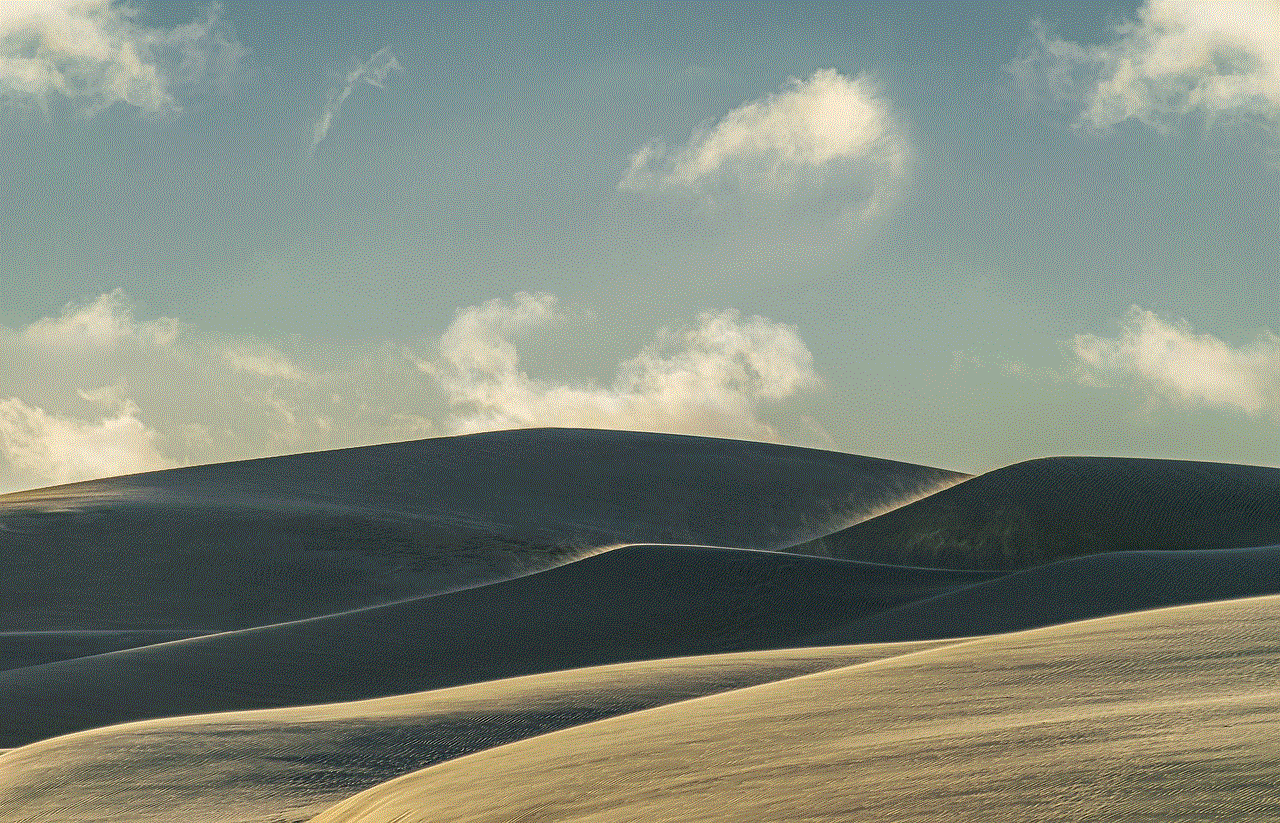
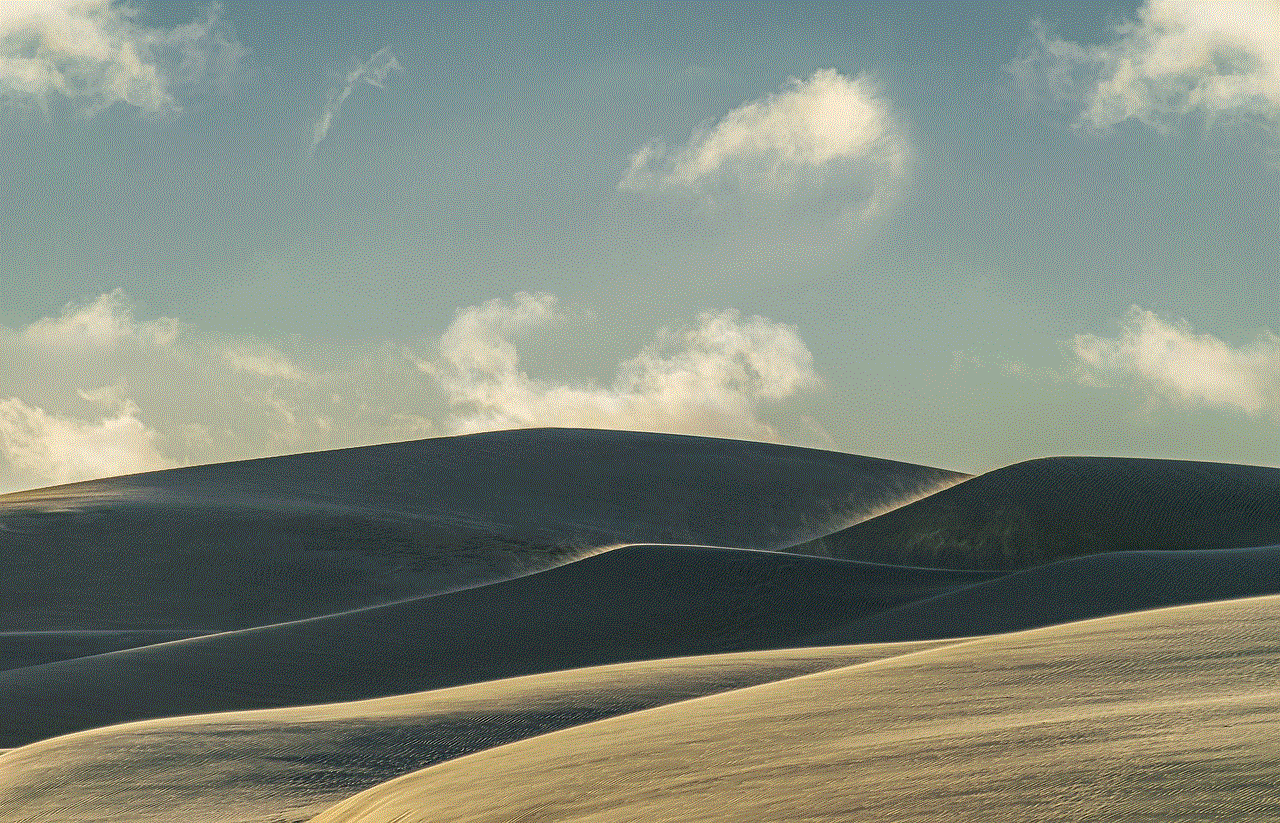
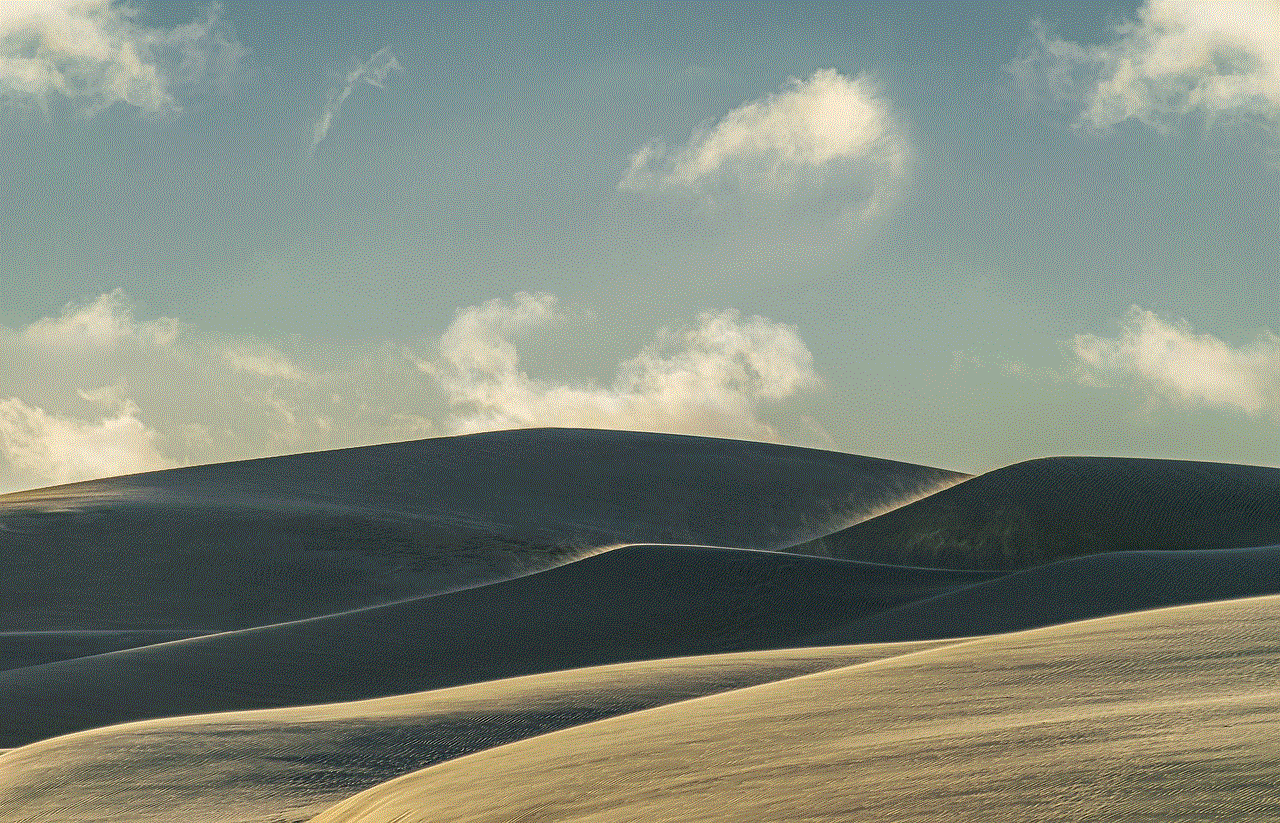
## Step 2: Perform a Hard Reset
If the basic checks do not resolve the issue, the next step is to perform a hard reset. A hard reset can help clear up software glitches that may be preventing your iPhone from turning on.
### 2.1 How to Hard Reset
The process for hard resetting an iPhone varies depending on the model:
– **iPhone 8 and later**: Quickly press and release the Volume Up button, then the Volume Down button. Finally, press and hold the Side button until you see the Apple logo.
– **iPhone 7 and 7 Plus**: Press and hold both the Volume Down button and the Side button until the Apple logo appears.
– **iPhone 6s and earlier**: Press and hold both the Home button and the Top (or Side) button until the Apple logo appears.
After performing the hard reset, wait a few moments to see if your iPhone powers on.
## Step 3: Charge Your iPhone
If the hard reset does not work, it’s possible that your iPhone’s battery is completely drained. Even if it shows that it is charging, it might not have enough power to turn on. Here are some tips regarding charging:
### 3.1 Leave It to Charge
Connect your iPhone to a power source and leave it to charge for at least 15-30 minutes. Sometimes, if the battery is deeply discharged, it may take longer for the iPhone to respond.
### 3.2 Use a Wireless Charger
If your iPhone supports wireless charging, try using a wireless charger. This can sometimes bypass issues with the charging port, allowing you to charge the device wirelessly.
### 3.3 Check for Charging Indicators
When you plug in your iPhone, look for any charging indicators, such as a battery icon or a lightning bolt symbol on the screen. If you don’t see any signs that it is charging, there might be an issue with the battery or the charging accessories.
## Step 4: Seek Professional Help
If your iPhone remains unresponsive after trying the steps above, it may be time to seek professional assistance. Here are some options available to you:
### 4.1 Visit an Apple Store
If you have an Apple Store nearby, consider making an appointment at the Genius Bar. The technicians there can run diagnostics on your device and identify any underlying issues.
### 4.2 Authorized Service Providers
If an Apple Store is not accessible, look for authorized service providers in your area. These technicians are trained to handle Apple products and can provide reliable repairs.
### 4.3 Third-Party Repair Shops
While it’s best to go through Apple or authorized providers, third-party repair shops can also be a cost-effective solution. Just ensure that they have a good reputation and offer warranties on their repairs.
## Step 5: Preventive Measures
To avoid facing the issue of an iPhone that’s charged but not turning on in the future, consider implementing some preventive measures:
### 5.1 Regular Software Updates
Keeping your iPhone’s software up to date is crucial. Apple frequently releases updates that contain bug fixes and performance improvements. Go to **Settings > General > Software Update** to check for available updates.
### 5.2 Battery Maintenance
Monitor your battery health regularly. Go to **Settings > Battery > Battery Health** to check your battery’s maximum capacity. If it drops significantly, consider replacing the battery to ensure optimal performance.
### 5.3 Use Quality Accessories
Always use genuine Apple accessories or certified third-party products. Non-certified chargers or cables can damage your device over time.
### 5.4 Back Up Your Data
Regularly back up your data to iCloud or your computer. In case your iPhone encounters significant issues, having a backup will ensure that your data is safe and accessible.
### 5.5 Avoid Extreme Temperatures
Extreme heat or cold can affect battery performance and lifespan. Avoid leaving your iPhone in places where it might be exposed to extreme temperatures, such as a hot car or a freezing environment.
## Conclusion
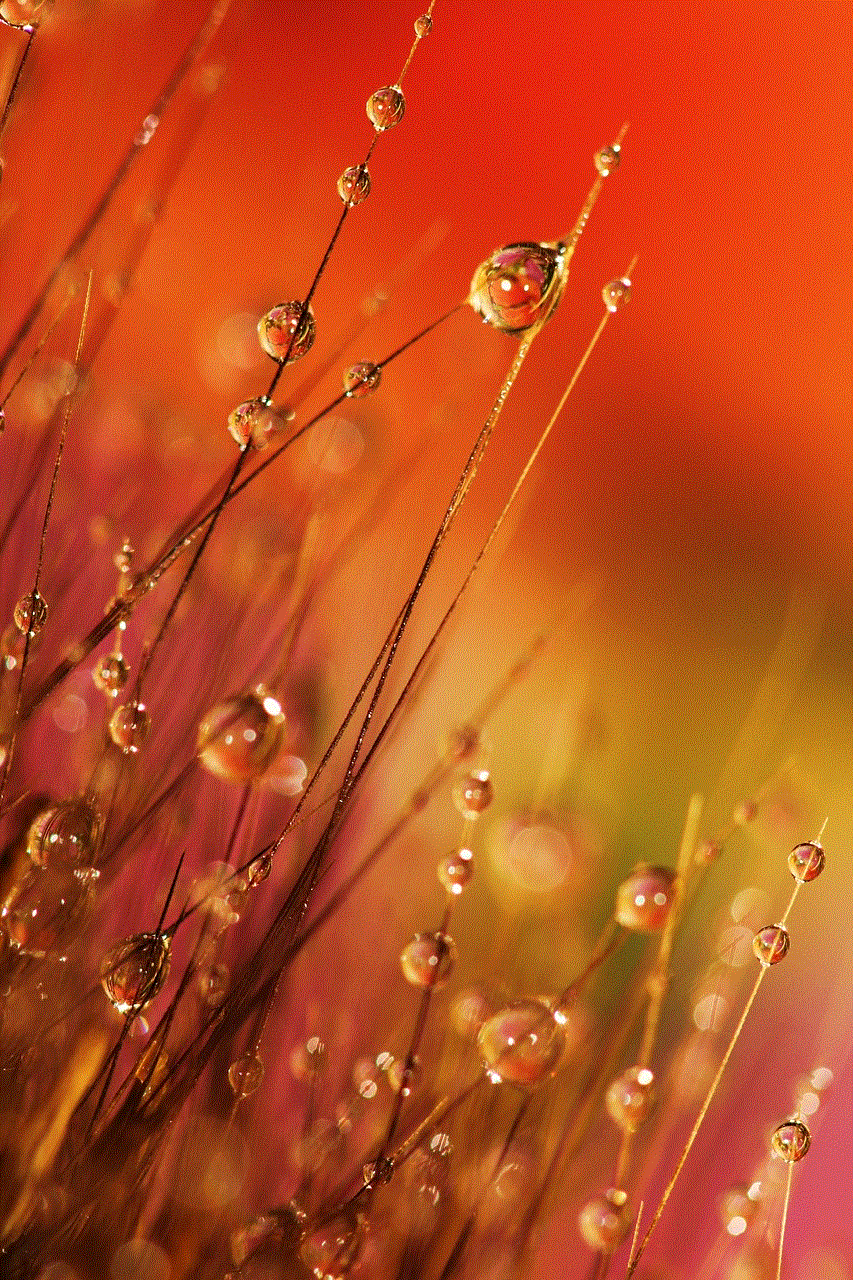
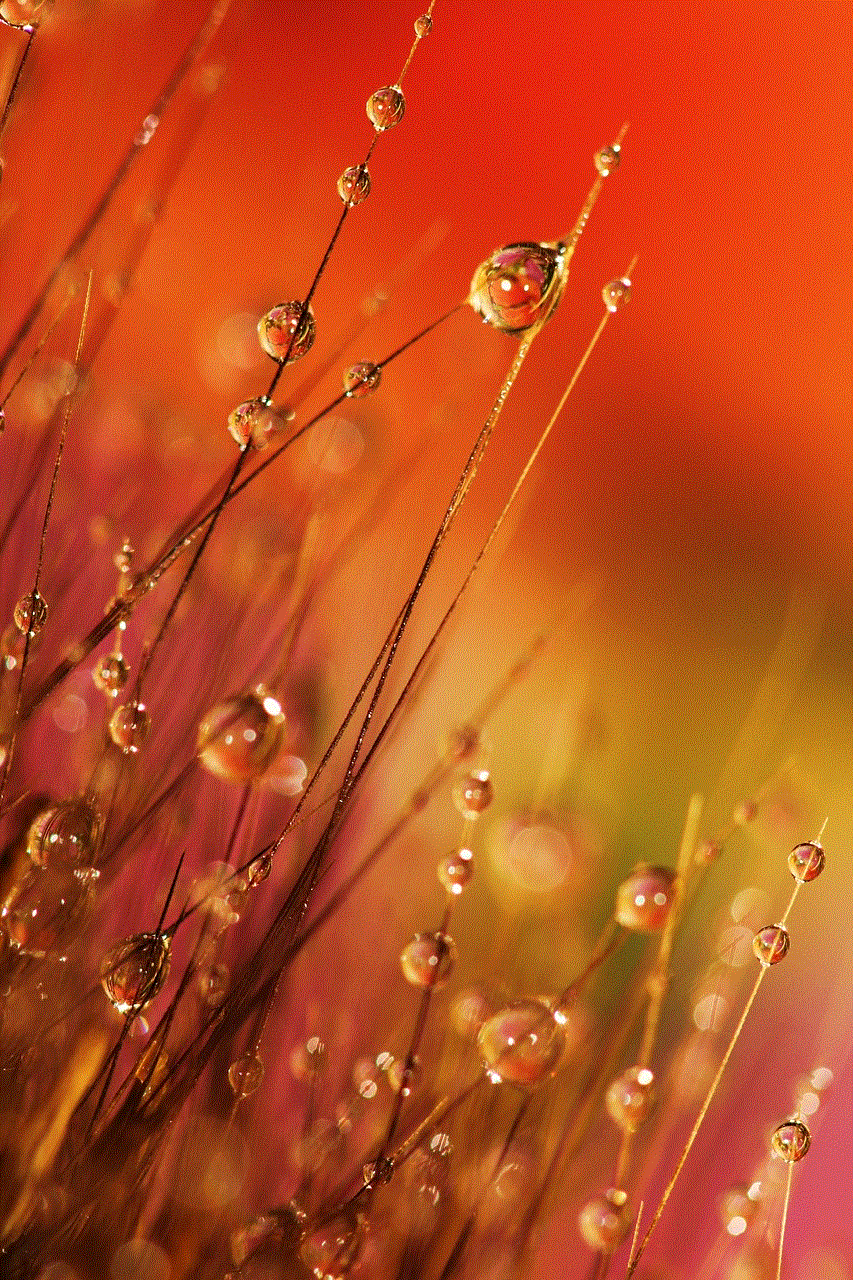
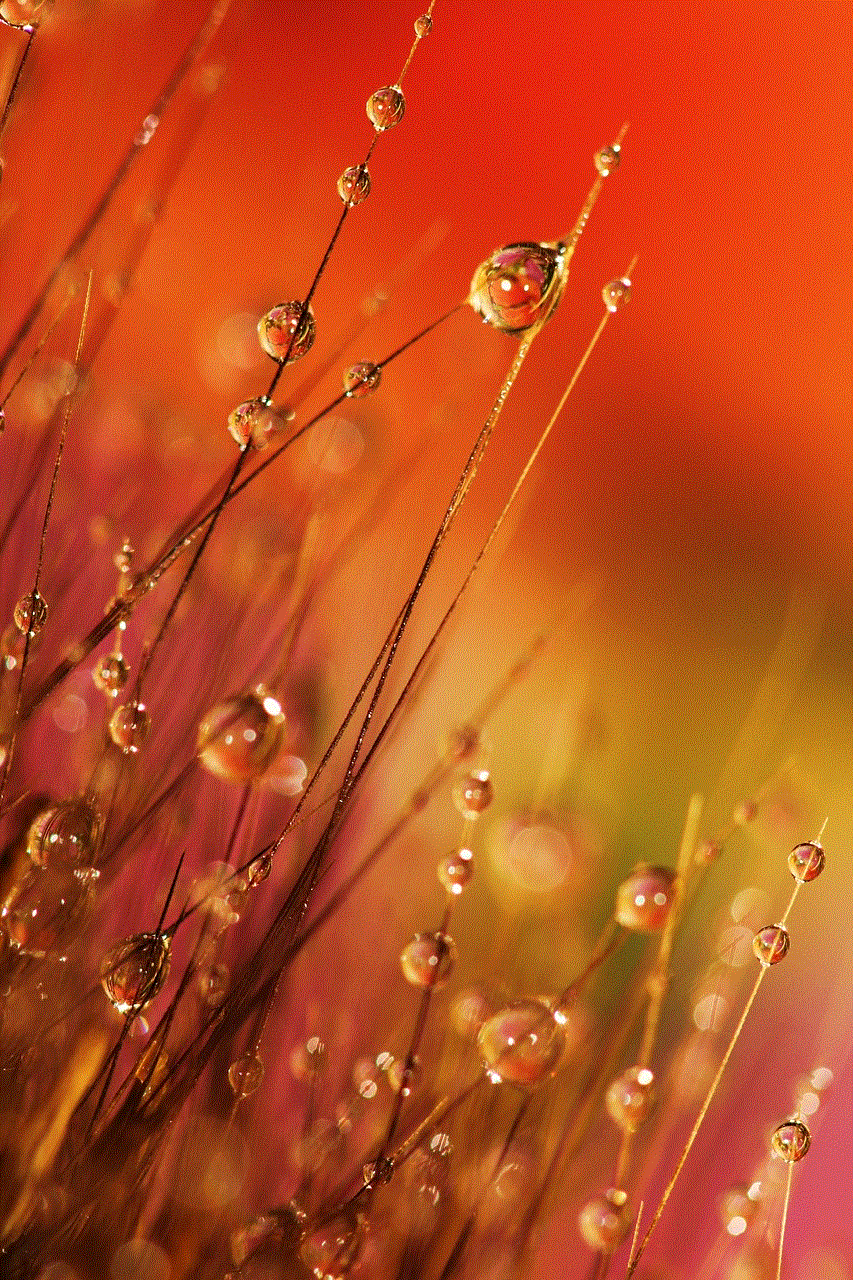
An iPhone that is charged but not turning on can be a source of frustration for any user. However, understanding the potential causes and following a systematic troubleshooting approach can often resolve the issue. From basic checks to seeking professional help, there are steps you can take to get your device back in working order. Additionally, implementing preventive measures can help ensure that your iPhone remains functional and reliable for years to come. Remember, technology is an integral part of our lives, and taking care of our devices is essential for maintaining seamless connectivity in our fast-paced world.
