apps on iphone disappeared
The iPhone has become an essential part of many people’s lives, used for everything from communication to productivity to entertainment. With a vast array of apps available on the App Store, users can customize their iPhone experience to suit their needs and preferences. However, what happens when these apps suddenly disappear from your device? This is a common issue faced by iPhone users, and it can be frustrating and confusing. In this article, we will discuss the reasons why apps on iPhone may disappear and how to troubleshoot this issue.
First, let’s understand what we mean by “disappeared” apps. When we say apps have disappeared, we are referring to apps that were previously installed on the iPhone, but are no longer visible on the home screen or in the App Library. This can happen for various reasons, and it is essential to identify the cause to resolve the issue.
One of the most common reasons for apps disappearing on an iPhone is accidental deletion. It is easy to accidentally delete an app while rearranging or organizing the home screen. If this is the case, the app can be easily retrieved from the App Store. To do this, open the App Store and go to the “Purchased” section. Here, you will find a list of all the apps you have ever downloaded on your iPhone. Simply find the app you want to restore and tap on the download button next to it.
Another reason for apps disappearing is due to software updates. When you update your iPhone’s software, some apps may become temporarily unavailable until they are updated to be compatible with the new software version. If this is the case, the app will reappear on your home screen once the update is complete.
However, there are times when an app may disappear due to a more serious issue. For example, if your iPhone is experiencing a software glitch or a bug, it may cause apps to disappear. In such cases, it is recommended to restart your iPhone or perform a hard reset. To restart your iPhone, press and hold the power button until the “Slide to power off” option appears. Slide the bar to power off the device and then turn it back on after a few seconds. If this does not solve the issue, you can perform a hard reset by pressing and holding the power button and volume down button simultaneously until the Apple logo appears.
If the above methods do not work, there may be a problem with your Apple ID. Your Apple ID is used to purchase and download apps from the App Store. If there is an issue with your Apple ID, it may result in apps disappearing from your iPhone. To check if this is the case, go to the App Store and tap on your profile picture in the top right corner. If you are prompted to sign in, it means there is an issue with your Apple ID. You can try signing out and signing back in, or you may need to reset your Apple ID password.
In some cases, apps may disappear due to restrictions set on the iPhone. If you have set restrictions on your device, it may prevent certain apps from appearing on your home screen. To check if restrictions are enabled, go to “Settings” and tap on “Screen Time.” If you have enabled Screen Time, tap on “Content & Privacy Restrictions” and make sure the “App Store Purchases” option is set to “Allow.” You can also check the “Allowed Apps” section to see if the missing app is listed. If it is, make sure it is turned on.
Another reason for apps disappearing is due to storage issues. If your iPhone is running low on storage space, it may offload apps to free up space. Offloaded apps will still appear on your home screen but will have a cloud icon next to them. To retrieve these apps, simply tap on the icon, and the app will be reinstalled. To avoid this issue, regularly check your storage and delete any unnecessary apps or files.
If none of the above methods work, there may be a problem with the app itself. It is possible that the app has been removed from the App Store, or the developer has discontinued it. In such cases, the app will no longer be available for download, and it will disappear from your iPhone as well. You can check the App Store to see if the app is still available or contact the app developer for more information.
In rare cases, apps may disappear due to a hardware issue. If your iPhone has been damaged or has a faulty component, it may result in apps disappearing. If you suspect this is the case, you can take your device to an authorized Apple service center for further assistance.
In conclusion, apps disappearing on an iPhone can be caused by various reasons, from accidental deletion to software glitches. It is essential to identify the cause to resolve the issue. If you are unable to retrieve the missing apps using the methods mentioned above, it is recommended to contact Apple Support for further assistance. Keeping your iPhone and apps updated can also help prevent such issues in the future.
warns windows installers are spreading malware
Title: The Threat of Malware: Beware of Windows Installers Spreading Malicious Code
Introduction:
In today’s digital age, malware has become a pervasive threat to individuals and organizations alike. Cybercriminals are constantly finding new ways to exploit vulnerabilities and infect systems with malicious software. One such method that has gained significant attention is the use of Windows installers as a vector for spreading malware. This article aims to shed light on the dangers posed by these deceptive installers and provide insights into how users can protect themselves against this growing menace.
1. Understanding Windows Installers:
Windows installers, also known as setup programs or installation wizards, are essential tools used to install and configure software applications on Microsoft Windows operating systems. They simplify the installation process by guiding users through the necessary steps to set up a program correctly. However, cybercriminals have exploited this legitimate functionality for nefarious purposes.
2. The Rise of Malware in Windows Installers:
Over the years, malware authors have cleverly embedded malicious code within seemingly harmless Windows installers. They take advantage of the trust users place in these installers, making it easier to deceive victims and compromise their systems. This method has become increasingly prevalent due to the widespread use of Windows operating systems globally.
3. Common Types of Malware Spread via Windows Installers:
a. Trojan Horses: These stealthy malware programs disguise themselves as legitimate software, tricking users into downloading and executing them. Once installed, they often provide backdoor access to cybercriminals or can execute various malicious activities.
b. Ransomware: This particularly insidious form of malware encrypts a victim’s files, rendering them inaccessible until a ransom is paid. Windows installers, when compromised, can deliver ransomware payloads to unsuspecting users.
c. Adware and Spyware: Windows installers can also distribute adware or spyware, which track user activity, display unwanted advertisements, or collect sensitive information without consent.
4. Distribution Methods:
Malware authors employ various techniques to distribute infected Windows installers, including:
a. Phishing Emails: Cybercriminals often send deceptive emails that appear legitimate, luring users into downloading and executing infected installers.
b. Malicious Websites: Hackers create fake websites that mimic reputable software providers, offering infected installers for unsuspecting users to download.
c. File-Sharing Platforms: Malware-laden installers are frequently disguised as popular software downloads on file-sharing platforms, increasing the chances of unsuspecting individuals falling victim.
5. The Implications of Malware:
The consequences of falling victim to malware spread through Windows installers can be severe:
a. Data Breaches: Malware can compromise sensitive personal or organizational data, leading to identity theft, financial loss, or reputational damage.
b. Financial Loss: Ransomware attacks can result in significant financial losses if victims choose to pay the ransom or suffer downtime and recovery costs.



c. System Disruption: Malware infections can disrupt normal system operations, impacting productivity and causing frustration for individuals and organizations.
6. Protecting Against Malware Spread via Windows Installers:
a. Source Verification: Always download installers from trusted sources, such as official software developer websites or reputable app stores.
b. Enable Automatic Updates: Keep your operating system and security software up to date to protect against known vulnerabilities.
c. Use Antivirus Software: Install and regularly update reliable antivirus software to detect and remove malware.
d. Exercise Caution with Email Attachments: Be vigilant when opening email attachments, even if they appear to be from familiar senders. Verify the legitimacy of the attachment before downloading and executing it.
e. Implement Web Filtering: Employ web filtering solutions that block access to malicious websites known for distributing malware.
f. Educate Users: Raise awareness among individuals and organizations about the risks associated with Windows installers and the importance of following best practices.
Conclusion:
Windows installers, once considered a trusted means of installing software, have become a breeding ground for malware. Cybercriminals continue to exploit the trust users place in these installers to spread malicious code. Understanding the dangers posed by malware spread via Windows installers and implementing robust security measures is crucial to protect oneself and organizations from falling victim to these threats. By staying informed and adopting proactive security practices, users can mitigate the risks associated with malware and safeguard their digital lives.
parental controls windows 7
Parental Controls in Windows 7: Empowering Parents to Safeguard Their Children Online
Introduction
In today’s digital age, where the internet has become an integral part of our lives, ensuring the online safety of children has become a paramount concern for parents. With the plethora of information and opportunities available online, it is crucial for parents to have the tools necessary to protect their children from potentially harmful content and activities. Windows 7, Microsoft’s popular operating system, offers robust parental control features that empower parents to set boundaries, monitor online activities, and create a safer online environment for their children. In this article, we will explore the various parental control options available in Windows 7 and discuss how they can be utilized effectively.
1. Understanding Parental Controls in Windows 7
Windows 7 provides a comprehensive suite of parental control features that allow parents to manage and control their child’s computer usage. These controls enable parents to restrict access to specific websites, set time limits on computer usage, block inappropriate content, and monitor online activities, ensuring a safe and age-appropriate online experience for children.
2. Setting up Parental Controls in Windows 7
Setting up parental controls in Windows 7 is a straightforward process. Parents can access the parental control settings by navigating to the Control Panel and selecting the “User Accounts and Family Safety” option. From there, they can create a new user account for their child and customize the restrictions and permissions as per their preferences.



3. Website Restrictions and Filtering
One of the essential features of parental controls in Windows 7 is the ability to restrict access to specific websites. Parents can create a whitelist or blacklist of websites, allowing or blocking access to them accordingly. This feature ensures that children are only exposed to age-appropriate and safe online content.
4. Time Restrictions and Usage Limits
Windows 7 also allows parents to set time restrictions, enabling them to control when and for how long their child can use the computer. This feature helps parents strike a balance between their child’s online activities and other important aspects of their daily routine, such as schoolwork, physical exercise, and family time.
5. App and Game Restrictions
In addition to website restrictions, Windows 7 parental controls also allow parents to control access to specific applications and games. This feature enables parents to prevent their children from accessing inappropriate or potentially addictive games and applications, ensuring a healthier and more productive digital experience.
6. Activity Monitoring and Reporting
Windows 7 provides parents with the ability to monitor their child’s online activities through detailed activity logs and reports. These logs include information about websites visited, applications used, and time spent on each activity. By reviewing these reports regularly, parents can identify any potential issues or concerns and take necessary action to address them.
7. Safe Search and Content Filtering
Windows 7 offers a built-in safe search feature that filters out explicit and inappropriate content from search engine results. This feature helps to minimize accidental exposure to adult content or other unsuitable material that may be present on the internet.
8. Remote Management and Control
For parents who are always on the go, Windows 7 allows remote management and control of parental settings. This means that parents can monitor their child’s online activities and make necessary changes to the settings from any computer with internet access, providing them with peace of mind even when they are away from home.
9. Balancing Privacy and Safety
While it is important to protect children from online dangers, it is equally crucial to balance their privacy rights. Windows 7 parental controls respect the child’s privacy by allowing them to have their password-protected account. This ensures that children have a sense of autonomy while still being protected from harmful content and activities.
10. Educating Children about Online Safety
While parental controls in Windows 7 offer significant protection, it is essential to educate children about online safety and responsible internet usage. Parents should have open and honest conversations with their children regarding the potential risks of the internet, cyberbullying, online predators, and the importance of responsible digital citizenship.
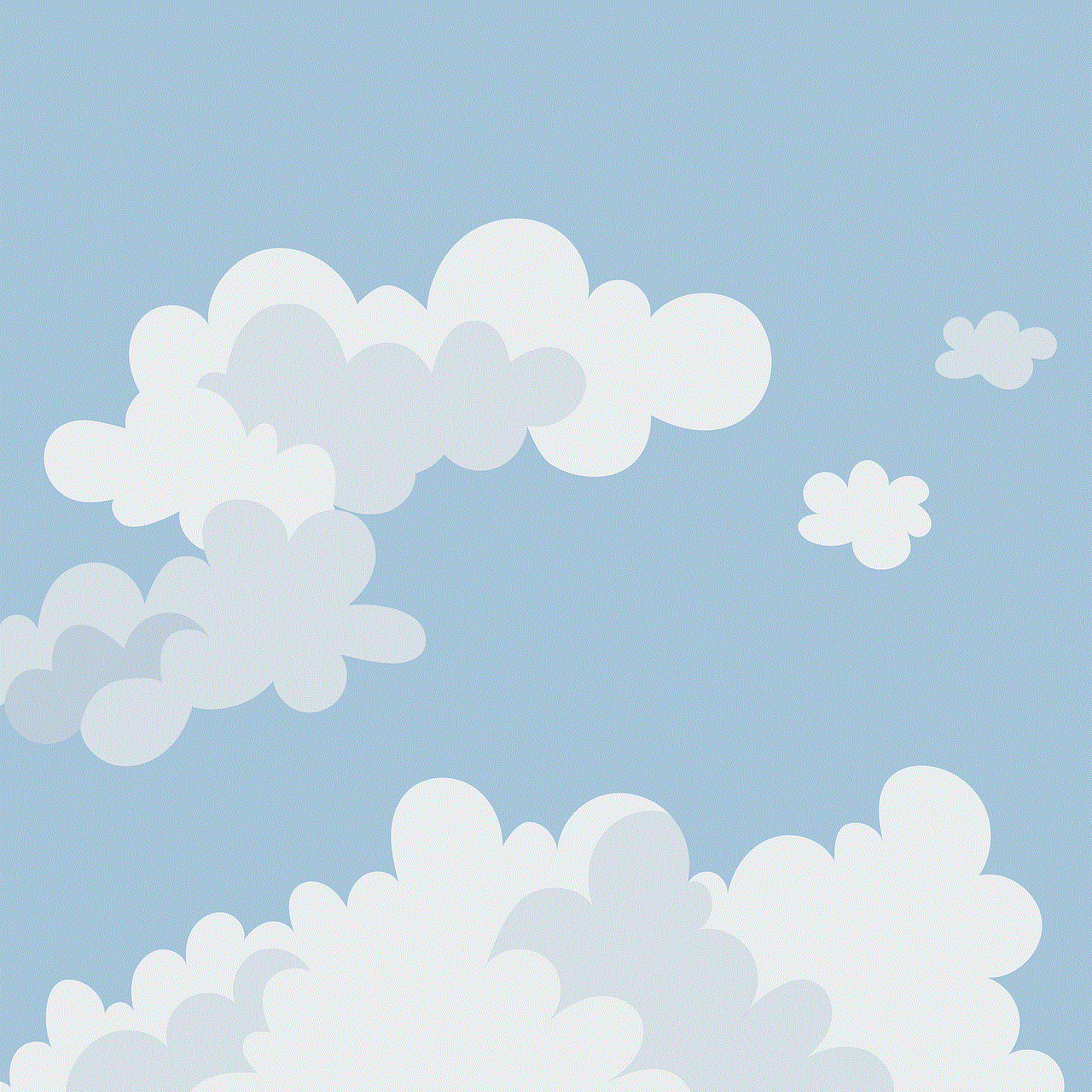
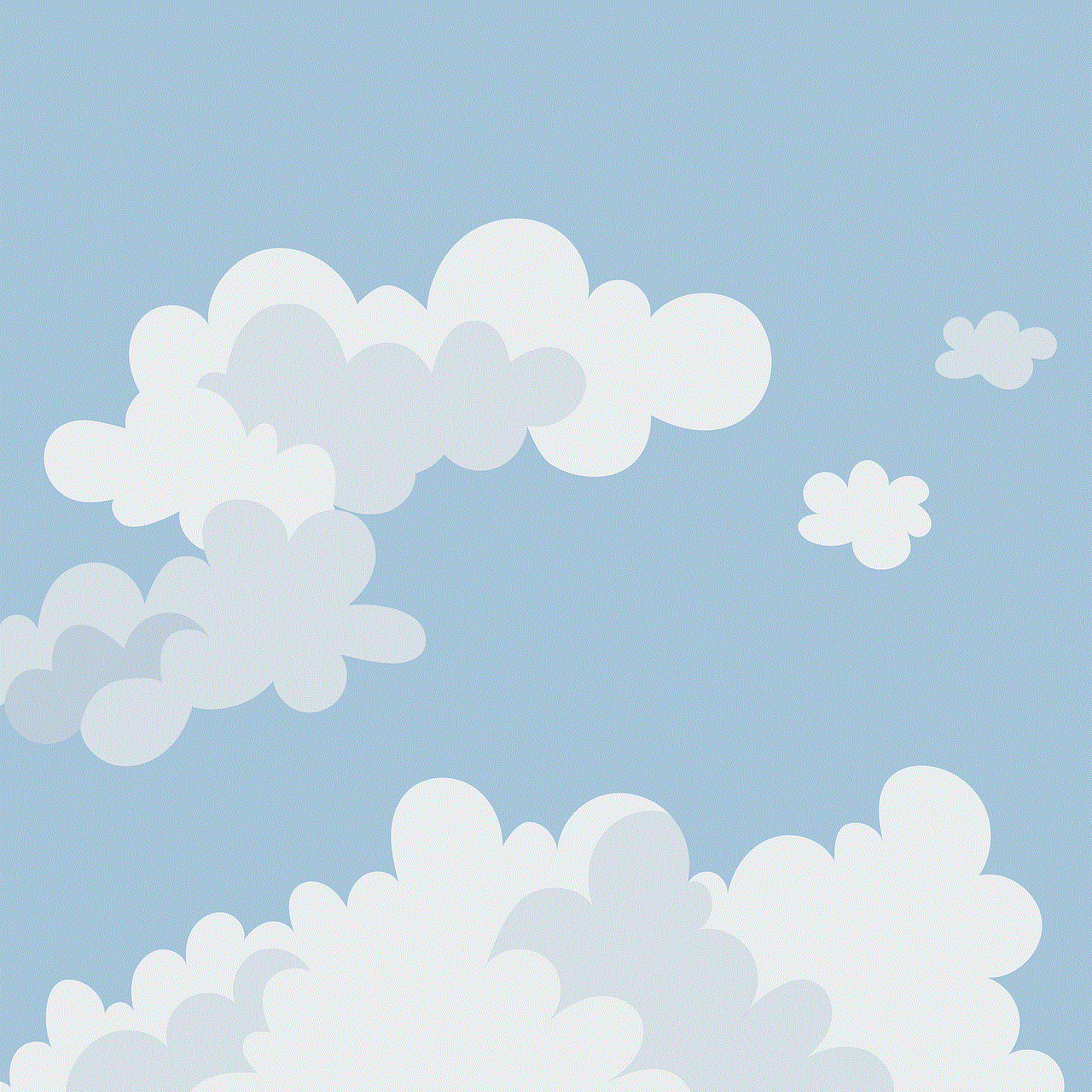
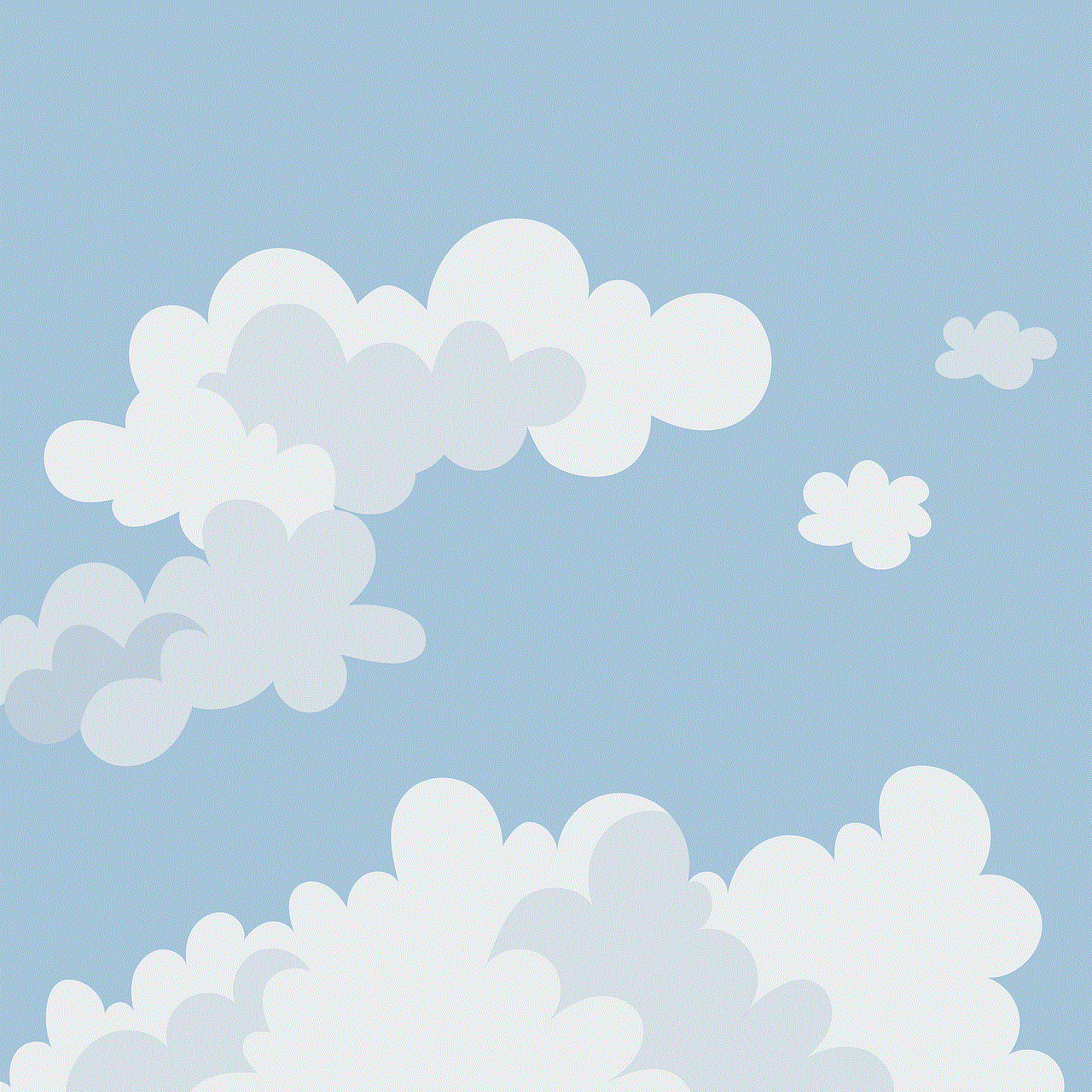
Conclusion
In conclusion, Windows 7 parental controls provide a powerful set of tools that empower parents to safeguard their children’s online experiences. By utilizing features such as website restrictions, time limits, activity monitoring, and content filtering, parents can create a safer and more secure online environment for their children. However, it is important to remember that parental controls should not replace open communication and education about online safety. By combining these tools with ongoing conversations about responsible internet usage, parents can equip their children with the knowledge and skills necessary to navigate the digital world safely.
