bitdefender cannot automatically uninstall mcafee
Uninstalling antivirus software can be a daunting task, especially when you have multiple programs installed on your computer . One such scenario is when you want to switch from McAfee to Bitdefender. Both are well-known and reputable antivirus programs, but sometimes, a change is necessary. However, the process of uninstalling McAfee may not be as straightforward as you would expect. In fact, many users have reported difficulties in completely removing McAfee from their systems, leading to the need for third-party tools such as Bitdefender. In this article, we will discuss the steps to manually uninstall McAfee and how Bitdefender can help with the process.
Before we dive into the details, let’s first understand why you may want to switch from McAfee to Bitdefender. While McAfee is a powerful antivirus program that offers comprehensive protection against malware, viruses, and other online threats, it can be quite resource-heavy and may slow down your system. On the other hand, Bitdefender is known for its lightweight and efficient performance, making it a popular choice among users. Additionally, Bitdefender offers advanced features such as real-time protection, anti-phishing, and ransomware protection, making it a more robust option for those looking for enhanced security. So, if you have made the decision to switch to Bitdefender, here’s what you need to know about uninstalling McAfee.
Step 1: Disable Real-Time Scanning
Before you begin the uninstallation process, it is essential to disable the real-time scanning feature of McAfee. This will prevent any interference from the antivirus program during the uninstallation process. To do this, open the McAfee program on your computer and navigate to the “Real-Time Scanning” tab. Here, click on “Turn Off” and select the duration for which you want the feature to be disabled. Once done, click on “Apply” and then “OK.”
Step 2: Uninstall McAfee from Control Panel
The next step is to uninstall McAfee from the Control Panel on your computer. To do this, go to “Control Panel” and click on “Programs and Features.” Here, you will see a list of all the programs installed on your computer. Scroll down and locate “McAfee Security Center” or any other McAfee program that is installed. Right-click on it and select “Uninstall.” Follow the on-screen instructions to complete the uninstallation process.
Step 3: Download and Run the McAfee Removal Tool
Even after completing the previous step, there may still be some traces of McAfee left on your computer. To ensure a complete removal, it is recommended to download and run the McAfee Removal Tool, also known as the McAfee Consumer Product Removal (MCPR) tool. This tool is specifically designed to remove all McAfee products from your system. You can download it from the official McAfee website. Once downloaded, run the tool and follow the instructions to complete the removal process.
Step 4: Restart Your Computer
After running the McAfee Removal Tool, it is crucial to restart your computer. This will ensure that all the changes made by the tool are applied and that any remaining traces of McAfee are removed from your system.
While the above steps should help you uninstall McAfee from your computer, there may still be instances where the process is not successful. In such cases, you can turn to Bitdefender for assistance. Bitdefender offers a tool called Bitdefender Uninstall Tool, which is specifically designed to remove any antivirus program from your system, including McAfee. Here’s how you can use the tool to uninstall McAfee and switch to Bitdefender.
Step 1: Download Bitdefender Uninstall Tool
The first step is to download the Bitdefender Uninstall Tool from the official Bitdefender website. This tool is available for free and is compatible with all versions of Windows. Once downloaded, run the tool and click on “Uninstall.”
Step 2: Select the Program to Uninstall
In the next step, you will see a list of all the antivirus programs installed on your computer, including McAfee. Select “McAfee” from the list and click on “Uninstall.”
Step 3: Follow the On-Screen Instructions
The Bitdefender Uninstall Tool will now guide you through the uninstallation process. Follow the on-screen instructions to complete the process. Once done, restart your computer.
Step 4: Install Bitdefender
After successfully uninstalling McAfee, you can now proceed to install Bitdefender on your computer. You can download the latest version of Bitdefender from the official website and follow the installation wizard to set it up on your system.
In conclusion, while Bitdefender offers a seamless and efficient uninstallation process, it is always recommended to follow the steps mentioned above to ensure a complete removal of McAfee. Additionally, it is essential to restart your computer after uninstalling any antivirus program to ensure that all the changes are applied. By following these steps, you can switch from McAfee to Bitdefender without any hassle and enjoy the advanced features and robust protection that Bitdefender has to offer.
how to fix ip conflict
Title: Resolving IP Conflict: Troubleshooting Guide for Network Administrators
Introduction:
IP conflicts occur when two or more devices on a network are assigned the same IP address, which leads to connectivity issues and disrupts network operations. Resolving IP conflicts is crucial for maintaining a stable and efficient network environment. In this guide, we will explore the various causes of IP conflicts and provide step-by-step solutions for network administrators to resolve them effectively.
Table of Contents:
1. Understanding IP Addressing and Conflicts
2. Common Causes of IP Conflicts
3. Identifying IP Conflicts
4. Steps to Resolve IP Conflicts
a. DHCP Release and Renew
b. Manually Assigning IP Addresses
c. Power Cycling Network Devices
d. Checking for Rogue DHCP Servers
e. Configuring Static IP Addresses
f. Updating Network Device Firmware
5. Advanced Troubleshooting Techniques
a. Using ARP Cache to Identify Conflicting Devices
b. Checking Router Configuration
c. Analyzing Network Traffic
6. Preventing Future IP Conflicts
a. Implementing DHCP Reservations
b. Regularly Scanning the Network
c. Utilizing VLANs
d. Enforcing Network Access Control
7. Tools and Software for IP Conflict Resolution
a. IP Scanner Tools
b. Network Monitoring Software
8. Case Studies: Real-World IP Conflict Resolutions
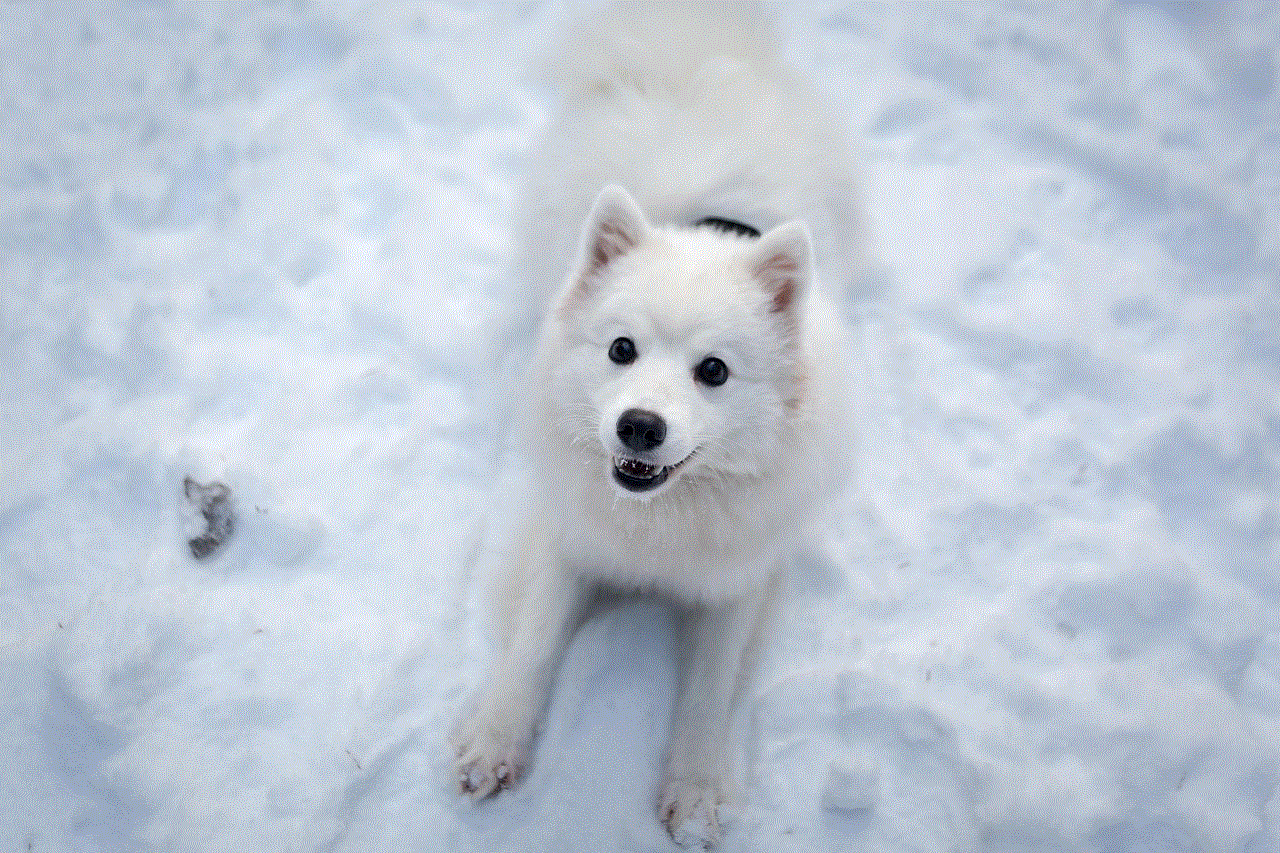
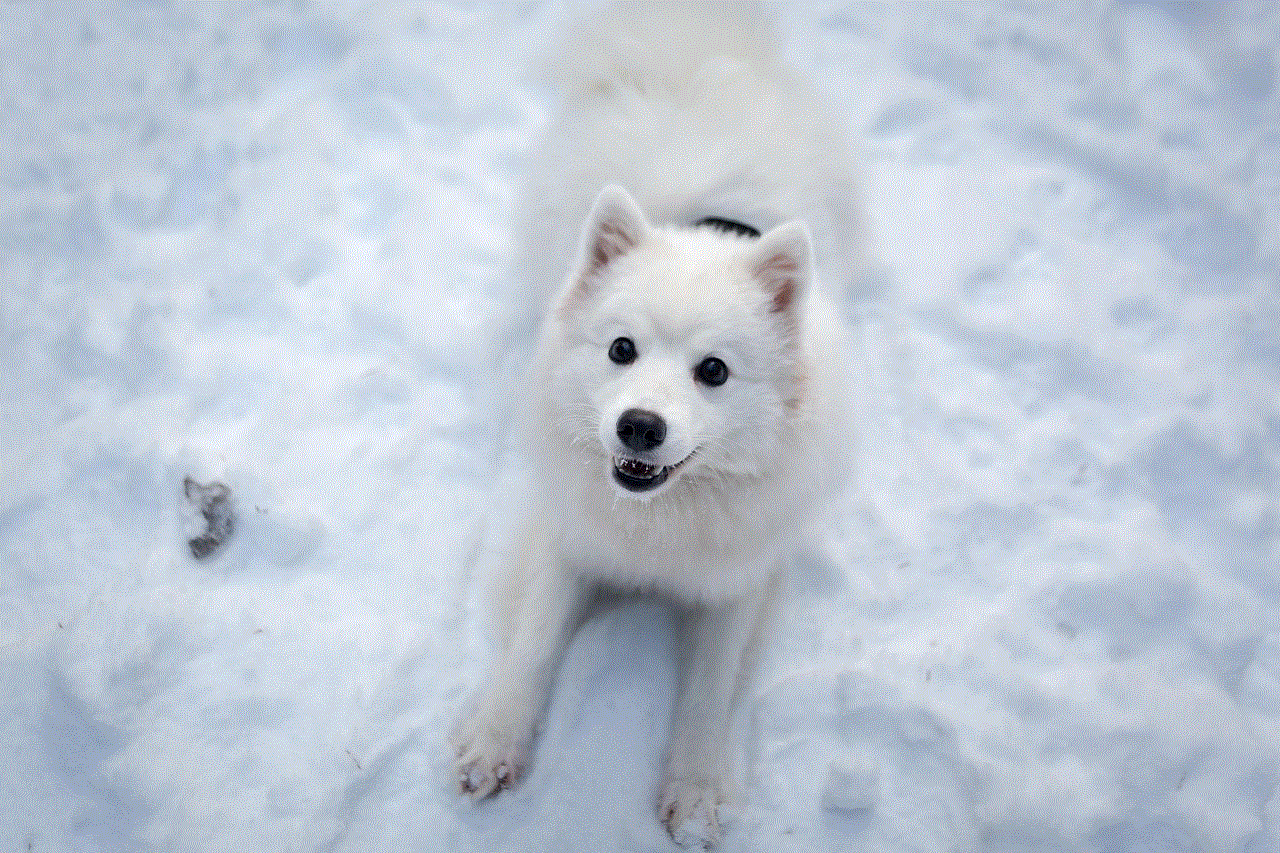
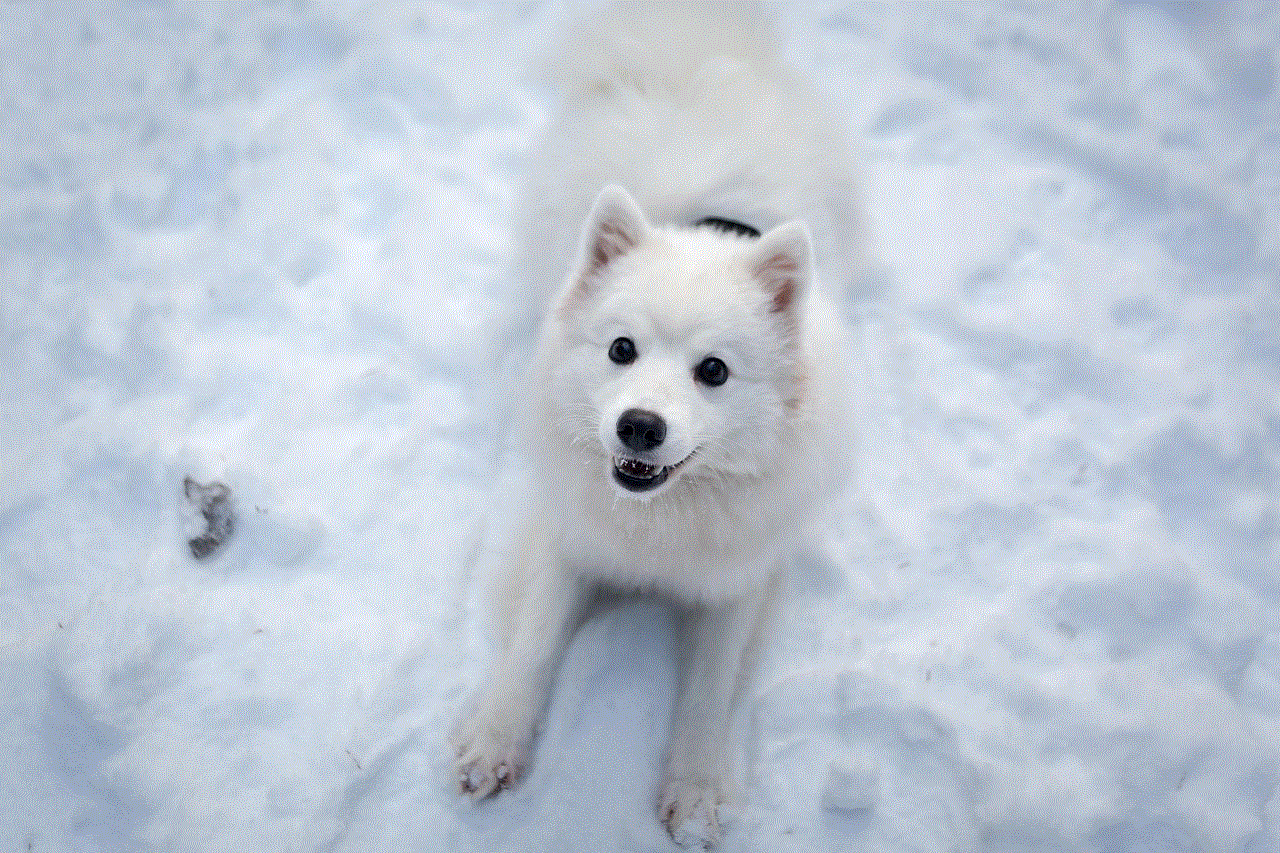
a. Case Study 1: Resolving IP Conflicts in a Small Office
b. Case Study 2: IP Conflicts in a Large Enterprise Network
9. Best Practices for IP Conflict Resolution
a. Documenting IP Addresses
b. Regularly Updating Network Device Firmware
c. Training Network Users
d. Monitoring Network Traffic
10. Conclusion
1. Understanding IP Addressing and Conflicts:
To effectively resolve IP conflicts, it is crucial to comprehend how IP addressing works. Internet Protocol (IP) provides unique addresses to devices on a network. IPv4 addresses consist of four sets of numbers separated by dots, while IPv6 uses a different format. IP conflicts occur when two devices are assigned the same IP address, leading to communication issues.
2. Common Causes of IP Conflicts:
IP conflicts can arise due to various reasons, such as DHCP issues, static IP conflicts, rogue DHCP servers, or misconfigured router settings. Understanding these causes is essential to identify the root cause of the conflict and resolve it effectively.
3. Identifying IP Conflicts:
Before resolving IP conflicts, it is necessary to identify the devices involved in the conflict. This can be done by checking error messages, examining network logs, pinging IP addresses, or using network scanning tools.
4. Steps to Resolve IP Conflicts:
There are several steps network administrators can take to resolve IP conflicts. These include releasing and renewing IP addresses, manually assigning IP addresses, power cycling network devices, checking for rogue DHCP servers, configuring static IP addresses, and updating network device firmware.
5. Advanced Troubleshooting Techniques:
In certain situations, advanced troubleshooting techniques may be required to identify and resolve IP conflicts. These techniques include using the Address Resolution Protocol (ARP) cache to identify conflicting devices, checking router configuration settings, and analyzing network traffic.
6. Preventing Future IP Conflicts:
To prevent future IP conflicts, network administrators can implement DHCP reservations, regularly scan the network for conflicting addresses, utilize VLANs (Virtual Local Area Networks), and enforce network access control.
7. Tools and Software for IP Conflict Resolution:
There are various tools and software available to assist network administrators in resolving IP conflicts. These include IP scanner tools to identify conflicting IP addresses and network monitoring software to analyze network traffic.
8. Case Studies: Real-World IP Conflict Resolutions:
Examining real-world case studies can provide valuable insights into resolving IP conflicts in different network environments. Two case studies will be discussed in this section, providing practical solutions to unique IP conflict scenarios.
9. Best Practices for IP Conflict Resolution:
To maintain a stable network and minimize IP conflicts, network administrators should follow best practices such as documenting IP addresses, regularly updating network device firmware, training network users, and monitoring network traffic.
10. Conclusion:



Resolving IP conflicts is vital for ensuring smooth network operations. By understanding the causes and implementing appropriate troubleshooting techniques, network administrators can effectively resolve IP conflicts and prevent future occurrences, leading to a more stable and efficient network environment.
how to see people’s birthdays on snap
Title: How to Find and Celebrate Birthdays on Snapchat
Introduction:
Snapchat, a popular social media platform, allows users to connect with friends and family through photos and videos. One exciting feature of Snapchat is the ability to see your friends’ birthdays and celebrate them in a fun and interactive way. In this article, we will guide you through the steps to find people’s birthdays on Snapchat, along with some creative ideas to celebrate these special occasions.
1. Connecting with Friends:
To see people’s birthdays on Snapchat, you must first connect with them. You can add friends on Snapchat by searching their username, scanning their Snapcode, or syncing your contacts. Once you are connected, you can view their profiles and access their birthday information.
2. Accessing Friends’ Profiles:
To find someone’s birthday on Snapchat, tap on their Bitmoji or profile icon. This will take you to their profile page, where you can find various details about them, including their birthday if they have chosen to display it. Remember, privacy settings may prevent some users from sharing their birthdate publicly.
3. Setting Up Your Own Birthday:
Before you can view others’ birthdays, make sure you have set up your own birthday on Snapchat. Open the app, tap on your Bitmoji or profile icon, and go to “Settings” where you can enter your birthdate. This will allow your friends to see and celebrate your special day as well.
4. Viewing Upcoming Birthdays:
Snapchat provides a convenient feature to view the upcoming birthdays of your friends. To access this, swipe right on the camera screen to open the “Chat” section. Scroll down to the “Birthdays” section, and you will see a list of friends who have their birthdays approaching. This makes it easier for you to plan ahead and surprise them on their special day.
5. Celebrating Birthdays with Snapchat’s Birthday Party:
Snapchat offers an interactive and engaging feature called “Birthday Party” that allows you to celebrate your friend’s birthday virtually. When it’s your friend’s birthday, you will see a birthday cake emoji next to their name on the Chat screen. Tapping on it launches the Birthday Party feature, where you can send snaps, stickers, and even create a special group chat to celebrate together.
6. Sending Personalized Birthday Snaps:
One of the most popular ways to celebrate birthdays on Snapchat is by sending personalized snaps. You can create a customized birthday snap using filters, stickers, and even Bitmoji to make it more fun and exciting. Add a heartfelt message to make your friend feel special, and don’t forget to use the birthday-themed stickers available on Snapchat.
7. Organizing Virtual Birthday Parties:
In the digital age, virtual birthday parties have become increasingly popular. Snapchat allows you to organize a virtual celebration with your friends. Create a group chat specifically for the birthday person, invite friends to join, and plan activities such as playing Snapchat games, sharing memories, or even virtually blowing candles on a cake.
8. Sending Birthday Gifts:
While Snapchat does not have a built-in feature to send physical gifts, you can still surprise your friend with a digital gift. Use the chat feature to send them a funny video, a favorite song, or a heartfelt message. You can also create a personalized snap story dedicated to their birthday and invite friends to contribute their wishes and memories.
9. Exploring Snapchat Discover for Birthday Inspiration:
Snapchat Discover is a platform where various publishers share content, including articles, videos, and quizzes. Look for birthday-related content on Discover to get ideas for gifts, party themes, or even unique ways to celebrate. Find DIY gift ideas, party game suggestions, or learn about trending birthday trends.
10. Sharing Birthday Memories:
Snapchat Memories allows you to save and share snaps from your camera roll, which can be a great way to celebrate your friend’s birthday. Create a compilation of your favorite snaps with the birthday person and share it as a memory on their special day. It’s a thoughtful and nostalgic way to show how much they mean to you.
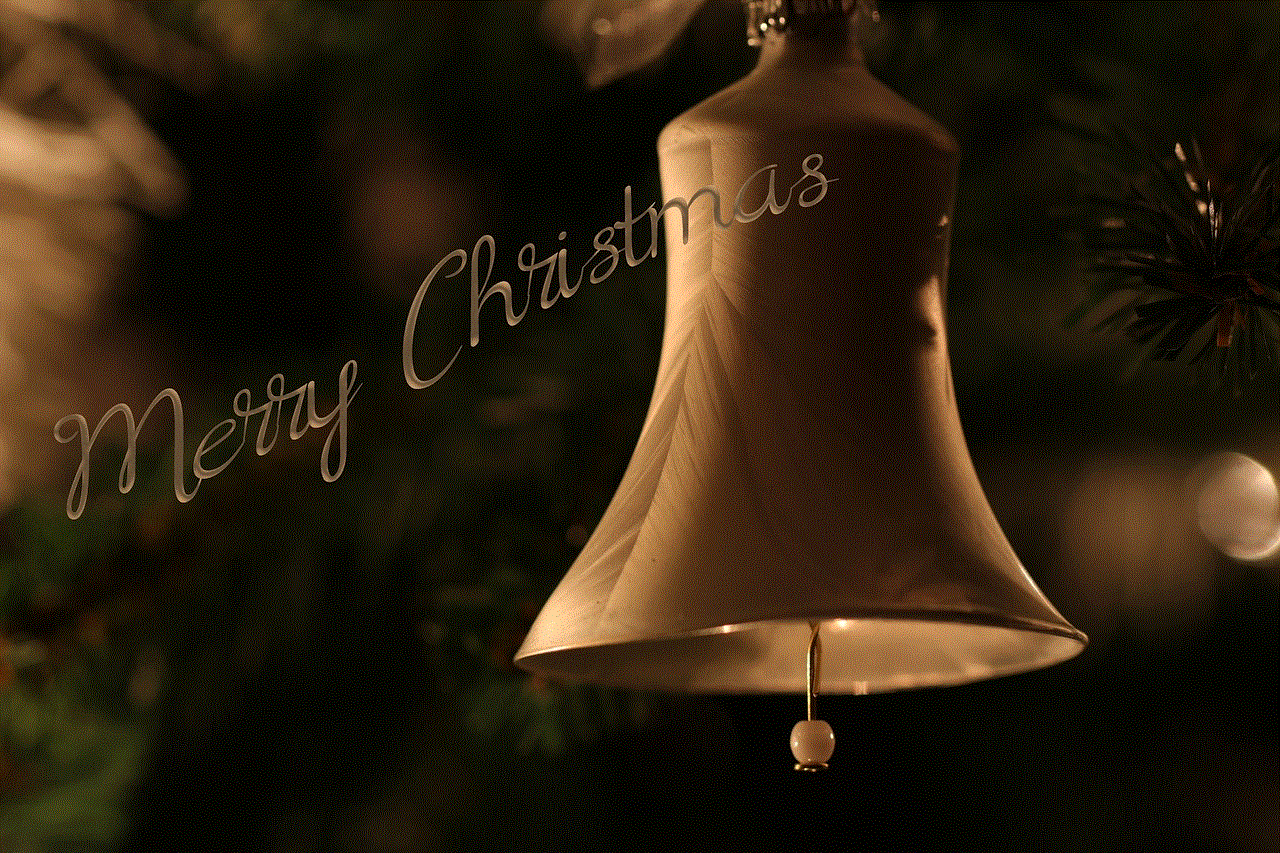
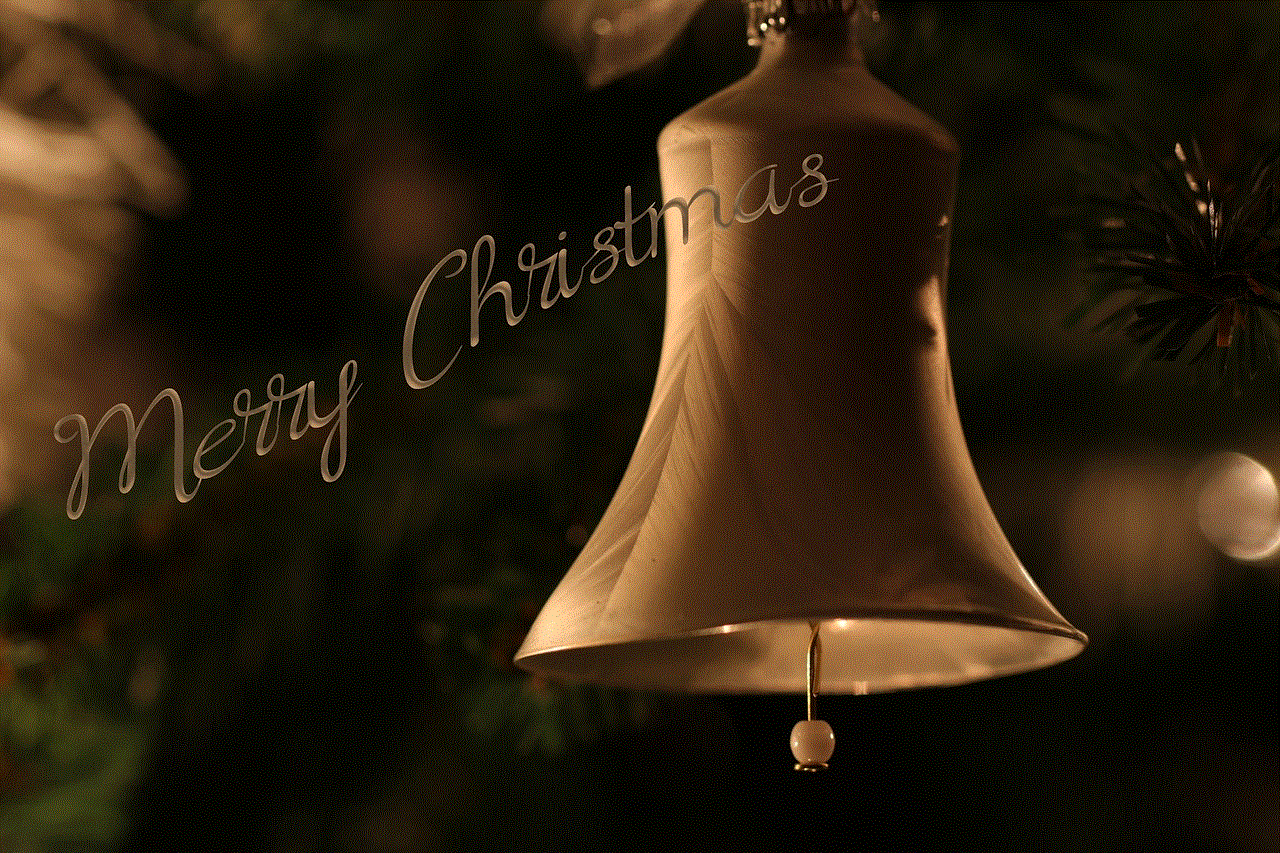
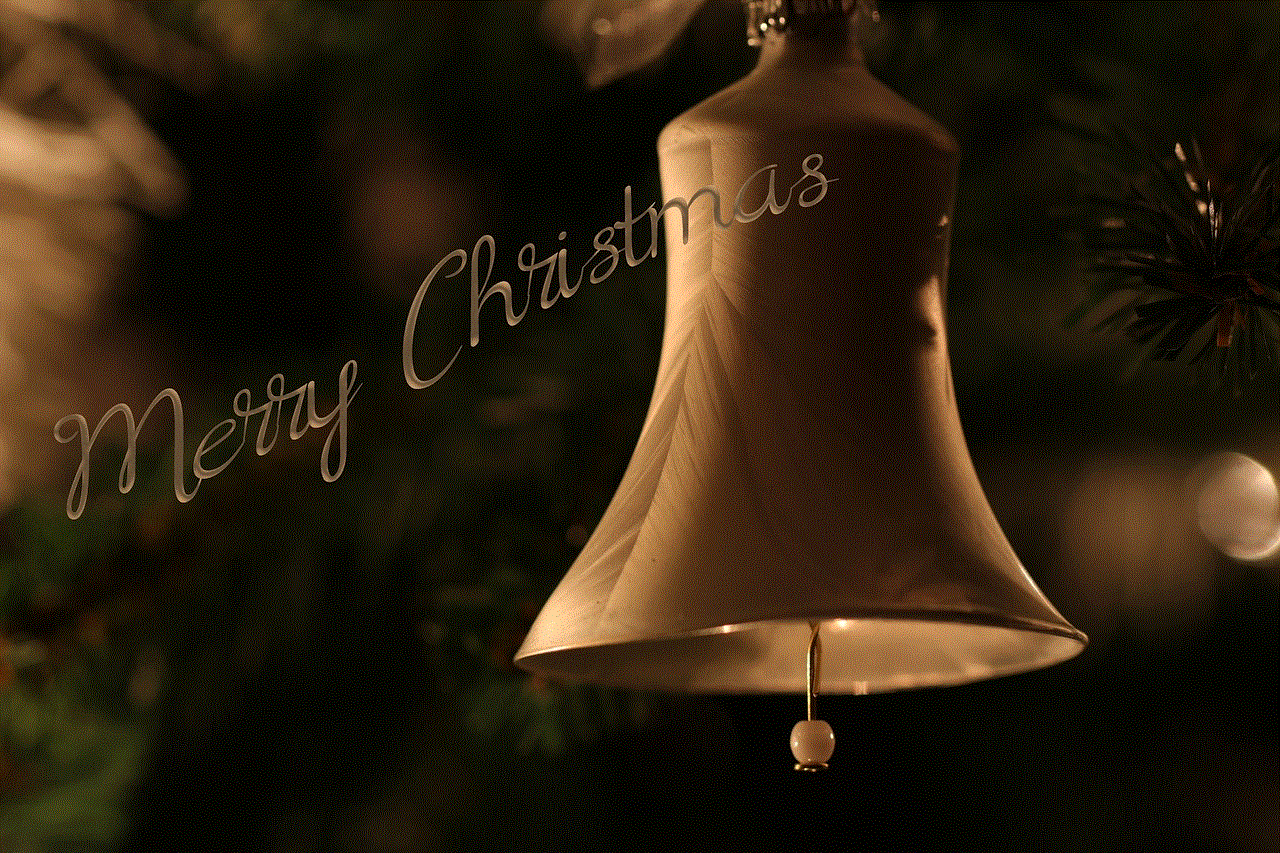
Conclusion:
Snapchat provides numerous ways to find and celebrate people’s birthdays, making the platform an excellent place to connect and create memorable moments. From sending personalized snaps and organizing virtual parties to exploring Snapchat Discover for inspiration, there are endless opportunities to make birthdays extra special on Snapchat. So, connect with your friends, mark your calendars, and start celebrating birthdays in a fun and unique way on Snapchat!
