como evitar que rastreen mi celular
En la era digital en la que vivimos, los teléfonos celulares se han convertido en una parte esencial de nuestras vidas. Los usamos para comunicarnos, trabajar, acceder a información y entretenernos. Sin embargo, la conveniencia que nos brindan también puede traer riesgos, especialmente en lo que se refiere a nuestra privacidad y seguridad. Hoy en día, es común que nuestros teléfonos sean rastreados por diversas entidades, ya sea por empresas de publicidad, agencias gubernamentales o incluso personas malintencionadas. Por lo tanto, es importante que sepamos cómo evitar que rastreen nuestro celular y proteger nuestra privacidad.
Antes de profundizar en las formas de evitar el rastreo de nuestro celular, es importante entender cómo funciona este proceso. En términos simples, el rastreo de un celular se refiere al seguimiento de su ubicación y actividad mediante el uso del sistema de posicionamiento global (GPS) y la conexión a internet. Esto permite a los rastreadores conocer la ubicación exacta de nuestro teléfono, así como también acceder a nuestra información personal y actividad en línea.
Una de las formas más comunes en las que nuestro celular puede ser rastreado es a través de aplicaciones. Muchas aplicaciones populares, como redes sociales y juegos, requieren acceso a nuestra ubicación y otros datos personales para funcionar correctamente. Al aceptar los términos y condiciones de estas aplicaciones, estamos dando permiso para que nos rastreen y recopilen nuestra información. Por lo tanto, una de las formas de evitar el rastreo es revisar cuidadosamente los permisos que otorgamos a las aplicaciones y limitarlos solo a lo que es necesario para su funcionamiento.
Además de las aplicaciones, también debemos tener cuidado con los sitios web que visitamos en nuestros teléfonos. Al navegar por internet, dejamos un rastro de nuestra actividad en línea, lo que puede ser utilizado para rastrearnos. Por lo tanto, es importante que utilicemos un navegador seguro y privado en nuestro celular. Algunos ejemplos de navegadores que ofrecen mayor privacidad son DuckDuckGo, Brave y Tor Browser. Estos navegadores no rastrean ni almacenan nuestra actividad en línea, lo que ayuda a proteger nuestra privacidad.
Otra forma de evitar el rastreo de nuestro celular es desactivar la función de GPS cuando no la estemos usando. Como mencionamos anteriormente, el GPS es una de las herramientas utilizadas para rastrear nuestra ubicación. Al desactivarlo, limitamos la capacidad de los rastreadores de conocer nuestra ubicación en tiempo real. Sin embargo, es importante tener en cuenta que desactivar el GPS puede afectar el funcionamiento de algunas aplicaciones que requieren esta función para funcionar correctamente. Por lo tanto, podemos optar por desactivar el GPS solo cuando no lo necesitemos y activarlo cuando sea necesario.
Otra forma de evitar el rastreo de nuestro celular es utilizar una red privada virtual (VPN, por sus siglas en inglés). Un VPN es una herramienta que encripta nuestra conexión a internet, lo que hace que sea más difícil que los rastreadores accedan a nuestra información. Además, un VPN también nos permite ocultar nuestra ubicación real y simular que nos estamos conectando desde otro lugar, lo que dificulta aún más el rastreo. Existen muchas opciones de VPN disponibles en el mercado, algunas gratuitas y otras de pago. Es importante investigar y elegir una VPN confiable y segura para proteger nuestra privacidad.
Otra forma de evitar el rastreo de nuestro celular es limitar el uso de redes Wi-Fi públicas. Aunque son convenientes, las redes Wi-Fi públicas pueden ser peligrosas ya que son vulnerables a los ataques de hackers. Al conectarnos a una red Wi-Fi pública, corremos el riesgo de que alguien pueda acceder a nuestra información y rastrearnos. Por lo tanto, es importante utilizar redes Wi-Fi seguras y privadas siempre que sea posible, y evitar conectarnos a redes públicas en lugares como cafés, aeropuertos y hoteles.
Otra forma de proteger nuestra privacidad y evitar el rastreo de nuestro celular es mantener nuestro sistema operativo y aplicaciones actualizadas. Las actualizaciones de software no solo mejoran el rendimiento de nuestros dispositivos, sino que también corrigen errores de seguridad y vulnerabilidades que pueden ser explotados por los rastreadores. Además, también debemos tener cuidado al descargar aplicaciones de fuentes desconocidas, ya que pueden contener malware o software malicioso que puede rastrearnos y comprometer nuestra privacidad.
Además de las medidas mencionadas anteriormente, también podemos optar por utilizar aplicaciones de privacidad que nos ayuden a proteger nuestra información y evitar el rastreo. Estas aplicaciones pueden bloquear anuncios rastreadores, encriptar nuestra conexión a internet y proporcionar una capa adicional de seguridad a nuestros dispositivos. Algunas de las aplicaciones de privacidad más populares son Ghostery, Privacy Badger y NordVPN.
Finalmente, otra forma de evitar el rastreo de nuestro celular es ser conscientes de las medidas de seguridad que tomamos en línea. Debemos tener cuidado al compartir nuestra información personal en línea y limitar la cantidad de información que publicamos en nuestras redes sociales. Además, es importante utilizar contraseñas seguras y cambiarlas regularmente, así como también activar la autenticación de dos factores en nuestras cuentas en línea. Estas medidas nos ayudarán a proteger nuestra privacidad y dificultarán el rastreo de nuestro celular.
En resumen, nuestros teléfonos celulares se han convertido en una parte integral de nuestras vidas y es importante que tomemos medidas para proteger nuestra privacidad y evitar el rastreo. Al revisar los permisos de las aplicaciones, utilizar un navegador seguro, desactivar el GPS cuando no lo necesitemos, utilizar una VPN, evitar redes Wi-Fi públicas, mantener nuestro sistema operativo y aplicaciones actualizados, utilizar aplicaciones de privacidad y ser conscientes de nuestras medidas de seguridad en línea, podemos proteger nuestra privacidad y evitar ser rastreados. Recordemos que nuestra privacidad es importante y es nuestra responsabilidad protegerla en la era digital en la que vivimos.
skype how to delete messages
Skype is a popular communication platform that allows users to make voice and video calls, send instant messages, and share files with others. With its user-friendly interface and wide range of features, Skype has become a preferred choice for both personal and professional communication. However, like any other messaging platform, there may be times when you want to delete messages on Skype. Whether it’s to clear up clutter or to get rid of sensitive information, knowing how to delete messages on Skype is an essential skill for any user. In this article, we will discuss the different methods of deleting messages on Skype and the precautions to take while doing so.
Before we dive into the steps of deleting messages on Skype, it is important to understand the different types of messages that can be deleted. Skype offers three types of messages – instant messages, voice messages, and video messages. Instant messages are the most commonly used type of message, which are sent and received in real-time. Voice messages, on the other hand, are pre-recorded audio messages that can be sent to a contact. Video messages are similar to voice messages, but they include video footage as well. Each type of message has a different process for deletion, and we will discuss them in detail.
1. How to delete instant messages on Skype
Deleting instant messages on Skype is a simple and straightforward process. To delete a single message, hover over the message and click on the three dots icon on the right side. This will open a drop-down menu, where you can select the ‘Remove’ option. Alternatively, you can right-click on the message and select ‘Remove’ from the context menu. This will delete the message from your chat history, but it will still be visible to the other person in the conversation.
If you want to delete multiple messages at once, you can use the ‘Clear history’ option. To do this, click on the three dots icon on the top right corner of the chat window and select ‘Clear history’ from the drop-down menu. This will delete all the messages in the conversation. However, keep in mind that this action is irreversible, and you will not be able to recover the deleted messages.
2. How to delete voice messages on Skype
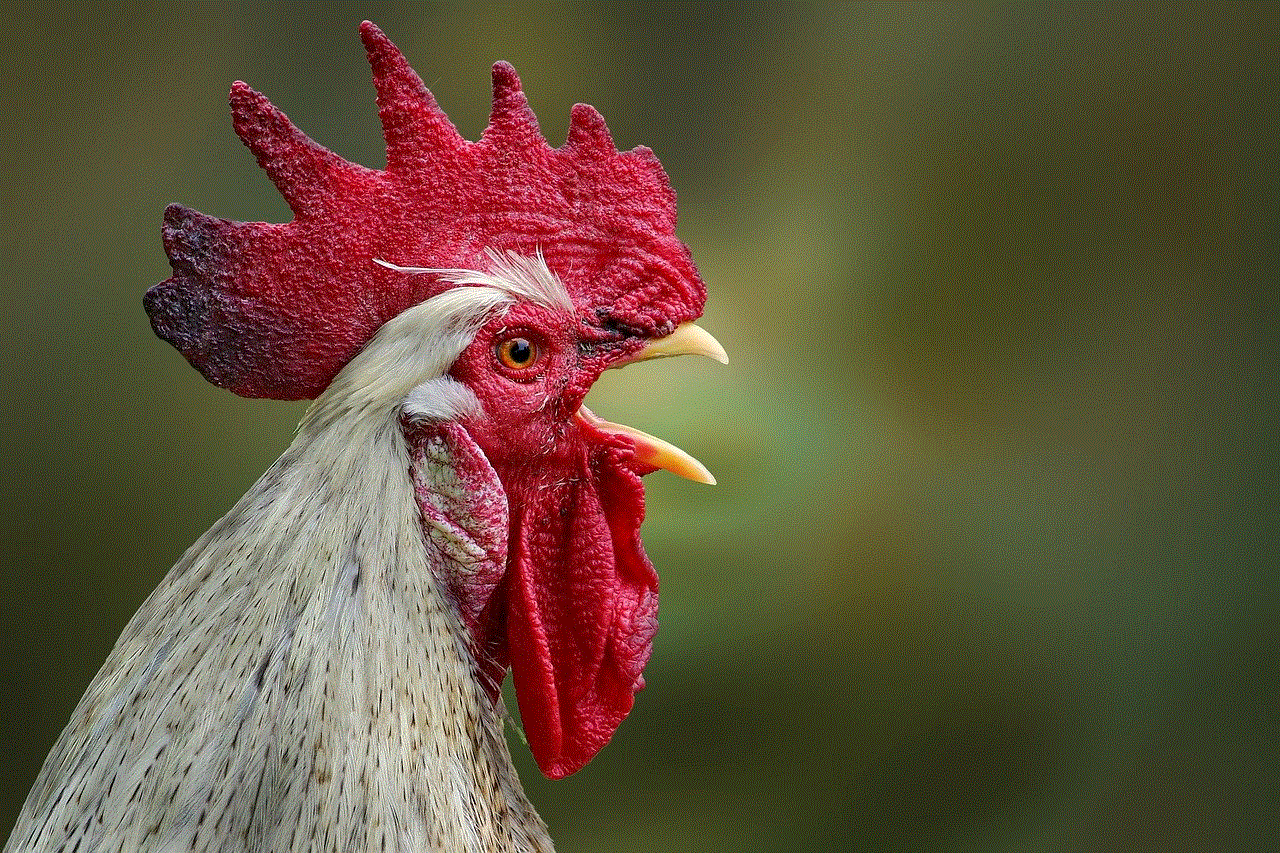
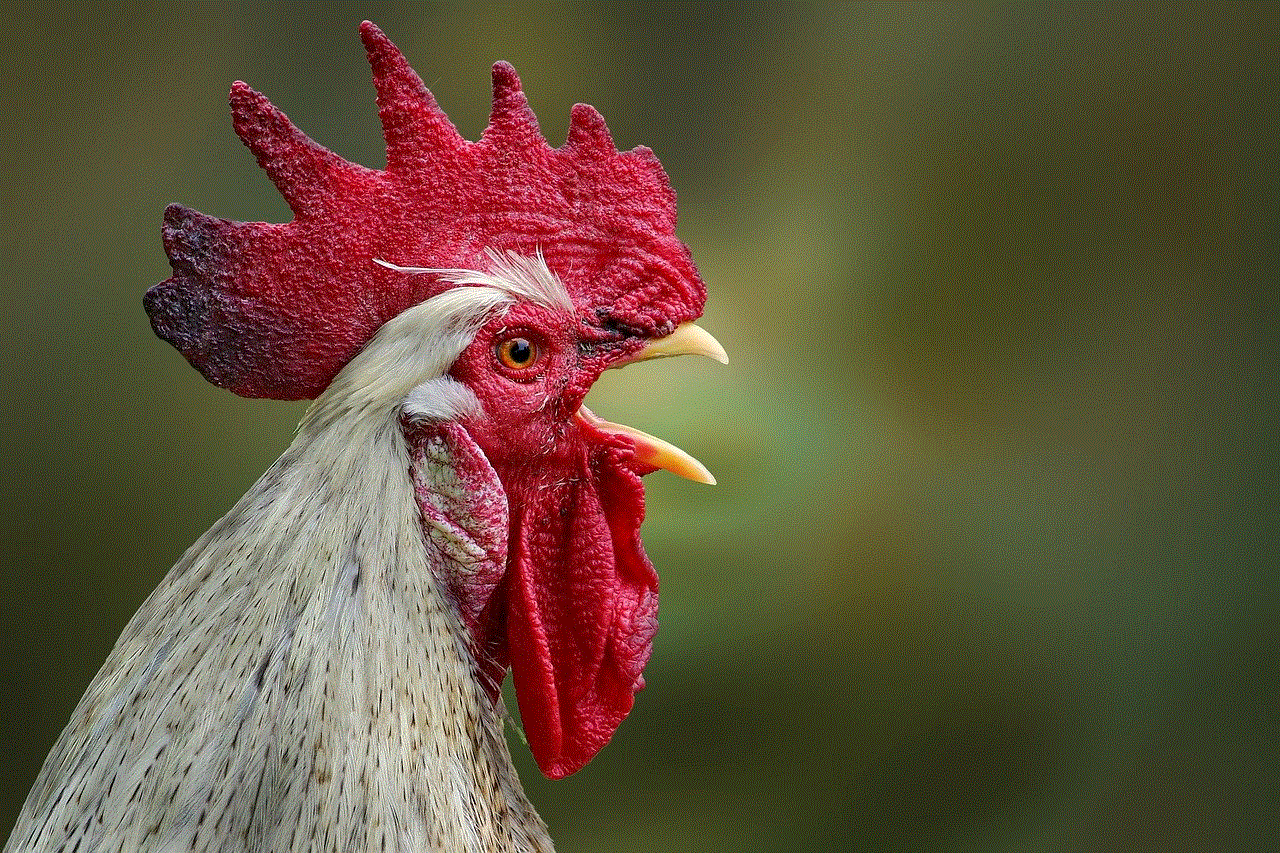
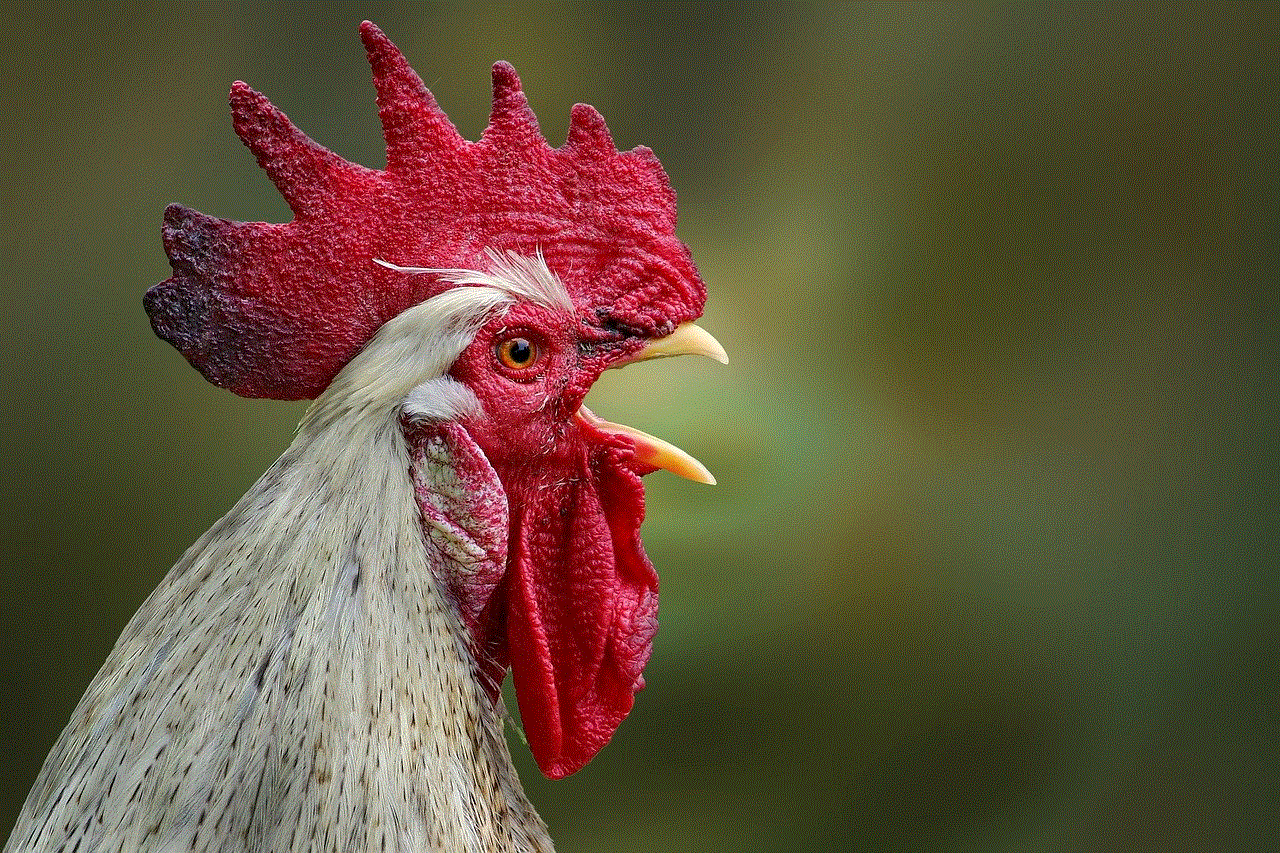
Voice messages on Skype can be deleted in a similar manner to instant messages. To delete a single voice message, hover over it and click on the three dots icon. From the drop-down menu, select ‘Remove’ to delete the message. You can also right-click on the message and select ‘Remove’ from the context menu. However, if you want to delete multiple voice messages at once, you will have to use a different method.
To delete multiple voice messages, click on the ‘Recent’ tab on the left side of the Skype window. This will bring up a list of all your recent conversations. Select the conversation that contains the voice messages you want to delete. Once the conversation is open, click on the ‘Voice messages’ tab on the top of the chat window. This will display all the voice messages in the conversation. You can select multiple voice messages by holding down the Shift key and clicking on each message. Once you have selected all the messages you want to delete, click on the ‘Delete’ button on the top right corner of the chat window. This will delete all the selected voice messages.
3. How to delete video messages on Skype
Video messages on Skype can also be deleted in a similar manner to voice messages. To delete a single video message, hover over it and click on the three dots icon. From the drop-down menu, select ‘Remove’ to delete the message. You can also right-click on the message and select ‘Remove’ from the context menu. However, if you want to delete multiple video messages at once, you will have to use a different method.
To delete multiple video messages, click on the ‘Recent’ tab on the left side of the Skype window. This will bring up a list of all your recent conversations. Select the conversation that contains the video messages you want to delete. Once the conversation is open, click on the ‘Video messages’ tab on the top of the chat window. This will display all the video messages in the conversation. You can select multiple video messages by holding down the Shift key and clicking on each message. Once you have selected all the messages you want to delete, click on the ‘Delete’ button on the top right corner of the chat window. This will delete all the selected video messages.
4. How to delete messages on Skype for Web
Skype for Web is the browser-based version of Skype, which can be accessed from any computer with an internet connection. If you use Skype for Web, you can still delete messages in the same way as the desktop version. However, there is an additional method for deleting messages on Skype for Web. To delete a single message, hover over it and click on the three dots icon. From the drop-down menu, select ‘Remove’ to delete the message. You can also right-click on the message and select ‘Remove’ from the context menu. But if you want to delete multiple messages at once, you can use the ‘Edit messages’ option.
To use the ‘Edit messages’ option, click on the three dots icon on the top right corner of the chat window and select ‘Edit messages’ from the drop-down menu. This will open a new window where you can select the messages you want to delete. Once you have selected all the messages, click on the ‘Delete’ button at the bottom of the window to delete them.
5. How to delete messages on Skype mobile



If you use Skype on your mobile device, you can still delete messages using the same methods as the desktop version. To delete a single message, tap and hold on the message until a menu appears. From the menu, select ‘Remove’ to delete the message. To delete multiple messages, tap and hold on a message and then tap on the other messages you want to delete. Once you have selected all the messages, tap on the trash icon at the top of the screen to delete them.
6. How to delete messages permanently on Skype
When you delete a message on Skype, it is only removed from your chat history, and the other person can still see it. However, if you want to delete a message permanently, you can do so by using the ‘Clear history’ option. As mentioned earlier, this option will delete all the messages in a conversation, and it cannot be undone. Therefore, use this option with caution.
7. How to delete messages on Skype that you have sent
If you have accidentally sent a message on Skype and want to delete it, you can do so by using the ‘Remove’ option. This will delete the message from your chat history, and the other person will not be able to see it. However, if the other person has already seen the message, they will still receive a notification that you have deleted it.
8. How to delete messages on Skype that you have received
Deleting messages on Skype that you have received is similar to deleting messages that you have sent. If you want to delete a single message, hover over it and click on the three dots icon. From the drop-down menu, select ‘Remove’ to delete the message. You can also right-click on the message and select ‘Remove’ from the context menu. To delete multiple messages, you can use the ‘Edit messages’ option, as mentioned earlier.
9. Precautions to take while deleting messages on Skype
While deleting messages on Skype can be useful for clearing up clutter or getting rid of sensitive information, there are some precautions that you should take while doing so. Firstly, keep in mind that deleting messages on Skype will not delete them from the other person’s chat history. They will still be able to see the messages unless they also delete them. Secondly, once you have used the ‘Clear history’ option, the messages cannot be recovered. Therefore, make sure that you really want to delete all the messages in a conversation before using this option.
10. Conclusion
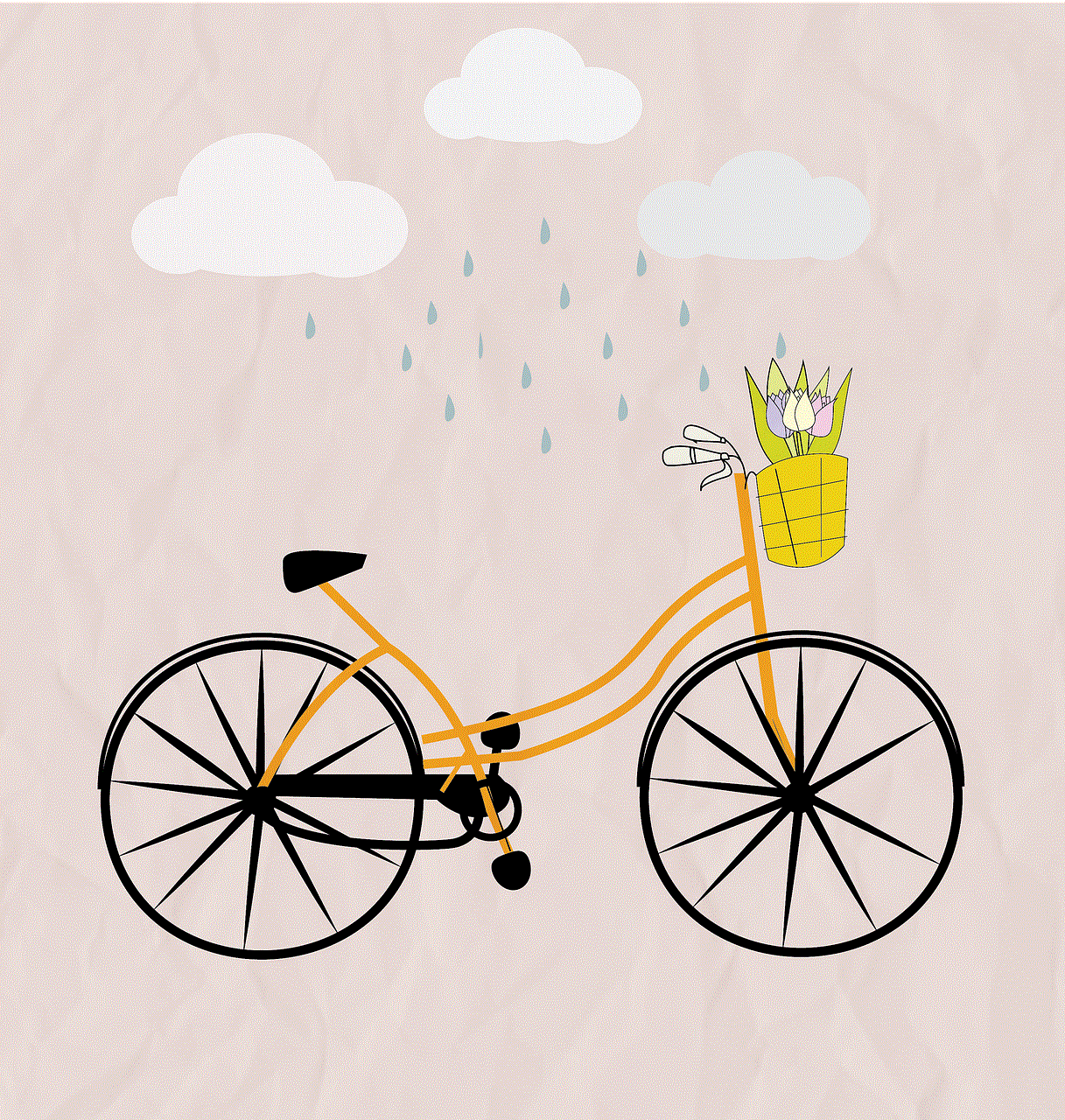
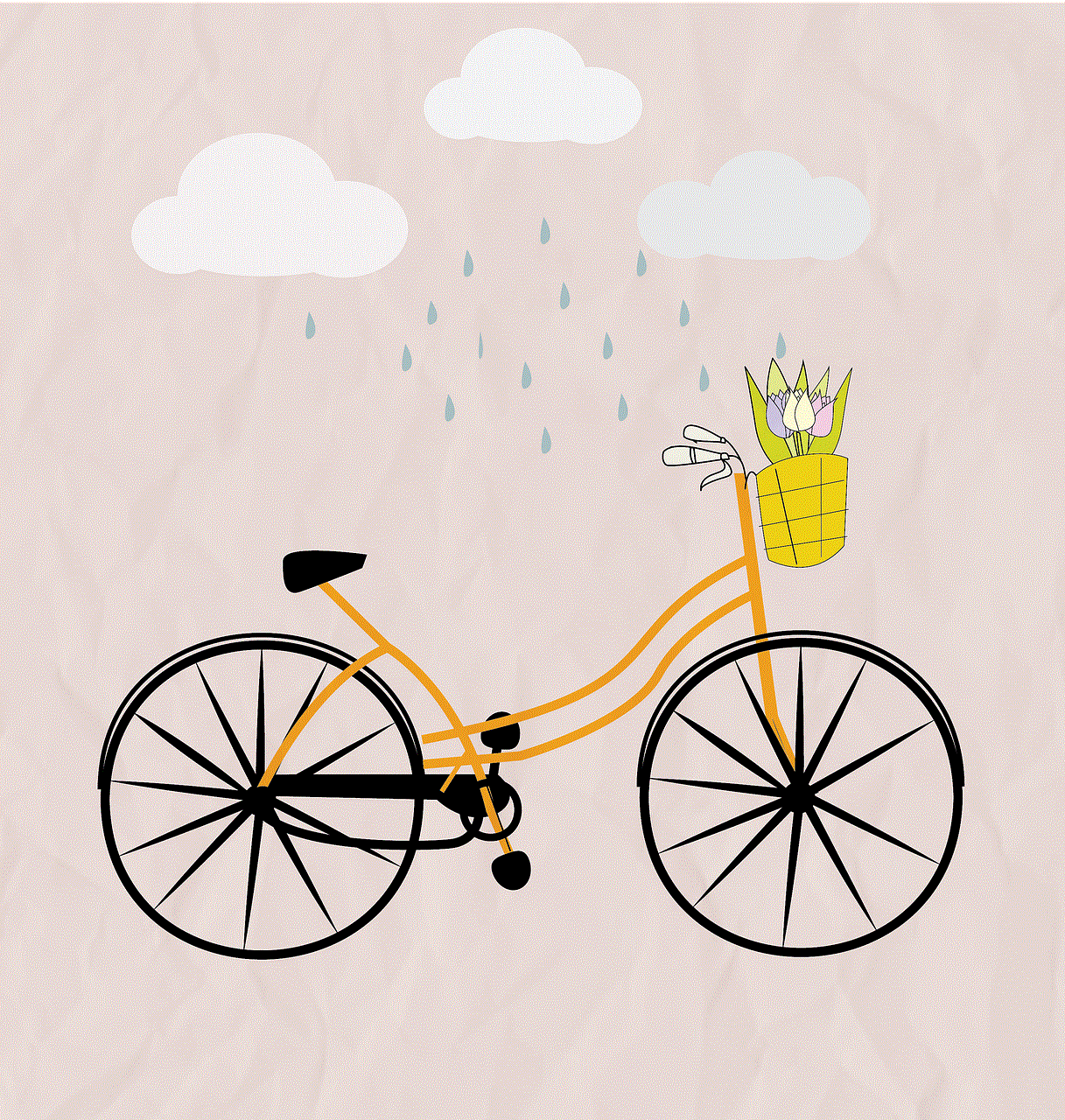
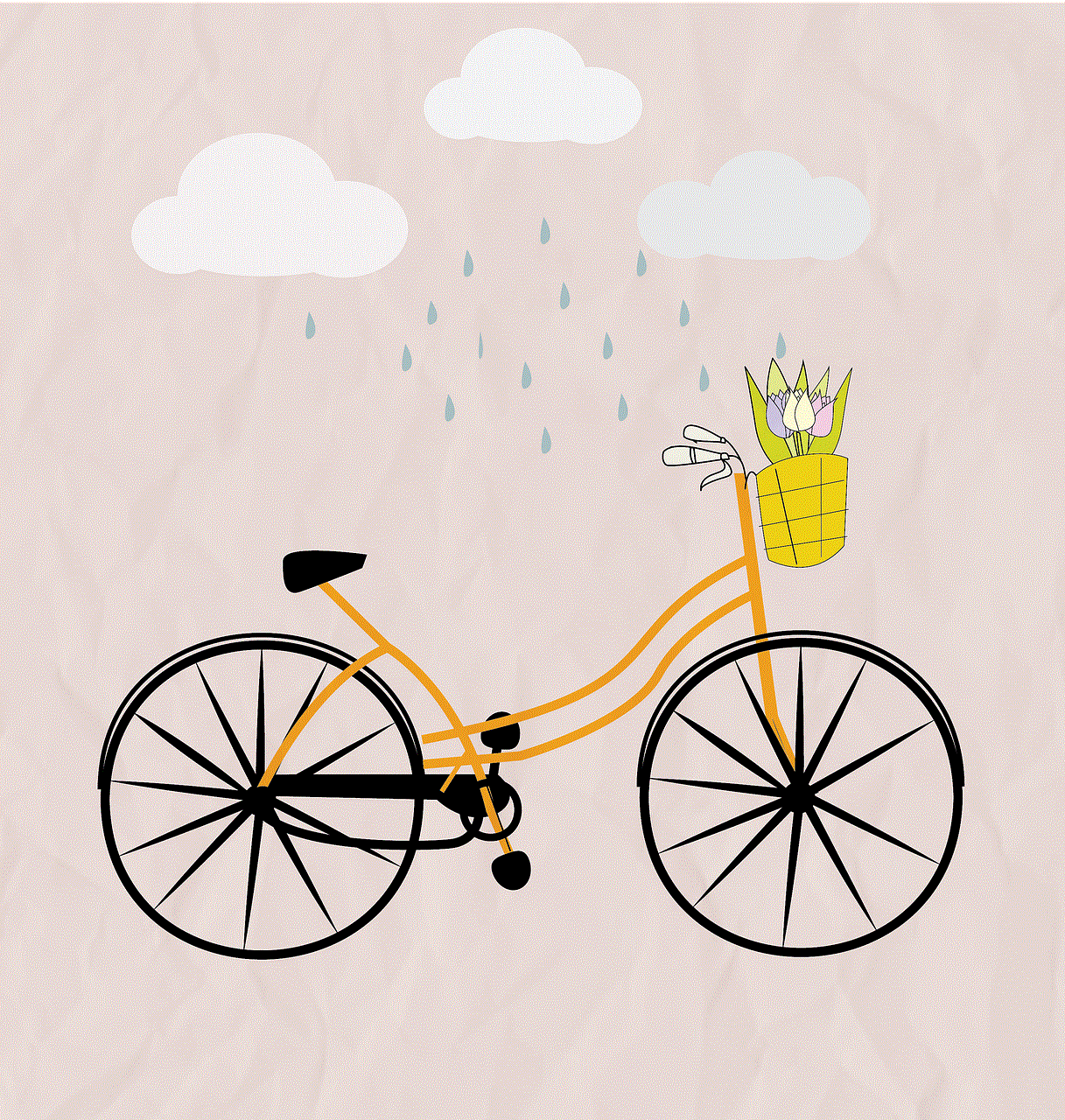
In conclusion, knowing how to delete messages on Skype is an essential skill for any user. Whether you want to delete a single message or multiple messages at once, Skype offers a range of options to help you manage your chat history. However, it is important to take precautions while deleting messages to avoid any unwanted consequences. With the information provided in this article, you can now confidently manage your messages on Skype and keep your conversations clutter-free.
