forward calls and texts from android to iphone
Forwarding calls and texts from an Android device to an iPhone can be a useful feature when switching between mobile devices or if you simply prefer to use your iPhone for all your communication needs. This article will guide you through the process of forwarding calls and texts from your Android device to your iPhone, providing step-by-step instructions and helpful tips along the way.
Before we dive into the process, it’s important to note that call forwarding and text forwarding are two separate features that require different methods to set up. We will cover both aspects, ensuring you have a comprehensive understanding of how to forward calls and texts from your Android to your iPhone seamlessly.
Part 1: Forwarding Calls from Android to iPhone
Step 1: Check compatibility
Before proceeding with call forwarding, ensure that your Android device and iPhone are compatible with call forwarding features. Most modern Android devices and iPhones support call forwarding, but it’s always a good idea to verify this information.
Step 2: Access call forwarding settings on your Android device
Open the Phone app on your Android device and tap on the three-dot menu icon in the top-right corner. From the menu options, select “Settings” or “Call settings,” depending on your device’s interface. Locate the “Call forwarding” option and tap on it.
Step 3: Enable call forwarding on your Android device
In the call forwarding settings, you’ll find multiple options, including “Always forward,” “Forward when busy,” “Forward when unanswered,” and “Forward when unreachable.” Choose the option that suits your needs. Suppose you want all calls to be forwarded to your iPhone, regardless of the situation. In that case, select the “Always forward” option.
Step 4: Enter your iPhone’s phone number
After selecting the appropriate call forwarding option, you’ll be prompted to enter the phone number to which you want your calls to be forwarded. Enter your iPhone’s phone number, including the country code, and select “Enable” or “Turn on” to activate call forwarding.
Step 5: Verify call forwarding on your Android device
To ensure that call forwarding is properly set up, make a test call to your Android device from another phone. If call forwarding is enabled, your Android device should not ring, and the call should be redirected to your iPhone. If the call goes through to your Android device, double-check the call forwarding settings and try again.
Part 2: Forwarding Texts from Android to iPhone
Step 1: Install “SMS Forwarder” app
To forward text messages from your Android device to your iPhone, you’ll need to install a third-party app called “SMS Forwarder” from the Google Play Store. This app allows you to forward incoming SMS messages to another phone number.
Step 2: Grant necessary permissions
Once you’ve installed the SMS Forwarder app, open it, and you’ll be prompted to grant various permissions . Follow the on-screen instructions to provide the necessary permissions, including access to your SMS messages.
Step 3: Configure forwarding settings
After granting the required permissions, you’ll be taken to the app’s main interface. Tap on the “Settings” or “Configuration” option to configure the forwarding settings. In this section, you’ll need to enter your iPhone’s phone number, select the forwarding method (SMS, MMS, or both), and set any filters or rules you desire.
Step 4: Enable forwarding on your Android device
Once you’ve configured the forwarding settings, return to the app’s main interface. Tap on the toggle switch or “Enable Forwarding” button to activate the text forwarding feature. The app will now start forwarding incoming text messages to your iPhone.
Step 5: Verify text forwarding on your Android device
To ensure that text forwarding is functioning correctly, ask a friend to send a text message to your Android device. If forwarding is set up correctly, you should receive the text message on your iPhone. If not, review the forwarding settings and try again.
Conclusion
Forwarding calls and texts from an Android device to an iPhone is a convenient way to streamline your communication and ensure you don’t miss any important calls or messages when switching between devices. By following the step-by-step instructions provided in this article, you can easily set up call forwarding and text forwarding, allowing you to seamlessly transition from your Android to your iPhone without any interruptions. Remember to periodically check your forwarding settings to ensure they are still active and functioning correctly.
record pandora stream free
Title: How to Record Pandora Streams for Free: A Comprehensive Guide
Introduction (150 words):
In recent years, online streaming platforms have gained immense popularity among music enthusiasts. Pandora, one such platform, offers a vast collection of songs, personalized radio stations, and curated playlists to its users. However, there may be instances where you wish to record and save your favorite Pandora streams for offline listening or archiving purposes. In this article, we will explore various methods and tools that allow you to record Pandora streams for free, enabling you to enjoy your favorite music anytime, anywhere.
Paragraph 1: Understanding Pandora’s Streaming Service (150 words)
Pandora, launched in 2005, is a leading music streaming service that operates based on the Music Genome Project. It offers personalized radio stations to its users, tailoring playlists according to their music preferences. However, Pandora does not provide built-in options to download or record its streams. To overcome this limitation, we will explore alternative methods to capture and save Pandora music without infringing on any copyright laws.
Paragraph 2: The Legality of Recording Pandora Streams (150 words)
Before diving into the methods of recording Pandora streams, it is essential to understand the legalities associated with recording copyrighted content. While it is generally acceptable to record music for personal use, distributing or sharing copyrighted material without permission is illegal. Therefore, it is crucial to ensure that the recorded streams are for personal use only and not intended for redistribution.
Paragraph 3: Using Online Audio Recorders (200 words)
One of the simplest ways to record Pandora streams is by utilizing online audio recorders. These web-based tools allow you to capture audio playing on your computer and save it as a digital file. Popular online audio recorders include Apowersoft Free Online Audio Recorder, Online Voice Recorder, and Vocaroo. These tools usually require no installation and can be accessed directly from your web browser, making them convenient and user-friendly options to record Pandora streams.



Paragraph 4: Using Screen Recording Software (200 words)
Another approach to record Pandora streams involves using screen recording software. These programs enable you to record your computer screen while playing Pandora, capturing both the audio and video output. Some popular screen recording software options include OBS Studio, Bandicam, and Camtasia. Although these tools are primarily designed for recording videos, they allow you to save the audio stream separately, providing a viable method to capture Pandora music.
Paragraph 5: Utilizing Streaming Audio Recorders (200 words)
Streaming audio recorders are specialized software programs that focus on capturing audio streams from various sources. These tools are specifically designed to record audio from streaming platforms such as Pandora, Spotify, and Apple Music. Some well-known streaming audio recorders include Audacity, Streaming Audio Recorder, and Leawo Music Recorder. These programs offer additional features like audio editing, format conversion, and automatic track splitting, enhancing the recording experience.
Paragraph 6: Recording Pandora Streams on Mobile Devices (200 words)
If you primarily use Pandora on your mobile device, there are dedicated apps available that allow you to record and save Pandora streams directly on your smartphone or tablet. For Android users, apps like AZ Screen Recorder and Mobizen Screen Recorder offer screen recording capabilities. Additionally, certain streaming audio recorders like Audials and TunesKit Audio Capture have mobile versions compatible with both iOS and Android platforms, providing a convenient solution to record Pandora streams on the go.
Paragraph 7: Understanding Audio Quality and Format (200 words)
When recording Pandora streams, it is essential to consider the audio quality and format. The recorded audio quality will depend on various factors, including the method used, the device’s audio output, and the chosen settings. It is advisable to select the highest available quality settings to ensure optimal recording results. Additionally, consider the output format compatibility with your preferred audio player or storage device. Common audio formats like MP3, WAV, and FLAC are widely supported and provide excellent sound quality.
Paragraph 8: Tips for Successful Pandora Stream Recording (200 words)
To achieve the best recording results while capturing Pandora streams, consider the following tips:
1. Use a stable and reliable internet connection to minimize buffering and interruptions.
2. Close unnecessary applications and background processes to free up system resources.
3. Adjust the volume levels to avoid distortion or clipping in the recorded audio.
4. Experiment with different recording methods and tools to find the one that suits your needs and preferences.
5. Regularly update your chosen recording software to benefit from bug fixes and new features.
6. Familiarize yourself with the settings and options available in the selected recording software to optimize your recording experience.
Paragraph 9: Ethical Considerations and Copyright Awareness (150 words)
While recording Pandora streams for personal use is generally accepted, it is crucial to acknowledge and respect copyright laws. Remember to use the recorded material responsibly and refrain from distributing or sharing copyrighted content without proper authorization. It is recommended to consult the terms of service provided by Pandora to ensure compliance with their policies regarding recording and personal use.
Conclusion (150 words):
Capturing and recording Pandora streams for free is indeed possible with the right tools and methods. Whether you choose an online audio recorder, screen recording software, or a dedicated streaming audio recorder, the options are abundant. Remember to prioritize copyright awareness and ethical considerations when recording Pandora streams for personal use. By following the tips and guidelines provided in this comprehensive guide, you can enjoy your favorite Pandora music offline, creating a personalized music collection that suits your preferences and listening habits.
how old to get snapchat
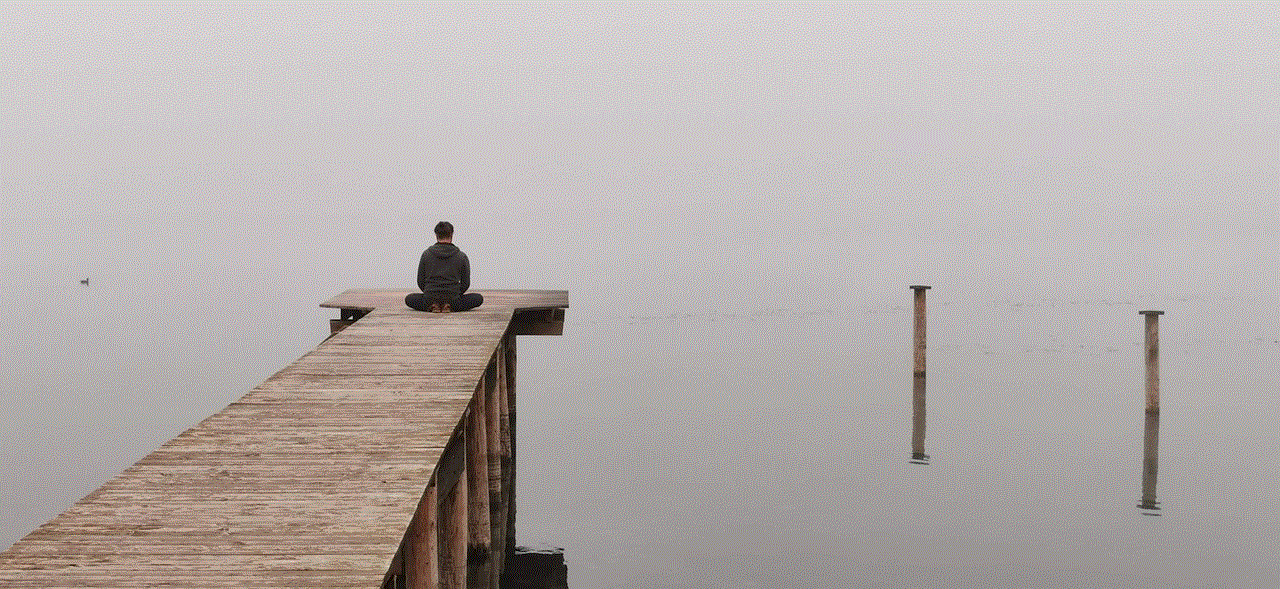
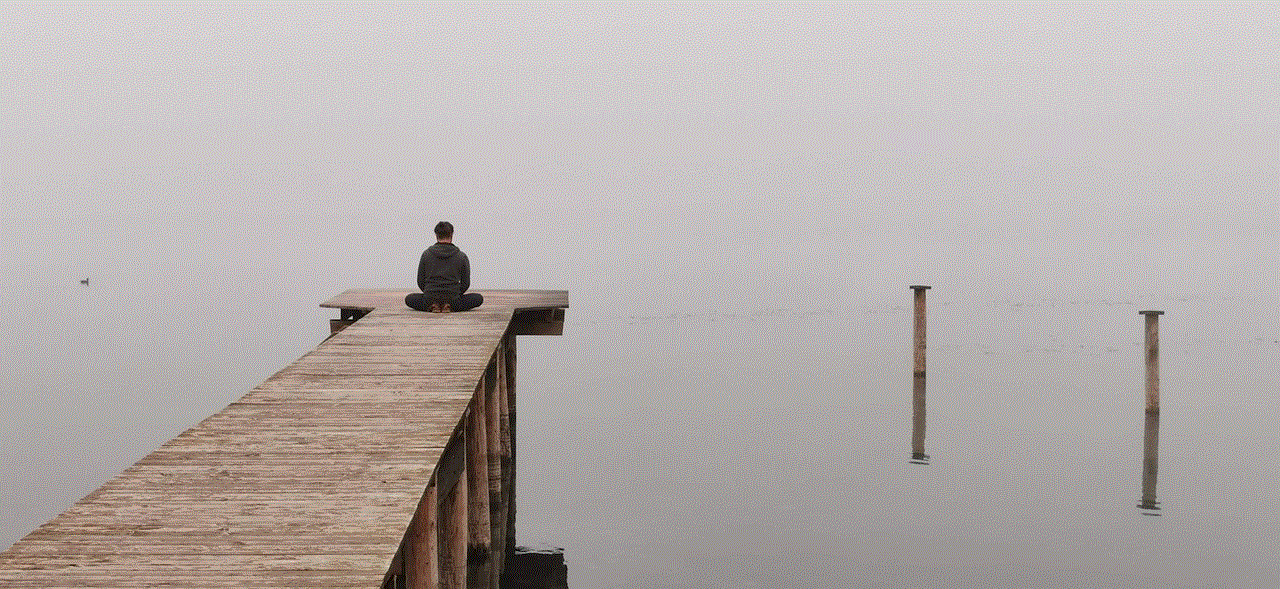
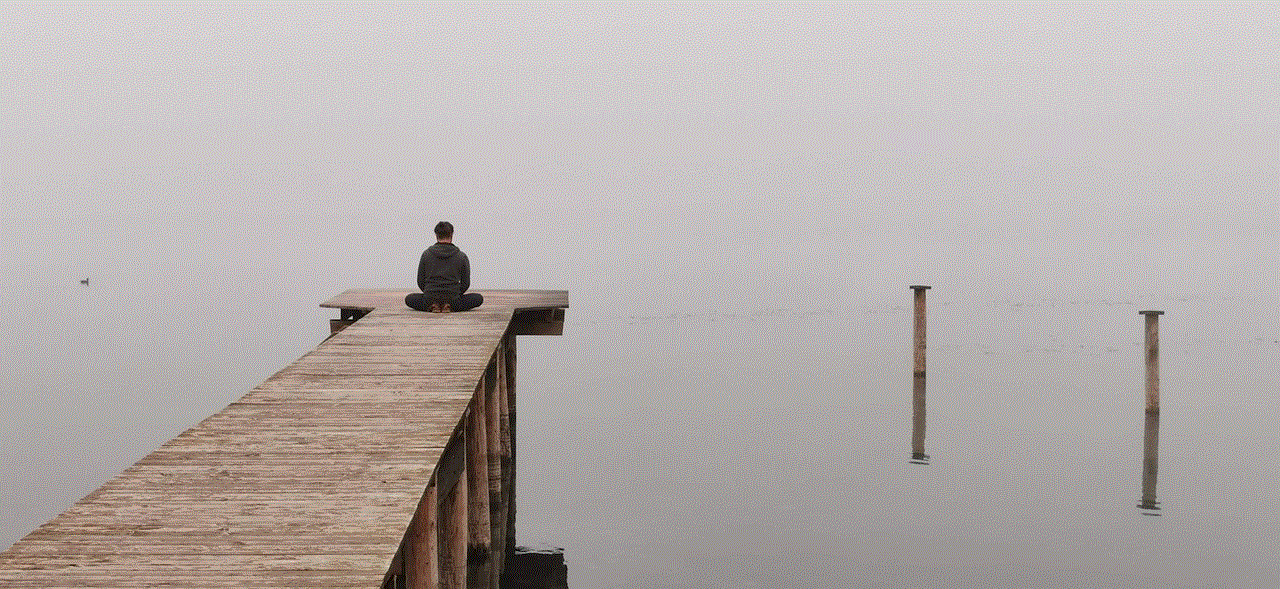
Title: How Old Do You Have to Be to Get Snapchat?
Introduction (approx. 150 words)
Snapchat has become one of the most popular social media platforms globally, known for its unique features and disappearing content. However, like any other social media platform, there are age restrictions in place to ensure user safety, privacy, and compliance with legal requirements. In this article, we will delve into the question that many young individuals ask: “How old do you have to be to get Snapchat?”
1. The Minimum Age Requirement (approx. 200 words)
Snapchat’s minimum age requirement is set at 13 years old. This policy is in compliance with the Children’s Online Privacy Protection Act (COPPA) in the United States. COPPA aims to protect the privacy of children under 13 by regulating the collection and use of their personal information online. Snapchat, along with other social media platforms, must abide by these regulations and ensure that underage users are not exposed to potentially harmful content or predatory behavior.
2. Age Verification and User Safety Measures (approx. 250 words)
Snapchat has implemented various safety measures to prevent underage users from accessing their platform. During the sign-up process, users are required to provide their date of birth. Although this information is not publicly visible on the profile, Snapchat uses it to determine the user’s eligibility based on their age.
To enforce age restrictions, Snapchat employs several mechanisms. Firstly, they rely on users being honest about their age during the sign-up process. However, this self-reporting method is not foolproof, and some individuals may lie about their age to gain access to the platform. Secondly, Snapchat uses algorithms and artificial intelligence to detect and remove accounts that are suspected to belong to underage users. These mechanisms help to create a safer environment for users within the appropriate age range.
3. Risks and Concerns of Underage Snapchat Usage (approx. 250 words)
Allowing underage users on platforms like Snapchat can give rise to several risks and concerns. One of the primary concerns is the potential exposure to explicit and inappropriate content. Snapchat’s Discover section, where users can explore content from publishers and creators, may contain adult-oriented or explicit material that is not suitable for younger audiences. Additionally, interactions with older users may expose young individuals to inappropriate conversations or grooming.
Furthermore, underage users may be at a higher risk of cyberbullying, harassment, or inappropriate behavior from other users. Snapchat has implemented reporting mechanisms and moderation policies to address these issues, but the risks still exist, especially if users interact with individuals outside their trusted circles.
4. Parental Control Options (approx. 200 words)
Recognizing the importance of parental involvement and supervision, Snapchat offers several parental control options. Parents can create a Family Snapchat account to manage their child’s account, including setting privacy settings, content preferences, and contact permissions. Additionally, parents can enable the “Who Can Contact Me” feature, restricting their child’s interactions to only friends and family.
Snapchat also provides resources and guidelines for parents, educating them about the app’s features and potential risks. These resources can help parents understand how to talk to their children about responsible social media usage and ensure their safety while using Snapchat.
5. Alternatives for Younger Users (approx. 200 words)
For individuals under 13 years old, there are alternative social media platforms designed specifically for young users. These platforms provide age-appropriate content and safety features. Some popular options include Facebook Messenger Kids, TikTok for Younger Users, and Kuddle. These platforms offer a controlled environment where parents can monitor their child’s activities and ensure their online safety.
Conclusion (approx. 150 words)
Snapchat is a widely used social media platform that has age restrictions in place to protect the privacy and safety of its users, particularly children. The minimum age requirement of 13 years old is in compliance with COPPA regulations in the United States. Snapchat employs various age verification and safety mechanisms to prevent underage users from accessing the platform. However, the risks associated with underage usage still exist, including exposure to explicit content and potential interactions with malicious individuals.
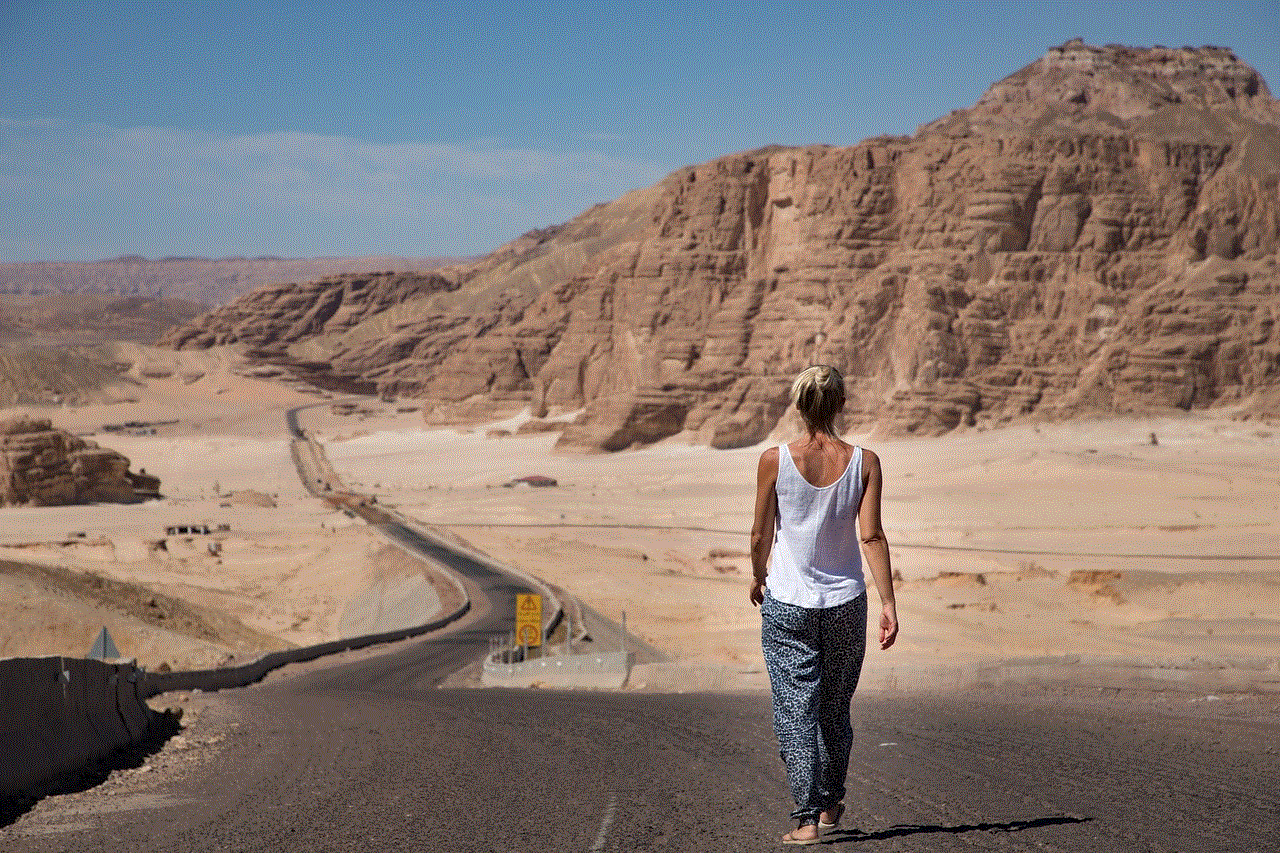
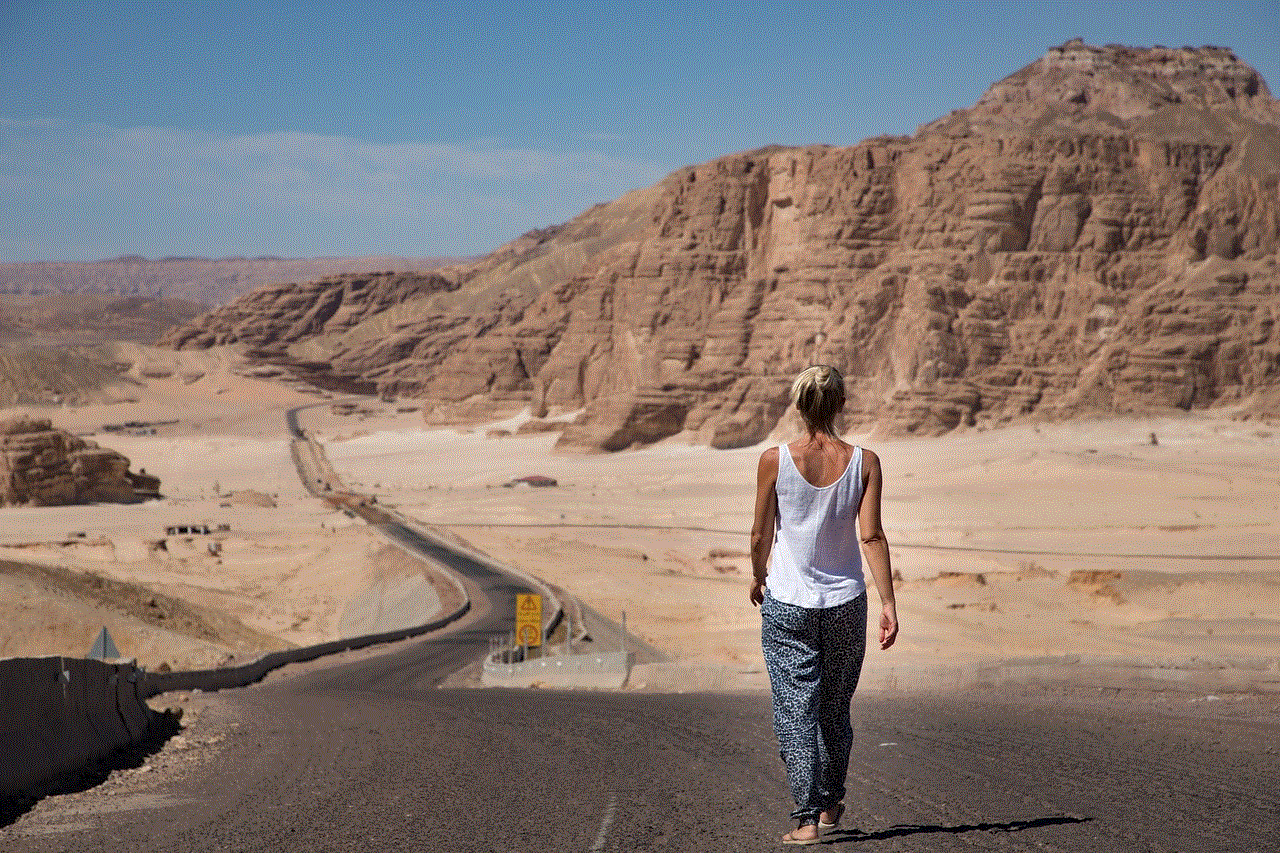
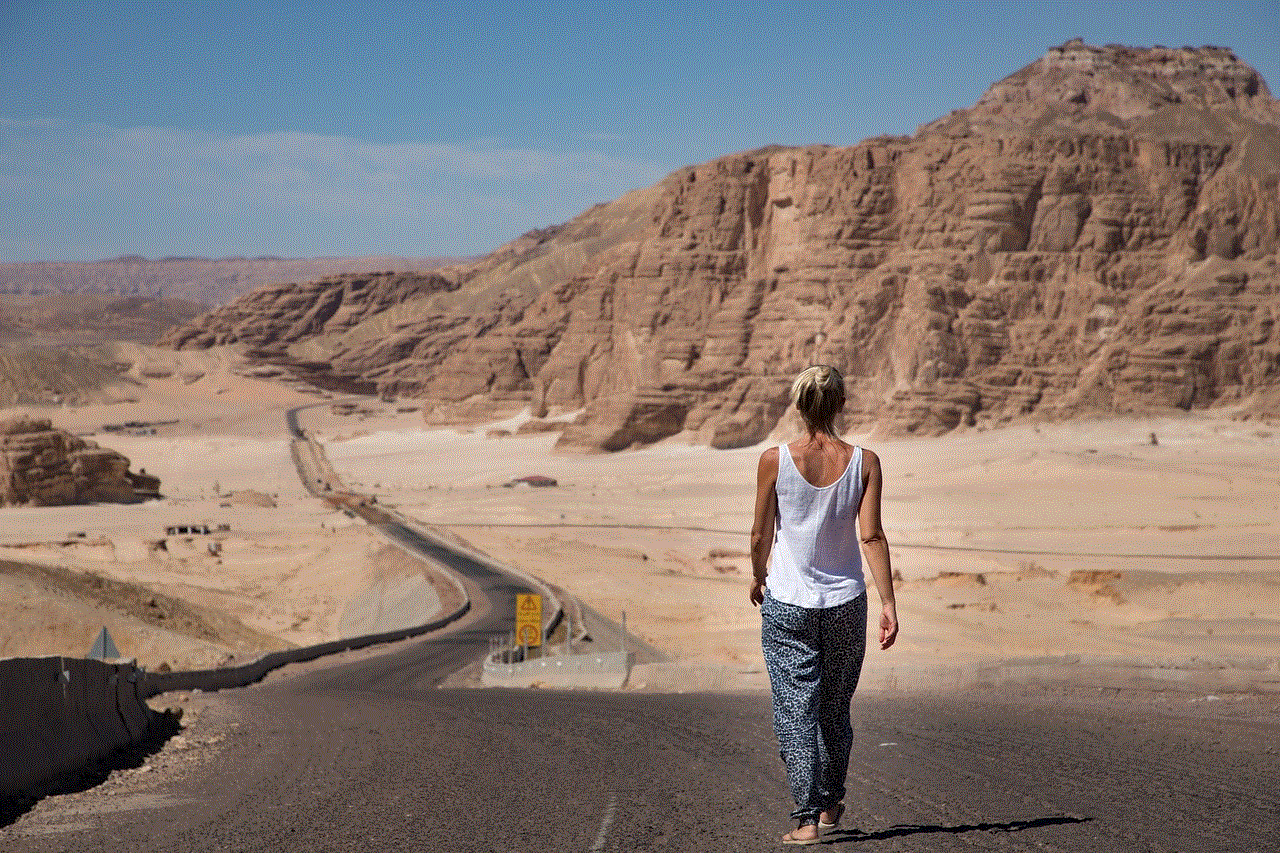
Parents play a crucial role in ensuring their child’s online safety by utilizing parental control options and engaging in open communication about responsible social media usage. For those under 13, there are alternative platforms available that offer age-appropriate content and enhanced safety features. Ultimately, understanding and adhering to age restrictions in social media platforms like Snapchat are essential steps towards creating a safer online environment for young users.
