google authenticator discord
Google Authenticator is a popular two-factor authentication (2FA) app that provides an additional layer of security to online accounts. It works by generating a unique code that is required along with your password to log in to your accounts. One of the most widely used platforms for 2FA is Discord, a popular communication app for gamers, businesses, and communities. In this article, we will explore the benefits of using Google Authenticator for Discord and how to set it up.
Why do you need Google Authenticator for Discord?
Discord is a platform that allows users to communicate through text, voice, and video. It is used by millions of people worldwide, making it a prime target for hackers and cybercriminals. The risk of having your Discord account compromised is high, especially if you use the same password for multiple accounts. This is where Google Authenticator comes in.
By enabling 2FA on your Discord account using Google Authenticator, you add an extra layer of security. Even if someone manages to obtain your password, they will still need the unique code generated by the app to gain access to your account. This significantly reduces the chances of your account getting hacked.
Setting up Google Authenticator for Discord
The process of setting up Google Authenticator for Discord is relatively straightforward. However, before you begin, you need to make sure that you have a smartphone or tablet that can download and install the app. Once you have the app, follow these steps to set up Google Authenticator for Discord:
Step 1: Open your Discord app and log in to your account.
Step 2: Click on the “User Settings” icon located in the bottom-left corner of the screen.
Step 3: From the list of options, select “My Account.”
Step 4: Click on “Enable Two-Factor Auth” under the “Security” section.
Step 5: On the next screen, click on “Enable Two-Factor Auth.”
Step 6: A pop-up window will appear with a QR code. Open Google Authenticator on your phone and tap on the “+” icon to add a new account.
Step 7: Use your phone’s camera to scan the QR code displayed on your computer screen.
Step 8: Once the code is scanned, a new entry for Discord will appear in your Google Authenticator app with a six-digit code.
Step 9: Enter the code into the designated field on your computer screen and click on “Enable 2FA.”
Step 10: Congratulations! You have successfully set up Google Authenticator for Discord.
Using Google Authenticator for Discord
After setting up Google Authenticator for Discord, every time you log in to your account, you will be required to enter a unique code generated by the app. The code is valid for only a short period, usually 30 seconds, after which a new code will be generated. This makes it virtually impossible for anyone to access your account without your knowledge.
One of the advantages of using Google Authenticator for Discord is that it works even when you are offline. This means that even if you do not have access to the internet, you can still log in to your account using the codes generated by the app.
Moreover, Google Authenticator also allows you to back up your codes in case you lose or change your phone. You can do this by going to the “Settings” menu in the app and selecting the option to export your codes. This ensures that you can always access your accounts even if you lose your phone.
Alternatives to Google Authenticator for Discord
While Google Authenticator is a widely used and trusted 2FA app, it is not the only option available for securing your Discord account. Other popular 2FA apps include Authy, Microsoft Authenticator, and LastPass Authenticator. Each of these apps offers similar features to Google Authenticator, such as generating unique codes and providing offline access.
However, one key advantage that Google Authenticator has over its competitors is its simplicity. It is easy to set up and use, making it a popular choice among users. Additionally, some 2FA apps, such as Authy, offer additional features like multi-device support and backup options, but they also require more personal information during the sign-up process.
Security concerns with Google Authenticator
While Google Authenticator is a reliable and secure 2FA app, it is not without its flaws. One of the main concerns with this app is the lack of a backup feature. If you lose your phone or change your device, you will need to set up 2FA for all your accounts again. This can be time-consuming and frustrating, especially if you have numerous accounts linked to the app.
Another concern is that Google Authenticator relies on a single device for authentication. If your phone is lost, stolen, or damaged, you will not be able to access your accounts until you set up 2FA again. This vulnerability can be avoided by using a backup option or by using a different 2FA app that allows multi-device support.
Moreover, Google Authenticator uses a time-based one-time password (TOTP) system for generating codes. This means that the codes are only valid for a short period, making it difficult for hackers to access your accounts. However, if someone manages to obtain your code within that timeframe, they can still gain access to your account.
In conclusion, Google Authenticator is a reliable and convenient 2FA app that provides an additional layer of security to your Discord account. It is easy to set up and use, making it a popular choice among users. However, it is essential to keep in mind the security concerns associated with this app and take necessary precautions to protect your accounts. With the rise of cybercrimes, it is crucial to prioritize the security of your online accounts, and using Google Authenticator for Discord is a step in the right direction.
find my sim card number
Finding your SIM card number can seem like a daunting task, especially with the numerous types of SIM cards available in the market today. However, it is vital to know your SIM card number as it is a unique identifier that allows your mobile network provider to recognize your device and grant you access to their services. In this article, we will explore what a SIM card number is, how to find it, and why it is essential to know this information.
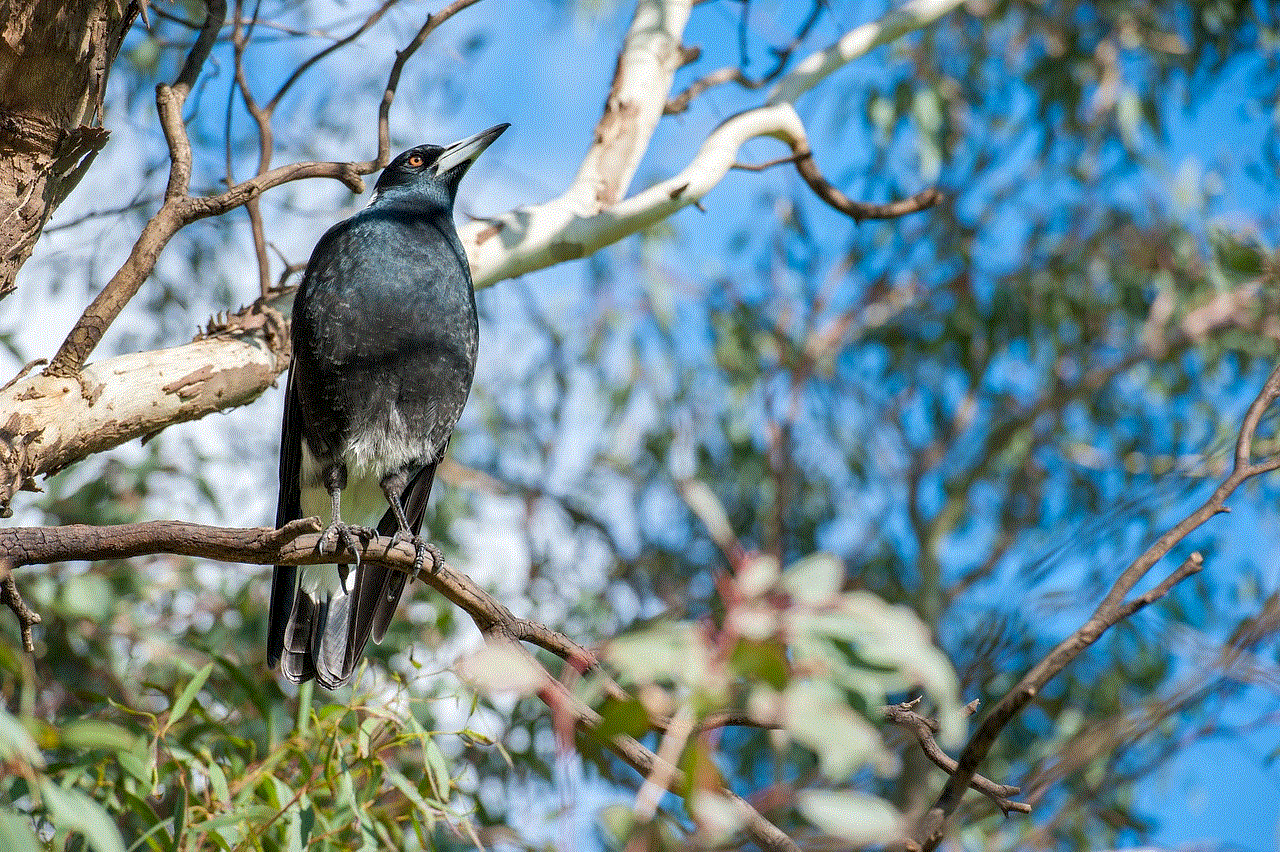
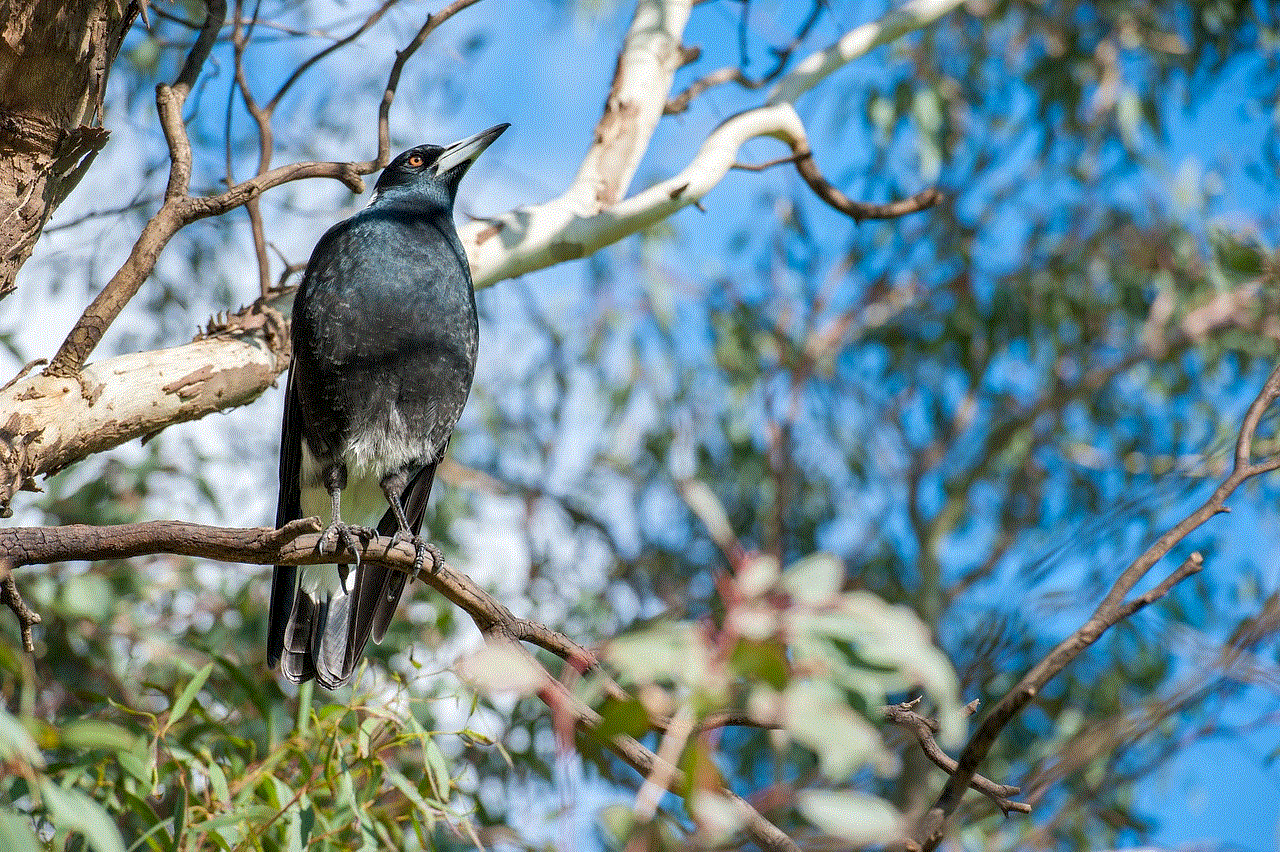
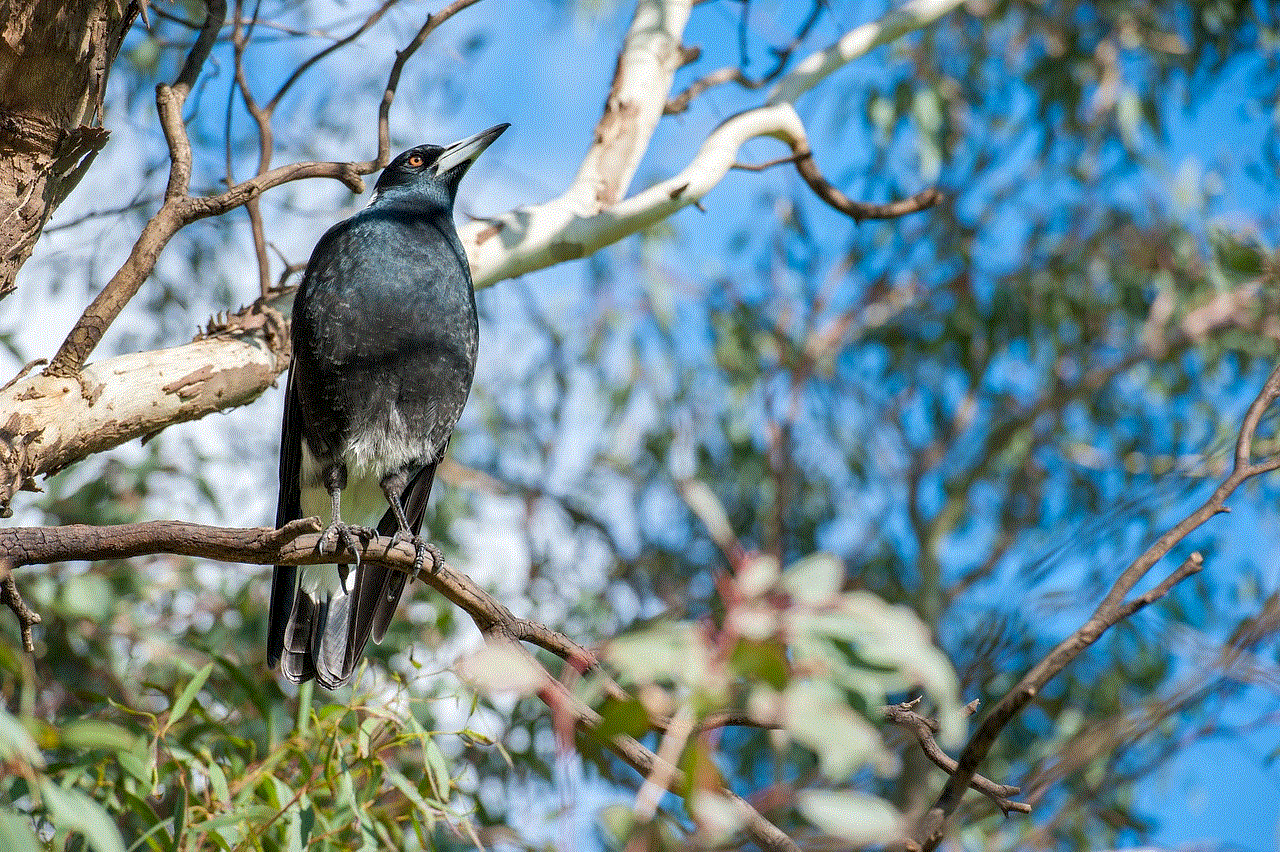
To begin with, let’s understand what a SIM card is. A SIM (Subscriber Identity Module) card is a small, portable memory chip that is inserted into a mobile phone or other devices such as tablets, smartwatches, or even some laptops. It stores important information, such as your unique International Mobile Subscriber Identity (IMSI), which is used to identify your device on a mobile network. The SIM card also contains your unique phone number, contacts, text messages, and other data related to your mobile service.
Now that we have a basic understanding of what a SIM card is let’s dive into finding your SIM card number. The process of finding your SIM card number varies depending on the type of device you are using. For smartphones, there are two ways to find your SIM card number. The first method is by physically looking at the SIM card itself. For this, you will need to remove the SIM card tray from your phone (usually located on the side or top of your device) and look for the 20-digit number printed on the SIM card. This is your SIM card number.
The second method is by checking your device’s settings. For Android users, go to “Settings,” then “About phone,” and finally “Status.” Your SIM card number should be listed under “SIM status.” For iPhone users, go to “Settings,” then “General,” and finally “About.” Your SIM card number should be listed under “ICCID.”
For other devices, such as tablets or smartwatches, the process may differ. Some devices have a removable SIM card tray, while others may have a built-in SIM card. In such cases, you may need to check the device’s user manual or contact the manufacturer for assistance.
Now that you know how to find your SIM card number, let’s explore why it is essential to know this information. Firstly, knowing your SIM card number is crucial when activating your device on a new network. If you are switching to a new mobile network provider, you will need to provide your SIM card number to the carrier to activate your device. This ensures that your device is registered on the new network and can access their services.
Secondly, if your device gets lost or stolen, knowing your SIM card number can help you block the SIM card and protect your personal information. You can contact your mobile network provider and provide them with your SIM card number to prevent anyone from using your device and accessing your data.
Additionally, your SIM card number is essential when troubleshooting network issues or when contacting your mobile network provider’s customer service. By providing them with your SIM card number, they can quickly identify your device and assist you with any network-related problems.
Furthermore, your SIM card number is required when you want to transfer your contacts from one device to another. You can use your SIM card to save your contacts, making it easier to transfer them to a new device. This also helps in case you lose your phone or switch to a new one, as you can easily retrieve your contacts from your SIM card.
Another reason why knowing your SIM card number is crucial is when you want to recharge your mobile service. Some networks require you to enter your SIM card number when recharging your account, so it is essential to have this information readily available.
Moreover, your SIM card number can also be used to check your data and call usage, as well as your current account balance. This is particularly useful when you want to keep track of your mobile service usage and avoid any unexpected charges.
In conclusion, your SIM card number is a vital piece of information that is required for various purposes, including activation, troubleshooting, and protecting your device and personal information. It is a unique identifier that distinguishes your device on a mobile network and allows you to access their services. Now that you know how to find your SIM card number and its importance, make sure to keep this information safe and readily available for future use.
how to tell if someone is active on snap
Snapchat is a popular social media platform that allows users to send and receive photos, videos, and messages that disappear after a set amount of time. With its unique features and user-friendly interface, Snapchat has gained a huge following since its launch in 2011. One of the most frequently asked questions by Snapchat users is, “How can I tell if someone is active on Snapchat?” In this article, we will explore different ways to determine if someone is currently using Snapchat.
1. Check their snap score
Snapchat assigns a snap score to each user based on their activity on the app. This score increases every time a user sends or receives a snap. One way to tell if someone is active on Snapchat is by checking their snap score. If their score has increased recently, it means they have been using the app.
2. Look for a green dot
Snapchat has a feature that shows a green dot next to a user’s name when they are currently active on the app. This green dot appears on the chat screen and the friends list. So, if you see a green dot next to someone’s name, it means they are currently using Snapchat.



3. Check their stories
Snapchat stories are another way to determine if someone is active on the app. When a user posts a story, it appears on their friends’ feeds. If you see a story from someone, it means they have been active on Snapchat recently.
4. Send them a snap
Another way to tell if someone is active on Snapchat is by sending them a snap. If they open the snap immediately or within a few minutes, it means they are currently active on the app. However, keep in mind that some users may have notifications turned off, so they may not see your snap right away.
5. Look at the timestamp on their last snap
Snapchat shows the timestamp of the last snap a user sent on their profile. If the timestamp is recent, it means the user has been active on Snapchat recently. However, if the timestamp is from a few hours or days ago, it could mean that the user is not currently using the app.
6. Check their bitmoji
Snapchat users have the option to create a bitmoji, which is a cartoon avatar that represents them on the app. If a user’s bitmoji is currently active, it means they are using the app. You can see a user’s bitmoji on the chat screen and the friends list.
7. Look for a notification
If you have notifications turned on for Snapchat, you will receive a notification whenever a user sends you a snap or a message. If you get a notification from someone, it means they are currently active on the app.
8. Use a third-party app
There are several third-party apps available that claim to track Snapchat activity. These apps can show you when a user was last active on the app. However, keep in mind that these apps are not endorsed by Snapchat and may not always be accurate.
9. Check the chat screen
When you open the chat screen on Snapchat, you will see a list of your recent conversations. If someone is active on the app, their name will appear at the top of the list with a timestamp of when they were last active.
10. Look for a video call or voice call icon
If you are friends with someone on Snapchat, you can video call or voice call them through the app. If a user is currently using Snapchat, you will see a video call or voice call icon next to their name on the chat screen.
11. Check their location
Snapchat has a feature called Snap Map that allows users to share their location with their friends. If a user has their location turned on and is currently using the app, you will be able to see their location on the Snap Map.
12. Look for a streak
Snapchat streaks are a way to show how many consecutive days two users have been snapping each other. If you have a streak with someone, it means you have been actively sending snaps back and forth. So, if you see a streak with someone, it means they have been active on the app.
13. Ask them
If all else fails, the simplest way to tell if someone is active on Snapchat is by asking them directly. They may be able to tell you if they are currently using the app or not.



In conclusion, there are several ways to determine if someone is active on Snapchat. From checking their snap score to looking for a green dot, these methods can help you know if someone is currently using the app. However, keep in mind that some users may have their notifications turned off or may not be using the app actively, so these methods may not always be accurate. As always, it is essential to respect the privacy of others and not obsess over their Snapchat activity.
