how do i delete an app on chromebook
Chromebook s have become increasingly popular in recent years due to their affordable price and user-friendly interface. These devices run on Chrome OS, a lightweight operating system developed by Google. One of the main selling points of Chromebooks is the ability to download and use various apps from the Google Play Store. However, there may come a time when you want to declutter your Chromebook and remove some apps that you no longer use or need. In this article, we will guide you through the process of deleting an app on a Chromebook.
Before we dive into the steps of deleting an app, let’s first understand what exactly an app is. An app, short for application, is a software program designed for a specific purpose. In the context of Chromebooks, apps can range from productivity tools like Google Docs and Microsoft Office to entertainment apps like YouTube and Netflix . These apps can be downloaded from the Google Play Store, which houses a vast collection of apps for Chrome OS devices.
Now, let’s move on to the main topic of this article – how to delete an app on a Chromebook. There are a few different methods you can use to delete an app, and we will cover all of them in detail. The first method involves using the Google Play Store, while the second method involves using the app launcher. Let’s take a closer look at each of these methods.
Method 1: Using the Google Play Store
The Google Play Store is the primary source for downloading apps on a Chromebook. Therefore, it makes sense that it also provides an option to uninstall apps. Here’s how you can use the Google Play Store to delete an app:
Step 1: Open the Google Play Store on your Chromebook. You can either click on the Play Store icon on your app shelf or search for it in the app launcher.
Step 2: Once the Play Store is open, click on the three horizontal lines in the top-left corner to open the menu.
Step 3: From the menu, select “My apps & games.” This will open a list of all the apps installed on your Chromebook.
Step 4: Navigate to the app you want to delete and click on it. This will open the app’s page on the Play Store.
Step 5: On the app’s page, click on the “Uninstall” button. A pop-up window will appear, asking for your confirmation to uninstall the app.
Step 6: Click on “OK” to confirm. The app will then be uninstalled from your Chromebook.
Method 2: Using the App Launcher
The app launcher is another convenient way to delete apps on a Chromebook. Here’s how you can do it:
Step 1: Click on the circular icon in the bottom-left corner of your screen to open the app launcher.
Step 2: Find the app you want to delete. You can either scroll through the list or use the search bar at the top to quickly find the app.
Step 3: Once you have located the app, right-click on it. A menu will appear.
Step 4: From the menu, select “Uninstall.” This will prompt a pop-up window asking for your confirmation to uninstall the app.
Step 5: Click on “Uninstall” to confirm. The app will then be deleted from your Chromebook.
Method 3: Using the Settings Menu
If you prefer a more traditional approach, you can also use the settings menu to delete apps on your Chromebook. Here’s how:
Step 1: Click on the clock in the bottom-right corner of your screen to open the system tray.
Step 2: From the system tray, click on the gear icon to open the settings menu.
Step 3: In the settings menu, click on “Apps.”
Step 4: This will open a list of all the apps installed on your Chromebook. Find the app you want to delete and click on it.
Step 5: Click on the “Uninstall” button. A pop-up window will appear, asking for your confirmation to uninstall the app.
Step 6: Click on “OK” to confirm. The app will then be uninstalled from your Chromebook.
Things to Keep in Mind
Now that you know the different methods for deleting apps on a Chromebook, there are a few things you should keep in mind:
1. Deleting an app will permanently remove it from your Chromebook. You will not be able to use the app or access any of its data unless you reinstall it.
2. Some apps are pre-installed on Chromebooks and cannot be uninstalled. These apps are usually essential system apps and cannot be deleted.
3. If you have multiple user accounts on your Chromebook, deleting an app will only remove it from your account. Other users will still be able to access and use the app.
4. Deleting an app will not affect any other apps or data on your Chromebook. It will only remove the specific app you have selected.
5. If you have purchased an app, you can always reinstall it for free from the Google Play Store. You will not be charged again for the app.
Why Should You Delete Apps on a Chromebook?
Now that you know how to delete apps on a Chromebook let’s discuss why you should consider doing it. Here are a few reasons why you might want to delete apps from your Chromebook:
1. Free up storage space: Every app you download takes up a certain amount of storage space on your Chromebook. If you have limited storage, deleting apps you no longer use can help free up space for other important files.
2. Improve performance: Having too many apps installed on your Chromebook can slow down its performance. By deleting unnecessary apps, you can improve the overall speed and performance of your device.
3. Declutter your Chromebook: Just like with any device, it’s easy to accumulate a lot of apps on your Chromebook over time. Deleting apps you no longer need can help declutter your device and make it easier to find the apps you do use.
4. Save battery life: Some apps may run in the background and drain your Chromebook’s battery. By deleting these apps, you can improve your device’s battery life.
Final Thoughts
In conclusion, deleting apps on a Chromebook is a simple process that can be done in a few different ways. You can use the Google Play Store, app launcher, or settings menu to delete apps from your device. By regularly decluttering your Chromebook and removing apps you no longer use, you can improve its performance and free up storage space. So the next time you want to get rid of an app on your Chromebook, simply follow the steps outlined in this article, and you’ll have it deleted in no time.
mom said it’s my turn to play xbox
Title: The Importance of Sharing and Balanced Gaming: It’s My Turn to Play Xbox!
Introduction:
In today’s digital age, gaming has become an integral part of many people’s lives, especially among the younger generation. However, the rise of gaming has also brought about concerns regarding excessive screen time and the need for a balanced lifestyle. This article explores the importance of sharing and balancing gaming, with a focus on the popular phrase, “mom said it’s my turn to play Xbox.” We will delve into the positive aspects of gaming, the need for fair play, the importance of setting boundaries, and the benefits of a balanced gaming routine.
Paragraph 1: Understanding the Popularity of Gaming
Gaming has surged in popularity over the past few decades, revolutionizing the entertainment industry. With advancements in technology, video games have become more immersive, engaging, and accessible. Xbox, a leading gaming console, has garnered a massive following worldwide. However, the phrase “mom said it’s my turn to play Xbox” highlights a common issue among gamers – the constant competition for playing time.
Paragraph 2: Positive Aspects of Gaming



Despite the ongoing debate about the effects of excessive gaming, it is essential to recognize the positive aspects it offers. Gaming can enhance problem-solving skills, critical thinking, hand-eye coordination, and even foster teamwork in multiplayer games. It also serves as a platform for creativity and self-expression, as players can explore vast virtual worlds and create their narratives.
Paragraph 3: The Importance of Sharing
Sharing is a fundamental value that needs to be instilled in gamers from an early age. The phrase “mom said it’s my turn to play Xbox” represents the need for understanding, empathy, and fair play among gamers. Encouraging sharing not only promotes healthy relationships but also ensures that everyone gets an equal opportunity to enjoy their gaming experiences.
Paragraph 4: Establishing Fair Play
To maintain a harmonious gaming environment, fair play is crucial. Fair play means that all players abide by the rules, respect each other’s boundaries, and take turns playing. By adhering to fair play principles, gamers can foster a positive gaming community that encourages inclusivity and teamwork.
Paragraph 5: Setting Boundaries and Balancing Gaming
While gaming can be an excellent source of entertainment, it is crucial to set boundaries to avoid excessive screen time and maintain a balanced lifestyle. Parents should play an active role in regulating their children’s gaming habits, ensuring that gaming does not interfere with other essential activities such as schoolwork, physical exercise, and social interactions.
Paragraph 6: Benefits of a Balanced Gaming Routine
A balanced gaming routine is essential for maintaining overall well-being. When gaming is integrated into a balanced lifestyle, it can provide numerous benefits. For instance, it can serve as a reward or incentive for completing tasks, encourage social interactions through multiplayer games, and even act as a stress-reliever. By striking a balance, gamers can enjoy the positive aspects of gaming while avoiding the negative consequences of excessive screen time.
Paragraph 7: The Role of Parental Guidance
Parents play a vital role in guiding their children’s gaming habits. By actively engaging with their children and understanding their interests, parents can establish healthy boundaries, teach the importance of sharing, and promote a balanced gaming routine. Open communication and monitoring can help parents ensure that gaming remains a positive and enriching experience for their children.
Paragraph 8: Promoting Responsible Gaming
Responsible gaming involves not only setting limits but also being aware of the content and potential risks associated with certain games. Parents should educate themselves about age-appropriate games, online safety, and the impact of violence or addictive elements in gaming. By promoting responsible gaming, parents can help their children make informed choices and develop good gaming habits.
Paragraph 9: The Future of Gaming
As technology continues to evolve, the future of gaming holds exciting possibilities. Virtual reality (VR), augmented reality (AR), and cloud gaming are just a few examples of emerging trends that will shape the gaming landscape. With these advancements, it becomes even more important to emphasize the need for sharing, fair play, and balanced gaming to ensure a positive gaming experience.
Conclusion:
The phrase “mom said it’s my turn to play Xbox” encapsulates the need for sharing and balancing gaming in today’s society. By promoting fair play, setting boundaries, and maintaining a balanced gaming routine, gamers can enjoy the positive aspects of gaming while avoiding the drawbacks of excessive screen time. Parents must play an active role in guiding their children’s gaming habits and promoting responsible gaming. Ultimately, cultivating a healthy gaming environment will ensure that gaming remains an enjoyable and enriching experience for all.
find my iphone app on apple watch
The Apple Watch has become a popular accessory for iPhone users, offering a range of features and functionalities right on your wrist. One of the most useful features of the Apple Watch is the ability to locate your iPhone using the Find My iPhone app. This app can be a lifesaver when you misplace your iPhone, and with the Apple Watch, you can easily track it down. In this article, we will explore the Find My iPhone app on the Apple Watch and how to use it effectively.
First and foremost, it is important to understand what the Find My iPhone app does. This app allows you to locate your iPhone if it goes missing or gets stolen. By using the GPS capabilities of your iPhone, the app can pinpoint the exact location of your device. With the Find My iPhone app on the Apple Watch, you can access this functionality directly from your wrist, without having to take out your iPhone.
To use the Find My iPhone app on your Apple Watch, you need to have the app installed on your iPhone and have it paired with your Apple Watch. Once you have done this, you can easily access the app by tapping on the Find My iPhone icon on your Apple Watch’s home screen. This will open up the app and display a map with the location of your iPhone.
If your iPhone is nearby, you can use the Find My iPhone app on the Apple Watch to make your iPhone play a sound, making it easier to locate. This is especially useful when your iPhone is buried under a pile of clothes or lost in between the couch cushions. By tapping on the “Play Sound” button in the app, your iPhone will emit a loud and distinctive sound, helping you find it quickly.
In case your iPhone is not within immediate reach, you can use the Find My iPhone app on the Apple Watch to get directions to its location. By tapping on the “Directions” button in the app, your Apple Watch will open up the Maps app and provide you with step-by-step directions on how to reach your iPhone’s location. This can be incredibly handy when you have misplaced your iPhone in an unfamiliar place or if it has been stolen.
Another useful feature of the Find My iPhone app on the Apple Watch is the ability to put your iPhone in Lost Mode. Lost Mode allows you to remotely lock your iPhone with a passcode and display a custom message on the lock screen. This feature is particularly useful if you suspect that your iPhone has been stolen or if you want to prevent someone from accessing your personal data. By tapping on the “Lost Mode” button in the app, you can activate this feature and protect your iPhone.
If all else fails and you are unable to locate your iPhone using the Find My iPhone app on the Apple Watch, you can use the app to erase all the data on your iPhone remotely. This is a last resort option, as it will permanently delete all the data on your iPhone, including photos, contacts, and apps. However, it can be a necessary step to take if you want to protect your personal information from falling into the wrong hands.
In addition to locating your iPhone, the Find My iPhone app on the Apple Watch also allows you to locate other Apple devices linked to your iCloud account. This includes your iPad, iPod touch, and even your Mac. By tapping on the “Devices” button in the app, you can see a list of all the devices associated with your iCloud account and their respective locations. This can be incredibly useful if you have multiple Apple devices and want to keep track of their whereabouts.
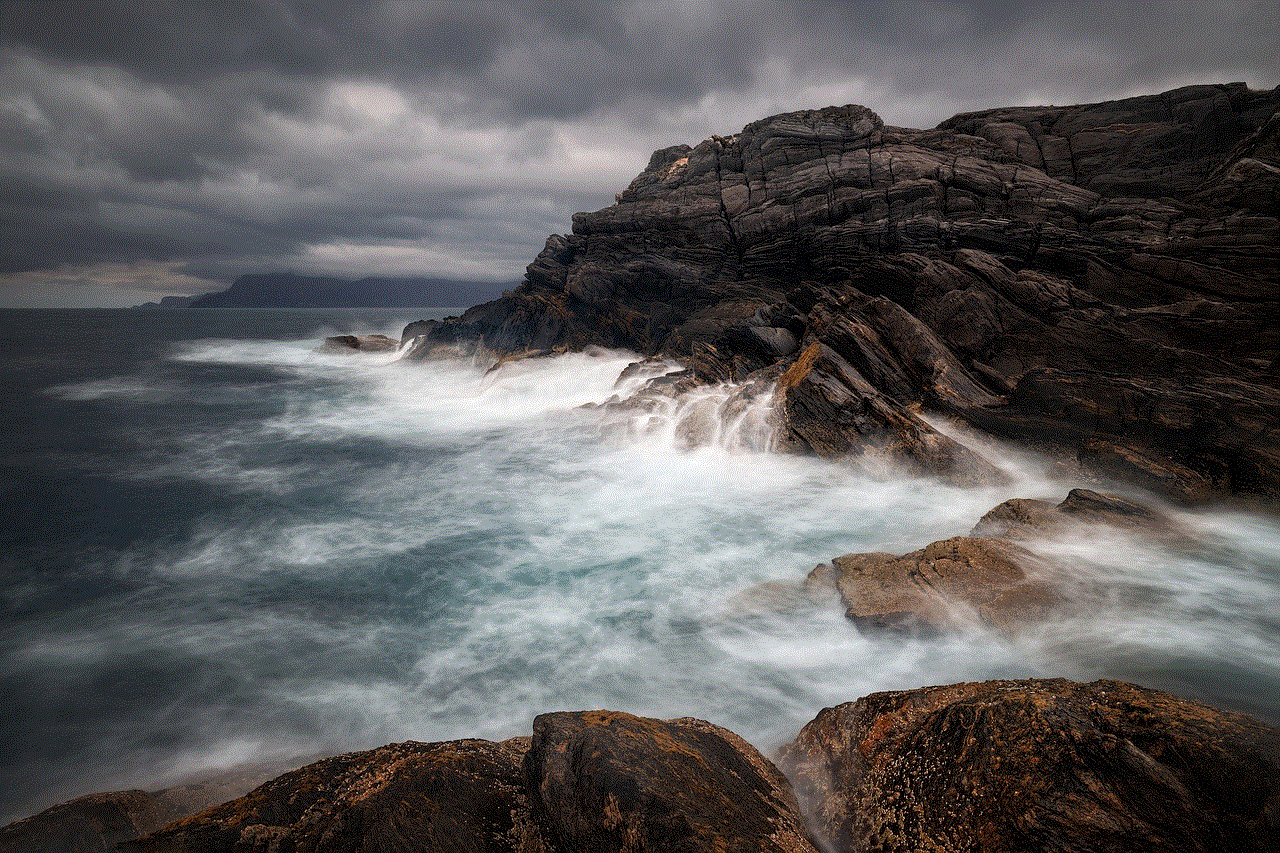
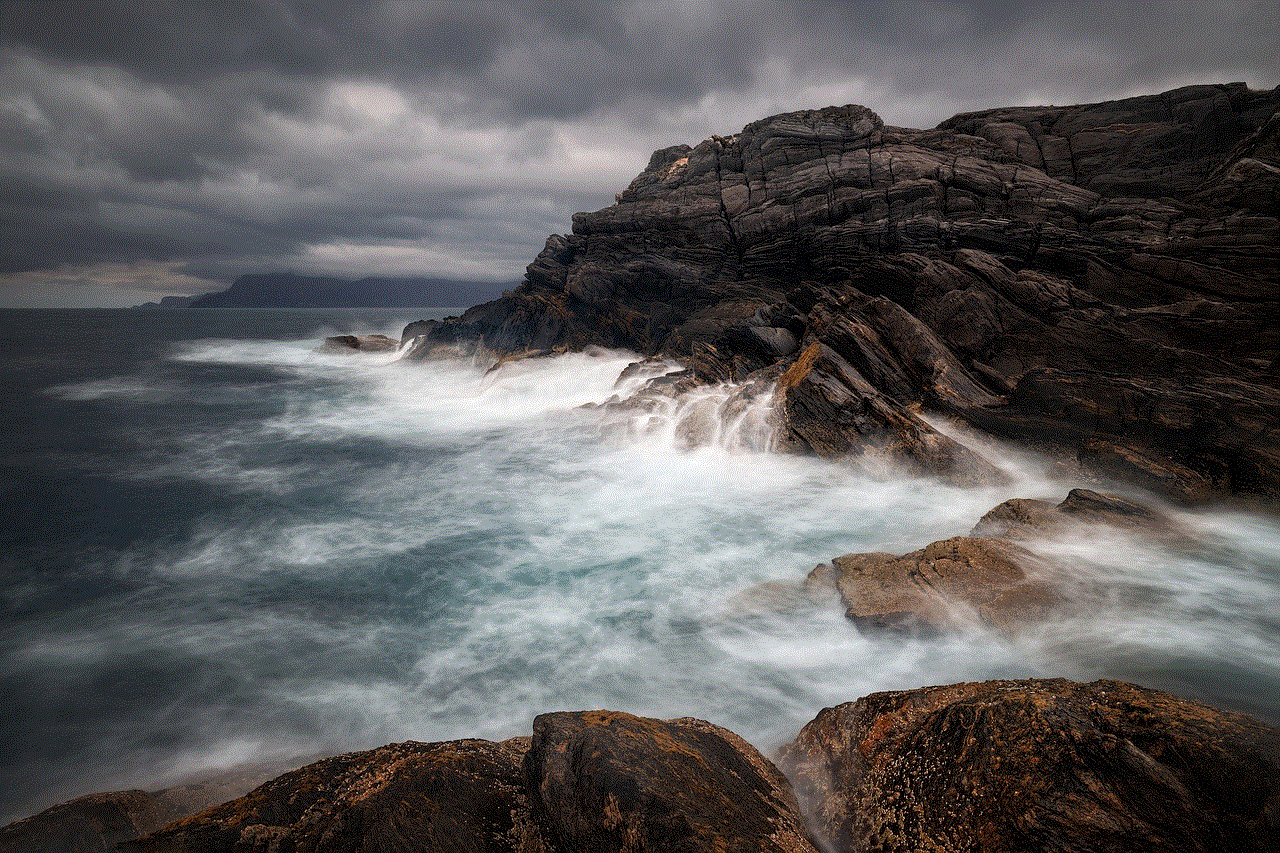
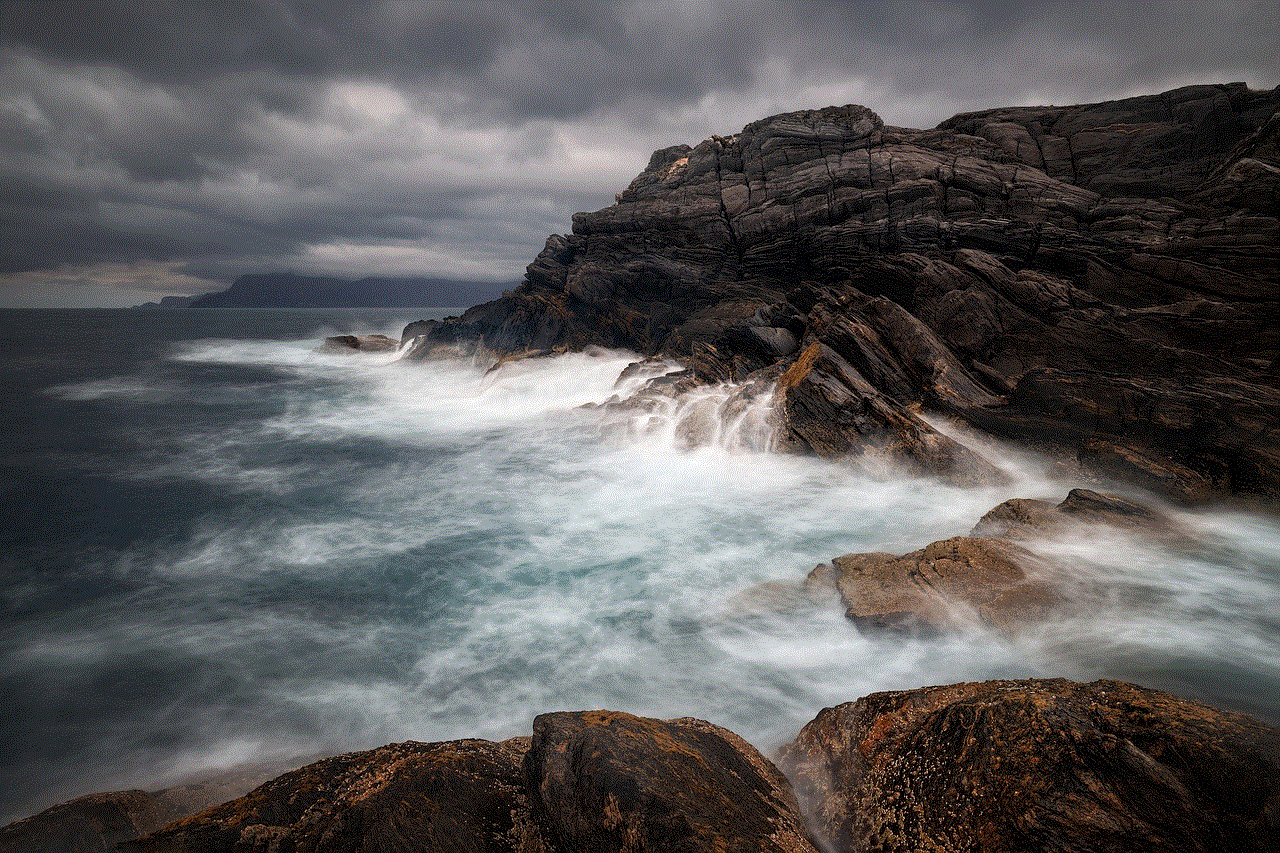
Overall, the Find My iPhone app on the Apple Watch is a powerful tool that can help you locate your iPhone and other Apple devices in case they go missing or get stolen. With its intuitive interface and convenient features, it is a must-have app for any iPhone user who owns an Apple Watch. So the next time you misplace your iPhone, don’t panic, just check your Apple Watch and use the Find My iPhone app to track it down.
