how do i delete my wattpad account
Wattpad is a popular online platform where users can share their stories, poems, and other written works for free. It has gained immense popularity over the years, with millions of users from all around the world. However, there may come a time when you no longer want to be a part of this community and would like to delete your Wattpad account. Whether it’s due to a change in interests, privacy concerns, or any other reason, deleting your Wattpad account is a straightforward process. In this article, we will guide you on how to delete your Wattpad account and provide you with some important information to keep in mind before doing so.
Before we dive into the steps of deleting your account, it’s essential to understand the implications of this action. Deleting your Wattpad account will permanently remove all your stories, comments, followers, and other data associated with your profile. It also means you will no longer be able to access your account, and your username will become available for others to use. So, before you proceed with deleting your account, make sure you have saved all your stories and other data that you want to keep.
Now, let’s get into the steps of deleting your Wattpad account:
Step 1: Log in to your Wattpad account
The first step to deleting your Wattpad account is to log in to your account. You can do this by opening the Wattpad website on your desktop or mobile device and entering your login credentials – username and password. Once you are logged in, you will be directed to your home page .
Step 2: Go to your account settings
On your home page, click on your profile icon at the top right corner of the screen. A drop-down menu will appear, click on “Settings” from the options provided. This will take you to your account settings page.
Step 3: Click on “Close Account”
On your account settings page, scroll down until you find the “Close Account” option. Click on it, and a new window will pop up, asking for your confirmation to delete your account.
Step 4: Confirm your decision
In the pop-up window, Wattpad will provide you with some information about the implications of deleting your account. Read through it carefully and then click on the “Close Account” button at the bottom of the window. This will confirm your decision to delete your account.
Step 5: Enter your password
After clicking on the “Close Account” button, you will be asked to enter your password for security purposes. Once you have entered your password, click on the “Close Account” button again.
Step 6: Select a reason for leaving
Wattpad will ask you to select a reason for leaving the platform. You can choose from options like “I’m taking a break,” “I don’t like the community,” “I don’t have time,” or “Other.” Select the reason that best fits your situation and click on the “Close Account” button.
Step 7: Confirm the deletion
In the final step, you will be asked to confirm the deletion of your account. Click on the “Yes, I’m sure” button, and your Wattpad account will be deleted permanently.
Congratulations, you have successfully deleted your Wattpad account. It may take some time for the deletion to reflect on the platform, so don’t be alarmed if your account is still visible for a few hours after the deletion process.
Now that you know how to delete your Wattpad account let’s take a look at some important things to keep in mind before you proceed with this decision.
1. Make sure you have saved all your work
As mentioned earlier, deleting your account means you will lose all your stories, comments, and other data associated with your profile. So, before you delete your account, make sure you have saved all your work that you want to keep. You can do this by downloading your stories or saving them on a separate device.
2. Consider taking a break instead
If you are thinking of deleting your account due to a temporary lack of interest or other reasons, consider taking a break instead. You can log out of your account and take a break for as long as you need. This way, you can come back to your account and continue where you left off without losing any of your work.
3. Think about changing your username
If you are worried about someone else using your username after you delete your account, you can change your username before deleting your account. This way, your username will become unavailable for others to use, and you can still come back to the platform in the future if you change your mind.
4. Know that you can’t recover your account once it’s deleted
Once you delete your Wattpad account, there is no way to recover it. So, make sure you are absolutely sure about your decision before proceeding with the deletion process.
5. Consider deactivating instead of deleting
If you are not sure about permanently deleting your account, you can choose to deactivate your account instead. This will temporarily remove your profile and all your data from the platform, but you can reactivate it at any time by logging back in.
In conclusion, deleting your Wattpad account is a simple process, but it’s essential to understand the implications of this action before proceeding. Make sure you have saved all your work and consider taking a break or changing your username instead of deleting your account permanently. However, if you have made up your mind, follow the steps mentioned above, and your account will be deleted in no time. We hope this article has provided you with all the information you need to delete your Wattpad account successfully.
how to disable xbox screen limit
Title: How to Disable Xbox Screen Limit and Maximize Your Gaming Experience
Introduction (150 words):
The Xbox gaming console has revolutionized the way we play video games, offering unparalleled gaming experiences with its cutting-edge features. However, one common frustration among gamers is the screen limit that restricts the display resolution and refresh rate. This limitation can hinder the visual quality and overall gaming performance. In this comprehensive guide, we will explore various methods to disable the Xbox screen limit, allowing you to unlock the full potential of your gaming console.
Paragraph 1: Understanding Xbox Screen Limit (200 words)
Before delving into the methods to disable the Xbox screen limit, it is crucial to understand what it entails. The screen limit refers to the maximum resolution and refresh rate that the Xbox console can output to a connected display. This limit is determined by the capabilities of the display and the HDMI version being used. The Xbox screen limit is typically set to a default value to ensure compatibility with a wide range of displays. However, for users with high-end displays or gaming monitors, this limit can be a significant constraint.
Paragraph 2: Overcoming the HDMI Version Limitation (200 words)
The HDMI version plays a crucial role in determining the screen limit for the Xbox console. To maximize your gaming experience, you may need to upgrade to a higher HDMI version. The Xbox Series X and Series S support HDMI 2.1, which offers higher bandwidth and enables features like 4K resolution at 120Hz. By upgrading to HDMI 2.1, you can unlock the full potential of your Xbox console and enjoy stunning visuals and smoother gameplay.
Paragraph 3: Adjusting Display Settings on Xbox (200 words)
The Xbox console provides several display settings that can be adjusted to enhance the gaming experience. To disable the screen limit, navigate to the “Settings” menu on your Xbox dashboard and select “Display & Sound.” Here, you can modify settings such as resolution, refresh rate, and color depth. Ensure that you select the highest available options supported by your display. Experimenting with different settings can help you find the optimal configuration for your gaming setup.



Paragraph 4: Enabling Auto Low Latency Mode (200 words)
Auto Low Latency Mode (ALLM) is a feature available on Xbox consoles that optimizes the display settings for reduced input lag during gaming. By enabling ALLM, you can ensure that your display is set to its lowest latency mode, allowing for more responsive gameplay. To enable ALLM, go to the “Settings” menu, select “General,” and then navigate to “TV & display options.” From there, you can toggle the ALLM option on. Disabling the screen limit combined with ALLM can result in a smoother and more immersive gaming experience.
Paragraph 5: Utilizing the Xbox Calibration Tool (200 words)
The Xbox console offers a built-in calibration tool that helps optimize the display settings for your specific TV or monitor. This tool is especially useful for users who have upgraded their display or are experiencing visual issues such as overscan or color inaccuracies. To access the calibration tool, go to the “Settings” menu, select “General,” and then navigate to “TV & display options.” From there, select “Calibrate TV” and follow the on-screen instructions. By properly calibrating your display, you can achieve accurate colors, sharpness, and overall visual fidelity.
Paragraph 6: Exploring Third-Party Apps and Devices (200 words)
In addition to the built-in settings on the Xbox console, there are several third-party apps and devices that can further enhance your gaming experience. These apps and devices provide additional customization options and features to overcome the screen limit. For example, the Xbox Elite Controller Series 2 offers advanced settings for customizing the controller’s sensitivity, trigger response, and button mapping. Similarly, apps like Xbox Accessories and Xbox Game Bar provide additional control over audio settings, streaming options, and performance monitoring. Exploring these third-party options can help you fine-tune your gaming experience and disable the screen limit.
Paragraph 7: Modifying Display Settings on the TV/Monitor (200 words)
In some cases, the screen limit may be imposed by the display device itself. To overcome this limitation, you may need to modify the display settings on your TV or monitor. Most modern displays offer a range of settings that allow you to adjust resolution, refresh rate, and other display parameters. Consult your display’s user manual or online resources to learn how to access and modify these settings. Keep in mind that not all displays support the highest available settings, so ensure that your display is capable of handling the desired resolution and refresh rate.
Paragraph 8: Upgrading the HDMI Cable (200 words)
Another factor that can contribute to the screen limit is the HDMI cable being used. Older HDMI cables may not support the higher bandwidth required for higher resolutions and refresh rates. Upgrading to a high-quality HDMI cable that is certified for the desired resolution and refresh rate can eliminate this bottleneck. Look for HDMI cables labeled as “High-Speed” or “Ultra High-Speed” that support the HDMI version and features required for your gaming setup. Upgrading the HDMI cable can significantly enhance the visual quality and eliminate any limitations imposed by the cable itself.
Paragraph 9: Troubleshooting Common Issues (200 words)
While attempting to disable the Xbox screen limit, you may encounter certain issues that prevent you from achieving the desired results. Some common problems include compatibility issues with the display, unsupported HDMI versions, or limited hardware capabilities. It is essential to troubleshoot these issues to identify the root cause and find appropriate solutions. Checking for firmware updates for your Xbox console and display, ensuring all connections are secure, and consulting online forums or customer support can help resolve these challenges.
Paragraph 10: Conclusion (150 words)
In conclusion, disabling the Xbox screen limit can significantly enhance your gaming experience by providing higher resolutions, refresh rates, and overall visual quality. By understanding the limitations imposed by the display, HDMI version, and Xbox settings, you can take necessary steps to unlock the full potential of your Xbox gaming console. Whether it’s upgrading to HDMI 2.1, adjusting display settings, utilizing calibration tools, exploring third-party apps and devices, or troubleshooting common issues, there are various methods available to overcome the screen limit. By implementing these techniques, you can immerse yourself in breathtaking visuals, smoother gameplay, and an unparalleled gaming experience on your Xbox console.
hulu parental controls 2018
Hulu Parental Controls 2018: A Comprehensive Guide to Protecting Your Children Online
Introduction:
In today’s digital age, it has become increasingly important for parents to take an active role in monitoring their children’s online activities. With the vast amount of content available on platforms like Hulu, it is crucial to have proper parental controls in place to ensure that your children are only accessing age-appropriate material. In this article, we will explore the parental control features offered by Hulu in 2018 and how you can utilize them to create a safe and secure online environment for your family.
1. Understanding the Need for Parental Controls:
The internet is a vast and open space where children can easily stumble upon inappropriate content. Whether it’s violence, explicit language, or mature themes, there are plenty of reasons why parents should be concerned about what their children are exposed to online. Parental controls act as a safeguard, allowing parents to filter and restrict content based on their child’s age and maturity level.
2. Hulu’s Commitment to Safe Streaming:
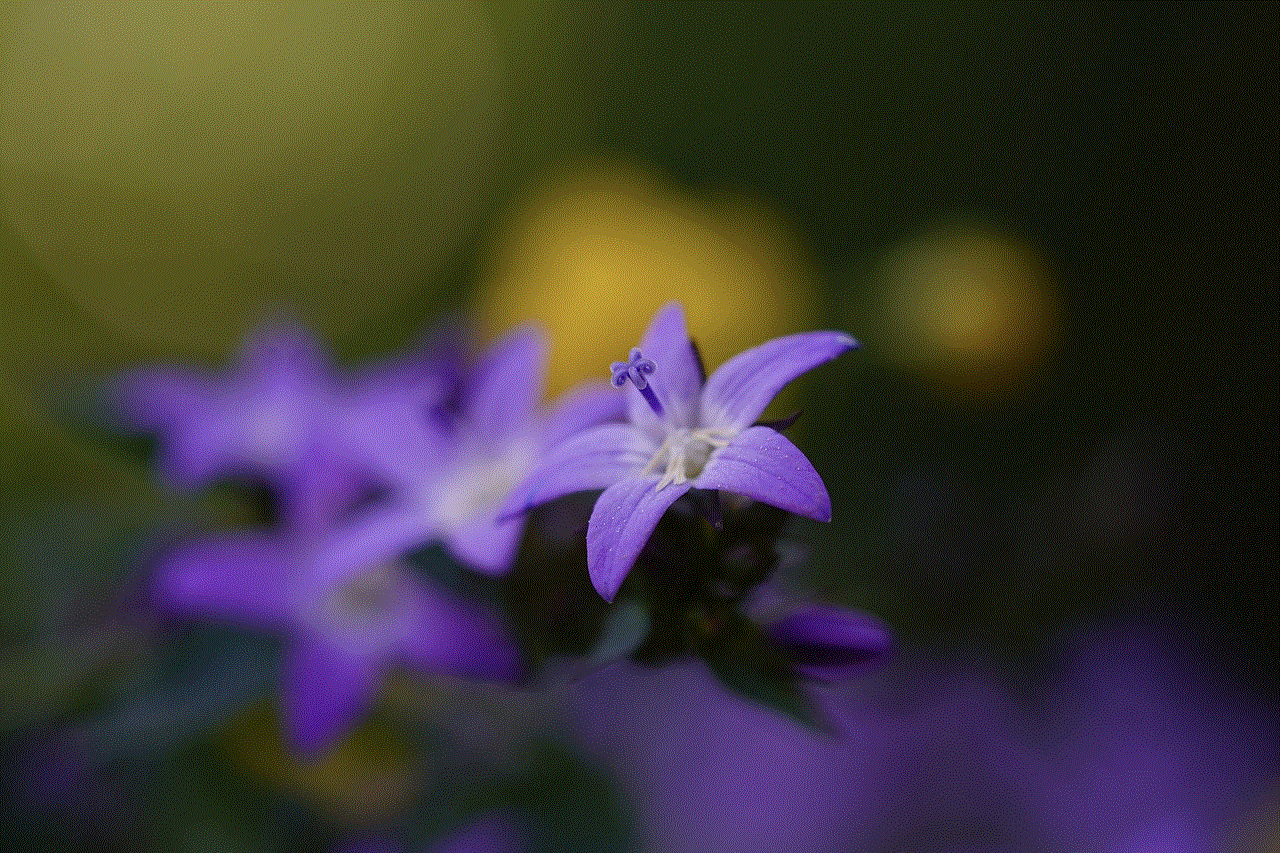
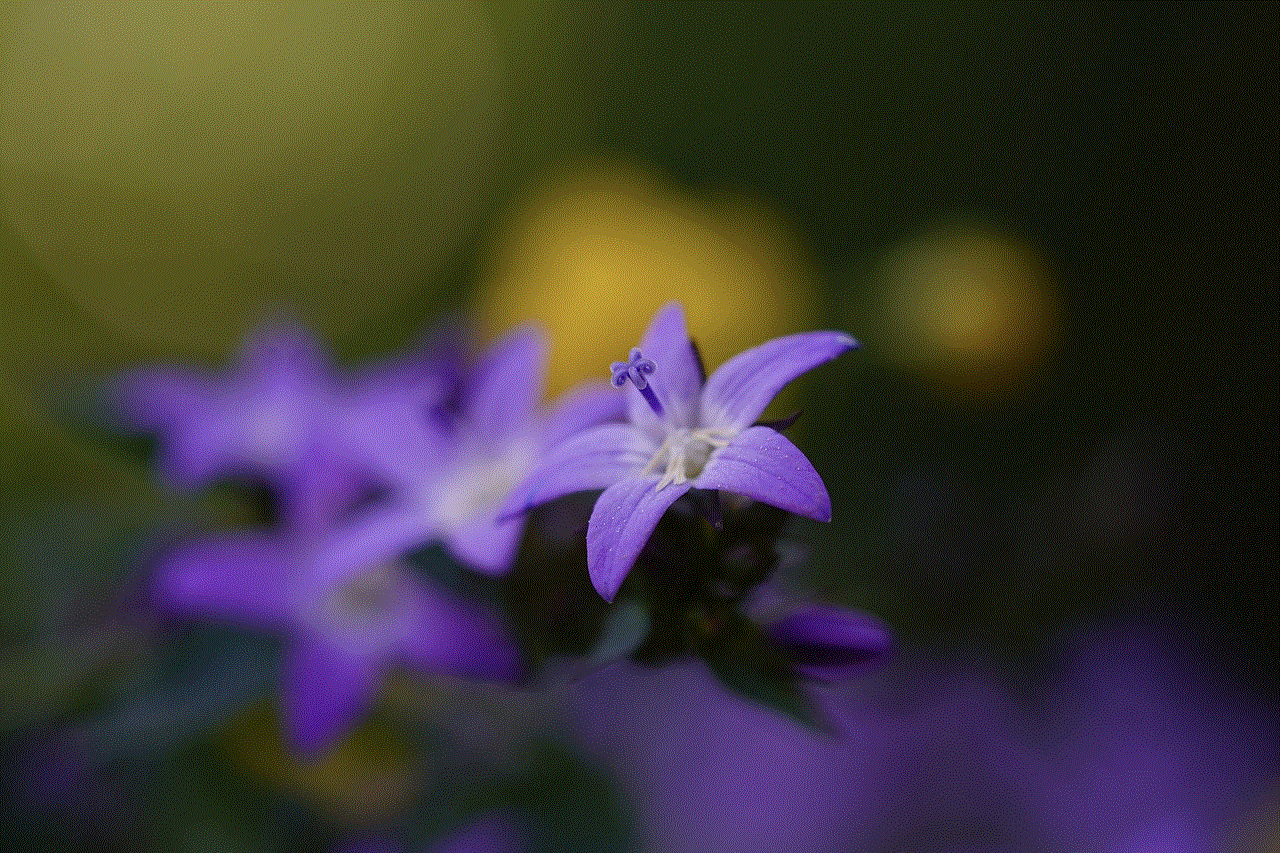
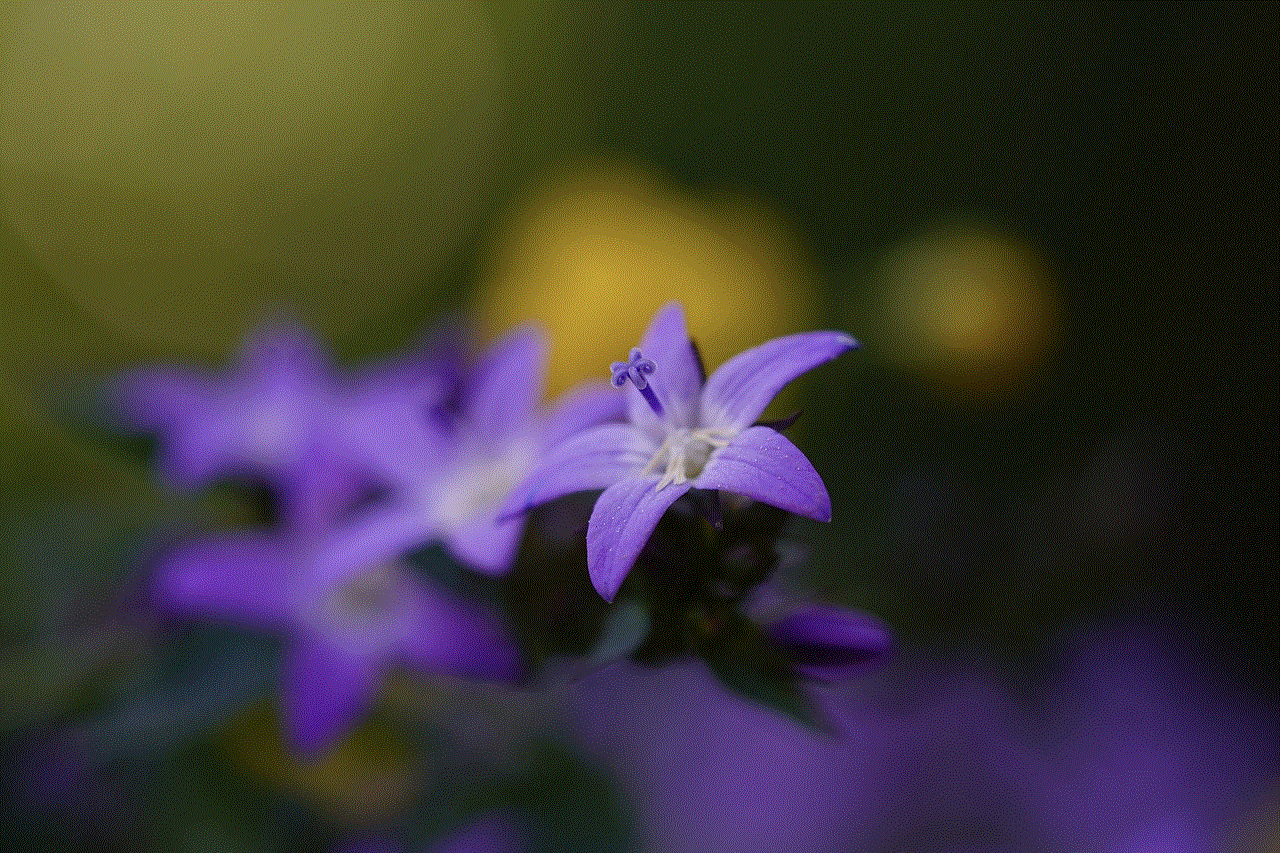
As one of the leading streaming platforms, Hulu recognizes the importance of providing a safe environment for families. In 2018, Hulu took significant steps to enhance its parental control features, giving parents more control over what their children can access on the platform. These improvements include the ability to set up individual profiles for each family member and customize content restrictions accordingly.
3. Setting Up Individual Profiles:
One of the most significant additions to Hulu’s parental control features is the ability to create individual profiles for each family member. This allows parents to tailor the viewing experience based on age and personal preferences. By setting up separate profiles, parents can ensure that their children only have access to age-appropriate content while still enjoying their own personalized recommendations.
4. Age-Based Content Restrictions:
Hulu offers a range of age-based content restrictions that parents can apply to their child’s profile. These restrictions are categorized into different age groups, such as “Kids 7 and under,” “Kids 8 and older,” “Teens,” and “Mature.” By selecting the appropriate age group for each profile, parents can limit the content available to their children, ensuring that it aligns with their maturity level.
5. Customizing Content Restrictions:
In addition to age-based restrictions, Hulu allows parents to customize content restrictions further. This feature enables parents to manually block specific shows or movies that they feel are inappropriate for their children, regardless of the age rating. By leveraging this capability, parents can have greater control over the content their children consume on Hulu.
6. Setting Viewing Time Limits:
Excessive screen time can have detrimental effects on a child’s development, both physically and mentally. To combat this, Hulu has introduced a feature that allows parents to set viewing time limits for their children. With this feature, parents can ensure that their children are not spending too much time in front of screens, encouraging a healthy balance between screen time and other activities.
7. PIN Protection for Adult Content:
Hulu understands that parents may have different comfort levels when it comes to mature content. To address this concern, Hulu has implemented a PIN protection system for adult content. By setting up a PIN, parents can restrict access to shows and movies that are not suitable for younger viewers, ensuring that they are only accessible to adults.
8. Monitoring Viewing History:
Another essential aspect of parental control is monitoring your child’s viewing history. Hulu allows parents to view the shows and movies their children have watched, enabling them to stay informed about their viewing habits. This feature can be useful in identifying any potential issues or addressing concerns related to inappropriate content.
9. Protecting Children’s Privacy:
In addition to content restrictions, Hulu also takes measures to protect children’s privacy on the platform. By default, Hulu disables autoplay for children’s profiles to prevent them from being exposed to content they may not intend to watch. Furthermore, Hulu does not collect personal information from children under the age of 13, ensuring that their privacy is respected.
10. Educating Children about Online Safety:
While parental controls are crucial, it is equally important to educate children about online safety. Parents should have open conversations with their children about the potential risks associated with the internet and the importance of responsible online behavior. By combining parental controls with education, parents can empower their children to make informed decisions and navigate the digital landscape safely.
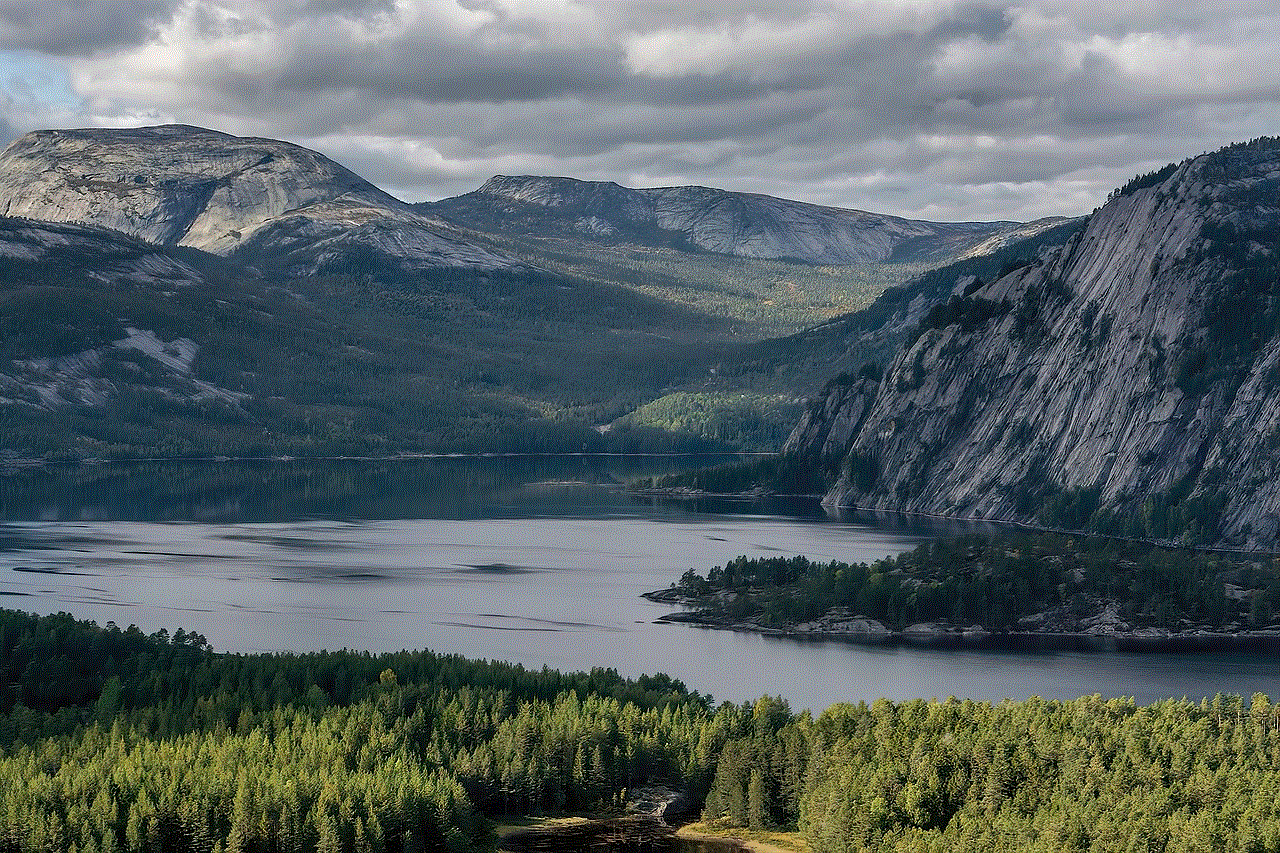
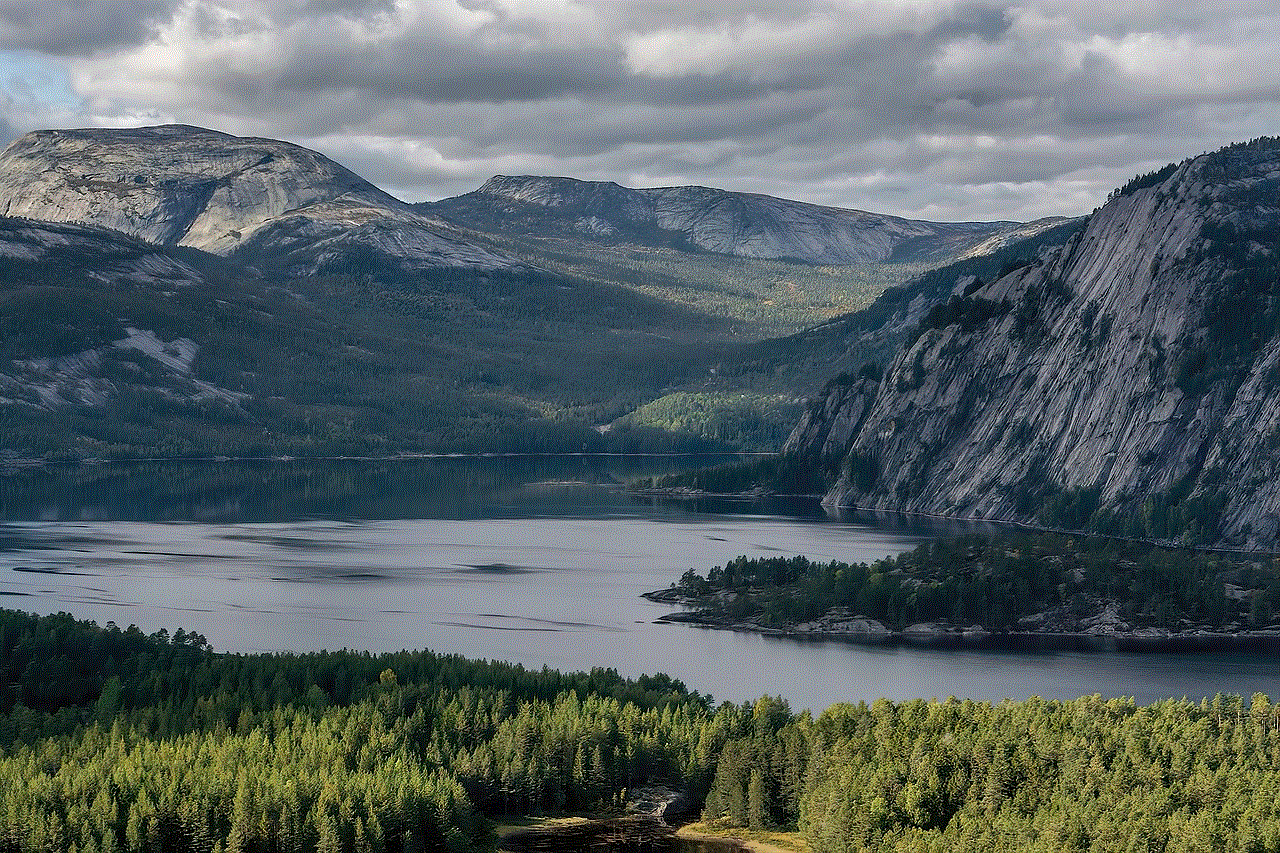
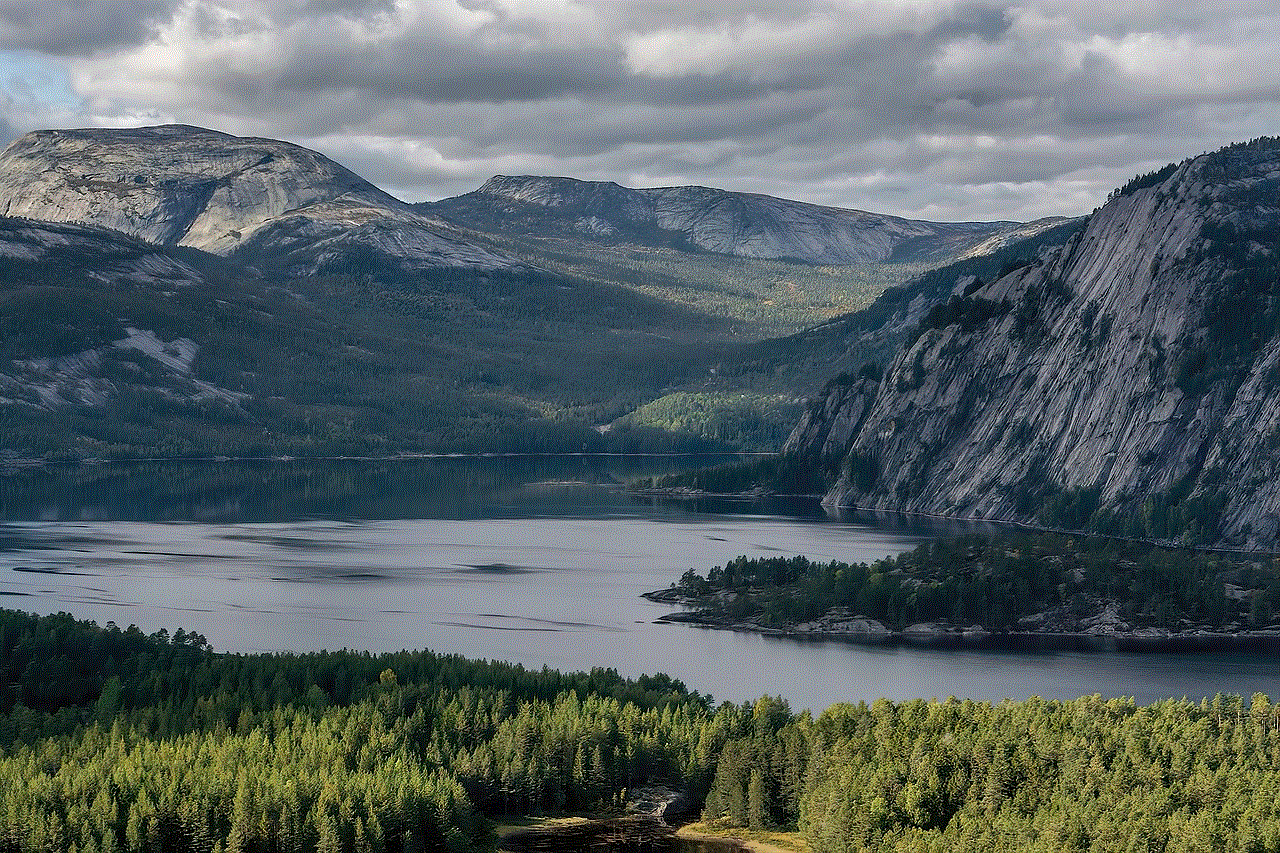
Conclusion:
In today’s digital world, parental controls are essential tools for protecting children from inappropriate content and ensuring a safe online environment. Hulu’s commitment to enhancing its parental control features in 2018 is commendable, allowing parents to customize content restrictions, set viewing time limits, and protect their children’s privacy. However, it is important to remember that parental controls should be used in conjunction with education and open communication to foster responsible online behavior. By utilizing Hulu’s parental control features and engaging in ongoing conversations with their children, parents can create a safe and secure online environment for their family.
