how to block a website on safari iphone
How to Block a Website on Safari iPhone: A Comprehensive Guide
In today’s digital age, it’s important to take control of our online experiences and protect ourselves from potential dangers on the internet. Whether it’s to prevent distractions, limit access to inappropriate content, or safeguard against malicious websites, blocking certain websites on your Safari browser can be a valuable tool. If you’re an iPhone user, this article will guide you through the process of blocking websites on Safari to enhance your browsing experience and ensure a safer online environment.
Before we dive into the steps, it’s worth noting that there are a few different methods you can use to block websites on Safari iPhone. Some methods involve modifying settings within the Safari browser itself, while others require the use of third-party apps or parental control features. In this guide, we’ll cover all the available options, so you can choose the one that suits your needs the best.
1. Method 1: Using Safari’s Built-in Settings
The first method we’ll explore is using Safari’s built-in settings to block websites. Follow these steps to get started:
Step 1: Launch the “Settings” app on your iPhone’s home screen.
Step 2: Scroll down and tap on “Screen Time.”
Step 3: If you haven’t set up Screen Time before, tap on “Turn On Screen Time” and follow the instructions. If you already have Screen Time enabled, skip to step 4.
Step 4: Tap on “Content & Privacy Restrictions.”
Step 5: If this feature is disabled, tap on “Enable Restrictions” and set a passcode when prompted.
Step 6: Scroll down and tap on “Content Restrictions.”
Step 7: Tap on “Web Content.”
Step 8: Choose “Limit Adult Websites” or “Allowed Websites Only.” The former option will automatically block known adult websites, while the latter allows you to create a whitelist of approved websites.
Step 9: If you chose “Allowed Websites Only,” tap on “Add Website” under the “Never Allow” section and enter the website URL you want to block.
Step 10: Repeat step 9 for each additional website you wish to block.
By following these steps, you can effectively block websites on Safari using the built-in settings of your iPhone. However, keep in mind that this method may not be suitable for those looking to block websites temporarily or for specific time periods. If you’re seeking more advanced features or flexibility, consider exploring the other methods discussed below.
2. Method 2: Using Third-Party Apps
Another way to block websites on Safari is by using third-party apps specifically designed for this purpose. These apps often offer additional features and customization options beyond what Safari’s built-in settings provide. Here’s how you can use one of these apps:
Step 1: Open the App Store on your iPhone and search for “website blocker” or “content blocker.”
Step 2: Browse through the available options and choose an app that suits your needs. Some popular choices include “1Blocker,” “AdGuard,” and “Freedom.”
Step 3: Install the chosen app and open it.
Step 4: Follow the app’s instructions to configure the settings and customize the list of blocked websites.
Step 5: Once configured, the app will run in the background and block the specified websites when accessed through Safari.
Using third-party apps can provide a more comprehensive blocking solution, allowing you to block websites across multiple browsers, track browsing history, set time limits, and more. Additionally, some apps offer features like ad blocking, which can enhance your overall browsing experience. However, keep in mind that these apps may come with a cost or offer in-app purchases for enhanced functionality.
3. Method 3: Utilizing Parental Control Features
If you’re looking to block websites on Safari for parental control purposes, utilizing the built-in parental control features on your iPhone can be an excellent solution. These features provide a more comprehensive set of tools to monitor and restrict your child’s online activities. Here’s how you can set up parental controls:
Step 1: Open the “Settings” app on your iPhone’s home screen.
Step 2: Tap on “Screen Time.”
Step 3: If you haven’t set up Screen Time before, tap on “Turn On Screen Time” and follow the instructions. If you already have Screen Time enabled, skip to step 4.
Step 4: Tap on “Continue” and choose “This is My iPhone” or “This is My Child’s iPhone.”
Step 5: Tap on “Content & Privacy Restrictions.”
Step 6: Enable “Content & Privacy Restrictions” if it’s not already enabled.
Step 7: Set a passcode when prompted.
Step 8: Scroll down and tap on “Content Restrictions.”
Step 9: Tap on “Web Content.”
Step 10: Choose “Limit Adult Websites” or “Allowed Websites Only.” The former option will block known adult websites, while the latter allows you to create a whitelist of approved websites.
Step 11: If you chose “Allowed Websites Only,” tap on “Add Website” under the “Never Allow” section and enter the URL of the website you want to block.
Step 12: Repeat step 11 for each additional website you wish to block.
By utilizing the parental control features within Screen Time, you can effectively block websites on Safari and ensure your child’s online safety. These features provide additional options to manage app usage, set time limits, restrict access to explicit content, and more.
4. Method 4: Using DNS Settings
If you’re more tech-savvy or want a solution that can be easily applied to multiple devices, manipulating the DNS settings on your iPhone can be an effective way to block websites on Safari. Here’s how you can do it:
Step 1: Open the “Settings” app on your iPhone’s home screen.
Step 2: Tap on “Wi-Fi.”
Step 3: Find and tap on the Wi-Fi network you’re currently connected to (the network should have a checkmark next to it).
Step 4: Scroll down and tap on “Configure DNS.”
Step 5: Choose “Manual” and tap on “Add Server.”
Step 6: Enter the IP address of a DNS server that offers website blocking capabilities. Some popular options include “OpenDNS” (208.67.222.222, 208.67.220.220) and “AdGuard DNS” (94.140.14.14, 94.140.15.15).
Step 7: Tap on “Save” to apply the changes.
By modifying the DNS settings, your iPhone will use the specified DNS server to resolve website addresses. These DNS servers often come with built-in website blocking features, effectively preventing access to blocked websites across all browsers and apps on your device. However, it’s important to note that this method may require additional technical knowledge and can have implications on your overall internet browsing experience.
5. Method 5: Using Safari Extensions
If you prefer a more flexible and customizable solution, using Safari extensions can provide the functionality you’re looking for. Safari extensions are small programs that extend the capabilities of the Safari browser, allowing you to add new features, modify settings, and block websites. Here’s how you can leverage this method:
Step 1: Open the “App Store” on your iPhone’s home screen.
Step 2: Search for “website blocker” or “content blocker” to find available Safari extensions.
Step 3: Browse through the available options and choose an extension that suits your needs. Some popular choices include “Wipr,” “1Blocker,” and “AdBlock.”
Step 4: Install the chosen extension and open it.
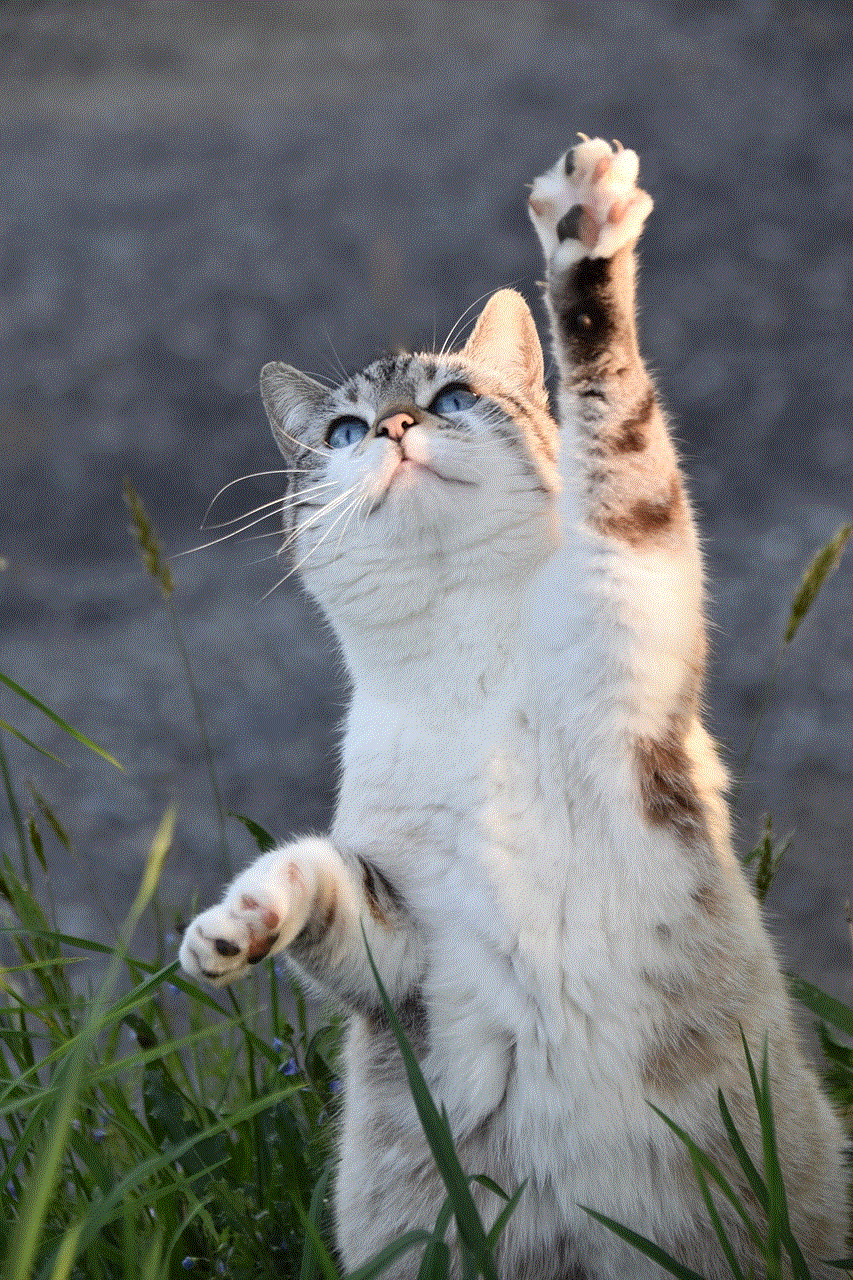
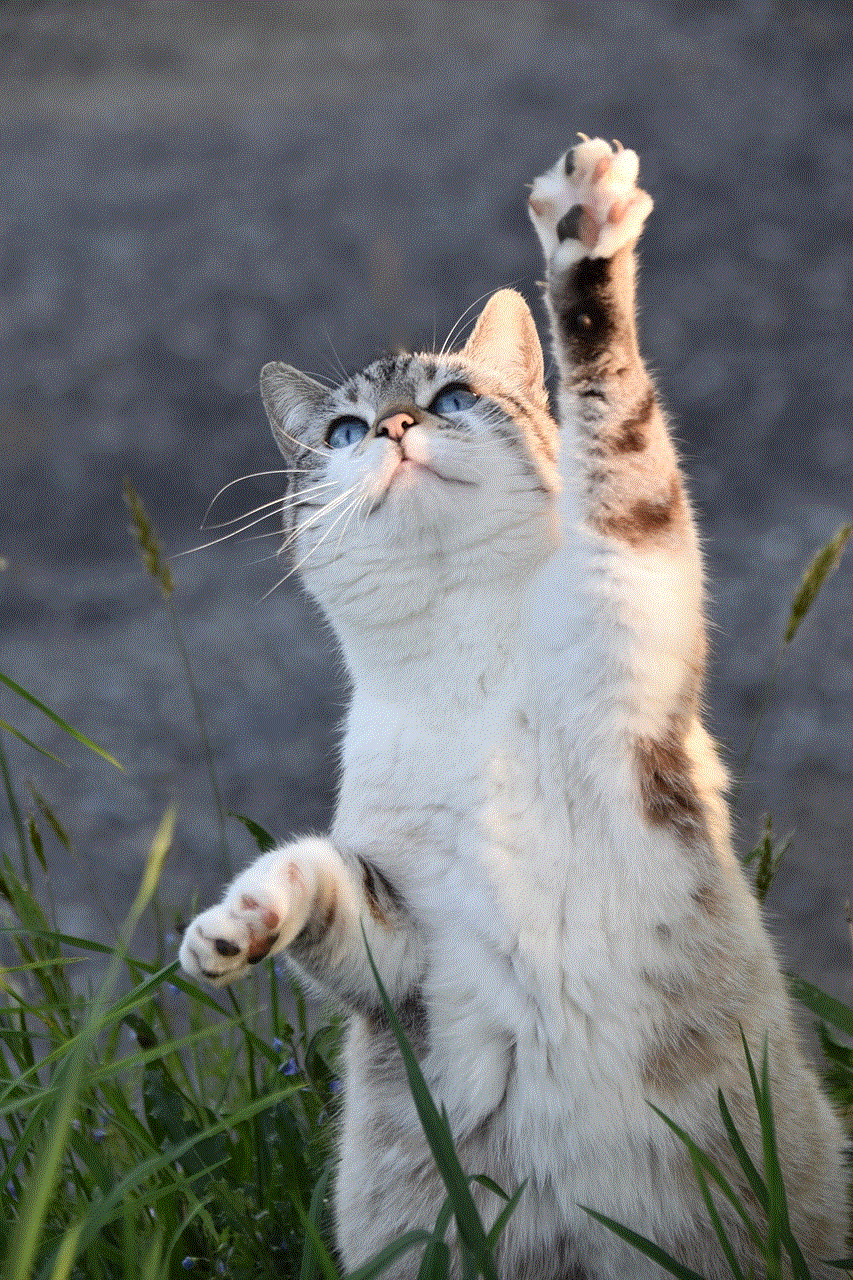
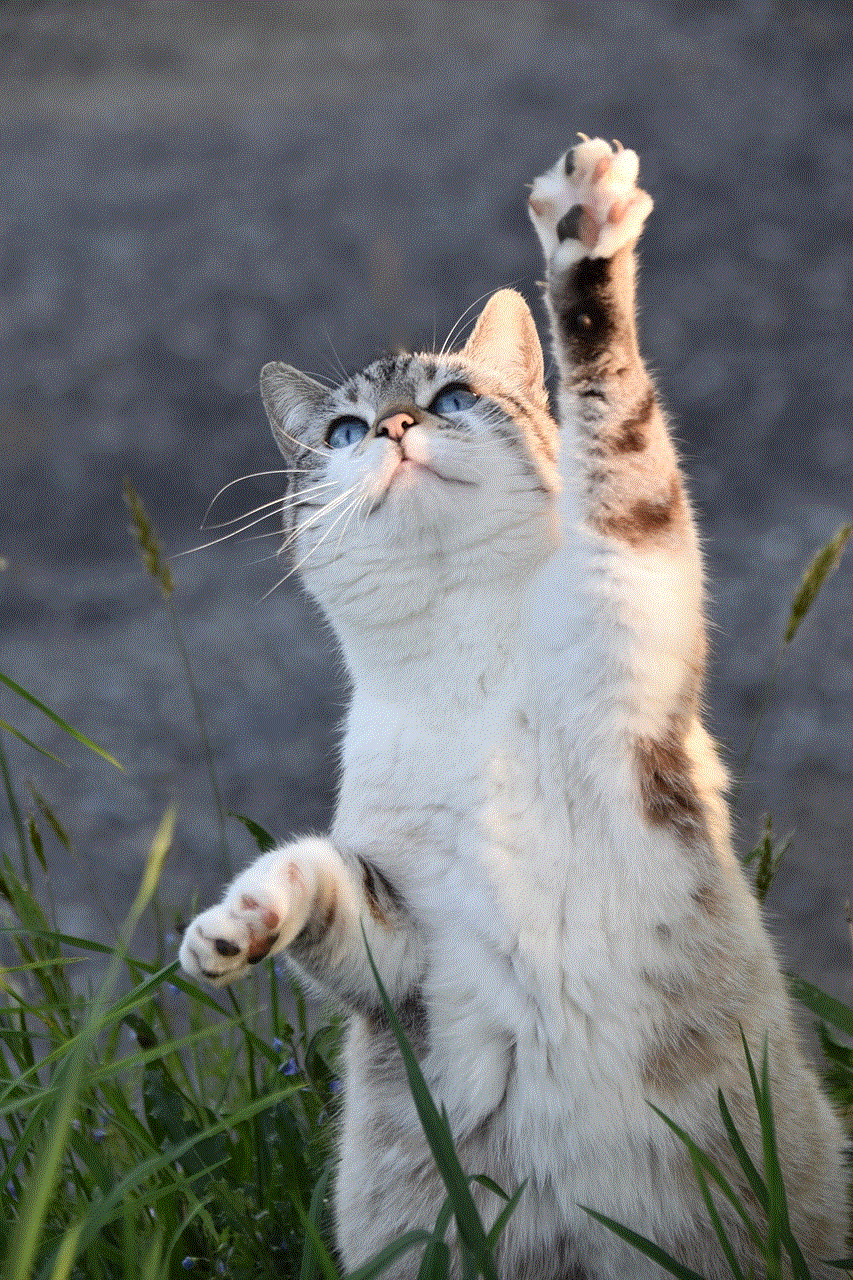
Step 5: Follow the extension’s instructions to configure the settings and customize the list of blocked websites.
Step 6: Once configured, the extension will run in the background and block the specified websites when accessed through Safari.
Using Safari extensions provides a more customizable and comprehensive solution, giving you control over the websites you want to block while retaining flexibility. However, keep in mind that these extensions often come with a cost or offer in-app purchases for enhanced functionality.
In conclusion, blocking websites on Safari iPhone can be done through various methods, each offering its own set of features and customization options. Whether you choose to utilize Safari’s built-in settings, third-party apps, parental control features, DNS settings, or Safari extensions, it’s crucial to select the method that aligns with your specific needs and preferences. By taking control of the websites accessible through your Safari browser, you can enhance your browsing experience, protect yourself and your family from potential dangers, and ensure a safer online environment.
can someone see your screenshot on instagram
Instagram is one of the most popular social media platforms in the world, with over 1 billion active users as of 2021. With its focus on visual content, it has become a hub for sharing photos and videos among friends, family, and even businesses. As a result, there is a lot of curiosity and concern about the privacy and security of content shared on Instagram , including screenshots.
The concept of a screenshot is simple – it is an image of what is currently displayed on your device’s screen. It is a useful tool for capturing and sharing moments, conversations, and content quickly. However, when it comes to social media platforms like Instagram, it raises questions about the privacy of the content being shared. Can someone see your screenshot on Instagram? Let’s dive into the details and find out.
To understand the answer to this question, we first need to understand how Instagram works. When you post a photo or a video on Instagram, you have the option to make it either public or private. If your account is set to public, anyone can see your posts, and they can also see who has liked, commented, or shared them. However, if your account is set to private, only your approved followers can see your posts. This setting offers more privacy and control over who can see your content.
So, the short answer to the question is, if your account is set to private, no one can see your screenshots on Instagram. However, if your account is public, there are a few ways someone can see your screenshots.
The first way is through Instagram’s direct messaging feature. If you send a screenshot of someone’s post to another user through direct messaging, the recipient of the message can see the screenshot. This is because direct messages are private conversations between two users, and whatever is shared in them is not visible to anyone else.
Another way someone can see your screenshots is if they are tagged in it. When you tag someone in a post, they receive a notification, and the post appears in their tagged photos section. If the post is a screenshot of their content, they can obviously see it. This also applies to stories – if you screenshot someone’s story and tag them in it, they can see it.
Additionally, if you have a public account, anyone who follows you can see your screenshots on their feed, explore page, or through hashtags. This is because your posts, including screenshots, are visible to anyone who follows you or comes across your profile.
Now, let’s discuss the privacy implications of taking and sharing screenshots on Instagram. As mentioned earlier, if your account is set to private, the screenshots you take of your posts are only visible to your approved followers. However, if your account is public, anyone can see and share your screenshots.
This can have serious consequences, especially for businesses and influencers who rely on their content to promote their brand and products. If someone takes a screenshot of their sponsored post and shares it without their consent, it can lead to loss of revenue and potential legal issues. In fact, Instagram has a copyright infringement policy that prohibits users from sharing copyrighted material without permission. This includes screenshots of someone’s content.
Moreover, even if your account is set to private, there are ways for someone to access your screenshots. One way is through third-party apps and websites that claim to offer private Instagram viewer services. These services require you to log in with your Instagram account, and they claim to show you the posts of private accounts. However, in reality, they could be stealing your data and content, including your screenshots.
Another way someone can access your screenshots is by physically taking your device. If you have your Instagram account logged in on your phone or tablet, someone can easily access your screenshots by going through your device’s gallery. This is why it is essential to keep your devices secure and to log out of your accounts when not in use.
So, what can you do to protect your screenshots on Instagram? The first and most obvious step is to set your account to private. This way, only your approved followers can see your posts and screenshots. Additionally, be careful about who you allow to follow you. If you suspect that someone is taking screenshots of your content without your consent, you can block them or report their account.
Another way to protect your screenshots is to be mindful of what you share on Instagram. If you have a public account, consider limiting the type of content you post. For example, if you are an influencer, you can choose to only share teasers or snippets of your content and direct your followers to your website or other platforms for the full version.
On the other hand, if you are a business, you can watermark your photos or videos to discourage people from taking screenshots and sharing them without permission. Watermarking is the process of adding a visible mark or logo to your content, making it clear that it belongs to you. This can act as a deterrent to anyone who might want to steal your content.
Lastly, if you come across your screenshots being shared without your consent, you have the option to report the post to Instagram. The platform takes copyright infringement seriously and has a process in place to handle such cases. You can report the post by clicking on the three dots on the top right corner of the post and selecting the “Report” option.



In conclusion, the answer to the question “can someone see your screenshot on Instagram?” depends on various factors such as your account’s privacy settings, who you share the screenshot with, and how it is shared. To protect your privacy and content on Instagram, it is essential to be mindful of what you share and who you share it with. Additionally, it is always a good idea to regularly review your privacy settings and take necessary precautions to keep your account and content safe.
