how to block websites on ipad safari
How to block websites on iPad Safari
With the increasing prevalence of the internet in our lives, it has become essential to have control over the websites we visit, especially on devices used by children. The iPad, being one of the most popular tablets in the world, offers various options to block websites on its Safari browser. Whether you want to restrict access to explicit content or limit distractions during work or study hours, blocking specific websites can be an effective solution. In this article, we will explore several methods to block websites on iPad Safari, ensuring a safer and more focused browsing experience.
1. Using Built-in Parental Controls:
One of the simplest ways to block websites on iPad Safari is by utilizing the device’s built-in parental controls. These controls allow you to set restrictions on various aspects of the device, including web content. To enable parental controls, follow these steps:
– Go to the Settings app on your iPad.
– Tap on “Screen Time” and then “Content & Privacy Restrictions.”
– Enable the restrictions by tapping on the toggle switch.
– Set a passcode that will be required to make changes to these settings.
– Scroll down and tap on “Content Restrictions” and then “Web Content.”
– Choose “Limit Adult Websites” to automatically block explicit content. Additionally, you can add specific websites to the “Never Allow” list to block them entirely.
2. Using a Third-party App:
If the built-in parental controls do not provide the level of customization you desire, you can opt for a third-party app designed specifically for website blocking. These apps offer additional features and flexibility, allowing you to create custom lists of blocked websites or set time-based restrictions. Some popular apps in this category include “SafeSurfer,” “Bark ,” and “Net Nanny.” Follow these steps to block websites using a third-party app:
– Install the chosen app from the App Store and follow the setup instructions.
– Open the app and grant the necessary permissions .
– Add the websites you want to block to the app’s block list.
– Customize any additional settings, such as time-based restrictions or website categories to block.
– Save your changes, and the app will take care of blocking the specified websites.
3. Editing the Hosts File:
For more advanced users, editing the hosts file on your iPad can be an effective way to block websites system-wide. The hosts file is a simple text file that maps domain names to IP addresses. By redirecting specific domains to a non-existent IP address, you can effectively block access to those websites. Here’s how you can edit the hosts file on your iPad:
– Jailbreak your iPad (Note: Jailbreaking voids your warranty and may have security risks).
– Install a file manager app from Cydia, the app store for jailbroken devices.
– Open the file manager and navigate to the /etc folder.
– Locate the hosts file and open it in a text editor.
– Add a new line for each website you want to block, followed by the IP address 127.0.0.1.
– Save the changes to the hosts file and reboot your iPad for the changes to take effect.
4. Using a VPN Service:
Virtual Private Network (VPN) services are not only useful for enhancing online privacy but can also be utilized to block websites on iPad Safari. VPNs work by routing your internet traffic through their servers, allowing you to access websites via their network. By choosing a VPN service that offers website blocking as a feature, you can effectively restrict access to specific websites. Here’s how you can use a VPN to block websites on your iPad:
– Install a reputable VPN app from the App Store. Some popular options include NordVPN, ExpressVPN, and CyberGhost.
– Open the VPN app and follow the setup instructions to create an account and connect to a VPN server.
– Once connected, open the app’s settings and look for the website blocking feature.
– Enable the website blocking feature and add the websites you want to block to the app’s block list.
– Save your changes, and the VPN app will block access to the specified websites while it is active.
5. Configuring Router Settings:
If you want to block websites on multiple devices connected to the same Wi-Fi network, configuring your router settings can be an efficient solution. By modifying the router’s DNS settings or using built-in parental control features, you can block websites for all devices connected to your network, including your iPad. Here’s how you can block websites using router settings:
– Access your router’s configuration page by entering its IP address in your web browser’s address bar. The default IP address is usually mentioned in the router’s manual or on the manufacturer’s website.
– Log in to the router’s admin interface using the default username and password. If you have changed the login credentials, use the updated ones.
– Look for the “DNS” or “Parental Controls” settings, which may vary depending on your router’s make and model.
– Enable the parental control or website blocking feature if available.
– Add the websites you want to block to the block list or specify website categories to restrict access to.
– Save your changes, and the router will block access to the specified websites for all devices connected to the network.
6. Utilizing Safari Content Blockers:
Another method to block websites on iPad Safari is by using content blockers. Content blockers are apps that specifically target advertisements and unwanted content on websites, but they can also be used to block entire websites. While content blockers primarily focus on blocking ads, they can also block specific website elements or entire domains. Follow these steps to block websites using content blockers:
– Install a content blocker app from the App Store, such as “1Blocker” or “AdGuard.”
– Open the Settings app on your iPad and navigate to “Safari” settings.
– Tap on “Content Blockers” and enable the content blocker app you installed.
– Open the content blocker app and customize its settings to add the websites you want to block.
– Save your changes, and the content blocker app will prevent your iPad from accessing the specified websites.
7. Enabling Restrictions for Safari:
If you only want to limit website access temporarily or for a specific user, enabling restrictions for the Safari browser can be a quick and straightforward solution. This method is different from the built-in parental controls and allows you to restrict access to specific features of the Safari app, including website access. Here’s how you can enable restrictions for Safari on your iPad:
– Open the Settings app and tap on “Screen Time.”
– Tap on “Content & Privacy Restrictions” and enable the restrictions.
– Set a passcode that will be required to make changes to these settings.
– Scroll down and tap on “Allowed Apps” and disable Safari.
– Save your changes, and the Safari app will be hidden from the home screen, effectively blocking website access.
how to hack into someone’s instagram
Title: Understanding the Risks and Consequences of Hacking into Someone’s Instagram Account
Introduction:
In recent years, the popularity of social media platforms has skyrocketed, and Instagram has emerged as one of the leading platforms for sharing photos and connecting with friends. However, with this rise in popularity, the desire to hack into someone’s Instagram account has also increased. While some individuals may be tempted to engage in hacking activities for various reasons, it is crucial to understand the ethical and legal implications associated with such actions. This article aims to shed light on the risks and consequences of hacking into someone’s Instagram account.
1. The Legal Consequences of Hacking:
Hacking, in any form, is illegal and punishable under various cybercrime laws. Unauthorized access to someone’s Instagram account is a breach of their privacy, violating their rights and potentially exposing personal information. It is important to remember that hacking is a criminal offense, leading to severe consequences such as fines, imprisonment, or both, depending on the jurisdiction.
2. Ethical Considerations:
Hacking into someone’s Instagram account is a direct violation of their privacy and personal space. It is essential to respect other individuals’ boundaries and not engage in activities that compromise their security. Ethical behavior emphasizes empathy, respect, and consent, which are all absent in hacking attempts.
3. Personal Privacy and Security:
By attempting to hack into someone’s Instagram account, you expose your own personal information and security vulnerabilities. Many hackers fall victim to retaliation, exposing themselves to legal consequences and potential exploitation by other malicious actors. Protecting your personal privacy and security should be a priority rather than trying to invade someone else’s.
4. Legal Alternatives:
If you suspect any wrongdoing or have concerns about someone’s Instagram account, it is better to follow legal channels to address the issue. Reporting suspicious activities to Instagram or law enforcement authorities can ensure that the situation is handled with the appropriate expertise and within the boundaries of the law.
5. Social Engineering Attacks:
Hackers often employ social engineering techniques to trick individuals into revealing their login credentials or personal information. However, it is essential to understand that engaging in such activities not only violates ethical standards but also puts your own online security at risk. Always be cautious and aware of potential phishing attempts or social engineering attacks.
6. Hacking Tools and Techniques:
Various hacking tools and techniques claim to provide access to someone’s Instagram account. However, most of these tools are scams designed to deceive individuals into sharing their personal information or downloading malware. These tools not only fail to deliver the promised outcome but can also compromise your own online security.
7. Impact on Relationships and Trust:
Hacking into someone’s Instagram account can irreparably damage relationships and trust. It is important to remember that trust is the foundation of any healthy relationship, and breaching that trust can have long-lasting consequences for both parties involved. Respecting boundaries and open communication are essential for maintaining healthy relationships.



8. Protecting Your Instagram Account:
Instead of attempting to hack into someone’s Instagram account, focus on securing your own. Utilize strong and unique passwords, enable two-factor authentication, and ensure that you are aware of any suspicious activities on your account. By prioritizing your own online security, you contribute to a safer online environment for everyone.
9. Reporting Suspicious Activities:
If you notice any suspicious activities on your Instagram account or suspect that someone else’s account is compromised, report it to Instagram immediately. This ensures that appropriate action is taken, potentially protecting others from falling victim to hacking attempts.
10. Promoting Online Safety:
Rather than engaging in hacking activities, focus on promoting online safety and security. Educate others about the risks associated with hacking and the importance of protecting personal information. By actively participating in creating a safer online environment, you can positively impact the lives of others.
Conclusion:
Hacking into someone’s Instagram account is not only illegal but also unethical and can have severe consequences. Rather than resorting to such actions, it is important to prioritize personal privacy, ethical behavior, and online security. By respecting boundaries and using legal alternatives to address concerns, we can contribute to a safer and more trustworthy online community.
how to take a snapshot on snapchat
How to Take a Snapshot on Snapchat: A Complete Guide
Introduction
Snapchat is a popular social media platform that allows users to share photos and videos with friends and followers. One of its most iconic features is the ability to take snapshots, also known as “snaps.” In this comprehensive guide, we will explore various methods to capture a snapshot on Snapchat, including using the built-in camera, editing tools, and third-party applications. Whether you are a beginner or an experienced Snapchat user, this article will provide you with all the information you need to master the art of taking snapshots on Snapchat.
1. Understanding Snapshots on Snapchat
Snapshots on Snapchat are temporary photos that can be shared with your friends for a limited period of time. Unlike traditional photos, which can be saved indefinitely, snaps disappear after a few seconds once they have been viewed. This unique feature adds an element of spontaneity and privacy to the platform, making Snapchat a favorite among users, especially younger generations.
2. Using the Built-in Camera
The easiest way to take a snapshot on Snapchat is by using the built-in camera within the app. Simply open the Snapchat app on your smartphone, and you will be greeted with the camera interface. To capture a snapshot, tap the large circular button at the bottom center of the screen. This will take a photo using your device’s rear-facing camera. To switch to the front-facing camera, tap the small icon on the top right corner of the screen.
3. Enhancing Your Snapshots with Filters
Snapchat offers a wide range of filters that can be applied to your snapshots. Filters are digital overlays that can change the appearance of your photos, adding various effects, colors, and even animations. To access filters, swipe left or right on your photo after capturing it. You can choose from a selection of popular filters, such as black and white, sepia, or vintage, or explore the ever-changing collection of seasonal and location-based filters.
4. Adding Text, Stickers, and Emojis
Snapchat allows you to personalize your snapshots by adding text, stickers, and emojis. After capturing a snapshot, tap the “T” icon on the top right corner of the screen to add text. You can type a message, choose the font style and color, and adjust the text’s placement and size. To add stickers and emojis, tap the square icon on the top right corner of the screen. Browse through the available options and select the ones you want to include in your snapshot.
5. Drawing on Your Snapshots
Another creative way to enhance your snapshots on Snapchat is by drawing on them. After capturing a snapshot, tap the pencil icon on the top right corner of the screen. This will open a toolbar with various drawing tools, such as a pen, brush, or marker. You can choose the color, size, and opacity of the drawing tool, allowing you to create unique artwork or annotate your photos with handwritten messages.
6. Using Lenses for Interactive Snapshots
Lenses are one of the most popular features on Snapchat, providing users with interactive and augmented reality experiences. To access lenses, open the Snapchat camera and tap and hold on your face until the lenses appear at the bottom of the screen. Swipe left or right to select a lens, and then follow the on-screen instructions to activate it. Lenses can transform your appearance, add special effects, or even create interactive games, making your snapshots truly memorable.
7. Taking Snapshots of Your Screen
In addition to capturing photos using the built-in camera, Snapchat also allows you to take snapshots of your screen. This feature, known as “screen capture,” enables you to save a copy of any snap you see on your device’s screen. To take a screen capture on most smartphones, simultaneously press the power button and the volume down button. However, keep in mind that screen capturing someone else’s snap without their permission is considered a breach of privacy and may violate Snapchat’s terms of service.
8. Third-party Applications for Snapshots
While Snapchat provides a range of built-in features for taking snapshots, some users may prefer additional tools and functionalities. Numerous third-party applications are available that can enhance your Snapchat experience. These applications offer features such as advanced editing tools, filters, and effects, as well as the ability to save snaps without the sender’s knowledge. However, it is important to exercise caution when using third-party apps, as they may violate Snapchat’s terms of service and compromise your privacy.
9. Saving and Sharing Your Snapshots
Snapchat is designed to be a temporary and ephemeral platform, where snaps disappear after being viewed. However, there are ways to save and share your snapshots if you wish to preserve or share them beyond the app’s time limits. To save a snapshot, tap the small arrow icon at the bottom left corner of the screen after capturing it. This will save the photo to your device’s camera roll. To share your snapshots with others, tap the blue arrow icon at the bottom right corner of the screen and select the recipients from your friends’ list.
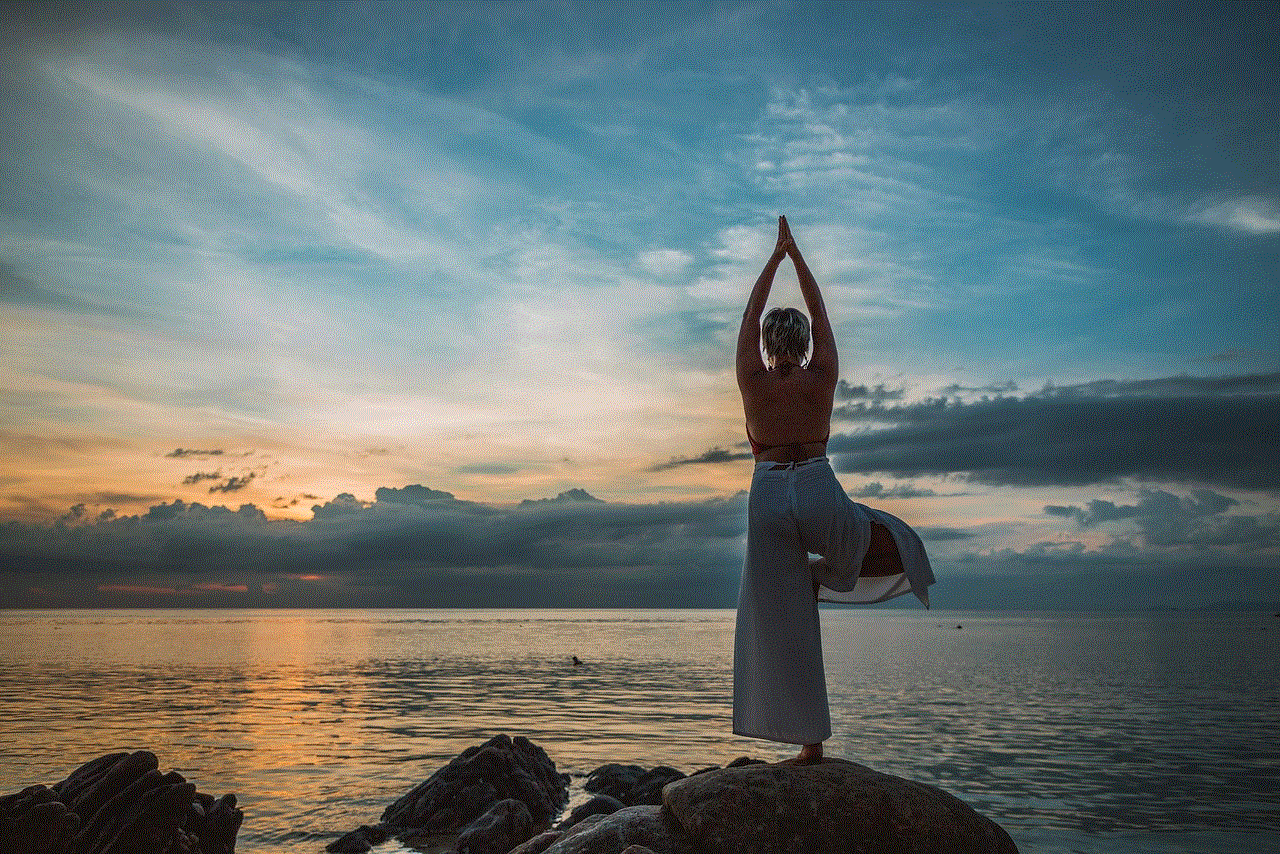
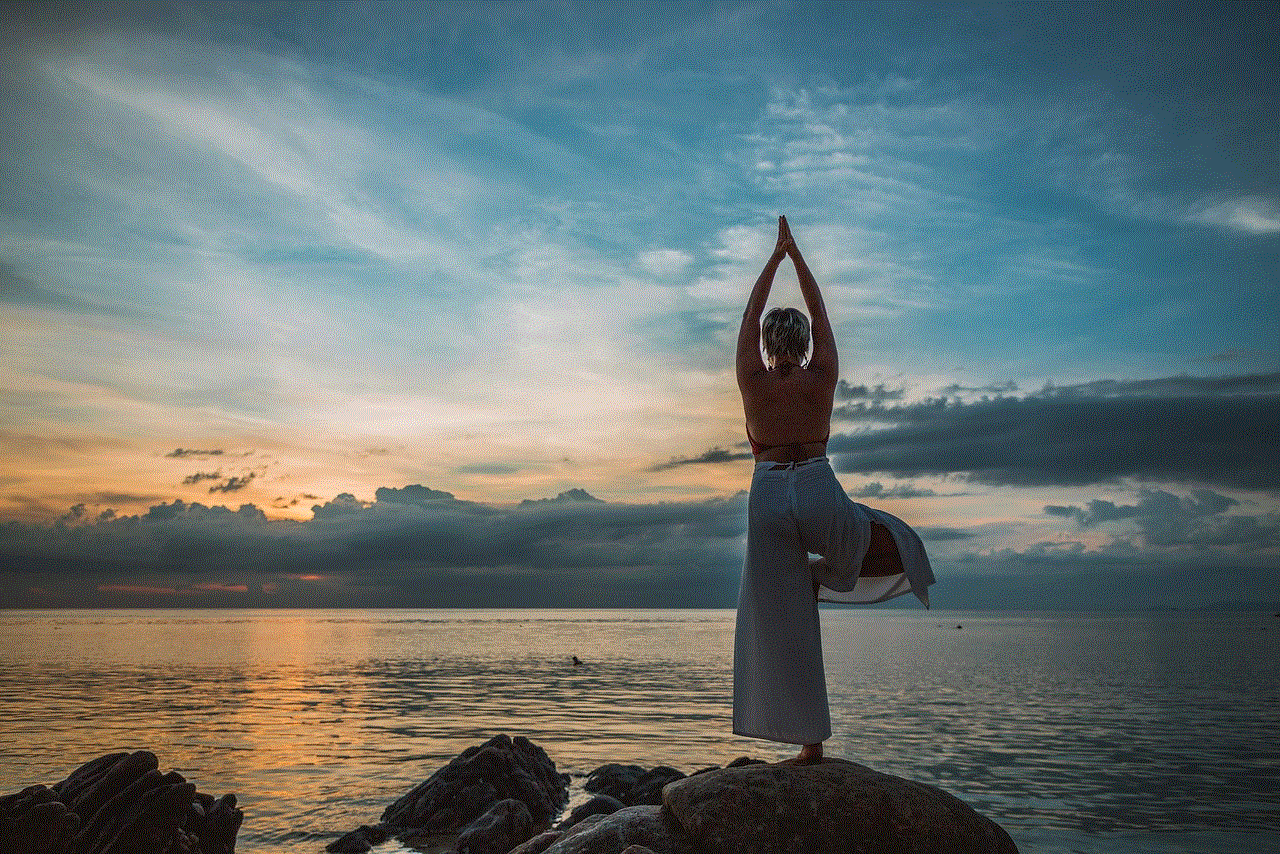
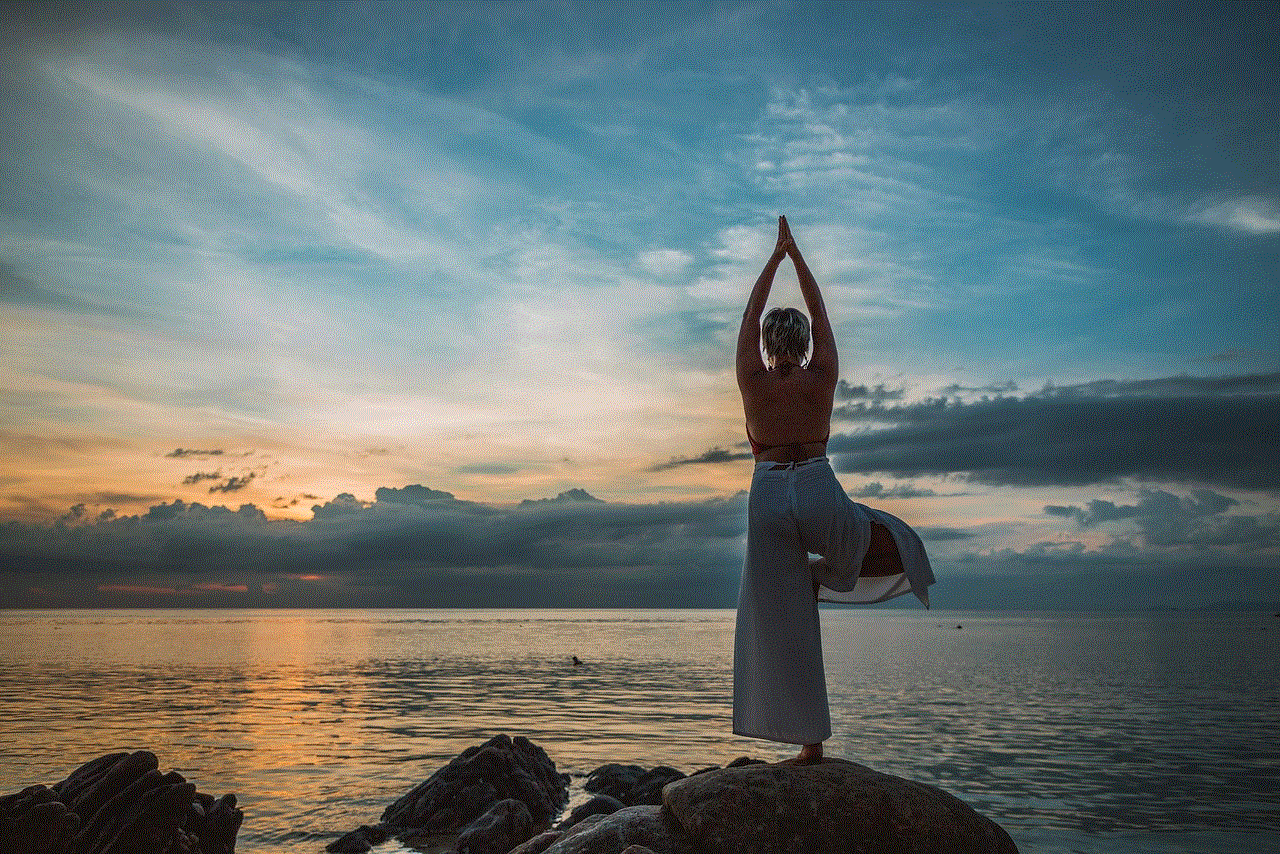
10. Conclusion
Taking snapshots on Snapchat is a fun and creative way to share moments with friends and followers. Whether you are using the built-in camera, enhancing your snaps with filters and effects, or exploring third-party applications, there are various methods to capture and personalize your snapshots on Snapchat. By following the tips and techniques outlined in this guide, you will be able to take stunning, unique, and memorable snapshots that truly reflect your personality and creativity. So go ahead, grab your smartphone, open Snapchat, and start capturing those snaps!
