how to delete pinterest messages
# How to Delete Pinterest Messages: A Comprehensive Guide
Pinterest is a visual discovery platform that allows users to find and share ideas through images, videos, and links. With its expansive reach and vibrant community, Pinterest facilitates communication among users through direct messages. However, as is typical with many social media platforms, users may find themselves wanting to delete messages for various reasons, including privacy concerns, clutter management, or simply to maintain a clean inbox. In this article, we will explore the steps to delete messages on Pinterest, delve into the importance of message management, and address common questions regarding message deletion.
## Understanding Pinterest Messaging
Before we dive into the specifics of deleting messages, it’s essential to understand how messaging works on Pinterest. Pinterest messaging allows users to communicate directly with each other, share pins, and collaborate on boards. This feature is particularly beneficial for users looking to exchange ideas or feedback on creative projects. However, with the convenience of messaging comes the responsibility of managing those conversations effectively.
## Why You Might Want to Delete Pinterest Messages
There are several reasons why users may wish to delete their messages on Pinterest:
1. **Privacy Concerns**: With increasing awareness of data privacy, many users prefer to keep their digital conversations private. Deleting old messages can help reduce the risk of exposing sensitive information.
2. **Reducing Clutter**: Over time, your Pinterest inbox may become cluttered with messages, making it difficult to find important conversations. Deleting unnecessary messages can help streamline your experience on the platform.
3. **Clearing Misunderstandings**: If a conversation has become complicated or contentious, deleting the messages may provide a fresh start.
4. **Personal Preference**: Some users simply prefer to maintain a tidy digital space. Deleting messages can be part of a broader effort to declutter their online presence.
## Step-by-Step Guide: How to Delete Pinterest Messages
Now that we understand the reasons for deleting messages, let’s go through the step-by-step process of how to delete Pinterest messages. This guide will cover both mobile and desktop methods.
### Deleting Messages on Mobile
1. **Open the Pinterest App**: Launch the Pinterest app on your mobile device. Ensure you are logged in to your account.
2. **Access Your Messages**: Tap on the envelope icon located at the bottom of the screen. This will take you to your messages.
3. **Select the Conversation**: Scroll through your messages to find the conversation you wish to delete. Tap on it to open.
4. **Delete the Message**: In the conversation view, locate the specific message you want to delete. Tap and hold on to the message until you see a menu pop up. Select the “Delete” option.
5. **Confirm Deletion**: A confirmation prompt may appear asking if you are sure you want to delete the message. Confirm your choice.
6. **Repeat as Necessary**: If you wish to delete additional messages, repeat the process.
### Deleting Messages on Desktop
1. **Go to Pinterest Website**: Open your web browser and navigate to the Pinterest website. Log in to your account if you are not already.
2. **Access Messages**: Click on the envelope icon located at the top right corner of the homepage. This will bring you to your messages.
3. **Select the Conversation**: Browse through your messages and click on the conversation you wish to delete.
4. **Delete the Message**: Hover over the specific message within the conversation. An option to delete should appear (usually represented by a trash can icon). Click on this icon.
5. **Confirm Deletion**: Just as with the mobile app, you may receive a confirmation prompt. Confirm that you want to delete the message.
6. **Repeat if Needed**: If you have more messages to delete, you can continue the process for each one.
## Managing Your Pinterest Inbox
Deleting messages is just one aspect of managing your Pinterest inbox. Here are some additional tips for keeping your messaging organized:
### 1. Regularly Review Your Messages
Make it a habit to review your messages regularly. This not only helps you keep track of important conversations but also allows you to delete messages that are no longer relevant.
### 2. Use Search Features
Pinterest offers a search feature that can help you quickly locate specific conversations. Utilize this tool to find messages related to particular topics or users.
### 3. Archive Important Conversations
If you have conversations you’d like to keep but don’t need cluttering your inbox, consider taking screenshots or copying important information into a separate document for safekeeping.
### 4. Be Mindful of Your Privacy Settings
Regularly review your privacy settings on Pinterest. Ensure that you are comfortable with who can send you messages and how much of your information is visible to others.
### 5. Engage Responsibly
When engaging in conversations on Pinterest, be mindful of the content you share. Avoid sharing sensitive personal information and be respectful in your communications.
## Common Questions About Deleting Pinterest Messages
As with any online platform, users often have questions about the features and functionalities available to them. Here are some common queries related to deleting messages on Pinterest:
### 1. Can I Recover Deleted Messages?
Once you delete a message on Pinterest, it cannot be recovered. Therefore, it is essential to be sure about your decision before proceeding with the deletion.
### 2. Is There a Way to Delete All Messages at Once?
Currently, Pinterest does not offer a feature to delete all messages simultaneously. Users must delete messages individually, which can be time-consuming if you have many conversations.
### 3. Will the Other User Know If I Delete a Message?
No, the other user will not receive a notification if you delete a message. However, they will no longer see the message in their chat history.
### 4. Can I Block Users from Messaging Me?
Yes, Pinterest allows users to block others. If you want to stop receiving messages from a specific user, you can block them in your account settings.
### 5. Are Messages on Pinterest Private?
While Pinterest messages are intended for private communication between users, it’s important to remember that anything shared online has the potential to be exposed. Exercise caution when sharing sensitive information.
## Conclusion
Managing your Pinterest messages is an important aspect of maintaining a positive and organized online experience. Whether you want to delete messages for privacy reasons, reduce clutter, or simply preference, knowing how to do so is essential. By following the steps outlined in this guide, you can easily manage your inbox on both mobile and desktop platforms.
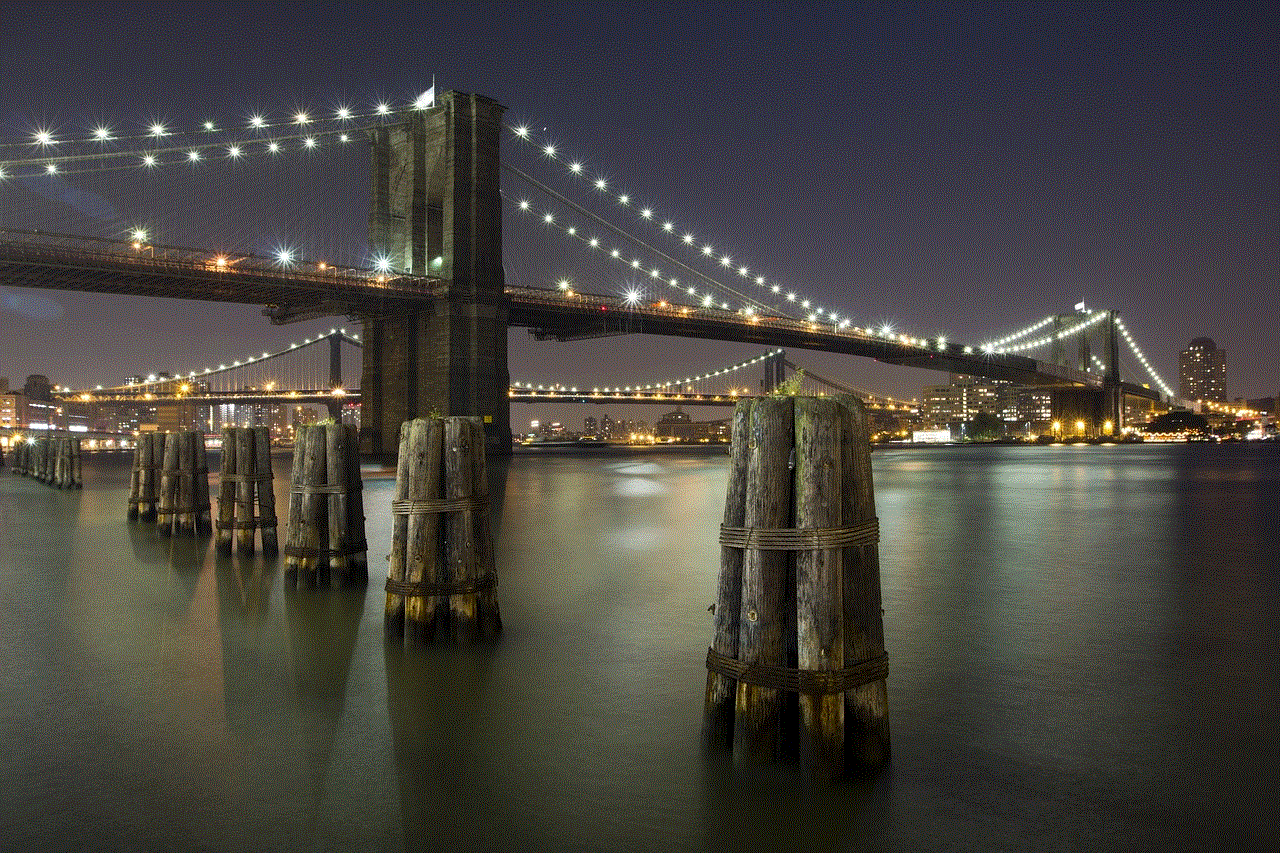
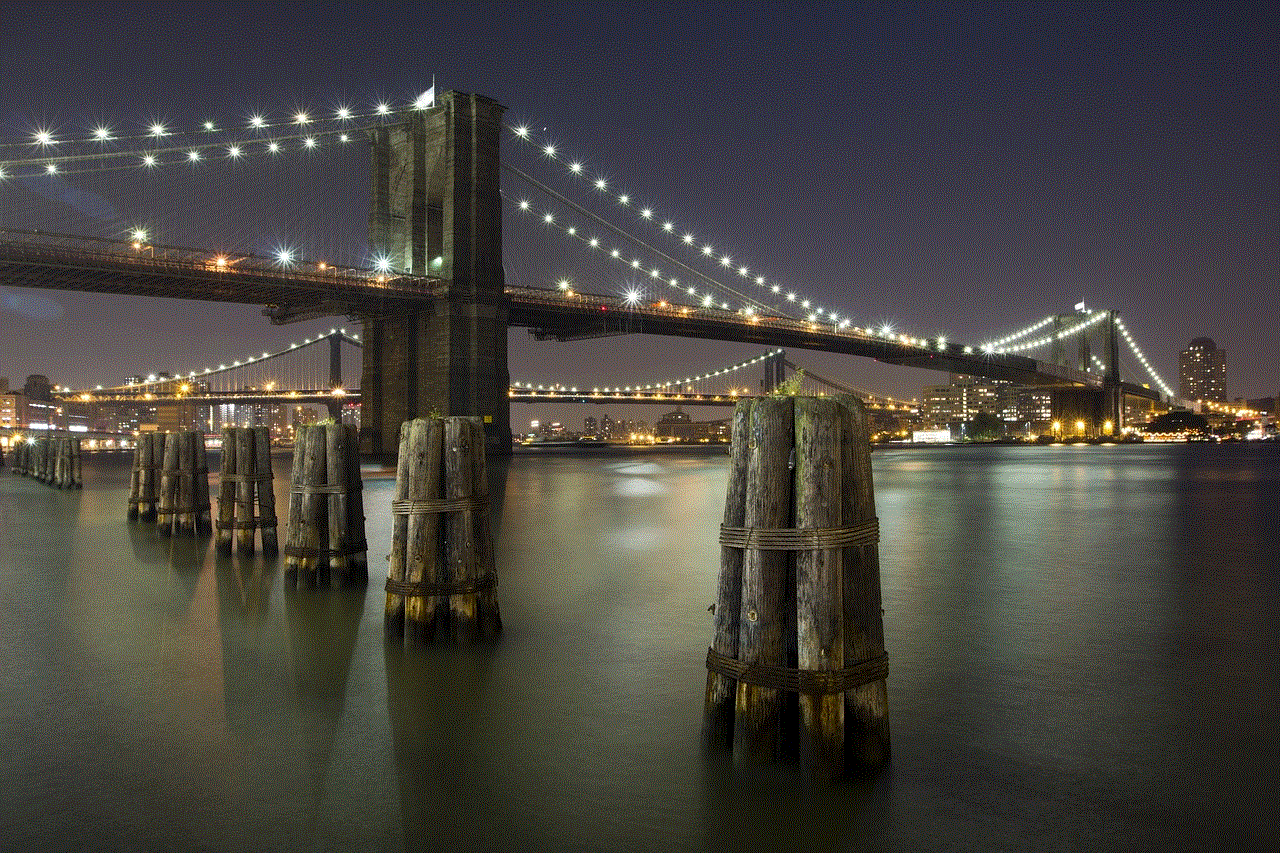
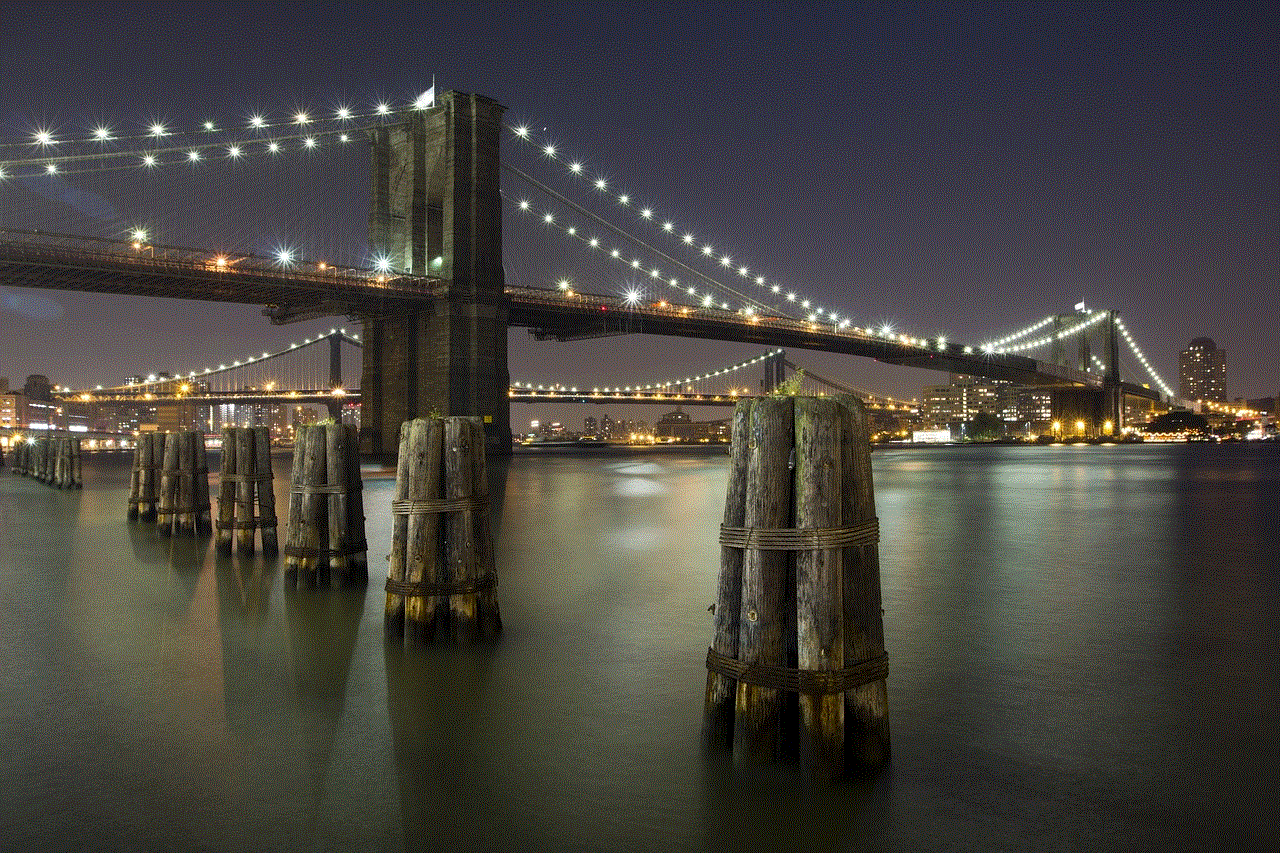
As you navigate your Pinterest journey, remember to engage responsibly and maintain awareness of your digital footprint. Deleting messages can be a straightforward task, but it also reflects your approach to online communication and privacy. By taking control of your Pinterest messaging, you not only enhance your experience on the platform but also contribute to a more respectful and organized online community.
perfil de instagram
El perfil de Instagram se ha convertido en una herramienta esencial para cualquier persona o negocio que desee tener presencia en las redes sociales. Con más de mil millones de usuarios activos mensuales, Instagram se ha convertido en una plataforma poderosa para compartir contenido, conectarse con otros usuarios y promocionar productos o servicios.
En este artículo, exploraremos en detalle qué es un perfil de Instagram, cómo crear uno efectivo y cómo utilizarlo para promover tu marca. También cubriremos algunos consejos y trucos para mejorar tu perfil y aumentar tu alcance en Instagram.
¿Qué es un perfil de Instagram?
Un perfil de Instagram es una cuenta de usuario en la plataforma de redes sociales Instagram. Al crear un perfil de Instagram, puedes compartir contenido en forma de fotos, videos y publicaciones de historias. También puedes interactuar con otros usuarios a través de comentarios, mensajes directos y menciones.
Cada perfil de Instagram tiene un nombre de usuario único y una biografía que puedes personalizar para describirte a ti mismo o a tu marca. También puedes incluir un enlace a tu sitio web o a una página de destino específica en tu biografía para dirigir a los usuarios a tu sitio.
Cómo crear un perfil de Instagram
Crear un perfil de Instagram es muy sencillo. Aquí hay algunos pasos que debes seguir para crear uno:
1. Descarga la aplicación de Instagram: La aplicación está disponible de forma gratuita en la App Store y Google Play Store. Descárgala en tu dispositivo móvil y sigue los pasos para registrarte.
2. Elige un nombre de usuario: Tu nombre de usuario debe ser único y fácil de recordar. Si es posible, utiliza el nombre de tu marca o tu nombre real para que los usuarios puedan encontrarte fácilmente.
3. Completa tu perfil: Una vez que hayas creado tu cuenta, completa tu perfil con una foto de perfil y una biografía. La foto de perfil puede ser un logo o una foto de ti, mientras que la biografía debe ser breve y concisa para que los usuarios puedan entender fácilmente quién eres o qué hace tu marca.
4. Conecta con amigos y otros usuarios: Puedes conectar tu cuenta de Instagram con tu lista de contactos o buscar usuarios específicos para seguir. También puedes seguir a otras marcas o influencers en tu nicho para obtener inspiración y establecer conexiones.
5. Comienza a compartir contenido: Una vez que hayas configurado tu perfil, es hora de empezar a compartir contenido. Puedes publicar fotos, videos y publicaciones de historias para mantener a tus seguidores interesados y atraer a nuevos usuarios.
Cómo utilizar tu perfil de Instagram para promocionar tu marca
Ahora que tienes un perfil de Instagram, es importante utilizarlo de manera efectiva para promocionar tu marca y atraer a tu público objetivo. Aquí hay algunas estrategias clave para utilizar tu perfil de Instagram de manera efectiva:
1. Publica contenido de alta calidad: Las fotos y videos que compartes en tu perfil deben ser de alta calidad y atractivos para tu audiencia. Utiliza herramientas de edición para mejorar tus fotos y asegúrate de que los videos sean claros y bien iluminados.
2. Utiliza hashtags relevantes: Los hashtags son una forma de categorizar tu contenido y hacerlo más fácilmente descubrible para los usuarios. Utiliza hashtags relevantes en tus publicaciones para llegar a una audiencia más amplia.
3. Interactúa con tus seguidores: Responde a los comentarios y mensajes de tus seguidores para establecer una conexión con ellos. También puedes realizar encuestas o preguntas en tus historias para fomentar la interacción con tu audiencia.
4. Colabora con otras marcas e influencers: Las colaboraciones con otras marcas o influencers pueden ayudarte a alcanzar un nuevo público y aumentar tu alcance en Instagram. Busca marcas o influencers con audiencias similares a la tuya y propón una colaboración mutuamente beneficiosa.
5. Utiliza Instagram Ads: Instagram ofrece opciones de publicidad para promocionar tu perfil y tus publicaciones a un público más amplio. Puedes utilizar diferentes tipos de anuncios, como anuncios en la sección de noticias, en las historias o en la sección de exploración.
Consejos para mejorar tu perfil de Instagram
Además de utilizar estrategias de promoción, también hay algunas cosas que puedes hacer para mejorar tu perfil de Instagram y hacerlo más atractivo para los usuarios. Aquí hay algunos consejos útiles:
1. Utiliza una paleta de colores coherente: Mantener una paleta de colores coherente en tus publicaciones puede hacer que tu perfil sea más atractivo y profesional. Esto también ayuda a crear una identidad visual para tu marca.
2. Usa una llamada a la acción en tu biografía: Utiliza tu biografía para incluir una llamada a la acción que invite a los usuarios a realizar una acción, como visitar tu sitio web o comprar un producto.
3. Publica contenido variado: No te limites a publicar solo fotos. Experimenta con diferentes tipos de contenido, como videos, publicaciones de historias y publicaciones en vivo para mantener a tu audiencia interesada y comprometida.
4. Programa tus publicaciones: Utiliza herramientas de programación para programar tus publicaciones en horas específicas del día. Esto te ayudará a llegar a tu audiencia en el momento en que son más activos en Instagram.



5. Utiliza Instagram Insights: Instagram ofrece una herramienta gratuita llamada Insights que te proporciona estadísticas sobre tu perfil y tus publicaciones. Utiliza esta información para entender qué tipo de contenido resuena mejor con tu audiencia y ajustar tu estrategia en consecuencia.
En resumen, tu perfil de Instagram es una herramienta poderosa para promocionar tu marca y conectar con tu audiencia. Utiliza estas estrategias y consejos para crear un perfil efectivo y aumentar tu alcance en Instagram. ¡Empieza a compartir contenido de alta calidad y a interactuar con tu audiencia para hacer crecer tu presencia en esta plataforma popular!
