how to do family sharing on steam
# How to Do Family Sharing on Steam: A Comprehensive Guide
Steam, the popular digital distribution platform for video games, offers a unique feature called Family Sharing. This feature allows users to share their game libraries with family members and close friends, ensuring that everyone can enjoy a vast array of games without having to purchase multiple copies. In this article, we will explore the intricacies of Steam Family Sharing, its benefits, limitations, and a step-by-step guide on how to set it up.
## Understanding Steam Family Sharing
Steam Family Sharing is designed to allow multiple users to access a single Steam library. This feature is particularly beneficial for families or close friends who want to enjoy games together without incurring additional costs. By using Family Sharing, you can share your entire library or specific titles with others, who can then play the games on their devices while you’re logged into your account.
### The Benefits of Family Sharing
1. **Cost-Effective Gaming**: One of the most significant advantages of Family Sharing is the cost savings. Instead of purchasing the same game multiple times for different users, Family Sharing enables everyone to access a single library. This is especially useful for families with children who may want to play different games.
2. **Access to a Larger Library**: By sharing your library, you gain access to a much larger collection of games without having to buy them all. This opens up opportunities to try out new games and genres that you might not have considered otherwise.
3. **Ease of Use**: Setting up Family Sharing is relatively straightforward. Steam has made it easy for users to share their libraries with just a few clicks.
4. **Flexibility**: Family Sharing allows you to revoke access at any time. This means you have full control over who can access your games and when.
5. **Cloud Saves**: When sharing games, progress is saved in the cloud. This means that each user can maintain their own save files, ensuring that progress is not lost when switching between accounts.
### Limitations of Family Sharing
While Family Sharing offers numerous benefits, it also comes with its limitations. Understanding these limitations is crucial to ensure a smooth gaming experience.
1. **Concurrent Play Restrictions**: Only one user can access a shared library at a time. If the original account holder is playing a game, the other users will be unable to access the library until the original user exits the game.
2. **Limited Number of Devices**: Family Sharing allows you to authorize up to five devices and ten accounts to share your library. This limitation can be a drawback for larger families or groups of friends.
3. **Some Games are Not Shareable**: Certain games, particularly those that require a third-party account or have additional restrictions (like some online multiplayer games), may not be eligible for Family Sharing.
4. **Regional Restrictions**: Games may be subject to regional restrictions, meaning that if you and your family members are in different regions, you may not be able to share certain titles.
5. **DLC and In-Game Purchases**: While the base game can be shared, any downloadable content (DLC) or in-game purchases are tied to the original account holder. This means that if a shared user wants to access DLC, they will need to purchase it separately.
## Setting Up Steam Family Sharing
Now that we’ve covered the basics of Family Sharing, let’s delve into how to set it up. Follow these steps to share your Steam library with family members or friends.
### Step 1: Enable Steam Guard
Before you can set up Family Sharing, you need to ensure that Steam Guard is enabled on your account. Steam Guard is a security feature that adds an extra layer of protection to your account. Here’s how to enable it:
1. Open the Steam client and log in to your account.
2. Click on your username in the top right corner and select “Account Details.”
3. Scroll down to the “Account Security” section.
4. Click on “Manage Steam Guard Account Security.”
5. Choose your preferred method of Steam Guard (email or mobile authenticator) and follow the on-screen instructions to set it up.
### Step 2: Authorize Family Sharing
Once Steam Guard is enabled, you can authorize Family Sharing. Here’s how:
1. Log in to your Steam account on the computer you wish to share your library from.
2. Click on the “Steam” menu in the top left corner and select “Settings.”
3. In the Settings menu, navigate to the “Family” tab.
4. Check the box that says “Authorize Library Sharing on this computer .”
5. Below this option, you’ll see a list of accounts that have logged into this computer. Select the accounts you wish to share your library with.
6. Click “OK” to save your changes.
### Step 3: Accessing Shared Libraries
Once you’ve authorized Family Sharing, your family members or friends can access your shared library. Here’s how they can do it:
1. The other user should log into their own Steam account on the same computer where you’ve authorized Family Sharing.
2. They should then navigate to their library. They will see your shared games listed alongside their own.
3. The user can now download and play any of the games that you’ve shared with them.
### Step 4: Managing Shared Libraries
As the account holder, you have the ability to manage your shared library at any time. If you want to revoke access or change the accounts that can access your library, you can do so easily:
1. Go back to the “Family” tab in the Steam Settings menu.
2. Here, you can uncheck accounts that you no longer wish to share your library with.
3. You can also choose to deauthorize the entire computer if you no longer want anyone to access your library from that device.
## Tips for Optimal Family Sharing Experience
To make the most out of your Family Sharing experience, consider the following tips:
1. **Communicate with Shared Users**: It’s essential to communicate with the users you are sharing your library with. Since only one user can access the library at a time, it’s best to establish a schedule or agreement on who can play when.
2. **Check Game Compatibility**: Before sharing your library, check if the games you wish to share have any restrictions. This will save you time and prevent misunderstandings later on.
3. **Monitor Playtime**: If you’re sharing your library with children, consider monitoring their playtime. Setting limits can help ensure a healthy balance between gaming and other activities.
4. **Explore New Games Together**: Family Sharing allows you to explore new titles together. Take advantage of this by playing co-op games or taking turns trying out different genres.
5. **Consider Regional Differences**: If you and your family members are in different regions, check if the games you want to share are available in their region. This can help you avoid potential issues.
## Common Issues and Troubleshooting
Despite its user-friendly design, users may encounter some common issues when using Family Sharing. Here are some troubleshooting tips:
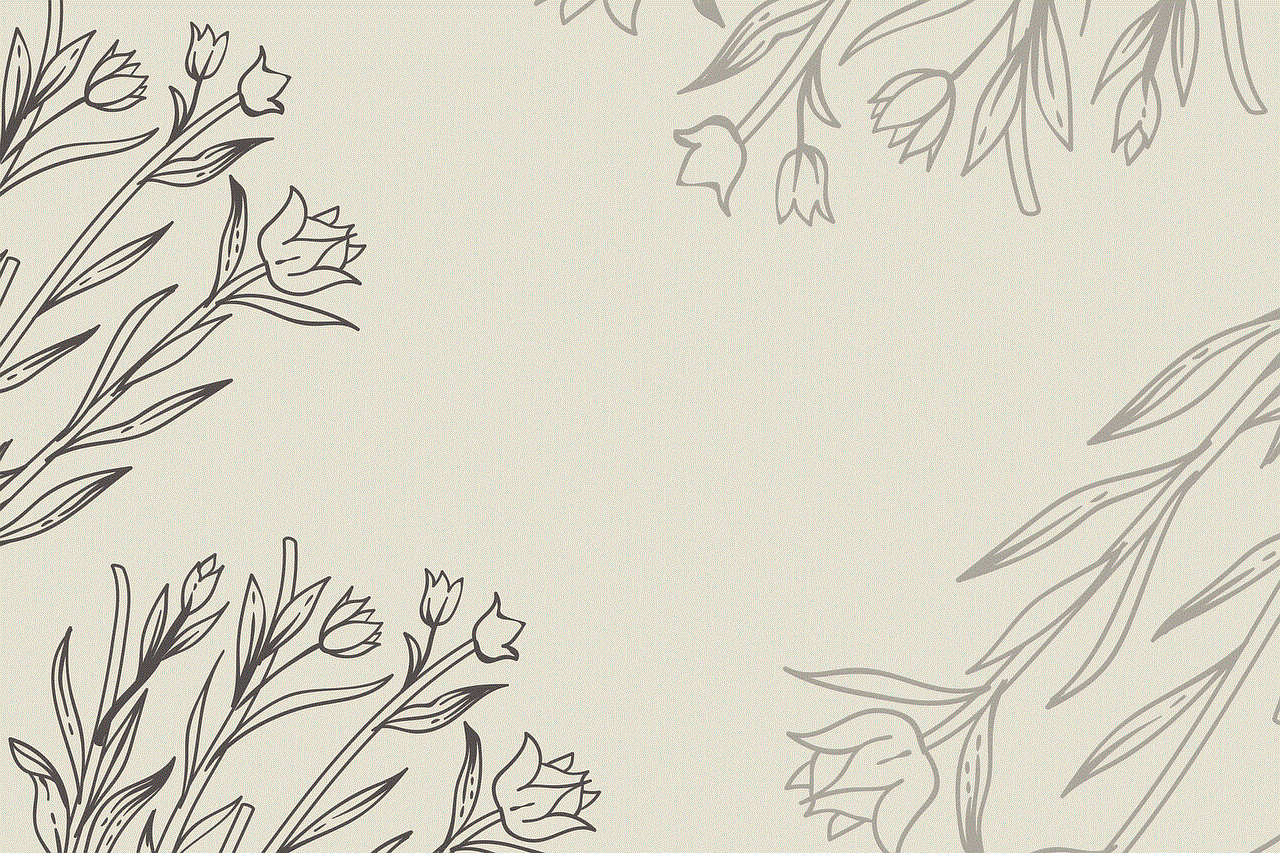
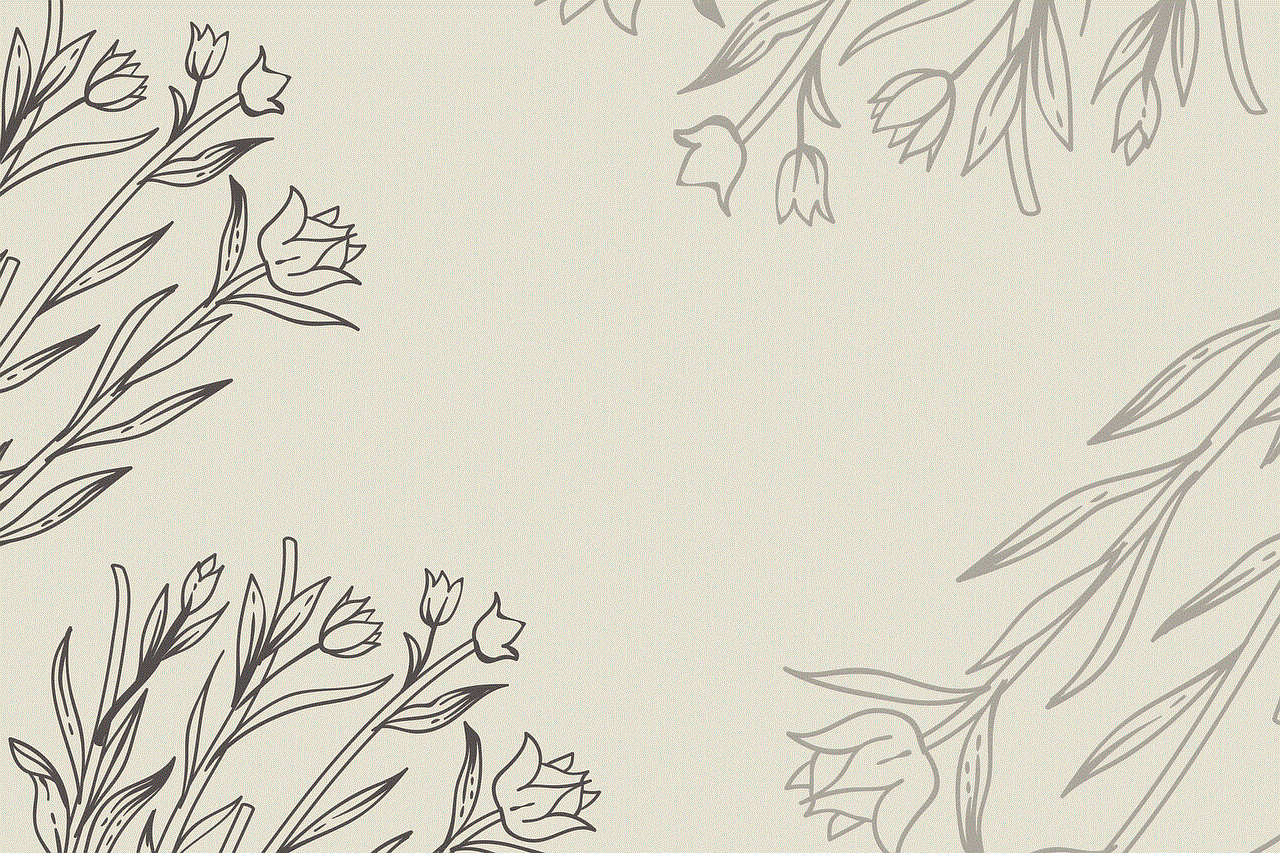
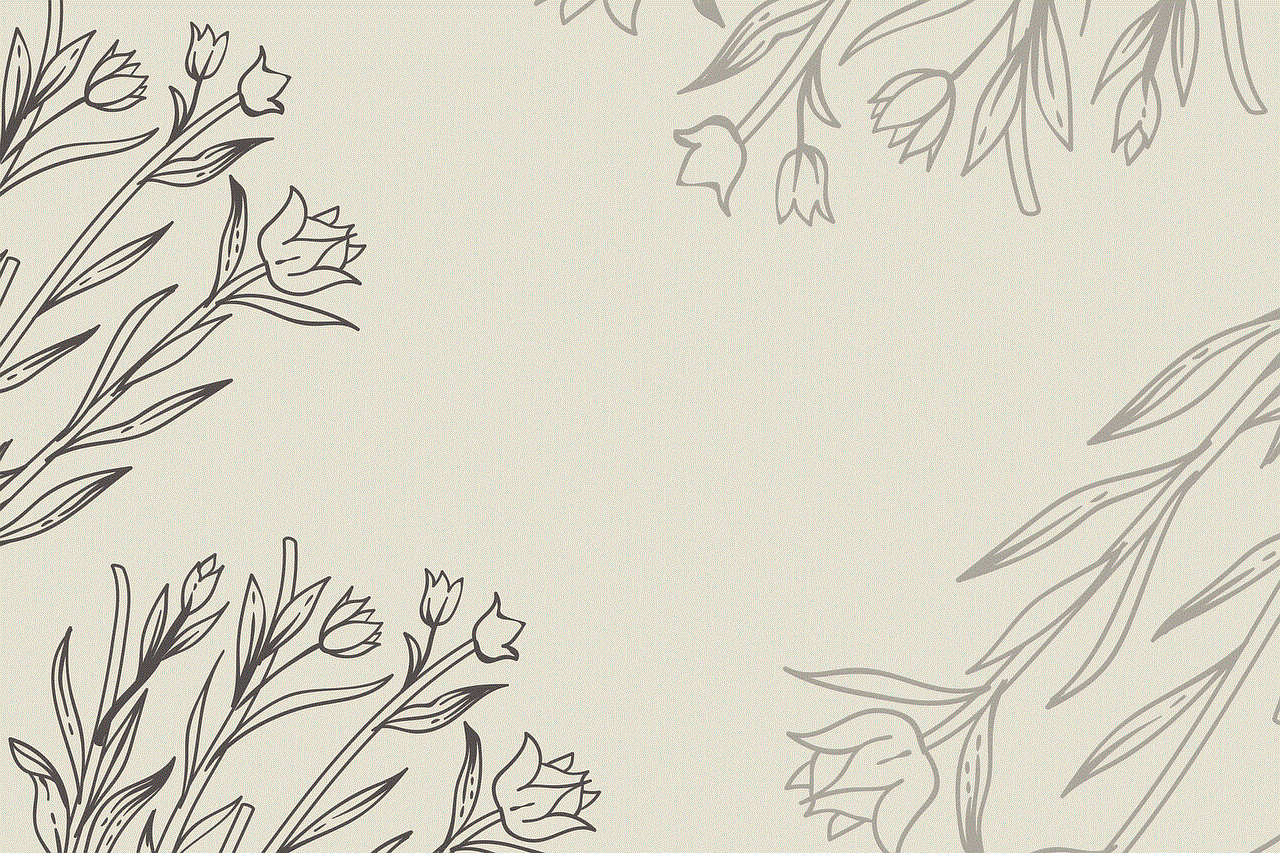
1. **Cannot Access Shared Library**: If a user cannot access the shared library, ensure that they are logged into the correct account on the authorized computer. Additionally, check if the library is still authorized for sharing.
2. **Game Not Downloading**: If the shared game is not downloading, ensure that the user has enough storage space on their device. Also, check for any regional restrictions on the game.
3. **Steam Guard Issues**: If you’re having trouble with Steam Guard, double-check that it’s enabled and that you’re using the correct verification method.
4. **Connection Issues**: If there are connectivity issues, ensure that both users have a stable internet connection. Restarting the Steam client can also help resolve temporary glitches.
## Conclusion
Steam Family Sharing is an excellent way to share your gaming experiences with family and friends while saving money and expanding your library. By understanding the benefits and limitations of this feature and following the steps outlined in this guide, you can easily set up Family Sharing and enjoy a world of gaming together. Whether you’re a parent wanting to share games with your children or friends looking to experience new titles, Family Sharing makes gaming more accessible and enjoyable for everyone. Happy gaming!
minecraft for kids
# Minecraft for Kids: A Comprehensive Guide
## Introduction to Minecraft
Minecraft is more than just a game; it is a phenomenon that has captivated millions of players around the globe, particularly children. Since its initial release in 2011, Minecraft has evolved into a multifaceted platform that offers players the ability to create, explore, and engage in various adventures. Its blocky, pixelated graphics and open-world sandbox design appeal to young players, allowing for unlimited creativity. This article aims to delve into the various aspects of Minecraft, emphasizing its suitability for children, its educational benefits, and how parents can ensure a safe gaming environment.
## The Basics of Minecraft
At its core, Minecraft is a sandbox game that allows players to build and explore virtual worlds constructed from blocks. Players can mine resources, craft tools, and create structures, ranging from simple homes to intricate castles. The game features different modes, including Creative, Survival, Adventure, and Spectator modes, catering to various play styles and preferences.
In Creative mode, players have unlimited resources and can freely build without the threat of enemies. This mode is particularly popular among younger children, as it encourages creativity without the stress of survival. Survival mode introduces challenges, including health management, hunger, and hostile creatures, adding an element of strategy and problem-solving that can be beneficial for older kids.
## Why Minecraft is Popular Among Kids
The popularity of Minecraft among children can be attributed to several factors. Firstly, the game provides a safe and engaging environment for self-expression. Kids can build their dream worlds, create intricate designs, and engage in imaginative play. The ability to customize characters and landscapes further enhances their experience, making it feel personal and unique.
Secondly, Minecraft encourages social interaction. Players can join servers or play with friends, fostering teamwork and collaboration. These interactions can teach children valuable social skills, such as communication, negotiation, and conflict resolution. Additionally, Minecraft’s online community is vast, offering kids a platform to share their creations, learn from others, and even participate in multiplayer games.
## Educational Benefits of Minecraft
Minecraft is not just a source of entertainment; it also serves as a powerful educational tool. Many educators have recognized the game’s potential to teach various subjects, from mathematics to history, in an engaging manner. The block-based design encourages spatial reasoning and geometry as children learn to build structures and navigate their worlds.
### 1. Mathematics and Problem Solving
In Minecraft, players often need to calculate distances, measure areas, and manage resources. For instance, constructing a house requires understanding dimensions and quantities, providing a practical application of mathematical concepts. Furthermore, players encounter various challenges that require critical thinking and problem-solving skills, such as figuring out how to survive a night filled with monsters or efficiently mining resources.
### 2. Creativity and Imagination
One of the most significant educational benefits of Minecraft is its ability to foster creativity. Kids can design anything they can imagine, from fantastical landscapes to fully functional cities. This creative outlet is essential for cognitive development, allowing children to explore their ideas and express themselves in a digital medium.
### 3. Collaboration and Teamwork
In multiplayer mode, players often work together to complete objectives, build structures, or survive challenges. This collaborative aspect promotes teamwork, as kids learn to communicate effectively, delegate tasks, and share responsibilities. These skills are essential for their future social interactions and will serve them well in various aspects of life.



### 4. History and Culture
Minecraft can also be a gateway to learning about history and culture. Many educators have created lessons that incorporate historical events or architectural styles into the game. For example, students can reconstruct ancient civilizations or explore different cultures by building replicas of historical landmarks. This immersive learning experience engages kids in a way that traditional teaching methods may not.
## Safety Considerations for Parents
While Minecraft offers numerous benefits, it is essential for parents to consider safety when their children engage with the game. The online nature of Minecraft can expose kids to inappropriate content or interactions with strangers. Here are some tips for parents to ensure a safe gaming environment:
### 1. Set Up Parental Controls
Minecraft provides various parental controls that allow you to manage your child’s gaming experience. You can restrict access to multiplayer servers, control in-game purchases, and limit playtime. Familiarize yourself with these settings to tailor the game to your child’s needs.
### 2. Monitor Online Interactions
If your child plays in multiplayer mode, it is crucial to monitor their interactions with other players. Encourage them to play with friends they know in real life and guide them on how to handle any inappropriate behavior they may encounter.
### 3. Educate About Online Safety
Teach your child about online safety, including not sharing personal information and recognizing inappropriate content. Encourage open communication, so they feel comfortable coming to you if they encounter something unsettling while playing.
## Engaging Minecraft Activities for Kids
To maximize the educational benefits of Minecraft, parents and educators can introduce specific activities that encourage learning and creativity. Here are some engaging Minecraft activities for kids:
### 1. Building a Historical Landmark
Challenge your child to research a historical landmark and recreate it in Minecraft. This activity will require them to learn about the landmark’s architecture, history, and significance, allowing for an immersive learning experience.
### 2. Nature Exploration
Encourage your child to explore Minecraft’s various biomes and learn about the different ecosystems. They can create a nature journal, documenting the flora and fauna they encounter in the game, and compare it to real-world ecosystems.
### 3. Coding and Redstone Engineering
For older children, introducing coding concepts through Minecraft can be an exciting challenge. Minecraft’s Redstone feature allows players to create complex machines and systems. Encourage your child to experiment with Redstone to build functional contraptions, fostering an understanding of basic engineering and coding principles.
### 4. Themed Building Contests
Organize themed building contests with friends or family members. Choose a theme, such as “Underwater City” or “Futuristic Space Station,” and see who can create the most impressive structure. This activity promotes creativity and friendly competition while allowing kids to showcase their work.
## The Future of Minecraft
As Minecraft continues to evolve, its impact on children will likely grow. The developers regularly release updates that introduce new features, blocks, and gameplay mechanics, keeping the game fresh and engaging. Additionally, the rise of educational versions of Minecraft, such as Minecraft: Education Edition, will further enhance its use as a teaching tool.
Moreover, the growing interest in virtual reality (VR) and augmented reality (AR) technologies presents exciting possibilities for Minecraft. Imagine a future where kids can interact with their creations in a physical space or collaborate with classmates in a virtual classroom! These advancements will undoubtedly amplify the game’s educational potential and appeal to young audiences.
## Conclusion



Minecraft is more than a simple video game; it is a versatile platform that fosters creativity, problem-solving, and collaboration among children. Its engaging gameplay and educational benefits make it an excellent choice for kids of all ages. However, it is crucial for parents to remain vigilant about online safety and provide guidance to ensure a positive gaming experience.
As Minecraft continues to evolve, it will undoubtedly play an increasingly significant role in shaping the way children learn, create, and interact with the digital world. Whether they are building magnificent castles, exploring vast landscapes, or collaborating with friends, kids will continue to find joy and inspiration within the blocky universe of Minecraft. By embracing this innovative game, parents and educators can harness its potential to enrich children’s lives and education in exciting and meaningful ways.
