how to get a refund from the app store
The App Store, operated by Apple, is a popular platform for purchasing and downloading applications for your iPhone, iPad, and other Apple devices. With the vast selection of apps available, it is easy to get lost in the sea of options and end up with an app that does not meet your expectations. In such cases, you may want to request a refund from the App Store. In this article, we will discuss how to get a refund from the App Store, the requirements for eligibility, and the steps you need to follow to ensure a successful refund.
Eligibility for Refunds
Before diving into the process of getting a refund, it is essential to understand the eligibility criteria set by the App Store. According to Apple’s policy, there are three main reasons for which you can request a refund: accidental purchase, defective app, and fraudulent activity. Let’s take a closer look at each of these reasons.
Accidental Purchase: If you unintentionally purchased an app or made an in-app purchase, you may be eligible for a refund. This can happen due to a technical glitch, or you may have clicked on the purchase button by mistake.
Defective App: If the app you purchased does not function as advertised or has technical issues that prevent you from using it, you can request a refund. This could include apps that crash frequently, have missing features, or do not perform as described.
Fraudulent Activity: If you suspect that someone has made purchases on your account without your knowledge or consent, you can request a refund for those transactions. This could include unauthorized in-app purchases or purchases made by someone who had access to your device.
It is worth noting that Apple does not offer refunds for change of mind or dissatisfaction with the app’s features or performance. In such cases, you may want to reach out to the app developer directly to resolve the issue.
Steps to Request a Refund
If you meet the eligibility criteria for a refund, you can follow these steps to request a refund from the App Store.
Step 1: Locate Your Purchase History
The first step is to locate the app or in-app purchase you want to request a refund for. You can do this by opening the App Store and tapping on your profile picture in the top right corner. Then, select “Purchased” from the menu. Here, you will see a list of all the apps you have purchased or downloaded, including in-app purchases.
Step 2: Find the App or In-App Purchase
Scroll through the list to find the app or in-app purchase you want a refund for. You can also use the search bar at the top to locate it quickly. Once you find the app, tap on it to open its details.
Step 3: Request a Refund
On the app’s details page, you will see a “Report a Problem” button. Tap on it to proceed with your refund request. You will be directed to a page where you can choose the reason for your request. Select the appropriate reason and click on “Submit.”
Step 4: Provide Details
Next, you will be asked to provide more information about the problem you are facing. This could include a description of the issue, screenshots, and any other relevant details. Make sure to be as specific as possible to increase your chances of getting a refund.
Step 5: Wait for a Response
After submitting your request, you will receive a confirmation email from Apple. It may take a few days for them to review your request and respond with a decision. If your refund is approved, the amount will be credited back to your original form of payment.
What to Do if Your Request is Denied
In some cases, Apple may deny your refund request, especially if it does not meet the eligibility criteria. If this happens, you can try reaching out to the app developer directly to resolve the issue. You can find their contact information on the App Store page for the app.
Alternatively, you can also contact Apple support for further assistance. They may be able to provide a different resolution or escalate your case for further review. Keep in mind that refunds are at the discretion of Apple, and they are not obligated to provide one if it does not meet their guidelines.
Tips for a Successful Refund
Here are some tips that can help increase your chances of getting a refund from the App Store.
1. Act Quickly: Apple’s policy states that refund requests must be made within 90 days of purchase. Therefore, if you face any issues with an app, make sure to request a refund as soon as possible.
2. Be Polite: When submitting your request, make sure to be polite and professional. Avoid using aggressive or demanding language, as it may hinder your chances of getting a refund.
3. Provide Evidence: If you are requesting a refund due to a defective app, make sure to provide evidence to support your claim. This could include screenshots, videos, or any other relevant information.
4. Keep Records: It is always a good idea to keep records of your purchase history, including the date, time, and amount of the transaction. This can help in case you need to provide proof of purchase for your refund request.



5. Read the App’s Description and Reviews: Before purchasing an app, make sure to read its description and reviews from other users. This can give you a better idea of what to expect from the app and avoid any potential issues.
In conclusion, if you find yourself in a situation where you need to request a refund from the App Store, make sure to follow the steps mentioned above and provide all the necessary details. Remember that refunds are not guaranteed, and it is at Apple’s discretion to approve or deny a request. However, by understanding the eligibility criteria and following the right steps, you can increase your chances of getting a refund for an app that does not meet your expectations.
when does snap map turn off
Snap Map is a feature on Snapchat that allows users to see the location of their friends and other users on a map. It was launched in June 2017 and has since become a popular feature among Snapchat users. However, many users have raised concerns about the privacy implications of this feature. One of the questions that users often ask is, “When does Snap Map turn off ?” In this article, we will explore the answer to this question and also discuss the privacy concerns surrounding Snap Map.
To understand when Snap Map turns off, we first need to understand how it works. When a user opens Snapchat, they can access Snap Map by pinching their fingers together on the camera screen. This will open a map that shows the user’s location as well as the location of their friends who have also enabled Snap Map. The user’s location is updated in real-time, which means that their friends can see where they are at any given moment.
Snap Map uses the device’s GPS to determine the user’s location. This means that if the user has their phone’s location services turned off, they will not appear on Snap Map. The user can also choose to share their location with all their friends, a select group of friends, or no one at all. This allows users to have control over who can see their location on Snap Map.
Now, coming to the question of when Snap Map turns off, the answer is that it never really does. As long as the user has the app open and is using it, their location will continue to update on Snap Map. However, if the user closes the app or puts their phone on airplane mode, their location will not be updated on Snap Map. This means that their friends will not be able to see their location in real-time.
Some users may wonder if Snap Map turns off when they log out of the app. The answer is no, as long as the user is logged into their account, their location will continue to update on Snap Map. This is why it is important for users to be mindful of the information they share on Snap Map and who they share it with.
While Snap Map is a fun and interesting feature for many users, it has also raised concerns about privacy and safety. The fact that users can see the exact location of their friends has sparked fears of stalking and other dangerous situations. This is especially concerning for younger users who may not fully understand the implications of sharing their location with others.
In response to these concerns, Snapchat has added a feature called “Ghost Mode.” This allows users to completely turn off their location on Snap Map. When Ghost Mode is enabled, the user’s location will not appear on Snap Map, and their friends will not be able to see where they are. This gives users the option to use Snap Map without compromising their privacy.
Another issue with Snap Map is that users can see the location of strangers who have added them as friends. This means that if a user accepts friend requests from people they do not know, those people will be able to see their location on Snap Map. This can be dangerous, especially for younger users who may be more vulnerable to online predators.
To address this issue, Snapchat has added a feature called “Best Friends.” This allows users to see the location of their closest friends on Snap Map, while strangers will only be able to see a general location, such as a neighborhood. This gives users more control over who can see their exact location on Snap Map.
In addition to these features, Snapchat has also added a “Safety Center” to educate users about the potential risks of using Snap Map and how to stay safe while using the app. They also have a “Report a Safety Concern” option where users can report any suspicious or inappropriate behavior they encounter on the app.
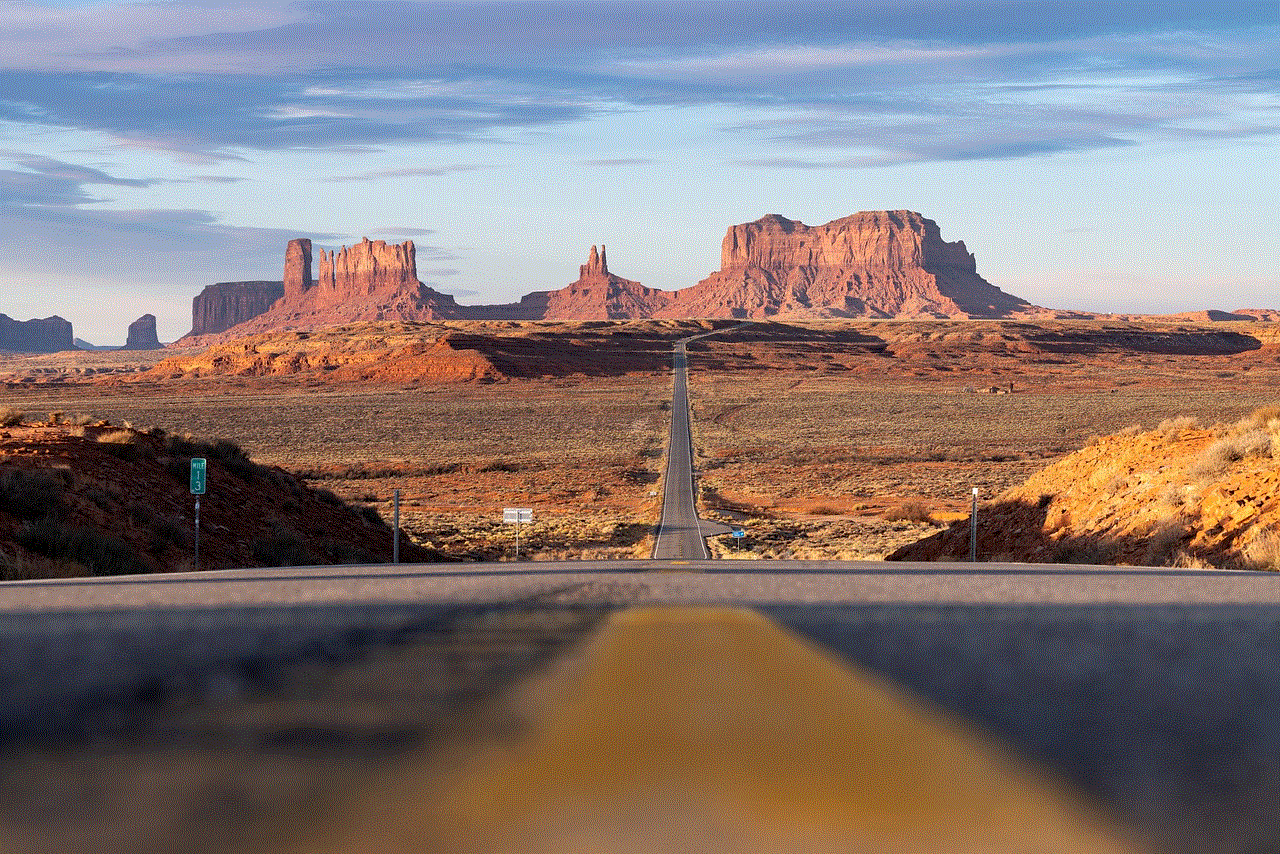
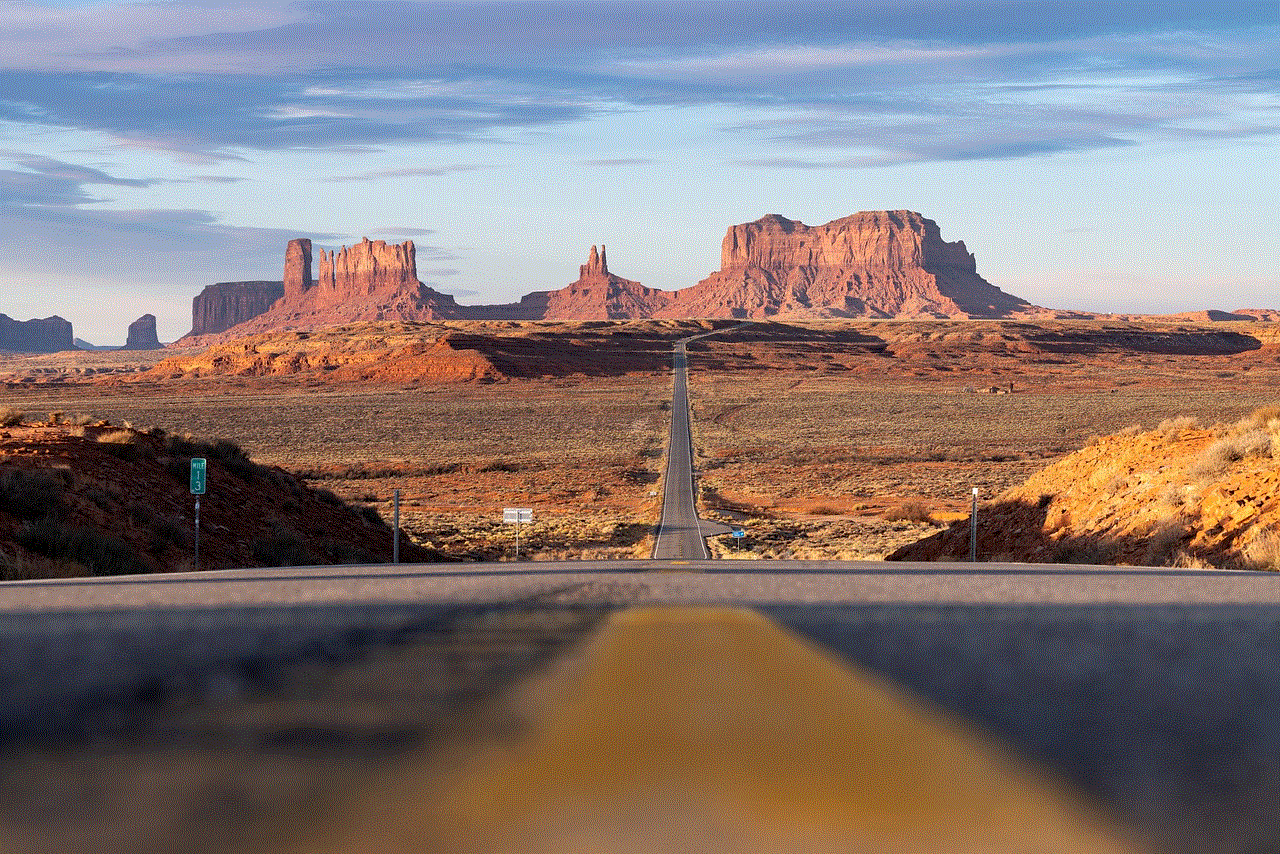
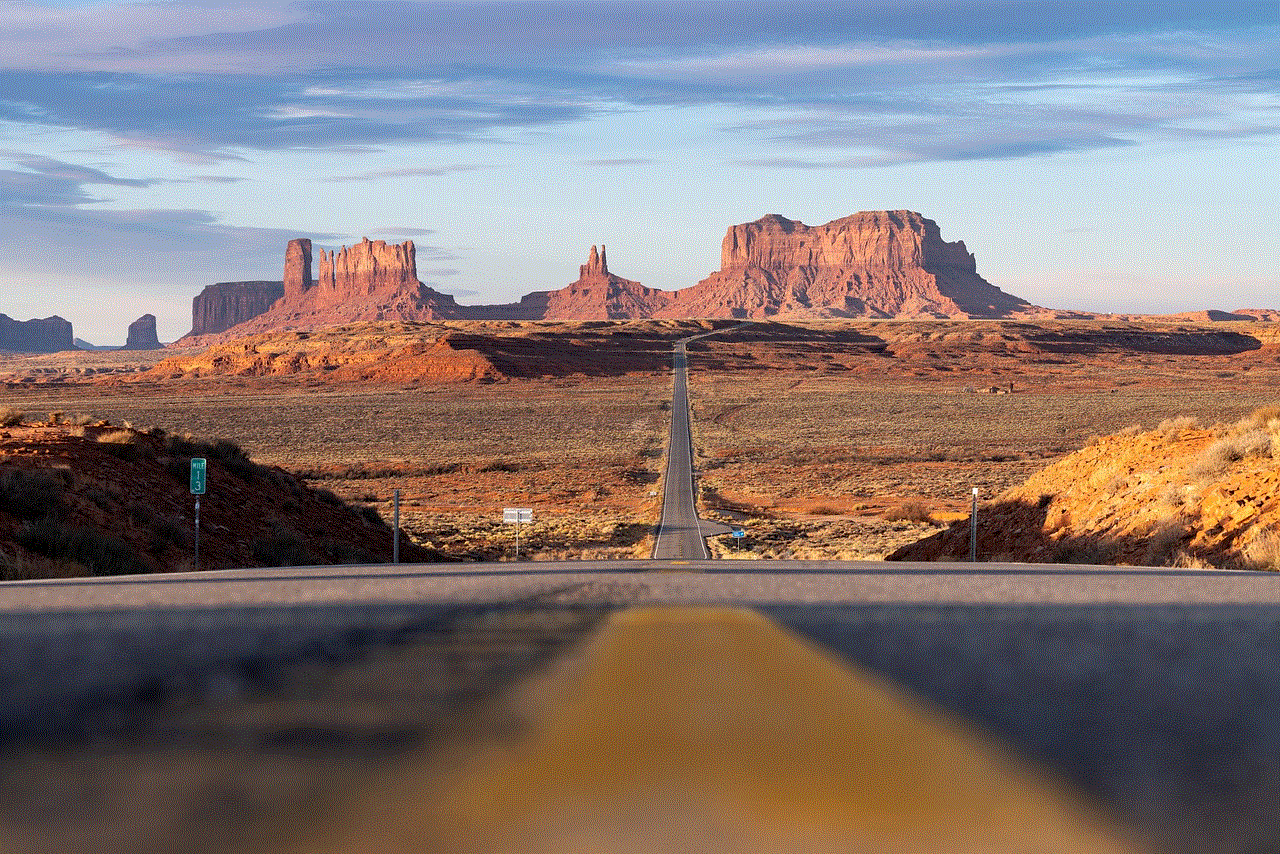
Despite these measures, some users may still have concerns about their privacy on Snap Map. In that case, the best option is to simply not use the app and disable location services for Snapchat. This will ensure that the user’s location is not shared with anyone on Snap Map.
In conclusion, Snap Map is a feature that has raised concerns about privacy and safety. While it does not have a specific “turn off” time, users have the option to disable their location or limit who can see their location on Snap Map. It is important for users to understand the implications of sharing their location on the app and take necessary precautions to protect their privacy. Snapchat, on their part, has taken steps to address these concerns and make the app a safer place for users.
computer offline but connected to internet
In today’s fast-paced world, being offline can seem like a death sentence. We rely so heavily on technology and the internet for everything from communication to entertainment, that the idea of being disconnected can be daunting. However, it is not uncommon for computer s to be offline while still being connected to the internet. This can happen due to various reasons such as network issues, software glitches, or even intentional disconnection. In this article, we will explore the concept of a computer being offline while still being connected to the internet and discuss its implications.
To begin with, let’s understand what it means for a computer to be offline. Simply put, an offline computer is one that is not connected to the internet. This can happen due to various reasons such as a faulty network cable, Wi-Fi connectivity issues, or a disabled network adapter. When a computer is offline, it cannot access the internet and therefore, cannot perform tasks that require an internet connection. This can be frustrating for users who rely on the internet for their daily activities.
On the other hand, a computer that is connected to the internet but offline can still access the local network. This means that it can communicate with other devices on the same network, such as printers, scanners, or other computers. This can be a saving grace for users who need to transfer files or print documents while their computer is offline. However, the limited functionality of an offline computer can still be a hindrance, especially for those who heavily rely on the internet for work or entertainment purposes.
One of the most common reasons for a computer to be offline while connected to the internet is network issues. These can range from a simple network outage to a more complex problem such as a misconfigured router or modem. In such cases, the computer is still connected to the internet, but due to the network issue, it is unable to access any websites or online services. This can be frustrating, especially when you need to access important information or complete time-sensitive tasks.
Software glitches can also cause a computer to be offline while still being connected to the internet. This can happen when the computer’s operating system or network settings get corrupted, causing the internet connection to fail. In such cases, the computer may show that it is connected to the internet, but the user is unable to access any online services. This can be a tricky issue to resolve, as it requires troubleshooting the computer’s software to identify and fix the glitch.
Another reason for a computer to be offline while connected to the internet is intentional disconnection. This can be done by the user for various reasons, such as saving on data usage or avoiding distractions. Some users may choose to disconnect their computer from the internet while still being connected to the local network, to avoid being bombarded with notifications or to focus on completing a task without any interruptions. While this may seem like a good idea, it can still limit the computer’s functionality and restrict access to important online services.
The implications of a computer being offline while connected to the internet can vary depending on the user’s needs and the reason for the disconnection. For some, it may not be a major issue, as they may only need internet access for basic tasks such as checking emails or social media. However, for others who rely on the internet for work or entertainment, it can be a major inconvenience. It can disrupt their workflow and cause delays in completing tasks, leading to frustration and stress.
Moreover, being offline while connected to the internet can also affect the computer’s security. When a computer is offline, it is not receiving any updates or security patches from the internet. This can leave the computer vulnerable to cyber threats, such as viruses, malware, or hacking attempts. It is essential to keep your computer’s software and security measures up to date to protect your device and sensitive information, even when it is offline.
In addition to security concerns, being offline while connected to the internet can also affect your productivity. With the rise of remote work and online learning, the internet has become an integral part of our daily lives. Being offline can limit access to important online tools and platforms, hindering our ability to complete tasks efficiently. This can also lead to a feeling of disconnection from the rest of the world, as we are unable to access the vast amount of information and resources available online.



So, what can you do if your computer is offline while still being connected to the internet? The first step is to troubleshoot the issue to identify the cause of the disconnection. This can involve checking the network settings, rebooting the computer, or running a diagnostic test to identify any software glitches. If the issue persists, it may be necessary to seek professional help to resolve the problem.
In conclusion, a computer being offline while connected to the internet can be a frustrating and inconvenient situation. It can happen due to various reasons, such as network issues, software glitches, or intentional disconnection. While it may not be a major issue for some, it can greatly affect the productivity and security of others. It is essential to troubleshoot and resolve the issue to ensure that your computer is functioning properly and able to access the internet when needed. With the increasing reliance on technology and the internet, we must be prepared to face and overcome such challenges to stay connected in this digital age.
