how to get mac address on chromebook
chromebook -parental-controls”>Chromebook s are popular devices that run on the Chrome OS, a lightweight operating system developed by Google. These laptops are known for their affordability, long battery life, and user-friendly interface. However, one question that often arises when using a Chromebook is how to get the device’s MAC address.
A MAC (Media Access Control) address is a unique identifier assigned to a network interface controller (NIC) for use as a network address in communications within a network. It is a 12-digit alphanumeric code that is assigned by the manufacturer and cannot be changed. This address is used for identifying a device on a network, and it is essential for various networking tasks, including troubleshooting, network security, and device management.
In this article, we will discuss the different methods you can use to find the MAC address on your Chromebook. We will also delve into why knowing your MAC address is crucial and how it can be used in different situations.
Method 1: Using the Chromebook Settings
The most straightforward method to find the MAC address on a Chromebook is through the device’s settings. Here’s how to do it:
1. Click on the time in the bottom right corner of your screen to open the system menu.
2. Click on the gear icon to open the settings menu.
3. In the settings menu, click on the Wi-Fi option on the left-hand side.
4. Scroll down to the bottom, and you will see the MAC address listed under the “Network” heading.
Method 2: Using the Command Line
If you are comfortable with using the command line, you can also find the MAC address on your Chromebook using the Terminal app. Here’s how:
1. Press the “Ctrl + Alt + T” keys simultaneously to open the Terminal app.
2. Type “shell” and press Enter to enter the Linux shell.
3. Type “sudo ip link show” and press Enter. This will display the network interfaces and their MAC addresses.
4. Look for the interface labeled “eth0” or “wlan0” and note down the MAC address listed next to it.
Method 3: Using the Chrome OS Support App
Another easy way to find the MAC address on your Chromebook is through the Chrome OS Support app. This app is designed to help you troubleshoot any issues with your device and provides detailed system information, including the MAC address. Here’s how to use it:
1. Open the Chrome OS Support app from the app drawer.
2. Click on the “Detailed system information” option.
3. Look for the “Wi-Fi” section, and you will find the MAC address listed next to “MAC address.”
Method 4: Checking the Device Label
If you cannot access your Chromebook for some reason, you can also find the MAC address on the device label. The label is usually located on the bottom of the device or under the battery. It contains various information about your device, including the serial number and the MAC address.
Why is Knowing Your MAC Address Important?
Now that you know how to find the MAC address on your Chromebook let’s discuss why it is essential to know this information. Here are some reasons why knowing your MAC address is crucial:
1. Network Troubleshooting: If you experience network issues, your network administrator may ask for your device’s MAC address to troubleshoot the problem. Providing this information can help them identify and resolve the issue faster.
2. Network Security: MAC addresses can be used for network security purposes. Some networks use MAC address filtering, where only devices with specific MAC addresses are allowed to connect. In such cases, knowing your MAC address is crucial to connect to the network.
3. Device Management: Some organizations use MAC addresses to track and manage their devices. If you are using a Chromebook provided by your school or workplace, they may need your MAC address for device management purposes.
4. Device Identification: MAC addresses can also be used to uniquely identify a device on a network. It is useful in situations where multiple devices have the same IP address.
5. Parental Controls: Parents can also use MAC addresses to set up parental controls on their home network. This allows them to restrict their child’s access to specific websites or limit their screen time on certain devices.
In conclusion, the MAC address is a unique identifier that is essential for various networking tasks. While it may not be something you need to know on a daily basis, it is essential to have this information handy in case you need it. With the methods mentioned in this article, you can easily find the MAC address on your Chromebook and use it for troubleshooting, network security, and device management purposes.
can i delete system volume information
System Volume Information (SVI) is a hidden system folder found in the root directory of Windows operating systems. It is a crucial component of the Windows operating system and contains important information related to the system’s functionality and performance. However, many users often wonder if they can delete this folder to free up space on their hard drive. In this article, we will explore the purpose of System Volume Information, its contents, and whether it is safe to delete it.
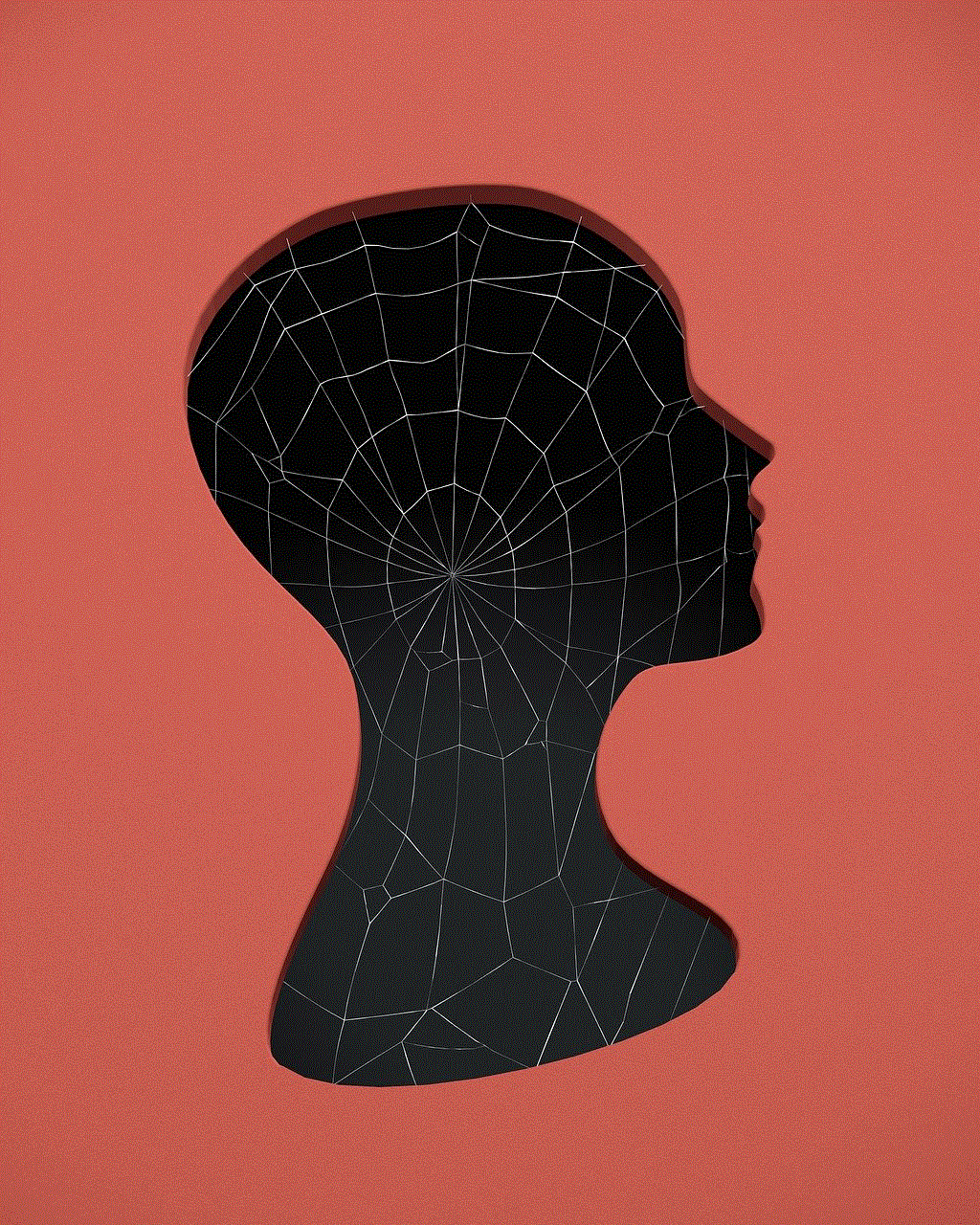
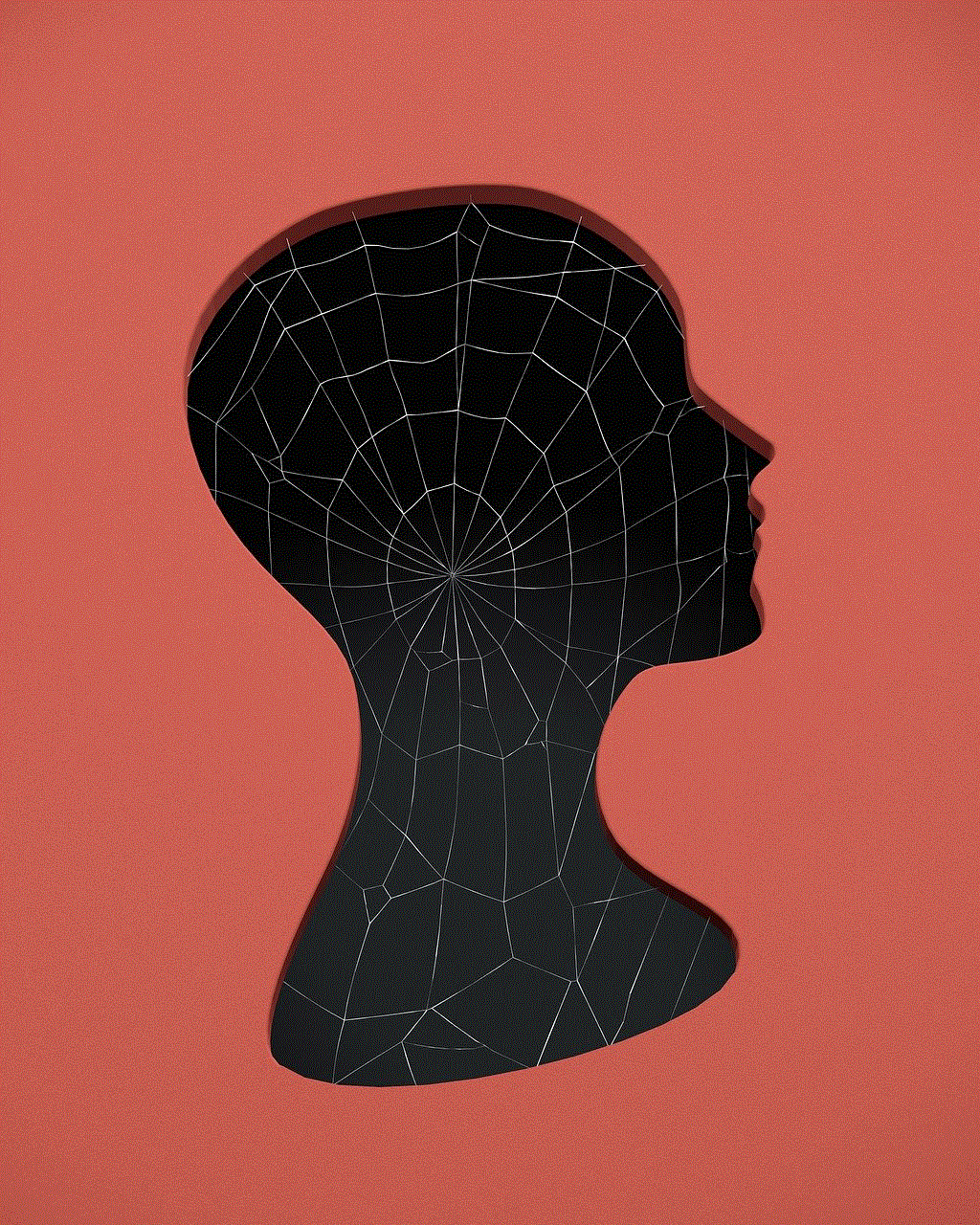
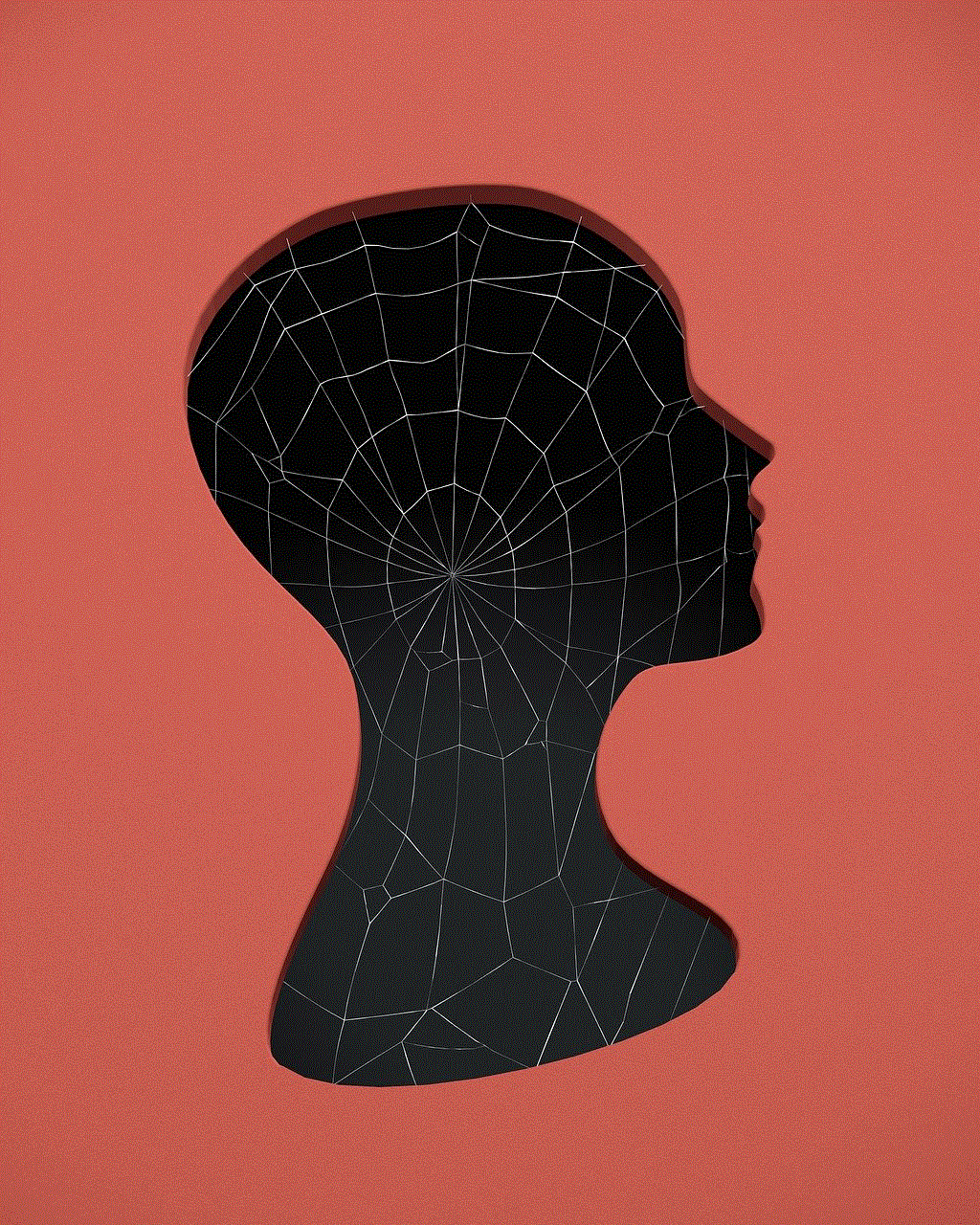
Before we delve into the topic, let us first understand what System Volume Information is. It is a system folder that is created by the Windows operating system to store important data related to the system’s functioning. This folder is present in all versions of Windows, including Windows 10, 8, 7, and even the older versions such as XP and Vista. SVI is responsible for storing system restore points, indexing files for fast searches, and maintaining the log files for the system’s performance. It also stores the data needed for the System File Checker (SFC) tool to scan and repair any corrupted system files.
Now that we know what SVI is, let us explore its contents. The folder contains three main subfolders, namely, Catalog, ChangeJournal, and IndexerVolumeGuid. The Catalog folder contains the system’s restore points, which are the snapshots of the system’s files and settings at a particular time. These restore points are created automatically by the system or can be created manually by the user. They are essential for restoring the system to a previous working state in case of any issues. The ChangeJournal folder contains the records of all the changes made to the system files, such as updates, installations, or modifications. This information is used by the System File Checker to detect any changes made to the system files and repair them if needed. The IndexerVolumeGuid folder stores the data used by the Windows search function to quickly find files and folders on the system.
Now, let us address the burning question – can you delete System Volume Information? The short answer is no. It is not recommended to delete this folder as it contains critical data required for the system’s proper functioning. Deleting it can cause various issues and disrupt the system’s performance. However, there are some scenarios where you can delete the SVI folder, but it is not advisable for the average user.
One such case is when you are low on disk space, and the System Volume Information folder is taking up a significant chunk of it. In this situation, you can delete the old restore points to free up some space. To do this, open the System Restore utility by typing “System Restore” in the search bar and clicking on “Create a restore point.” Under the “System Protection” tab, click on “Configure” and then click on “Delete” to delete the old restore points. However, be cautious while doing this as you might not be able to restore the system to a previous state if needed.
Another scenario where you can delete the SVI folder is if you are using a third-party backup software that creates its own restore points. In this case, you can disable the System Restore feature, which will automatically delete the System Volume Information folder. However, it is not recommended to disable System Restore as it is a crucial feature that helps recover the system in case of any issues.
Some users might also want to delete the System Volume Information folder to protect their privacy. As the folder contains the logs of all the changes made to the system, it can give an insight into the user’s activities on the computer . However, deleting the folder for this reason is not advisable as it can cause harm to the system and does not guarantee complete privacy.
Moreover, deleting the SVI folder does not permanently delete the data as it is still present in the hard drive’s unallocated space. It can be recovered using data recovery software, posing a potential security risk.
In addition to the above reasons, there are other factors that make it unsafe to delete System Volume Information. Some of these include:
1. Corrupted System Restore Points – If the System Volume Information folder is corrupt, deleting it can cause issues with the system’s restore points. This can make it impossible to restore the system to a previous working state.
2. System File Checker Errors – The System File Checker tool relies on the data stored in the System Volume Information folder to repair any corrupted system files. Deleting this folder can cause SFC to fail and result in errors.
3. Potential Malware Infection – Deleting the System Volume Information folder can make it easier for malware to infect the system. As the folder contains crucial data related to the system’s functioning, it can be used by malware to exploit vulnerabilities.
In conclusion, it is not recommended to delete the System Volume Information folder. It contains important data required for the system’s proper functioning, and deleting it can cause various issues. However, if you are low on disk space, you can delete the old restore points to free up some space. But, make sure to do it cautiously and only if you know what you are doing. It is always advisable to consult a professional before making any changes to the system’s critical files and folders.
Additionally, there are other ways to free up disk space without deleting the System Volume Information folder. You can use the Disk Cleanup tool to remove unnecessary files, uninstall unused programs, or move files to an external hard drive.
In conclusion, the System Volume Information folder is an essential part of the Windows operating system. It stores crucial data related to the system’s functioning and should not be deleted. While it is tempting to delete it to free up disk space or protect privacy, it can cause more harm than good. Therefore, it is advisable to leave the folder untouched and let the system manage it automatically.
on the verge parents guide
Parenthood is a journey like no other, filled with love, joy, and plenty of challenges. As parents, we want the best for our children and strive to provide them with a safe and nurturing environment to grow and thrive in. However, as our children enter their teenage years, we often find ourselves on the verge – the verge of losing control, the verge of letting go, and the verge of understanding our child’s ever-changing world. This is where the term “on the verge parenting” comes in.
On the verge parenting refers to the stage when parents are facing the challenges of raising a teenager. It is a critical phase that requires parents to navigate the tricky waters of teenage years, where their children are no longer children but not quite adults yet. It is a time when parents must learn to strike a balance between giving their teenagers independence and still being there to guide and support them.
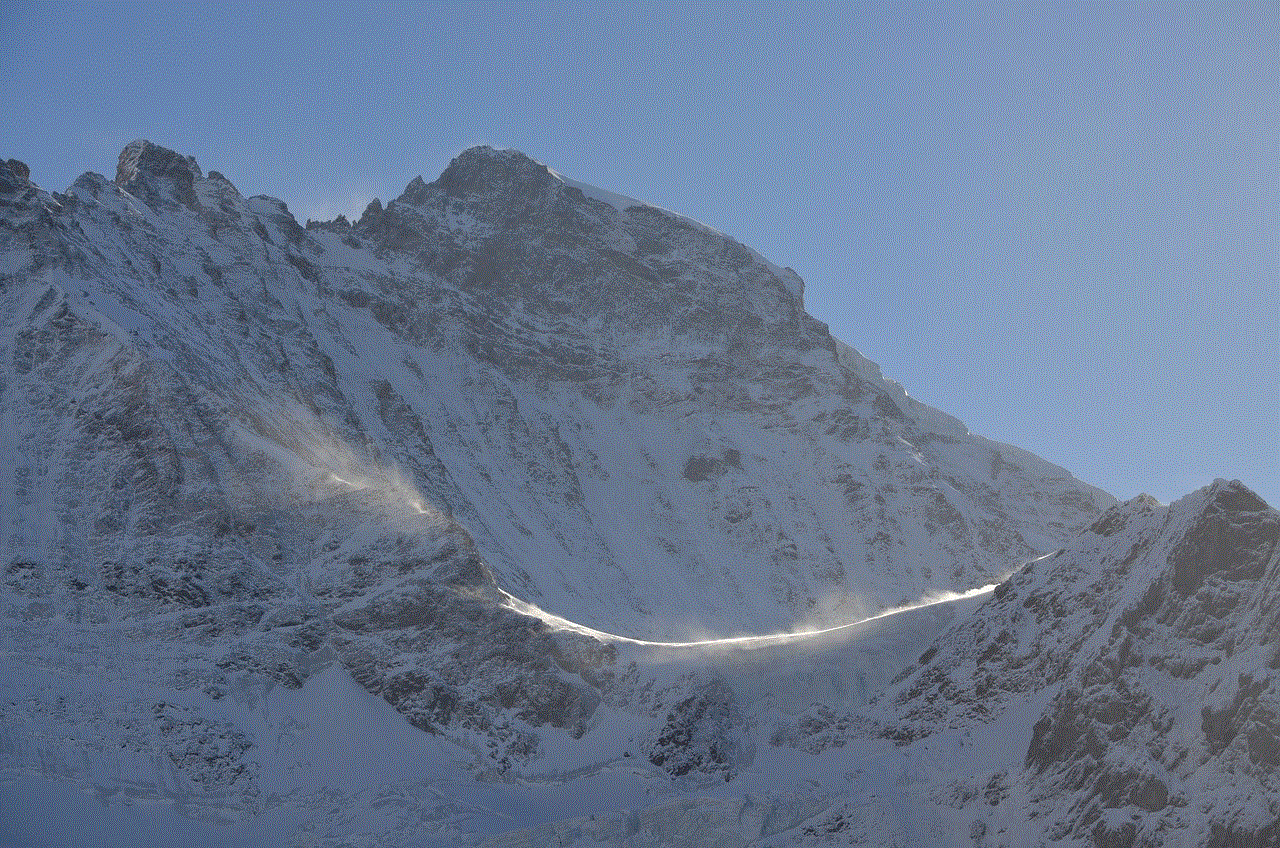
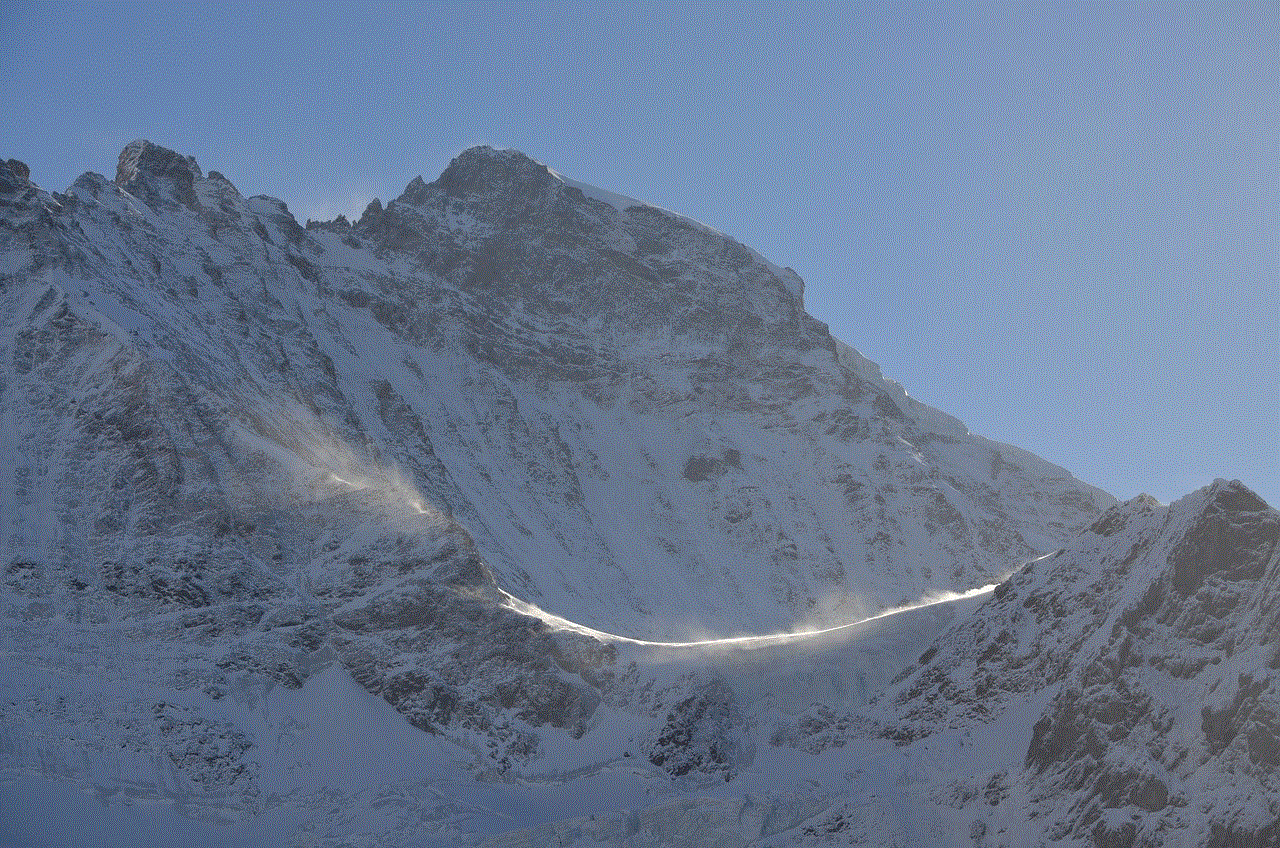
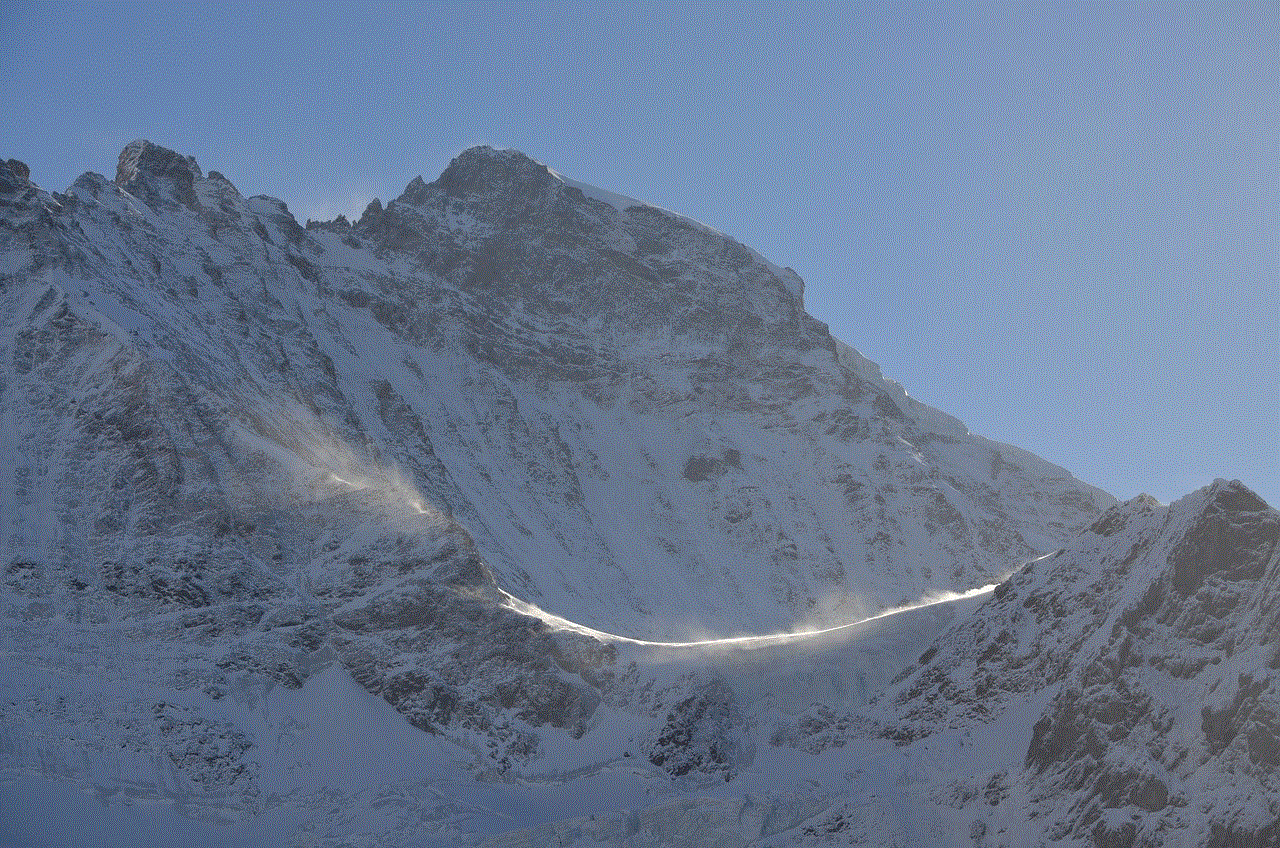
The teenage years are a crucial time in a child’s development, where they are trying to find their own identity, exploring their interests, and going through physical and emotional changes. As parents, it can be challenging to keep up with these changes and understand our teenagers. We may find ourselves constantly questioning our parenting skills and wondering if we are doing enough for our children.
According to a survey by the American Psychological Association, 91% of parents reported that parenting a teenager is more challenging than parenting a child (ages 5-12). This statistic highlights the struggles that parents face during the on the verge stage. So, how can parents navigate this stage and guide their teenagers effectively? Let’s explore some tips and strategies for on the verge parenting.
1. Communication is Key
One of the essential aspects of on the verge parenting is effective communication. As our children enter their teenage years, they may become more secretive and less likely to share their thoughts and feelings with us. However, it is crucial to keep the lines of communication open. We must create a safe and non-judgmental space for our teenagers to express themselves. This can be achieved by actively listening, being patient, and avoiding criticism or judgment.
2. Set Clear Boundaries
During the teenage years, children are testing their limits and pushing boundaries. As parents, it is essential to set clear boundaries and consequences for breaking them. This will help teenagers understand what is expected of them and the consequences of their actions. However, it is crucial to be consistent and fair when enforcing these boundaries.
3. Be Involved in Their Lives
As our children grow older, they may start to pull away from us and spend more time with their friends. However, it is essential to stay involved in their lives and show interest in their activities. This can include attending their school events, asking about their day, and getting to know their friends. By being involved, we can gain insight into our teenagers’ lives and build a strong relationship with them.
4. Teach Responsibility
The teenage years are an ideal time to teach our children responsibility. This can include household chores, managing their finances, and making responsible decisions. By giving them responsibilities, we are preparing them for adulthood and teaching them important life skills.
5. Don’t Take it Personally
As our children go through hormonal changes and navigate their emotions, they may become moody, irritable, and lash out at us. It is crucial not to take their behavior personally and understand that it is a part of their development. Instead, try to remain calm and empathize with their feelings.
6. Be a Role Model
Our children learn by observing our behavior, and the teenage years are no exception. As parents, we must model the behavior we want to see in our teenagers. This can include being respectful, responsible, and managing our emotions effectively.
7. Support Their Interests
During the teenage years, our children are discovering their passions and interests. As parents, it is crucial to support and encourage them in these pursuits. This can help build their self-confidence and self-esteem.
8. Be Mindful of Your Reactions
Teenagers can be impulsive and make questionable decisions. As parents, it is essential to be mindful of our reactions when our children make mistakes. Instead of immediately reacting with anger or disappointment, take a step back and think about the best way to handle the situation constructively.
9. Seek Support
On the verge parenting can be challenging, and it’s okay to seek support when needed. This can include talking to other parents, joining a support group, or seeking professional help if necessary. It is essential to take care of our mental and emotional well-being during this stage.
10. Let Go Gradually
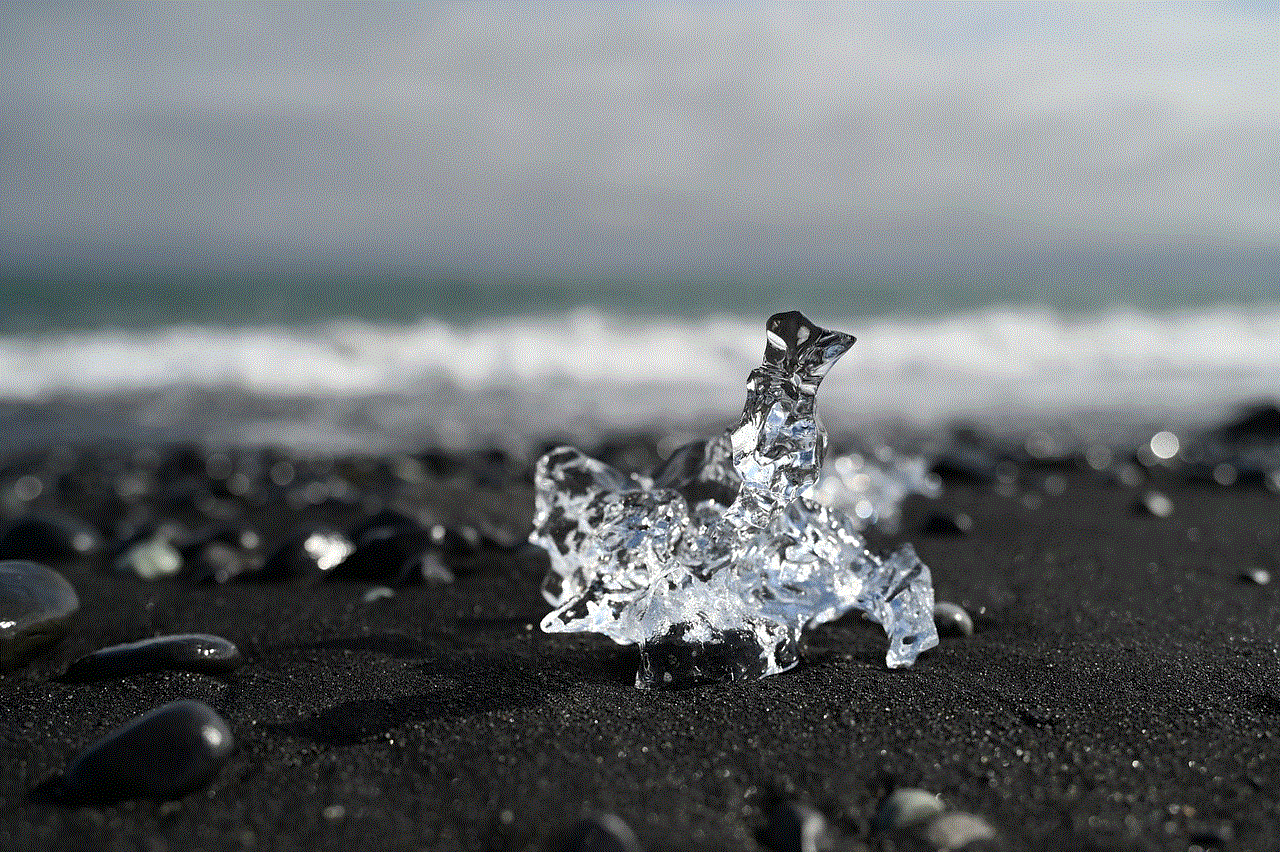
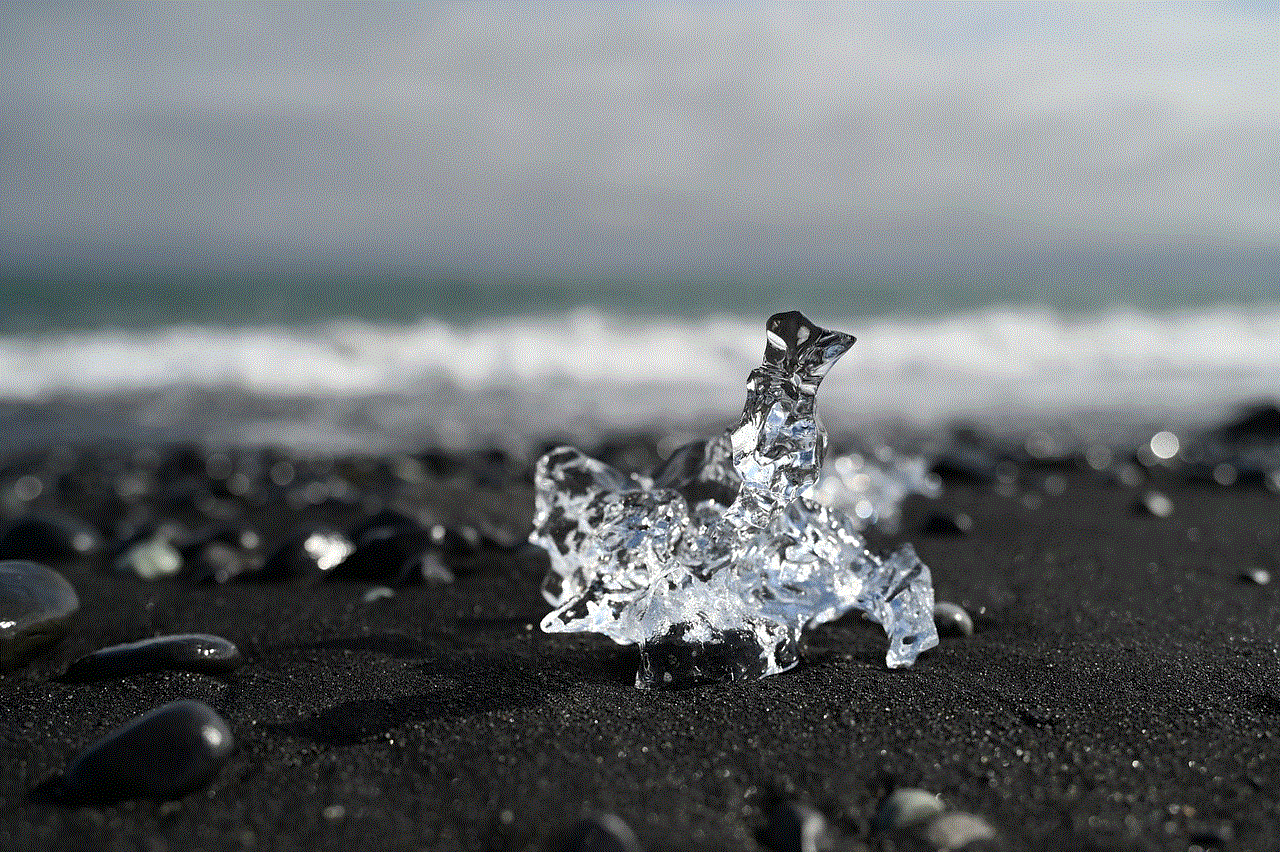
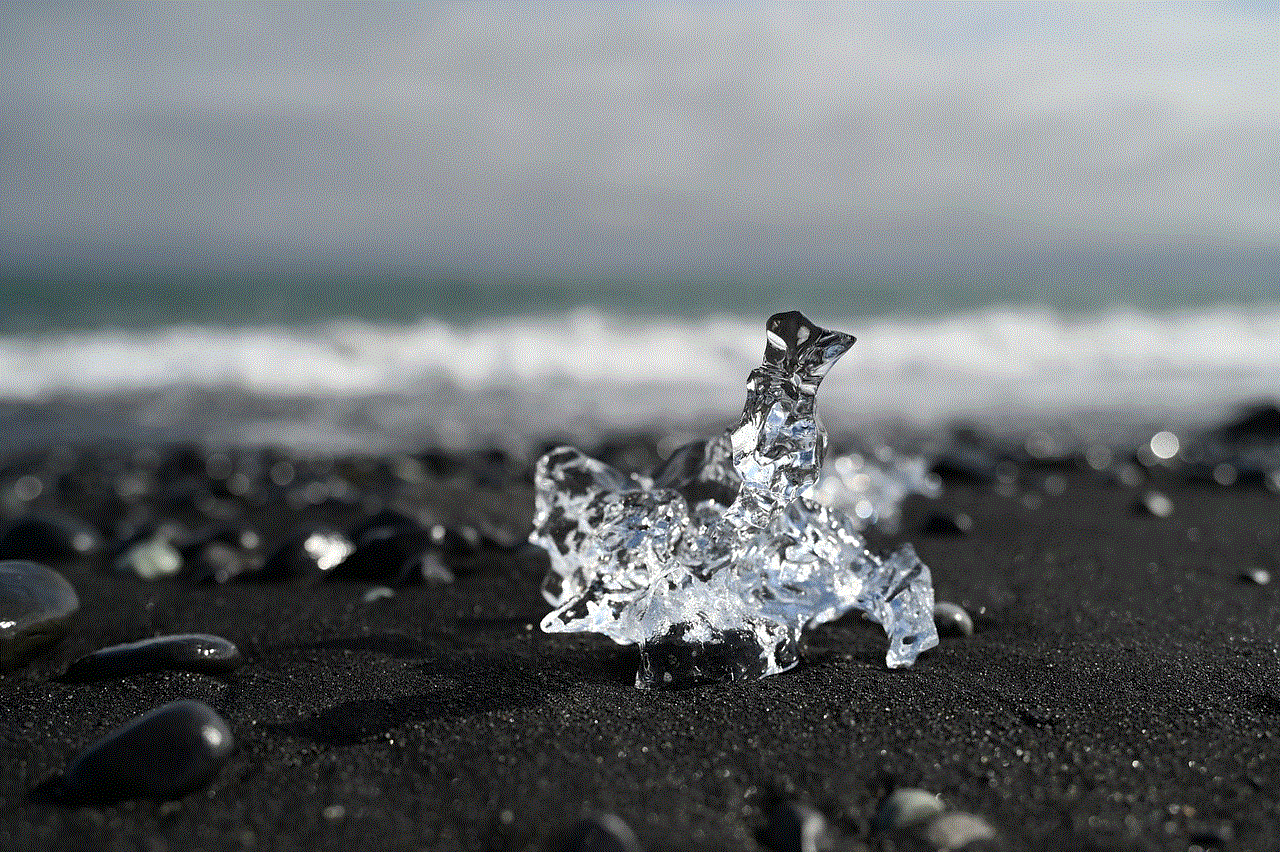
The ultimate goal of on the verge parenting is to prepare our children for adulthood. This means gradually letting go and giving them more independence and responsibility. It can be a difficult process for parents, but it is essential to trust that we have raised our children well and have equipped them with the necessary skills to navigate the world on their own.
In conclusion, on the verge parenting is a challenging but crucial stage in a child’s development and a parent’s journey. It requires patience, understanding, and effective communication to guide our teenagers effectively. By following these tips and strategies, we can build a strong relationship with our teenagers and prepare them for the challenges of adulthood. So, let’s embrace this stage with an open mind and heart and continue to support our children as they grow and evolve into young adults.
