how to get your phone off safe mode
Safe mode is a useful feature found on most smartphones that allows users to troubleshoot issues caused by third-party applications. When a phone is in safe mode, it disables all third-party apps and only runs essential system processes. This can be helpful when experiencing problems such as freezing, crashing, or poor battery life. However, it can be frustrating if your phone gets stuck in safe mode and you are unsure how to get it back to its normal state. In this article, we will explore the reasons why a phone may enter safe mode and how to get it out of this mode.
Part 1: Reasons for a Phone to Enter Safe Mode
There are several reasons why a phone may enter safe mode. The most common reasons include a faulty third-party app, a software update, or a hardware issue. Let’s take a closer look at each of these reasons.
1. Faulty Third-Party App
One of the most common reasons for a phone to enter safe mode is a faulty third-party app. These apps are downloaded from the app store and are not developed by the phone’s manufacturer. If a third-party app is poorly coded or has bugs, it can cause the phone to malfunction and enter safe mode. This is a built-in safety feature to prevent the app from causing further damage to the phone.
2. Software Update
Another reason for a phone to enter safe mode is a recent software update. When a phone is updated to the latest version of the operating system, it may enter safe mode to ensure that all the new features and changes are properly implemented. This is a precautionary measure to avoid any conflicts with the updated software.
3. Hardware Issue
In some cases, a hardware issue can also cause a phone to enter safe mode. If there is a problem with the phone’s internal components, it may trigger the safe mode to prevent any further damage. This can be caused by a faulty battery, water damage, or physical damage to the phone.
Part 2: How to Get Your Phone Off Safe Mode
Now that we have explored the reasons why a phone may enter safe mode, let’s discuss the steps to get your phone back to its normal state.
1. Restart Your Phone
The first and easiest step to get your phone off safe mode is to restart it. This simple action can resolve most issues with your phone and get it out of safe mode. To restart your phone, press and hold the power button until the “Power off” option appears. Tap on this option and wait for your phone to turn off . Once it is turned off, press and hold the power button again until the phone restarts.
2. Check for Faulty Apps
If restarting your phone does not work, the next step is to check for faulty apps. Start by uninstalling recently downloaded apps from the app store. If you are unable to access the app store, you can boot your phone in safe mode and then uninstall the problematic app. To boot your phone in safe mode, press and hold the power button until the “Power off” option appears. Tap and hold this option until the “Reboot to safe mode” option appears. Tap on this option and wait for your phone to restart in safe mode. Once in safe mode, go to the settings and uninstall the problematic app.
3. Clear Cache Partition
If the above steps do not work, you can try clearing the cache partition of your phone. The cache partition stores temporary files that help your phone run smoothly. However, if these files become corrupted, they can cause issues with your phone. To clear the cache partition, you will need to boot your phone in recovery mode. The method to boot in recovery mode varies depending on the phone model. You can find the instructions for your specific phone model online. Once in recovery mode, select the “Wipe cache partition” option and wait for it to complete. Once done, reboot your phone and check if it has exited safe mode.
4. Factory Reset
If none of the above steps work, the last resort is to perform a factory reset. This will erase all data on your phone and restore it to its original settings. To perform a factory reset, you will need to boot your phone in recovery mode and select the “Wipe data/factory reset” option. This will erase all your data, so make sure to back up any important files before proceeding. Once the reset is complete, your phone should exit safe mode.
5. Seek Professional Help
If your phone is still stuck in safe mode after trying all the above steps, it is best to seek professional help. Take your phone to an authorized service center or contact the manufacturer for assistance. They will be able to diagnose any hardware issues and provide a solution to get your phone out of safe mode.
Part 3: Tips to Avoid Safe Mode
Nobody wants their phone to enter safe mode, so here are some tips to avoid this situation.
1. Be Cautious While Downloading Apps
When downloading apps from the app store, make sure to read reviews and check the ratings before installing. This will help you avoid downloading any faulty apps that may cause your phone to enter safe mode.
2. Keep Your Phone Up to Date
Regularly updating your phone’s operating system can help prevent any conflicts or issues that may cause your phone to enter safe mode. Make sure to keep your phone updated to the latest version to avoid any problems.
3. Handle Your Phone with Care
Avoid dropping your phone or exposing it to water or extreme temperatures. This can cause hardware issues that may trigger safe mode. Furthermore, make sure to use a good quality charger and avoid using third-party chargers that may damage your phone.
Conclusion
Safe mode is a useful feature that helps troubleshoot issues with your phone caused by third-party apps, software updates, or hardware issues. If your phone gets stuck in safe mode, the first step is to restart it. If that does not work, you can try uninstalling faulty apps, clearing the cache partition, or performing a factory reset. If all else fails, seek professional help. To avoid safe mode, be cautious while downloading apps, keep your phone up to date, and handle it with care. With these tips, you can easily get your phone out of safe mode and prevent it from entering this mode in the future.
can you put parental controls on youtube
In today’s digital age, youtube -reviews”>YouTube has become a popular platform for entertainment, education, and information. With millions of videos uploaded every day, it has become a go-to source for people of all ages. However, with its vast content, YouTube also poses a potential risk for children who may come across inappropriate or harmful videos. This is where parental controls on YouTube come into play. In this article, we will discuss the importance of parental controls on YouTube and how to set them up to ensure a safe viewing experience for children.
Why are parental controls on YouTube necessary?
According to a survey conducted by Pew Research Center, 81% of parents with children aged 11 or younger allow their child to watch videos on YouTube. While the platform offers a wide range of family-friendly content, there are also videos that are not suitable for children. These videos may include violence, profanity, sexual content, and other inappropriate material that can be harmful to young viewers.
Moreover, YouTube’s algorithm may recommend similar videos based on a child’s viewing history, which can lead them down a rabbit hole of inappropriate content. This is where parental controls come in handy, allowing parents to restrict their child’s access to such videos and ensure a safe viewing experience.
How to set up parental controls on YouTube?
YouTube offers various parental control features that can be customized according to the child’s age and parents’ preferences. These controls can be accessed through the YouTube app or website, and the steps to set them up are as follows:
1. YouTube Restricted Mode
The first and most basic step to restrict inappropriate content on YouTube is by turning on the “Restricted Mode.” This feature filters out potentially mature content and hides videos that may contain violence, sexual content, or other inappropriate material. To turn on this feature, follow these steps:
– Go to YouTube’s homepage and click on the three horizontal lines on the top-left corner of the screen.
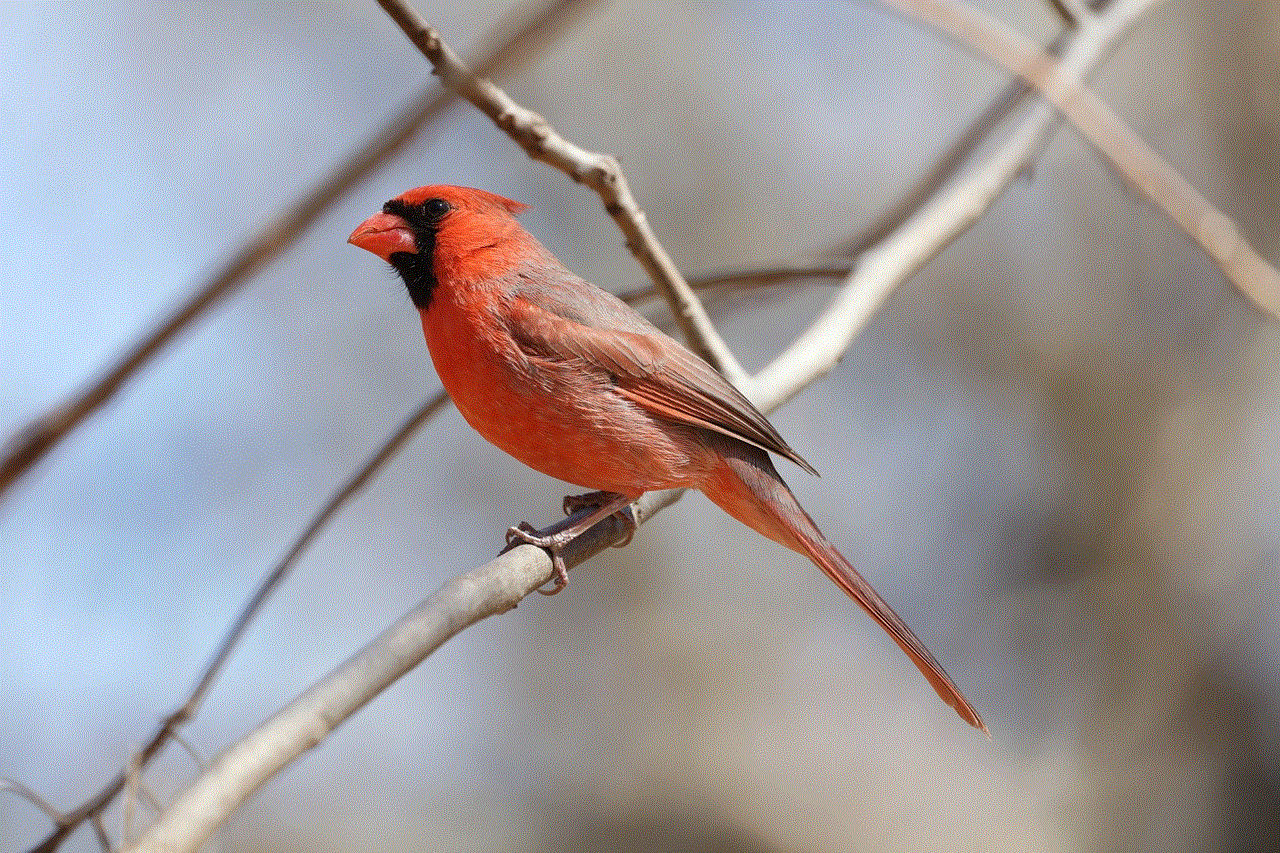
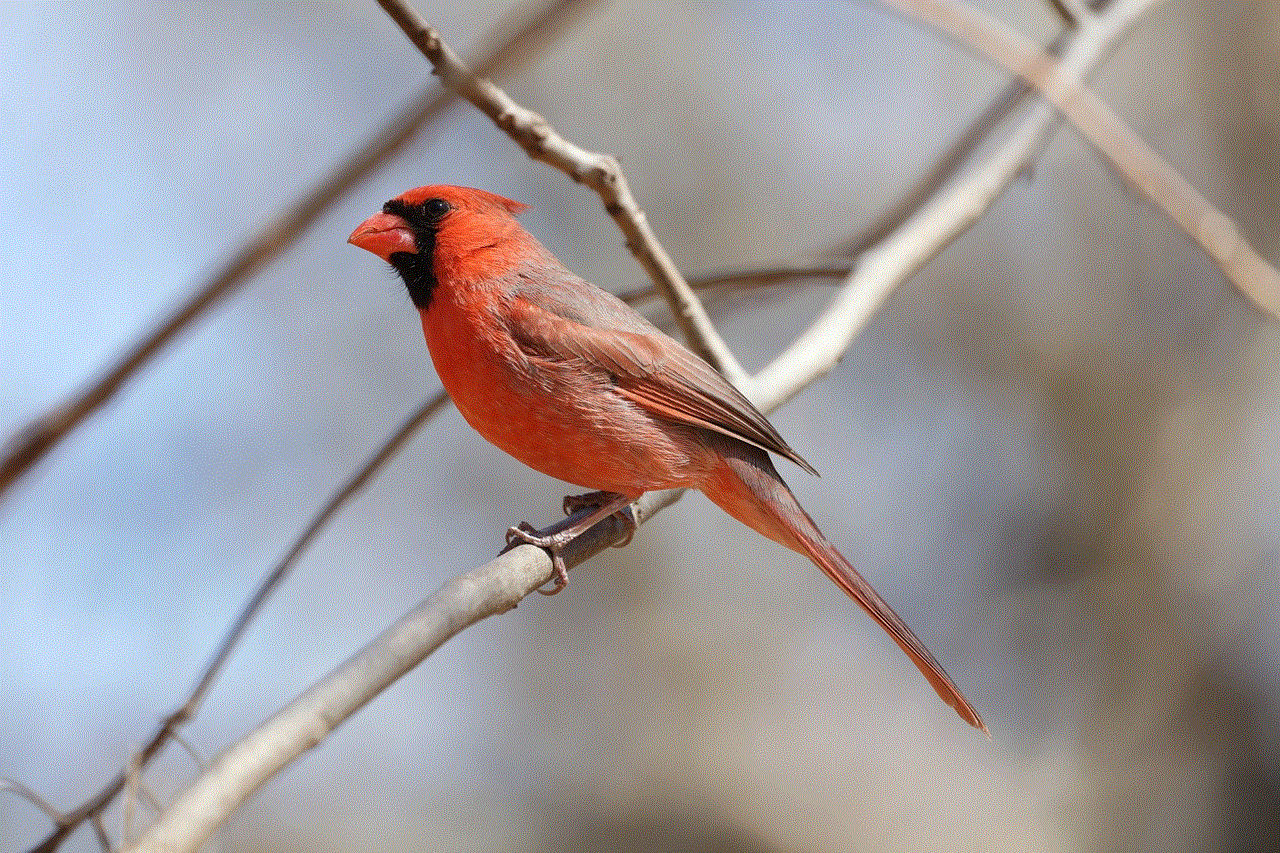
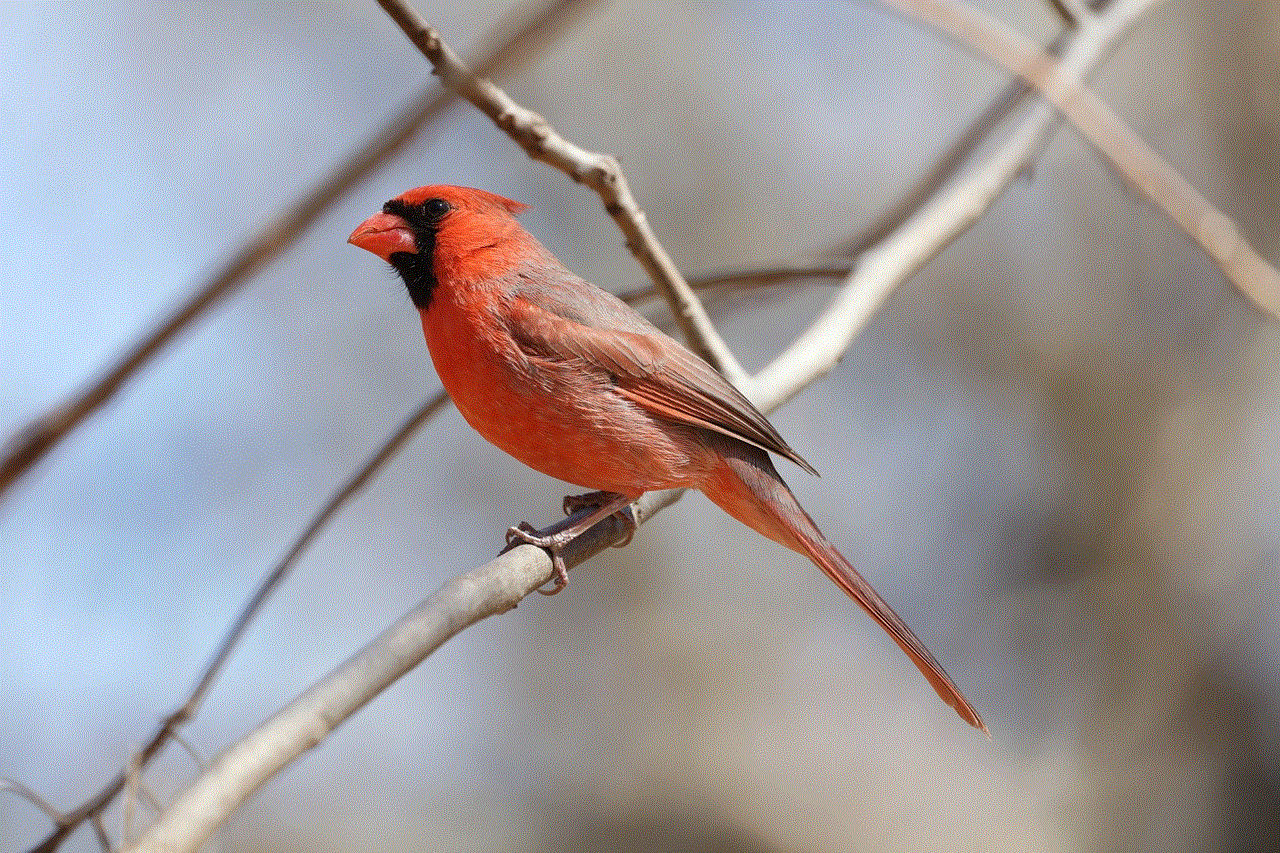
– Scroll down and click on “Settings.”
– Click on “General” and then toggle the “Restricted Mode” button to turn it on.
– To lock this setting, you can also set a password, which only the parent knows.
2. YouTube Kids App
YouTube has a dedicated app for children called “YouTube Kids,” which offers a safer viewing experience for kids. This app features a curated collection of age-appropriate videos, channels, and playlists, making it easier for parents to monitor their child’s viewing activity. The app also offers a timer feature that allows parents to set a limit on their child’s screen time. To set up the YouTube Kids app, follow these steps:
– Download the YouTube Kids app from the App Store or Google Play Store.
– Open the app and set up a profile for your child.
– Select the age group of your child, and the app will customize its content accordingly.
– You can also block specific videos or channels if you find them inappropriate for your child.
3. YouTube Content Settings
YouTube also allows parents to control the content their child can access on the platform. This feature is particularly useful for parents with young children who are just starting to use YouTube. To access content settings, follow these steps:
– Go to YouTube’s homepage and click on the three horizontal lines on the top-left corner of the screen.
– Scroll down and click on “Settings.”
– Click on “Content and Privacy Restrictions” and toggle the button to turn it on.
– You can then choose the content level you want your child to have access to, such as “Preschool,” “Younger,” or “Older.”
– You can also block specific videos or channels by entering their URL or channel name.
4. YouTube Search Settings
Another way to restrict inappropriate content on YouTube is by turning off the search feature. This feature allows parents to control what their child can search for on the platform. To disable the search feature, follow these steps:
– Go to YouTube’s homepage and click on the three horizontal lines on the top-left corner of the screen.
– Scroll down and click on “Settings.”
– Click on “Search” and toggle the button to turn it off.
– You can also choose to filter search results by selecting the “Moderate” or “Strict” option.
5. YouTube Watch History
YouTube’s “Watch History” feature tracks the videos a user has viewed on the platform. This feature allows parents to monitor their child’s viewing activity and check if they have come across any inappropriate videos. Parents can also delete specific videos from their child’s watch history. To access this feature, follow these steps:



– Go to YouTube’s homepage and click on the three horizontal lines on the top-left corner of the screen.
– Scroll down and click on “Settings.”
– Click on “History and Privacy.”
– Toggle the “Pause Watch History” button to temporarily stop YouTube from tracking your child’s viewing activity.
6. YouTube Notifications
YouTube also offers a notification feature that alerts users when a new video is uploaded by a subscribed channel. This feature can be useful for parents to keep track of the channels their child is subscribed to and review the content before their child views it. To access this feature, follow these steps:
– Go to YouTube’s homepage and click on the three horizontal lines on the top-left corner of the screen.
– Scroll down and click on “Settings.”
– Click on “Notifications.”
– Toggle the “Allow Notifications” button to turn it on or off.
7. YouTube Comments
YouTube allows users to comment on videos, which can sometimes be inappropriate or contain spam. To prevent your child from accessing comments on videos, follow these steps:
– Go to YouTube’s homepage and click on the three horizontal lines on the top-left corner of the screen.
– Scroll down and click on “Settings.”
– Click on “Comments.”
– Toggle the “Hide Comments” button to turn it on.
Other tips to ensure a safe viewing experience on YouTube
Apart from setting up parental controls on YouTube, there are a few other things parents can do to ensure their child’s safety on the platform:
1. Educate your child about online safety: It is essential to have an open conversation with your child about the potential risks of the internet and how to stay safe while using it. Teach them about the importance of not sharing personal information online and how to report inappropriate content.
2. Monitor your child’s viewing activity: It is crucial to monitor your child’s viewing activity on YouTube, even with parental controls in place. Regularly check their watch history and the channels they are subscribed to.
3. Set screen time limits: The American Academy of Pediatrics recommends that children aged 2-5 years should have a maximum of one hour of screen time per day, and children aged 6 and above should have consistent limits on the time they spend on devices. Parents can use YouTube’s timer feature or set a timer on their child’s device to limit their screen time.
4. Use ad blockers: YouTube’s ad algorithms may sometimes show inappropriate ads that are not suitable for children. Parents can use ad blockers to prevent these ads from appearing.
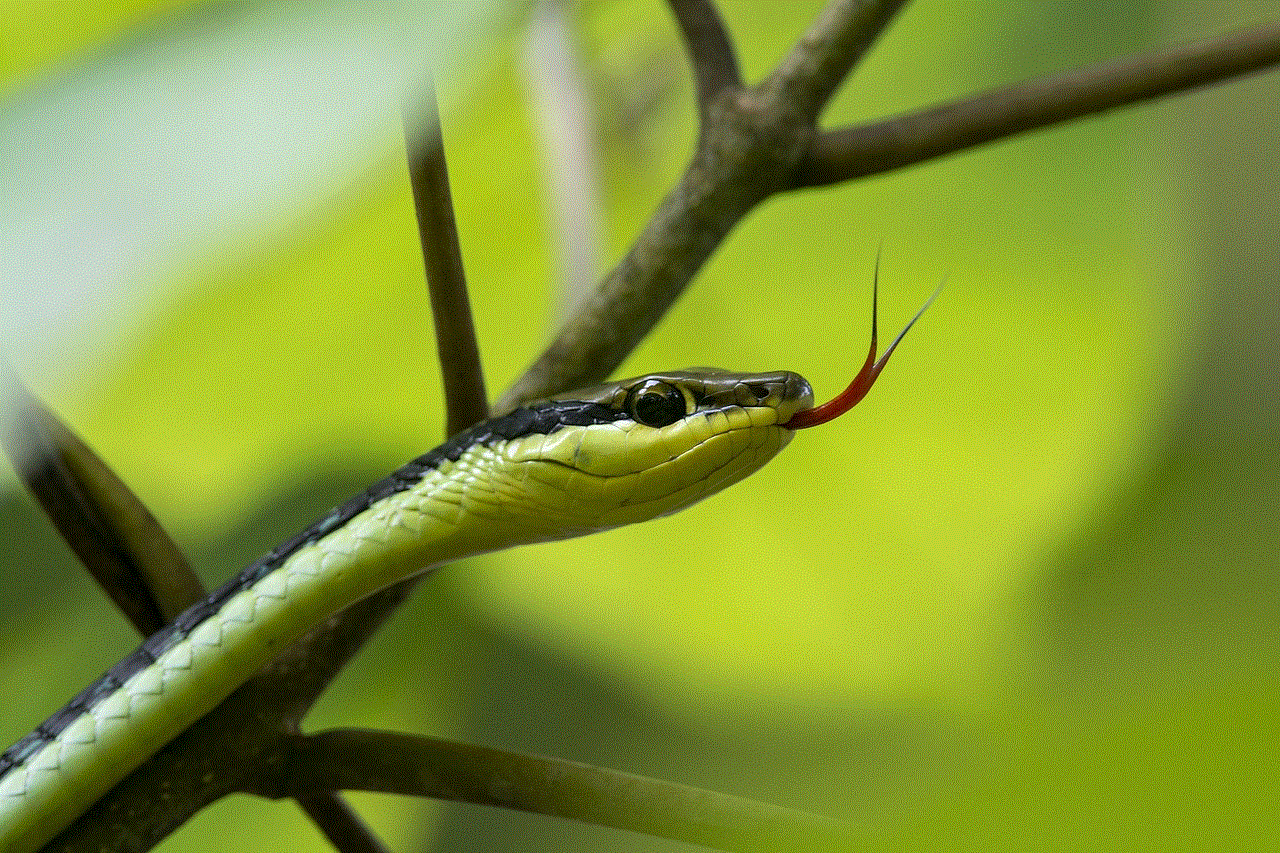
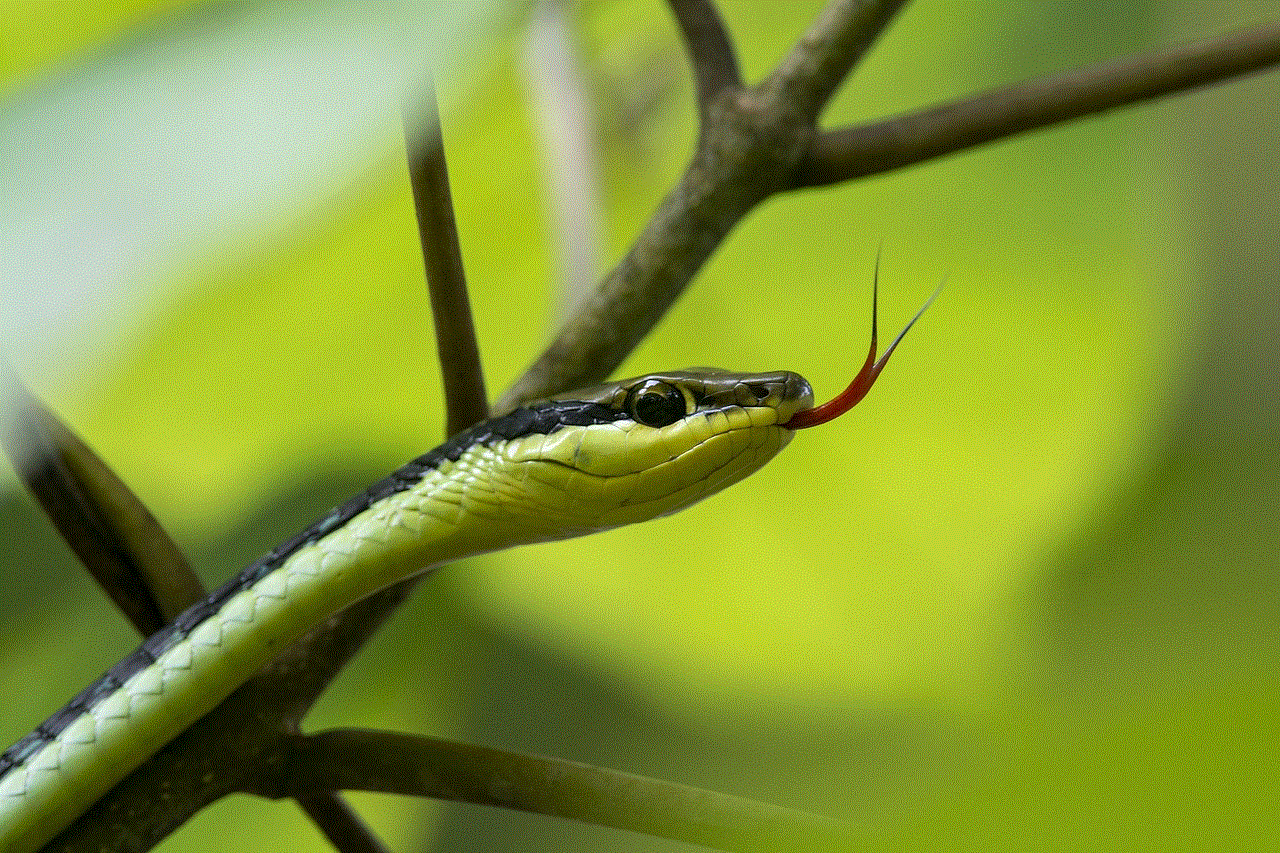
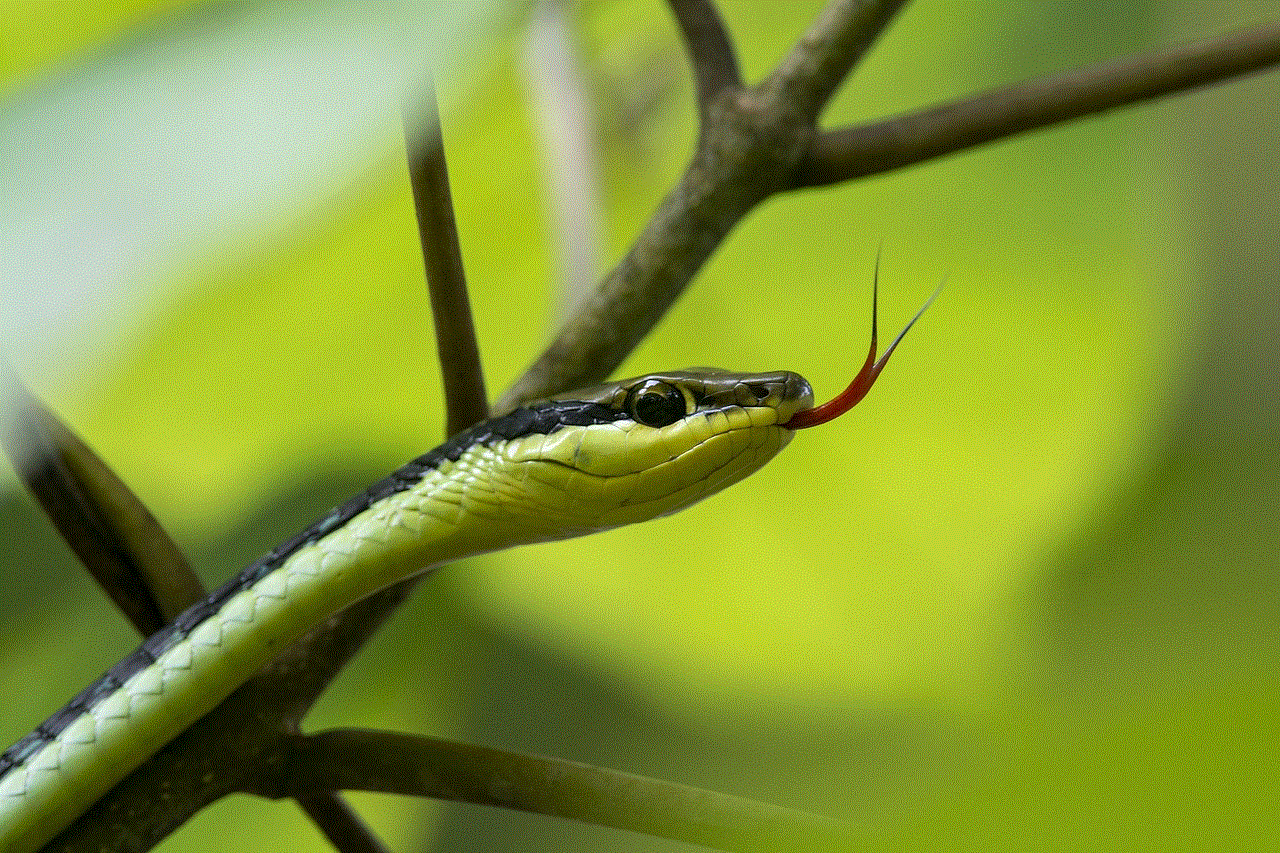
Conclusion
YouTube can be a great source of entertainment and education for children, but it is essential to ensure a safe viewing experience for them. With the rise in inappropriate and harmful content on the platform, parental controls on YouTube have become a necessity. Parents can use the various features offered by YouTube to restrict their child’s access to inappropriate content. However, it is essential to have open communication with children about online safety and monitor their viewing activity regularly. With these measures in place, parents can ensure that their child has a safe and enjoyable experience on YouTube.
