how to hide shorts on youtube
YouTube has become an integral part of our lives, providing endless hours of entertainment, education, and information. With the constant updates and changes to its platform, YouTube never fails to surprise its users with new features and trends. One such trend that has taken over the platform is the introduction of shorts. Shorts are short-form vertical videos that can be up to 60 seconds long and are designed to compete with the popular app TikTok . While shorts have gained immense popularity among creators and viewers, some users may want to hide them from their feed. In this article, we will discuss how to hide shorts on YouTube and the reasons why someone might want to do so.
Why hide shorts on YouTube?
Before we dive into the methods of hiding shorts on YouTube, let’s understand why someone might want to do so. The first and most obvious reason is that some users may not be interested in short-form content. YouTube’s algorithm is designed to promote shorts, and they can often dominate a user’s feed, making it difficult to find longer videos or content from their favorite creators. This can be overwhelming for some users, and they may prefer a more traditional YouTube experience.
Another reason to hide shorts is that they may not align with someone’s interests or values. Shorts can be created by anyone, and while most are harmless, some may contain offensive or inappropriate content. In such cases, users may want to hide shorts from their feed to avoid being exposed to such content.
Lastly, some users may feel that shorts are taking over the platform and overshadowing longer, more in-depth videos. This can be frustrating for creators who put a lot of effort into creating longer videos and feel that their content is being pushed aside by shorts. By hiding shorts, they can focus on creating quality content without feeling like they have to compete with the latest trend.
How to hide shorts on YouTube?
Now that we understand the reasons why someone may want to hide shorts on YouTube, let’s look at the different methods to do so.
1. Use the “Not Interested” button
The first and easiest way to hide shorts on YouTube is by using the “Not Interested” button. This button is available on every video on YouTube and can be found by clicking on the three dots next to the video’s title. When you click on this button, YouTube will ask you the reason for not being interested in the video. You can select “I’m not interested in this channel” or “I’m not interested in this type of content.” This will signal YouTube’s algorithm to show you fewer shorts from that particular channel or genre.
2. Use the “Don’t Recommend Channel” feature
If you don’t want to see any shorts from a specific channel, you can use the “Don’t Recommend Channel” feature. This feature is available on the channel’s page, and you can access it by clicking on the three dots next to the “Subscribe” button. This will stop YouTube from showing you any shorts from that channel.
3. Use the “Hide Short Videos” option
YouTube also allows you to hide short videos from your feed by using the “Hide Short Videos” option. To access this feature, click on the three dots on any short video and select “Don’t Recommend Channel” from the drop-down menu. This will hide all shorts from that channel, and you will only see longer videos in your feed.
4. Use the “Don’t Recommend Videos From This Channel” option
If you want to hide all videos from a particular channel, including shorts, you can use the “Don’t Recommend Videos From This Channel” option. You can access this feature by clicking on the three dots next to any video from that channel and selecting the option from the drop-down menu. This will stop YouTube from showing you any videos, including shorts, from that channel.
5. Use the “Not Interested In Shorts” option
YouTube also gives you the option to let them know that you are not interested in shorts. To do this, click on the three dots next to any short video and select “Not Interested In Shorts” from the drop-down menu. This will tell YouTube’s algorithm that you do not want to see any shorts in your feed.
6. Use the “Hide Shorts” extension
For those who want a more permanent solution to hide shorts on YouTube, there is a Chrome extension called “Hide Shorts.” This extension will automatically hide all shorts from your YouTube feed, giving you a traditional YouTube experience. You can download this extension from the Chrome Web Store, and it is entirely free to use.
7. Use the “Remove All Shorts” extension
Another Chrome extension that can help you hide shorts on YouTube is “Remove All Shorts.” This extension will not only hide shorts from your feed but also remove them from your home page , trending page, and recommended videos. You can download this extension from the Chrome Web Store, and like “Hide Shorts,” it is also free to use.
8. Use the “Remove All Shorts and Trending Videos” extension
If you want to hide both shorts and trending videos from your feed, you can use the “Remove All Shorts and Trending Videos” extension. This extension will give you a traditional YouTube experience by removing both shorts and trending videos from your feed. You can download this extension from the Chrome Web Store, and it is also free to use.
9. Use the “YouTube NonStop” extension
If you want to hide shorts and other recommended videos from your feed, you can use the “YouTube NonStop” extension. This extension will block all recommendations and autoplay videos, giving you complete control over what you see on YouTube. You can download this extension from the Chrome Web Store, and it is free to use.
10. Use the “Video Blocker” extension
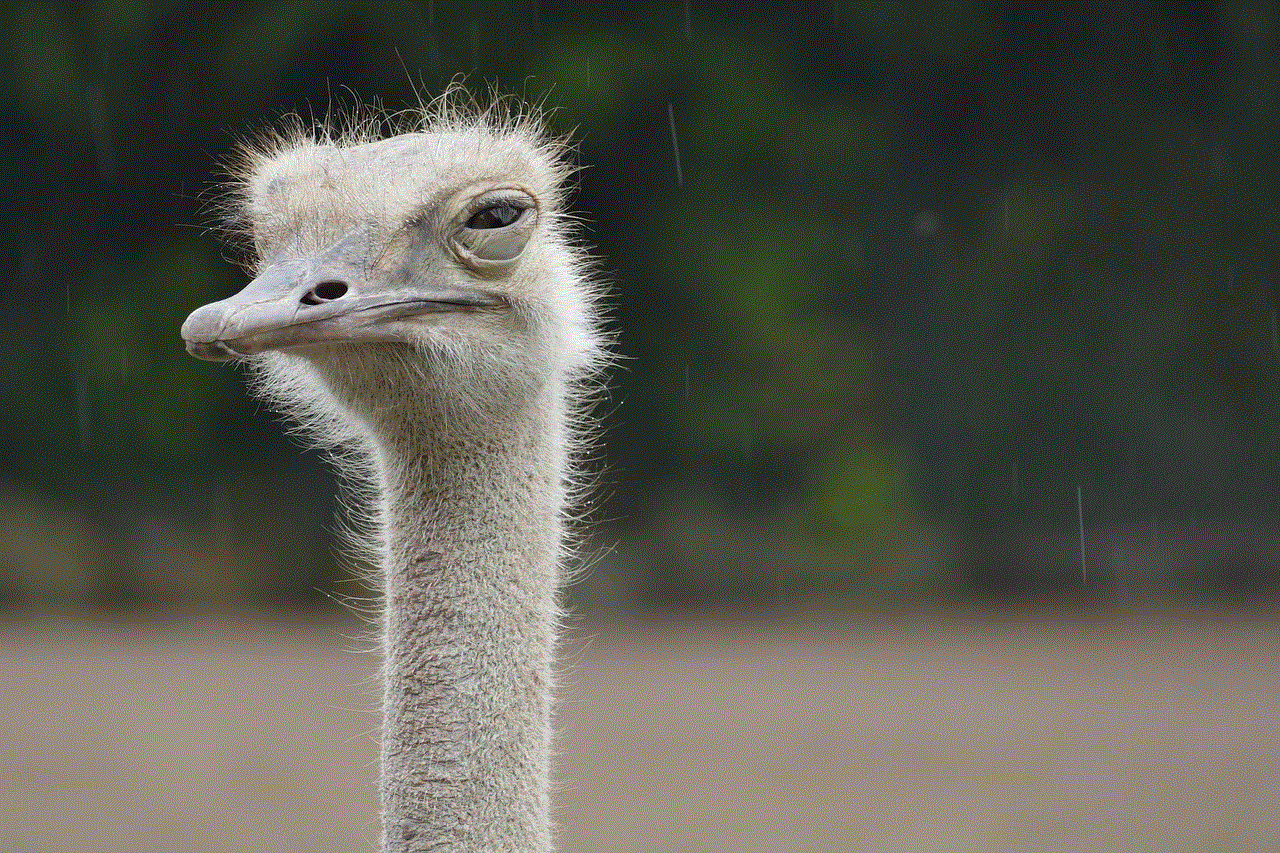
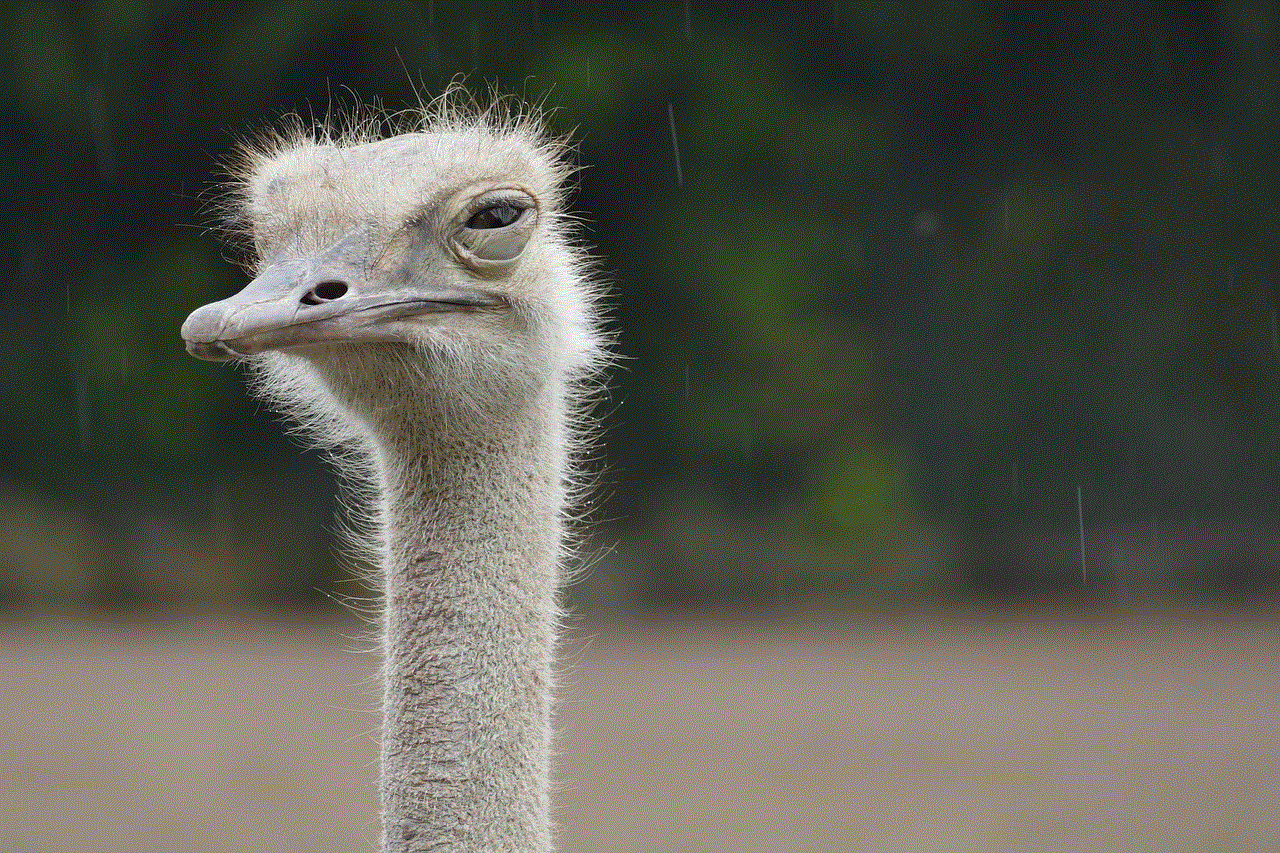
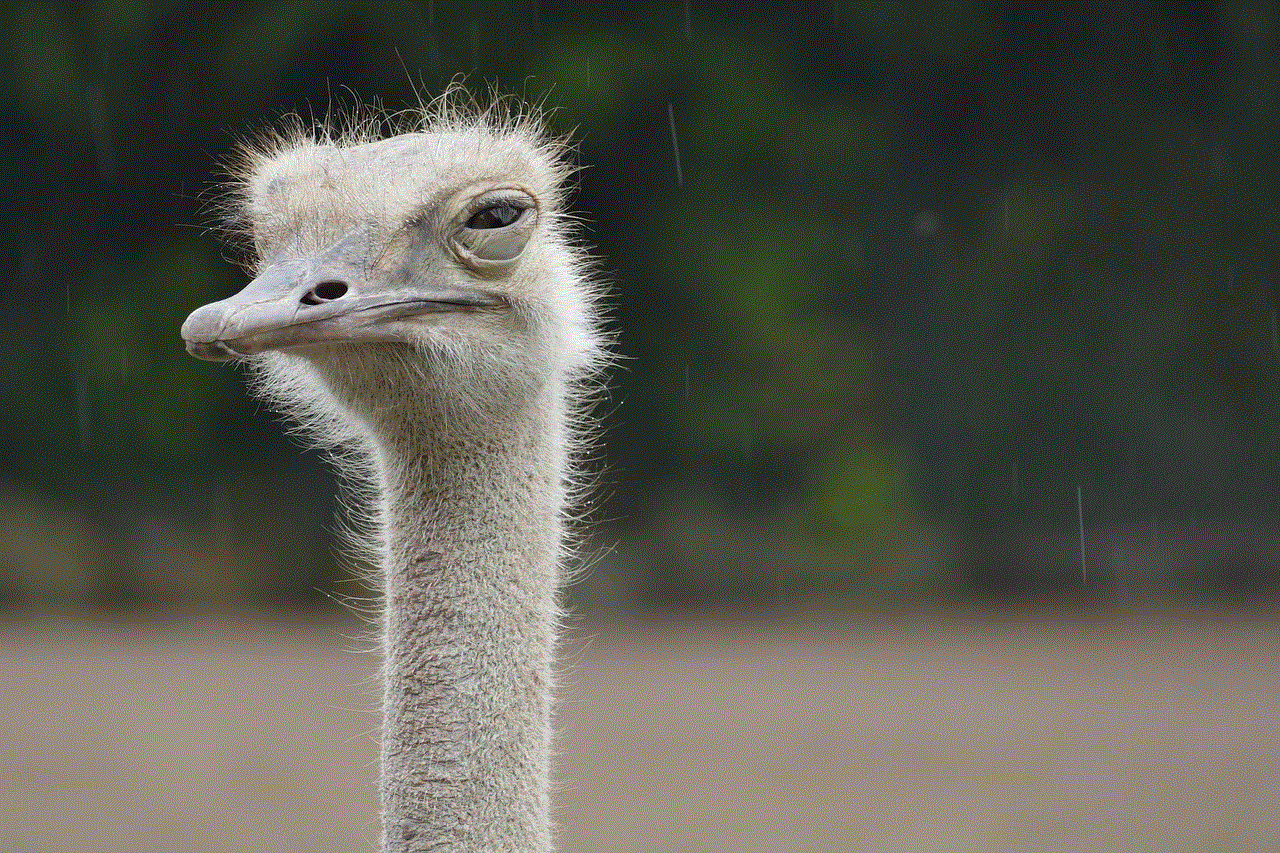
Lastly, you can use the “Video Blocker” extension to hide shorts and other videos from your feed. This extension allows you to add specific channels, keywords, or phrases to a blacklist, and any videos containing those will be hidden from your feed. You can download this extension from the Chrome Web Store, and it is also free to use.
Conclusion
YouTube shorts have become a popular trend, and while they can be entertaining and addictive, they may not be everyone’s cup of tea. Some users may prefer a more traditional YouTube experience, while others may be concerned about the content being promoted through shorts. Whatever the reason may be, YouTube provides multiple options to hide shorts from your feed. You can use the “Not Interested” button, “Don’t Recommend Channel” feature, or one of the many Chrome extensions available. With these methods, you can customize your YouTube experience and focus on the content that you enjoy.
how to turn off safe search
Safe search is a feature that is designed to filter out potentially explicit or inappropriate content from search engine results. It is a useful tool for parents who want to ensure that their children are not exposed to any harmful content on the internet. However, there may be situations where adults may want to turn off safe search for various reasons. In this article, we will discuss how to turn off safe search and the potential risks involved.
But first, let’s understand what safe search is and how it works. Safe search is a setting that can be enabled on most search engines, including Google, Bing, and Yahoo. It uses advanced algorithms and filters to block any explicit or mature content from appearing in search results. This includes images, videos, and websites that may contain violence, nudity, or other mature themes. Safe search is not 100% accurate, but it does a decent job of filtering out most inappropriate content.
Now, let’s look at how to turn off safe search on different search engines. The process may vary slightly, but the overall steps are similar.
1. Google
To turn off safe search on Google, follow these steps:
– Go to Google’s homepage and click on “Settings” located in the bottom right corner of the screen.
– From the drop-down menu, select “Search settings.”
– You will be redirected to a new page where you will see the “SafeSearch filters” option. Click on “Turn off SafeSearch.”
– A warning message will pop up, asking you to confirm if you want to turn off safe search. Click on “Yes” to proceed.
2. Bing
To turn off safe search on Bing, follow these steps:
– Go to Bing’s homepage and click on the three horizontal lines on the top right corner of the screen.
– From the drop-down menu, select “Settings.”
– Under “SafeSearch,” click on “Strict” and select “Off” from the options.
– A warning message will appear asking you to confirm if you want to turn off safe search. Click on “Yes” to proceed.
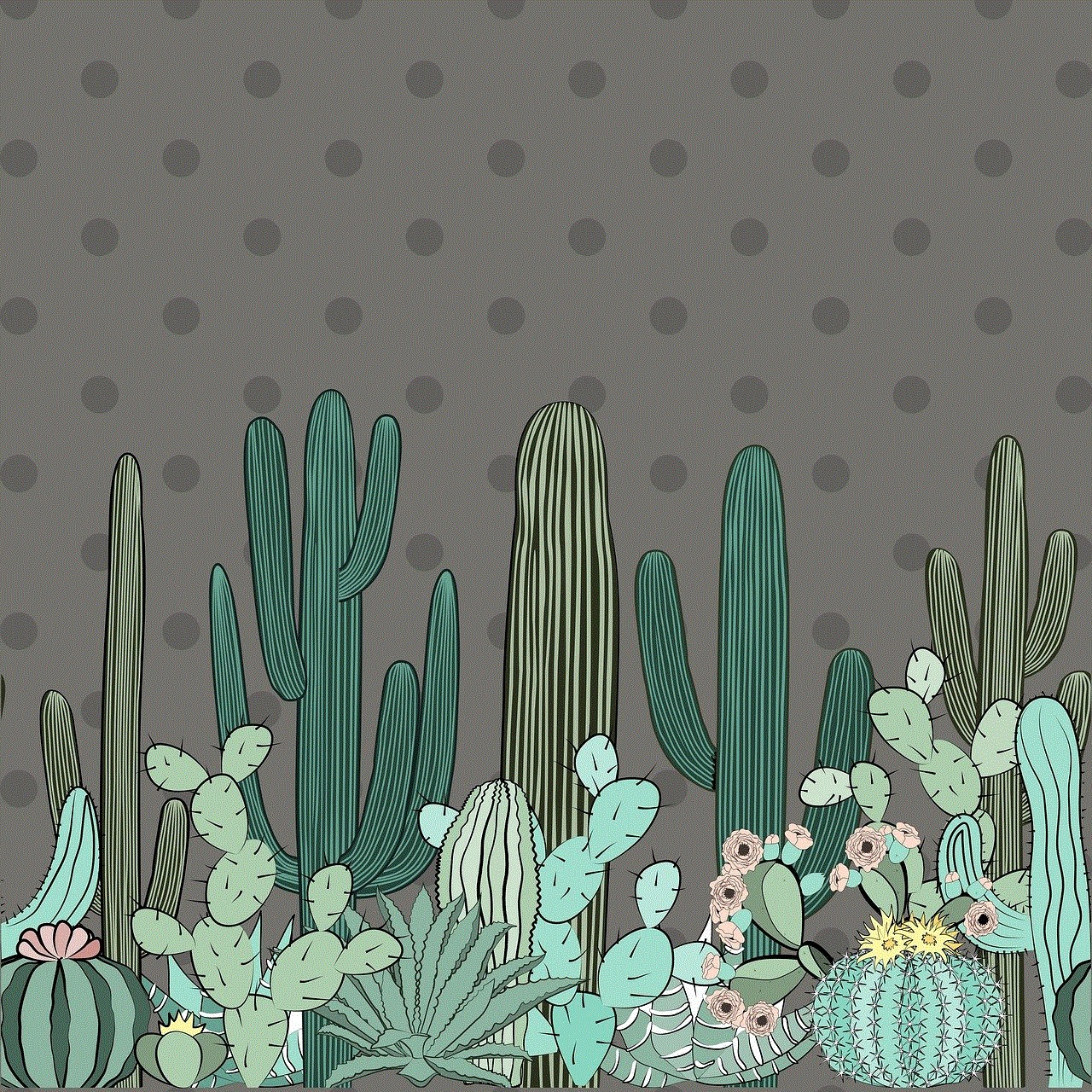
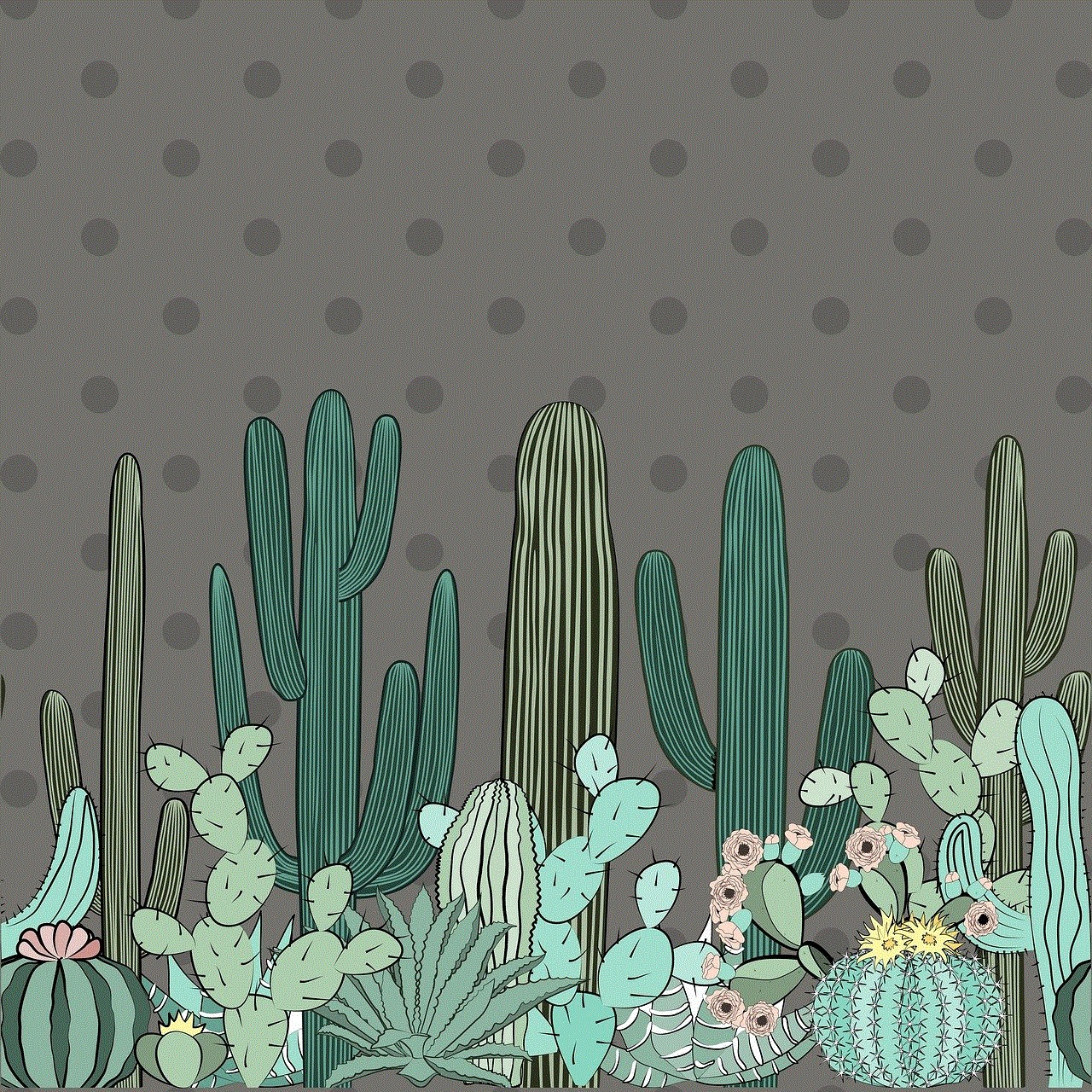
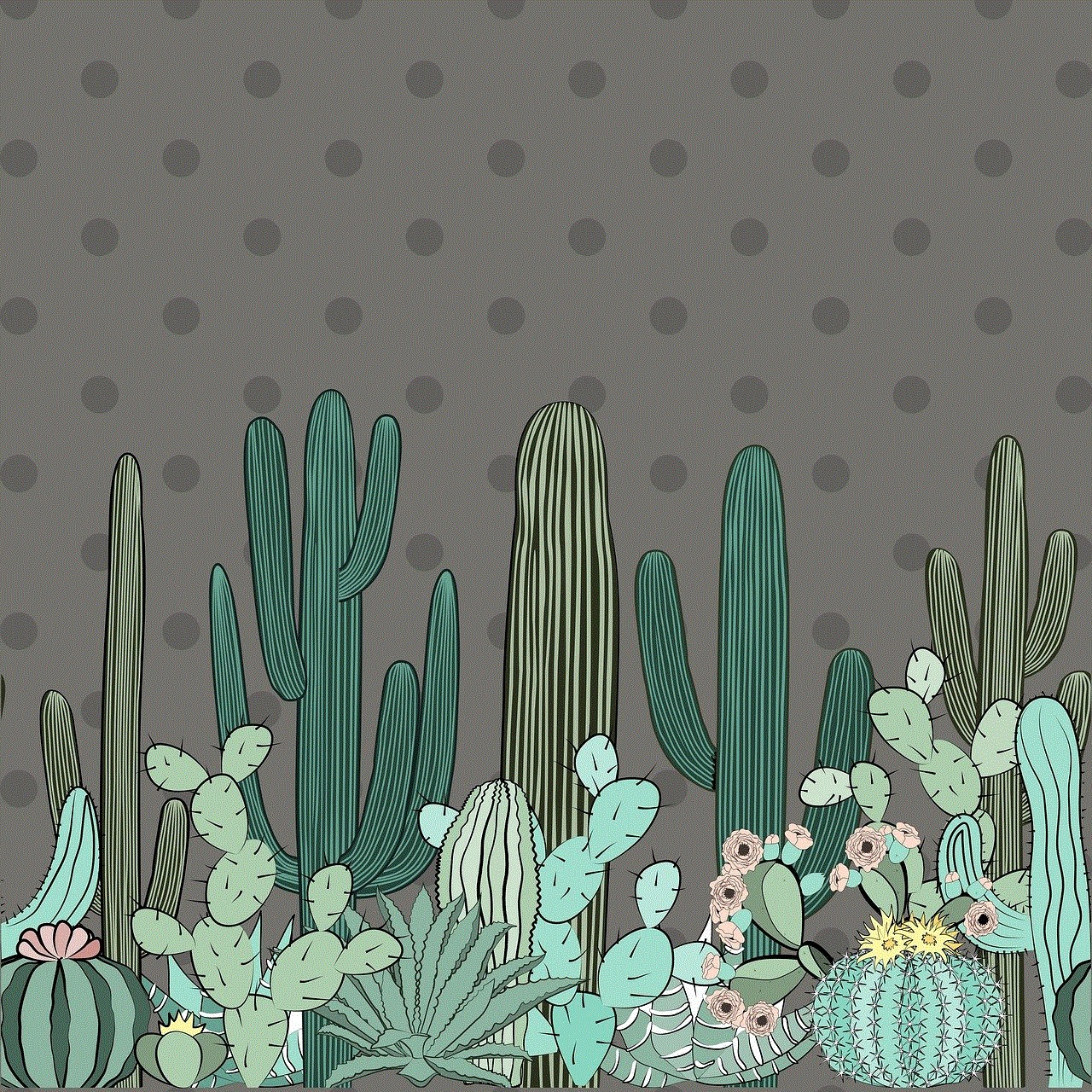
3. Yahoo
To turn off safe search on Yahoo, follow these steps:
– Go to Yahoo’s homepage and click on the three horizontal lines on the top right corner of the screen.
– From the drop-down menu, select “Settings.”
– Under “SafeSearch,” click on “On” and select “Off” from the options.
– A warning message will appear asking you to confirm if you want to turn off safe search. Click on “Yes” to proceed.
Now that we know how to turn off safe search, let’s discuss the potential risks involved.
1. Exposure to Inappropriate Content
The most obvious risk of turning off safe search is being exposed to inappropriate content. Without the filter, your search results may include explicit images, videos, and websites that you may not want to see. This can be especially harmful for children who may accidentally stumble upon such content.
2. Increased Risk of Malware and Phishing Attacks
Another risk of turning off safe search is the increased risk of malware and phishing attacks. Safe search not only filters out explicit content but also malicious websites that may harm your device or steal your personal information. Without the filter, you may unknowingly click on a link that leads to a malicious website, putting your device and personal information at risk.
3. Negative Impact on Mental Health
Being constantly exposed to explicit content can have a negative impact on mental health. Studies have shown that viewing violent or sexual content can lead to desensitization and increase aggression and risky behaviors. It can also contribute to body image issues, especially in young adults and teenagers.
4. Legal Consequences
In some countries, it is illegal to access or view explicit content. Turning off safe search and accessing such content can have legal consequences, including fines and imprisonment. It is important to be aware of the laws and regulations in your country before turning off safe search.
5. Difficulty in Filtering Content
Safe search not only blocks explicit content but also filters out adult-oriented search results. This can be useful when searching for topics such as health, education, or news, as it eliminates any inappropriate or irrelevant results. Without safe search, it may be difficult to filter out such results, making it harder to find accurate and reliable information.
6. Impact on Productivity
For some individuals, turning off safe search may lead to a decrease in productivity. Without the filter, they may be tempted to click on explicit content, wasting valuable time that could be spent on more important tasks. This can be especially true for those who work from home or have a habit of browsing the internet during work hours.
7. Difficulty in Turning Safe Search Back On
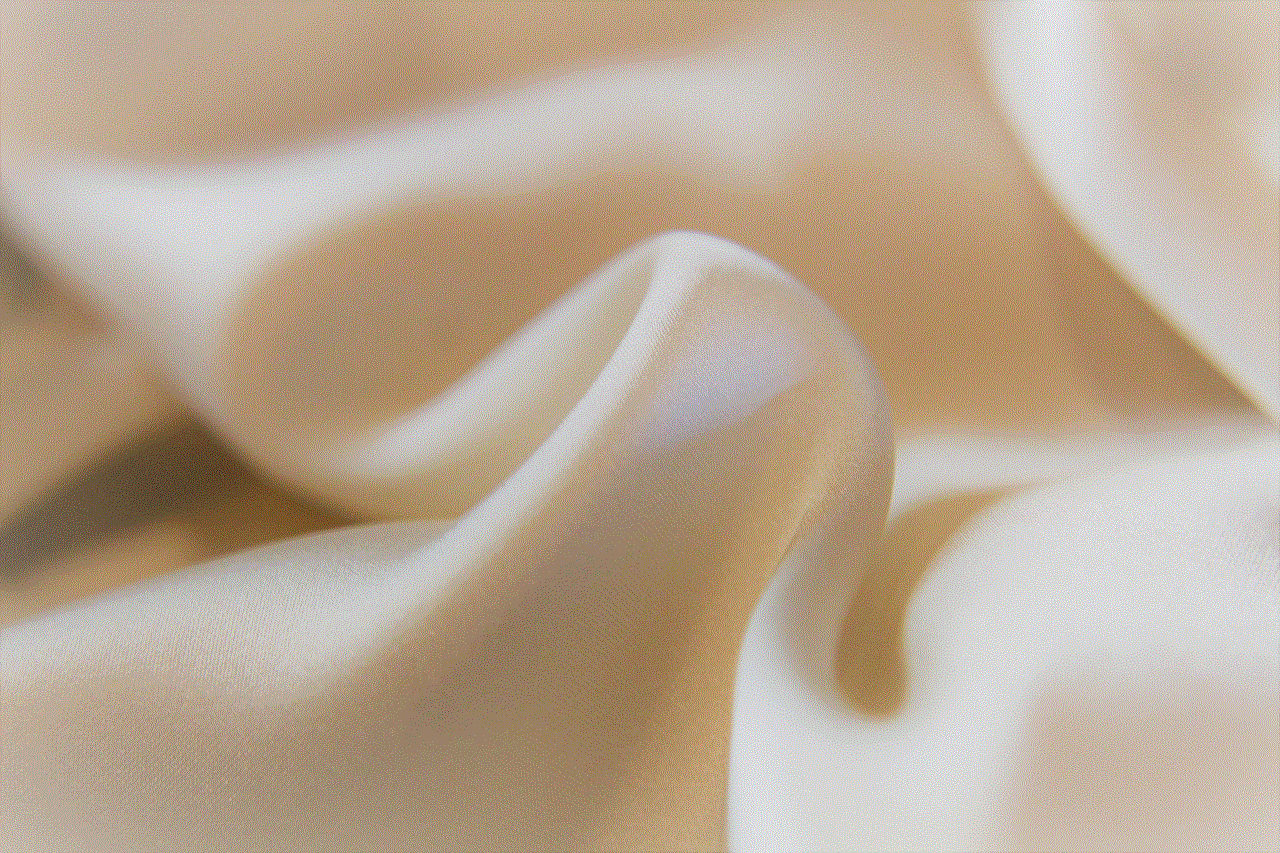
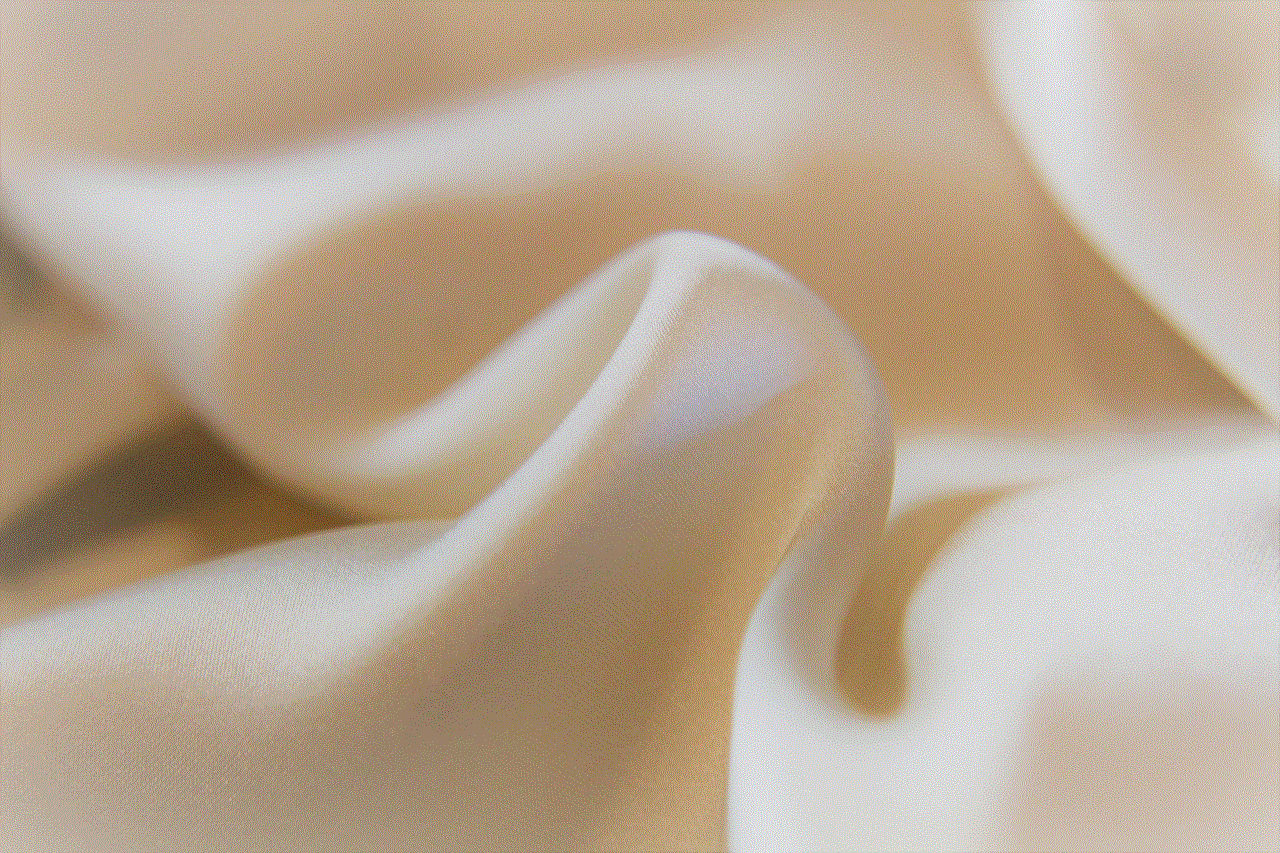
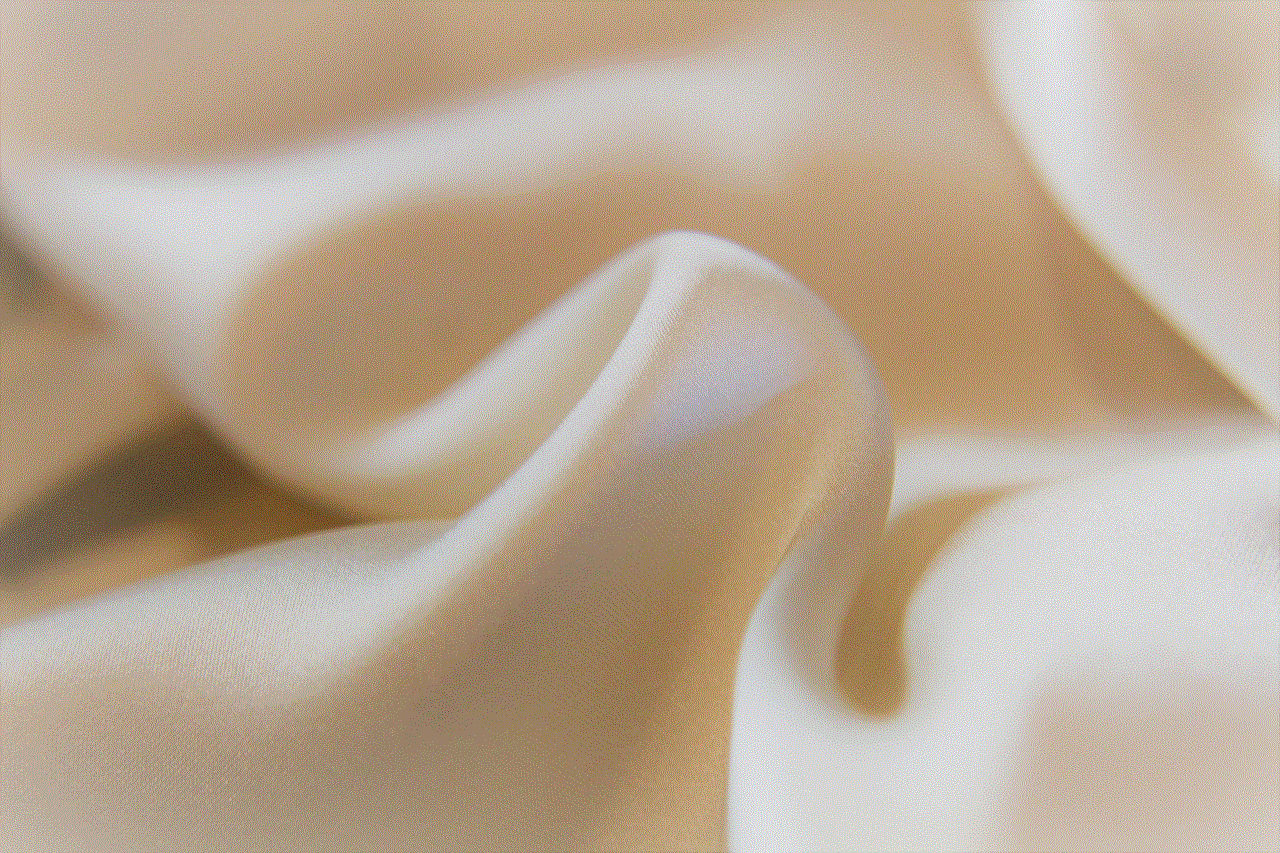
Once you turn off safe search, it may not be as easy to turn it back on. Some search engines, like Google, may require you to wait for a few days before you can re-enable safe search. This is to prevent users from easily turning it off and on, and to discourage them from accessing explicit content.
In conclusion, turning off safe search may seem like a simple process, but it comes with potential risks and consequences. It is important to weigh the pros and cons before making a decision. If you have children in your household, it is recommended to keep safe search on to protect them from inappropriate content. However, if you are an adult and decide to turn off safe search, be aware of the potential risks and always practice safe browsing habits.
