how to join discord servers on mobile
Discord has become one of the most popular communication platforms for gamers, content creators, and communities alike. It offers a range of features including voice and text chat, file sharing, and the ability to create and join different servers. With over 250 million users, Discord has become a go-to platform for connecting with people who share similar interests. In this article, we will discuss how to join Discord servers on mobile and how this feature has transformed the way people interact with each other online.
Before we dive into the steps of joining Discord servers on mobile, let’s first understand what Discord servers are. Discord servers are like virtual hangout spots where users can connect with each other through voice and text chat. These servers can be public or private and are often created around a specific topic or interest. Discord offers a wide range of servers catering to different interests such as gaming, music, art, and more. You can join multiple servers on Discord and interact with people from all over the world who share similar interests.
Now, let’s take a look at how to join Discord servers on mobile. The process is relatively simple and can be done in a few easy steps. Firstly, you need to have the Discord app installed on your mobile device. You can download the app for free from the App Store or Google Play Store. Once you have the app installed, follow these steps to join a Discord server:
Step 1: Open the Discord app on your mobile device and log in to your account. If you don’t have an account, you can easily create one by clicking on the “Sign Up” button.
Step 2: Once you are logged in, you will see a list of servers on the left side of your screen. These are the servers that you have already joined. To join a new server, click on the “Add Server” button at the bottom of the server list.
Step 3: A new window will pop up, asking you to enter an invitation link to join a server. If you have an invitation link, you can simply paste it in the designated box and click “Join.” If you don’t have an invitation link, you can browse for servers by clicking on the “Discover Public Servers” option.
Step 4: This will take you to the Server Discovery page, where you can browse through different servers based on categories or search for specific keywords. You can also filter servers by language and region.
Step 5: Once you have found a server that interests you, click on it to view its details. You can see the server’s name, description, number of members, and more.
Step 6: If you decide to join the server, click on the “Join Server” button at the bottom of the screen. You may be asked to verify your account by solving a captcha.
Step 7: After joining the server, you will be able to access its channels and interact with its members. You can also customize your nickname on the server by clicking on your profile icon at the bottom right corner of the screen.
Congratulations, you have successfully joined a Discord server on your mobile device! You can now start chatting with other members, sharing files, and participating in voice calls.
Apart from joining servers through invitation links or server discovery, there are other ways to join Discord servers on mobile. You can also join a server by scanning a QR code, clicking on a server link, or by being invited by a friend who is already a member of the server.
Discord also offers a feature called “Recommended Servers” which suggests servers based on your interests and the servers your friends are a part of. This makes it easier for new users to discover and join servers that might be of interest to them.
One of the main advantages of joining Discord servers on mobile is the convenience it offers. With the mobile app, you can stay connected with your friends and communities even while on the go. You can quickly respond to messages, join voice calls, and participate in discussions without having to be tied down to a computer .
Moreover, joining Discord servers on mobile has also made it easier for people to connect with others who share similar interests. With a wide range of servers on different topics, users can find a community that they can relate to and engage with. This has helped to foster a sense of belonging and has brought people from different parts of the world together.
Another benefit of joining Discord servers on mobile is the access to a variety of features that the platform offers. From voice and video calls to screen sharing and file sharing, Discord has become more than just a chat platform. It has become a hub for content creators, gamers, and communities to connect and collaborate.
In addition to joining servers, mobile users can also create and manage their own servers on Discord. This feature has allowed users to create their own online communities and manage them on the go. With the ability to customize roles and permissions , server owners have full control over who can join, post, and moderate their servers.
In conclusion, joining Discord servers on mobile has revolutionized the way people connect and interact with each other online. With its user-friendly interface and a wide range of features, Discord has become the go-to platform for gamers, content creators, and communities. Whether you are looking to join a server or create your own, Discord has something to offer for everyone. So, what are you waiting for? Download the app and start exploring the world of Discord servers!
telegram search channel
Telegram is a popular messaging app that has gained tremendous popularity over the years. It offers a wide range of features, from secure messaging to group chats, making it a go-to platform for many individuals and businesses alike. One of the most useful features of Telegram is the ability to search for channels. In this article, we will delve into the world of Telegram channels and explore the various ways you can search for channels on the platform.
What are Telegram Channels?
Before we dive into the topic of searching for channels on Telegram, let’s first understand what channels are. In simple terms, channels are a means of broadcasting messages to a large audience. They are similar to groups, but unlike groups, channels can have an unlimited number of members. This makes it an ideal platform for businesses and organizations to reach out to their customers or audience.
There are two types of channels on Telegram – Public and Private. Public channels are open to anyone, and anyone can join them without the need for an invitation. Private channels, on the other hand, require an invitation from the channel’s creator to join. This makes them more exclusive and suitable for closed groups or communities.
Why Search for Channels on Telegram?
With over 400 million active users, Telegram has become a hub for information and communication. As a user, you may want to join channels that cater to your interests or needs. For instance, if you are a fan of a particular artist or a sports team, you can join their official channels to stay updated with their latest news and events. Similarly, businesses can create channels to promote their products and services or engage with their customers.
How to Search for Channels on Telegram?
Now that we have a basic understanding of what channels are and their importance, let’s look at the different ways to search for channels on Telegram.
1. Search by Channel Name
The easiest way to search for a channel on Telegram is by its name. Simply type the name of the channel in the search bar, and Telegram will display a list of channels with that name. You can also use keywords related to the channel to narrow down your search results.
2. Search by Channel Username or Link
Every channel on Telegram has a unique username or link that can be used to search for it. The username is usually displayed below the channel name. You can also ask the channel creator for the link or search for it on social media platforms.
3. Search by Category
Telegram has a vast collection of channels covering a wide range of topics, from news and entertainment to education and technology. You can browse through the categories and subcategories to find channels that interest you. To access the categories, click on the ‘Search’ icon and scroll down to the ‘Browse by Category’ section.
4. Search by Trending Channels
The ‘Trending’ tab on the search page displays the most popular channels on Telegram. These channels are based on the number of views and members. You can explore the trending channels to discover new and exciting content.
5. Search by Language



Telegram has a diverse user base, with people from all around the world using the platform. If you prefer to join channels in a specific language, you can use the ‘Languages’ tab on the search page to filter your search results.
6. Search by Location
Similar to the language filter, you can use the ‘Location’ tab to find channels based on your country or city. This is particularly useful for businesses that want to target a specific geographical location.
7. Search by Hashtags
Hashtags are a popular way of categorizing content on social media platforms. Telegram also allows users to add hashtags to their channel names, making it easier to search for channels based on a particular topic. You can use hashtags like #news, #movies, or #music to find channels related to these topics.
8. Search by Group Chats
Telegram also offers the option to search for group chats. Unlike channels, group chats have a limited number of members, making them ideal for private discussions. You can use the ‘Groups’ tab on the search page to find group chats related to your interests.
9. Search by Keyword
Apart from searching for channels by name, you can also use keywords to find channels on Telegram. For instance, if you are looking for channels related to cooking, you can use keywords like ‘recipes’ or ‘cooking tips’ to find relevant channels.
10. Search by Recommended Channels
Telegram’s algorithm recommends channels based on your search history and the channels you have joined. You can find these recommendations on the ‘Recommended’ tab on the search page.
Conclusion
Telegram is a powerful messaging app that offers a plethora of features, including the ability to search for channels. With the increasing popularity of the platform, the number of channels is also on the rise. By using the various search options mentioned above, you can easily find channels that interest you or cater to your needs. So go ahead and explore the world of Telegram channels and join the ones that pique your interest.
how to factory reset an iphone without password
A factory reset is a process that restores a device to its original settings, essentially wiping it clean and erasing all data and settings. This is commonly used as a troubleshooting method for electronic devices, including iPhones. However, performing a factory reset on an iPhone usually requires a passcode or Apple ID password for security reasons. But what if you have forgotten your password and need to reset your iPhone? In this article, we will discuss how to factory reset an iPhone without a password.
Before we proceed, it is essential to note that performing a factory reset will erase all data, including photos, messages, apps, and settings. Therefore, it is crucial to backup your iPhone before proceeding with the reset. You can backup your iPhone using iCloud or iTunes. Once you have backed up your device, follow the steps below to factory reset your iPhone without a password.
Method 1: Using iTunes
1. Connect your iPhone to your computer using a USB cable and open iTunes.
2. Once your device is connected, click on the “iPhone” icon on the top left corner of the iTunes window.
3. In the “Summary” tab, click on “Restore iPhone.”
4. A pop-up window will appear asking if you want to back up your iPhone. If you have already backed up your device, you can click on “Don’t Back Up.”
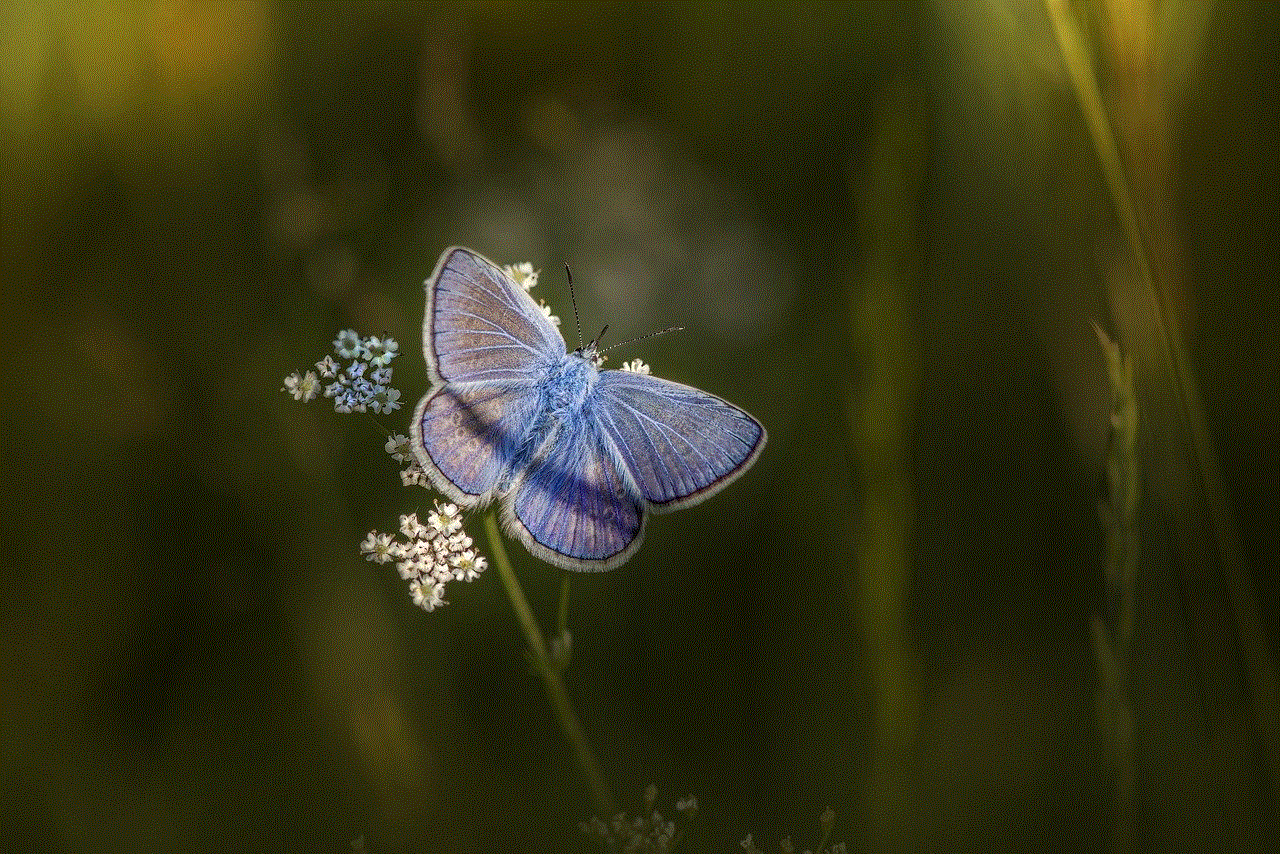
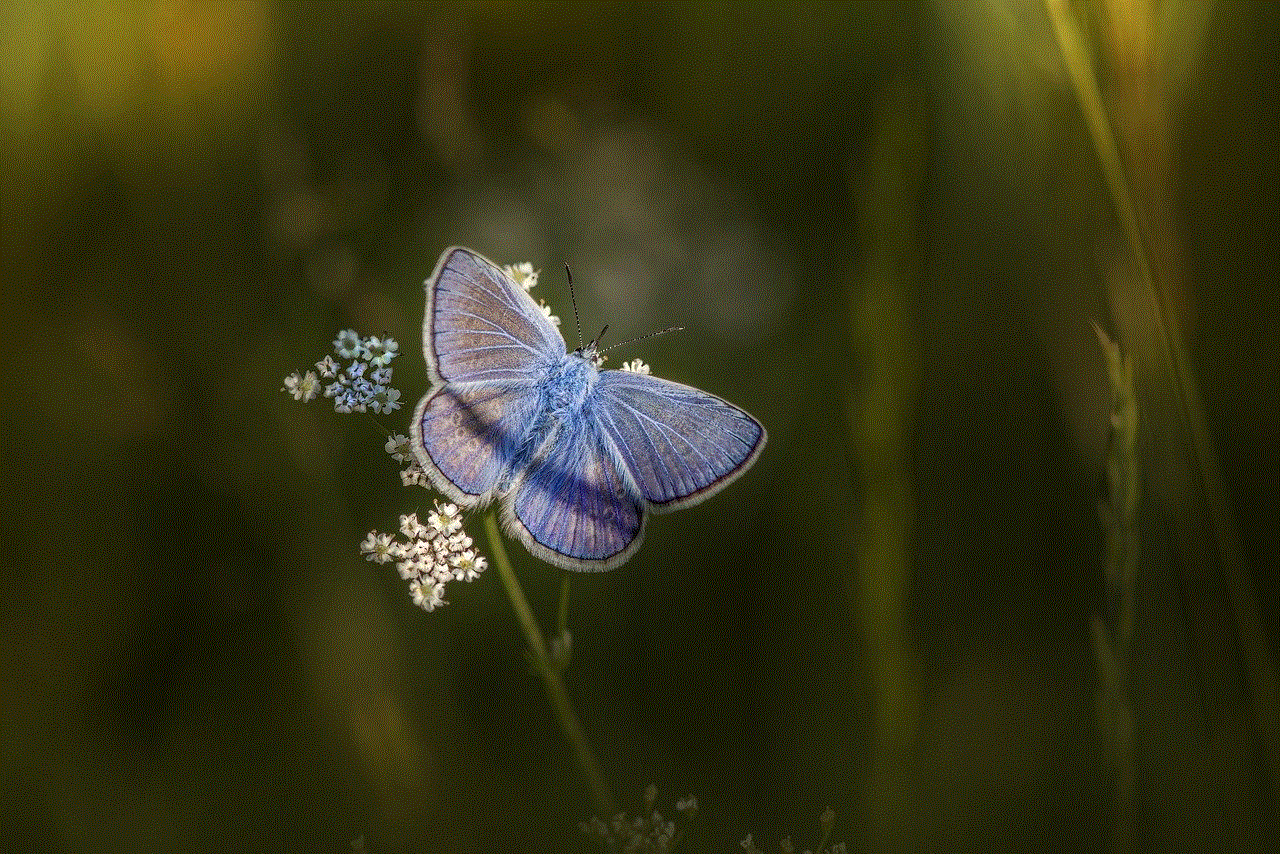
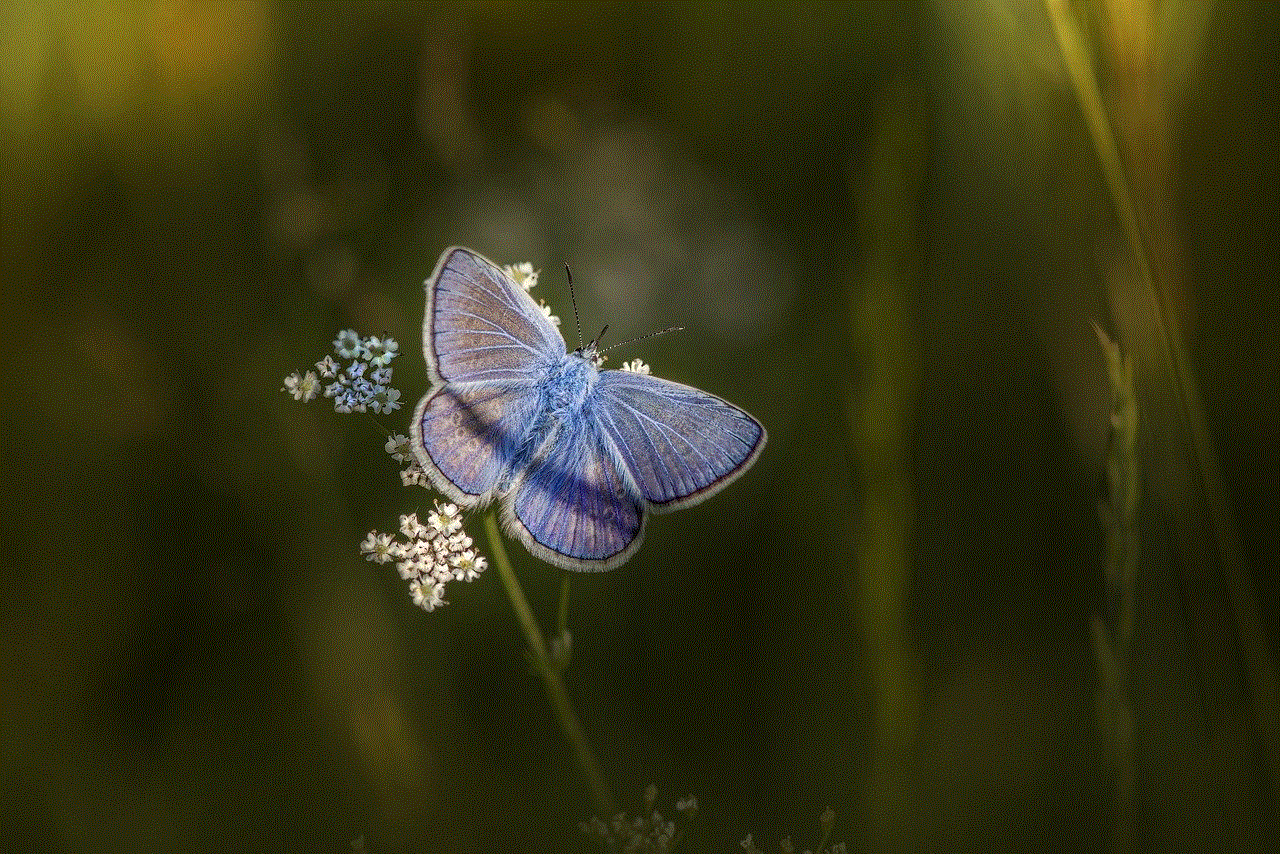
5. iTunes will then proceed to erase your iPhone and install the latest version of iOS.
6. Once the process is complete, your iPhone will restart, and you will be prompted to set it up as a new device.
Method 2: Using Recovery Mode
1. Turn off your iPhone by pressing and holding the “Power” button and sliding the “Slide to Power Off” slider.
2. Once your iPhone is turned off, press and hold the “Home” button while connecting your device to your computer using a USB cable.
3. Keep holding the “Home” button until the “Connect to iTunes” screen appears on your iPhone.
4. On your computer, iTunes will detect your iPhone in recovery mode and prompt you to restore or update the device.
5. Click on “Restore” to proceed with the factory reset.
6. iTunes will then erase your iPhone and install the latest version of iOS.
7. Once the process is complete, your iPhone will restart, and you can set it up as a new device.
Method 3: Using iCloud
1. On a computer or another iOS device, go to icloud.com and sign in with your Apple ID and password.
2. Click on the “Find iPhone” icon.
3. In the list of devices, select the iPhone you want to reset.
4. Click on “Erase iPhone” and confirm the action.
5. This will erase all data and settings on your iPhone, and it will restart in the setup screen.
6. You can then set up your iPhone as a new device.
Method 4: Using a Third-Party Tool
If the above methods do not work, you can also use a third-party tool to factory reset your iPhone without a password. These tools use advanced techniques to bypass the passcode and erase your device. One such tool is iMyFone LockWiper, which is a reliable and easy-to-use tool for resetting iPhones without a password. Here’s how to use it:
1. Download and install iMyFone LockWiper on your computer.
2. Launch the software and click on “Start.”
3. Connect your iPhone to the computer using a USB cable.
4. Follow the on-screen instructions to put your iPhone in DFU mode.
5. Once your device is in DFU mode, the software will detect your iPhone and display the device information.
6. Click on “Download” to download the firmware package for your iPhone.
7. After the download is complete, click on “Start to Verify.”
8. Once the verification is complete, click on “Start Unlock.”
9. Enter “000000” to confirm the reset.
10. The software will then proceed to erase your iPhone and install the latest version of iOS.
11. Once the process is complete, your iPhone will restart, and you can set it up as a new device.
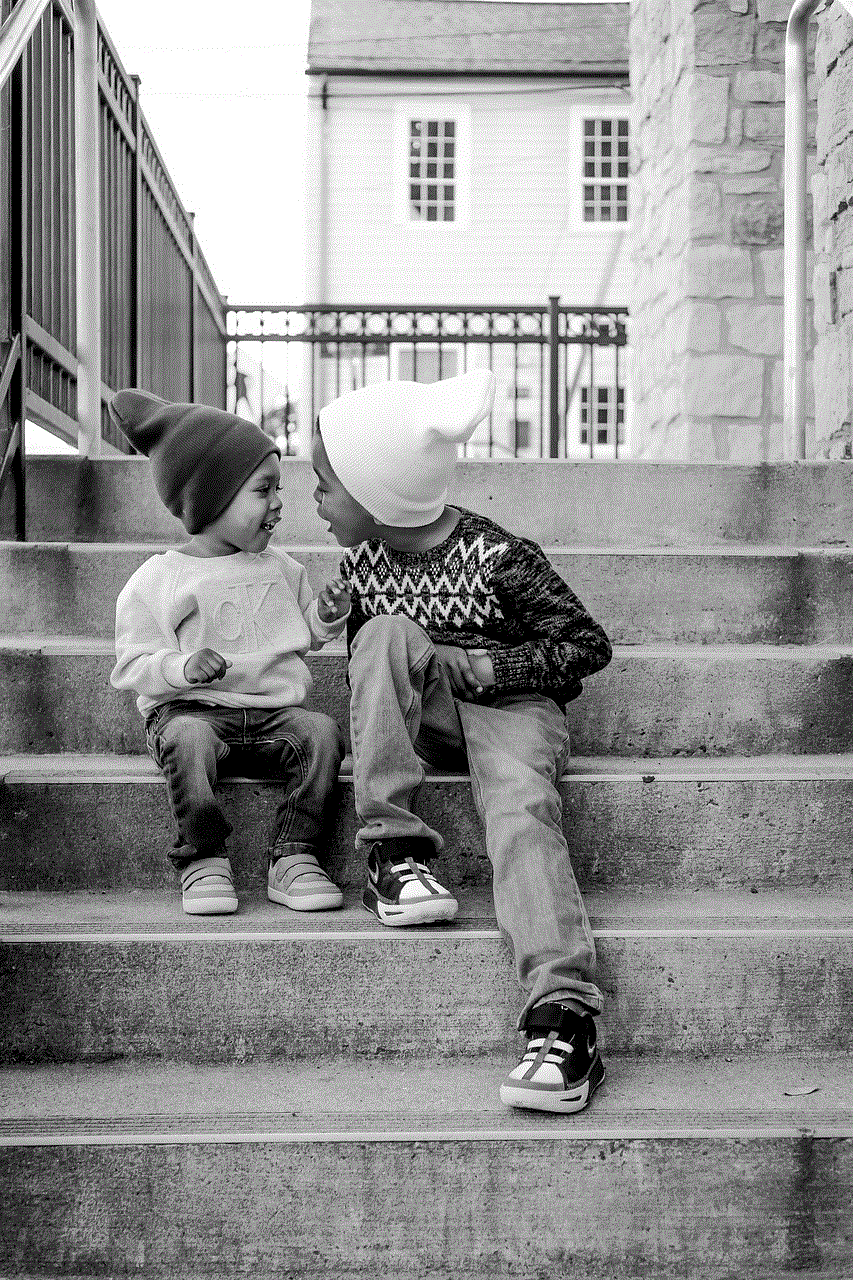
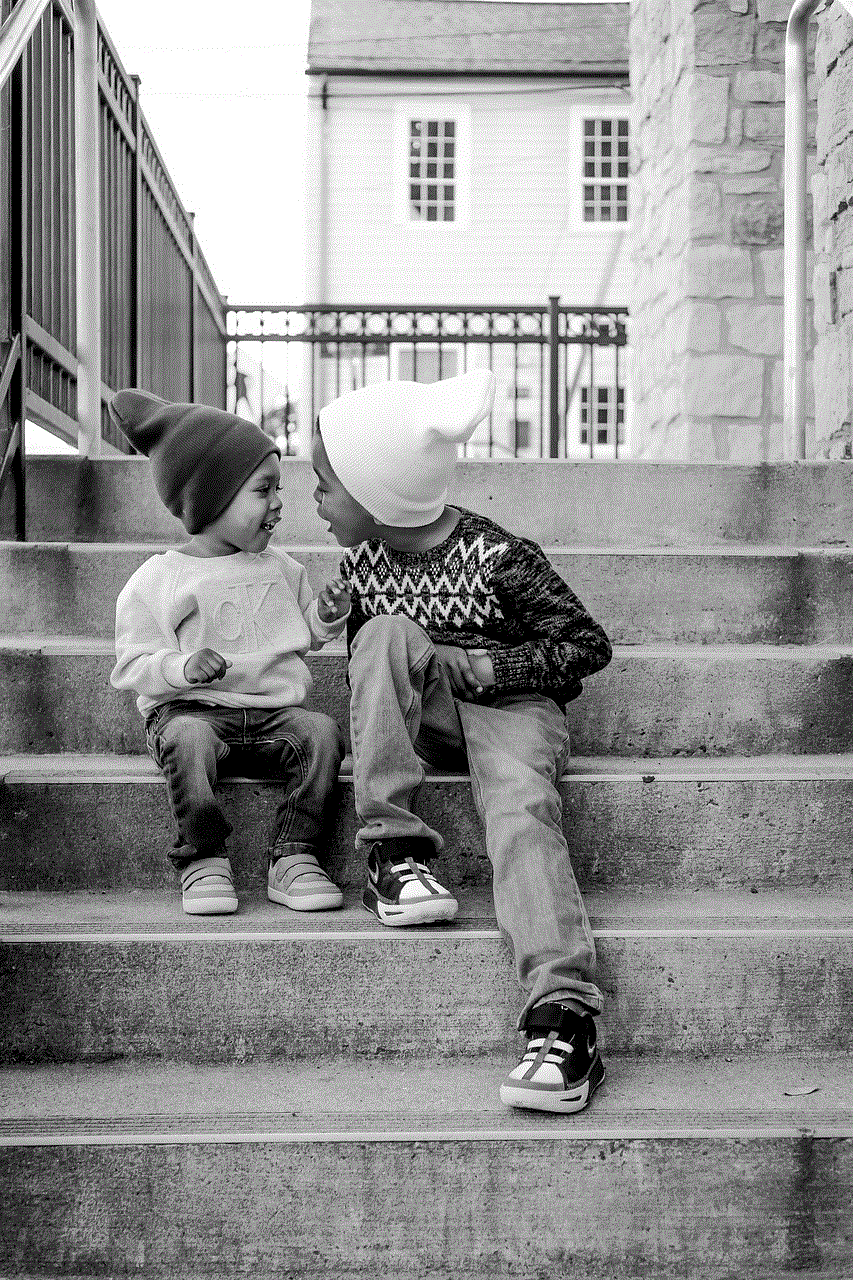
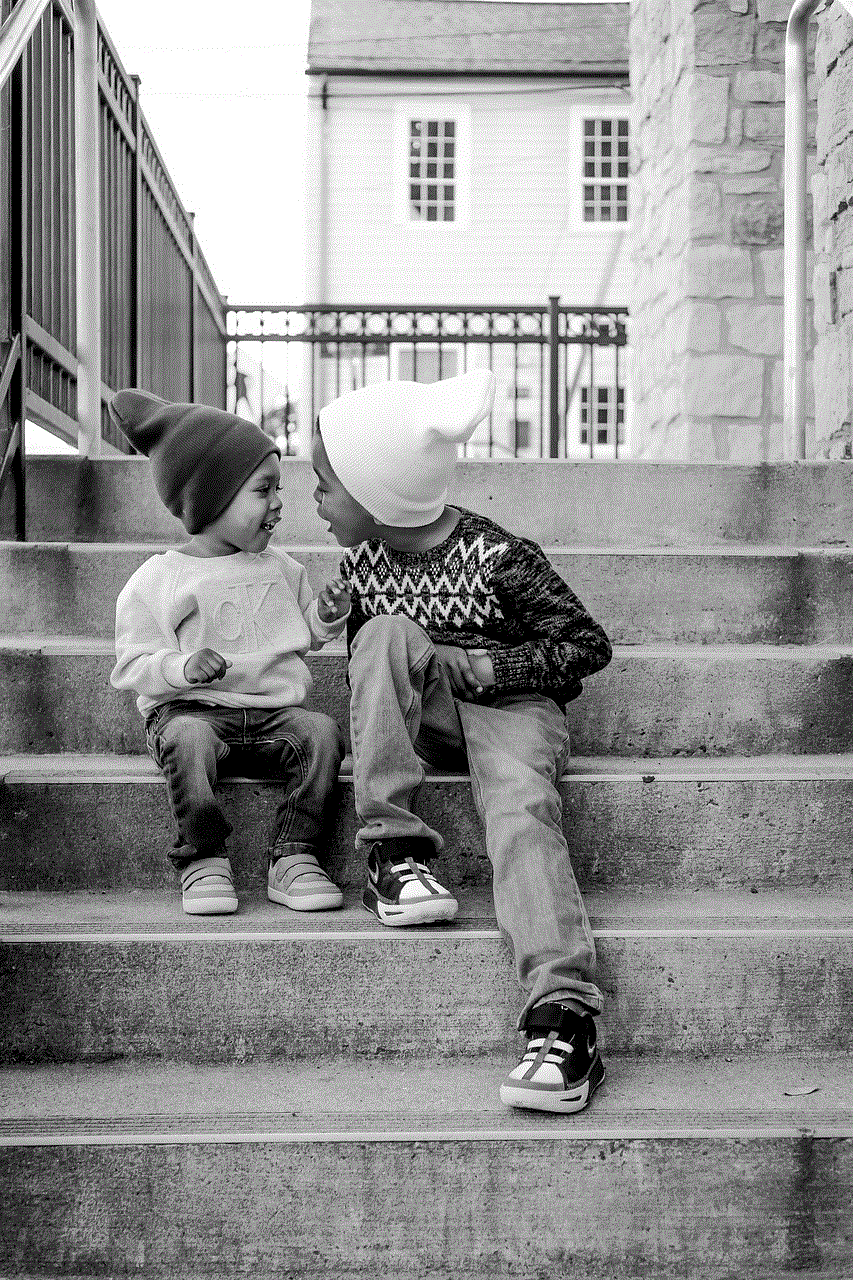
In conclusion, there are various methods you can use to factory reset an iPhone without a password. However, it is essential to note that these methods will erase all data on your device, and you will not be able to recover it. Therefore, it is crucial to backup your iPhone regularly to avoid losing important data. If you cannot reset your iPhone using the methods mentioned above, you can contact Apple Support for further assistance.
