how to lock youtube app
YouTube has become an integral part of our daily lives, providing us with endless hours of entertainment, educational content, and even a platform for creators to showcase their talent. With over 2 billion monthly active users, it is no surprise that the YouTube app is one of the most popular apps in the world. However, with this popularity comes the need for privacy and security. If you are someone who wants to protect your YouTube app from prying eyes, you have come to the right place. In this article, we will discuss how to lock the YouTube app and keep your personal information and viewing history safe.
Before we dive into the methods of locking the YouTube app, let us first understand the need for it. With the rise of social media and the internet, our personal information is more vulnerable than ever. Many of us store sensitive information on our phones, including bank details, personal photos, and videos. The YouTube app is no exception. It has access to our search history, liked videos, and even our subscriptions. Anyone with access to our phone can easily see this information, which can be a cause for concern.
Moreover, many of us share our phones with family members, friends, or colleagues. We may not want them to know what we watch on YouTube, and it is our right to keep it private. Additionally, if you have young children, you may want to restrict the type of content they can access on the YouTube app. To address these concerns, we have come up with some effective methods to lock the YouTube app.
Method 1: Use App Locking Apps
One of the easiest ways to lock the YouTube app is by using app locking apps. These are third-party applications that allow you to lock individual apps on your phone with a password, pattern, or fingerprint. Some popular app locking apps are AppLock, Norton App Lock, and Smart AppLock. These apps are easy to use and provide a variety of locking options to choose from. Moreover, they also allow you to set a time limit for the lock, so you do not have to enter the password every time you want to open the app.
To use an app locking app, follow these simple steps:
1. Download and install the app locking app of your choice from the Google Play Store.
2. Open the app and set a password, pattern, or fingerprint as per your preference.
3. Select the YouTube app from the list of apps displayed in the app locking app.
4. Set the lock type and time limit (if applicable).
5. Now, every time you or someone else tries to open the YouTube app, the app locking app will prompt for the password or pattern.
Method 2: Use Screen Pinning
Screen pinning is a built-in feature available in Android devices that allows you to lock an app to your screen. This means that the pinned app will remain on the screen until you unpin it, even if the phone is locked in the meantime. This is a useful feature when you want to hand your phone over to someone to watch a specific video on YouTube, and you do not want them to access any other app.
To use screen pinning, follow these steps:
1. Go to Settings on your Android device.
2. Scroll down and tap on “Security & location.”
3. Tap on “Advanced” and then select “Screen pinning.”
4. Turn on the toggle for “Screen pinning.”
5. Open the YouTube app and play the video you want to pin.
6. Tap on the “Overview” button (square icon) at the bottom of your screen.
7. Swipe up on the YouTube app card to pin it.
8. To unpin the app, press and hold the back and overview buttons simultaneously.
Method 3: Use a Third-Party Launcher
A third-party launcher is an app that replaces your phone’s default home screen and app drawer. These launchers offer more customization options and features, including the ability to lock individual apps. Nova Launcher, Action Launcher, and Apex Launcher are some popular third-party launchers that offer app locking features.
To use a third-party launcher to lock the YouTube app, follow these steps:
1. Download and install the third-party launcher of your choice from the Google Play Store.
2. Open the launcher and set it as your default launcher.
3. Long-press on the YouTube app and select “Edit.”
4. Tap on the “Advanced” option and then choose “App lock.”
5. Set a password, pattern, or fingerprint for the app.
6. Now, every time you try to open the YouTube app, the launcher will prompt for the password or pattern.
Method 4: Create a Second User Profile
Another effective way to lock the YouTube app is by creating a second user profile on your phone. This is a useful method when you share your phone with someone else and do not want them to access your personal apps. When you create a second user profile, it acts as a separate phone with its own apps and settings. This means that you can install the YouTube app on the second profile and lock it with a password.
To create a second user profile on your Android device, follow these steps:
1. Go to Settings on your Android device.
2. Scroll down and tap on “System.”
3. Select “Multiple users” and then tap on “Add user or profile.”
4. Choose “User” and then tap on “OK.”
5. Follow the on-screen instructions to set up the new user profile.
6. Once the profile is set up, you can switch to it from the notification panel.
7. Open the Google Play Store from the new profile and install the YouTube app.
8. Now, you can set a password or pattern for the YouTube app without affecting your primary profile.
Method 5: Use Your Phone’s Built-in App Locking Feature
Some smartphones come with built-in app locking features, which can be used to lock the YouTube app. For example, Samsung devices have a Secure Folder feature that allows you to store apps and files in a separate, secure folder. You can move the YouTube app to this folder and lock it with a password, fingerprint, or iris scan. Similarly, Xiaomi devices have an App Lock feature that lets you lock individual apps with a password or fingerprint.
To use your phone’s built-in app locking feature, follow these steps:
1. Go to Settings on your Android device.
2. Scroll down and tap on “Biometrics and security.”
3. Select “Secure Folder” or “App Lock” (depending on your device).
4. Follow the on-screen instructions to set up the feature.
5. Move the YouTube app to the secure folder or enable app lock for the YouTube app.
6. Set a password, pattern, or fingerprint for the app.
In conclusion, there are several ways to lock the YouTube app on your Android device. You can use app locking apps, screen pinning, third-party launchers, second user profiles, or your phone’s built-in app locking feature to keep your personal information and viewing history safe. Choose the method that suits your needs and preferences the best and enjoy a secure YouTube browsing experience. Remember, privacy and security are essential in today’s digital age, and it is our responsibility to take the necessary steps to protect ourselves.
undelete instagram message
Instagram has become one of the most popular social media platforms today, with over 1 billion active users worldwide. It has revolutionized the way we share and communicate with our friends, family, and even strangers. With its easy-to-use interface and visually appealing content, Instagram has become a go-to platform for people of all ages.
However, with the increasing use of Instagram, there has also been a rise in the number of deleted messages. Whether it’s due to a mistake or a change of heart, many users often find themselves wanting to recover a deleted Instagram message. In this article, we will explore the ways to undelete Instagram messages, and everything you need to know about this process.
Understanding Deleted Instagram Messages
Before we dive into how to recover deleted Instagram messages, let’s first understand what happens when a message is deleted. When you delete a message on Instagram, it is removed from your inbox and the recipient’s inbox. This means that neither you nor the recipient can view the message anymore. However, the message is not permanently deleted from Instagram’s server. It is only hidden from the user’s view.
This is good news for anyone looking to recover a deleted message. It means that the message is still present on Instagram’s server and can be retrieved using the right methods. However, it’s essential to note that Instagram does not have a built-in feature to recover deleted messages. Therefore, you will have to rely on external methods to retrieve the message.
Ways to Undelete Instagram Messages



1. Check Your Archive
The first and easiest way to recover a deleted Instagram message is by checking your archive. Whenever you delete a direct message on Instagram, it is automatically moved to your archive. To access your archive, go to your inbox and tap on the three horizontal lines on the top right corner. Then, select “archived” from the drop-down menu. Here, you will find all the messages you have archived, including the deleted ones.
2. Use a Third-Party App
If you cannot find the deleted message in your archive, you can use a third-party app to retrieve it. Many apps claim to recover deleted Instagram messages, but not all of them are legitimate. One of the most popular and reliable apps for this purpose is “Recoverit.”
This app uses advanced algorithms to scan your device and retrieve any deleted messages from Instagram. It works on both Android and iOS devices and is relatively easy to use. However, keep in mind that you will have to pay a small fee to use this app.
3. Contact Instagram Support
If the above methods fail, you can try reaching out to Instagram support directly. Although they do not have a specific feature to recover deleted messages, they might be able to help you. To contact Instagram support, go to the app’s settings and select “help.” Then, tap on “report a problem” and explain your issue to them. They will review your request and get back to you with a solution.
4. Check Your Email
If you have linked your email account to your Instagram, you might find the deleted message in your email. Whenever you receive a direct message on Instagram, you also receive an email notification. Therefore, if you have not deleted the email, you can retrieve the message from there.
5. Use Data Recovery Software
Another way to recover deleted Instagram messages is by using data recovery software. These software programs are designed to retrieve any lost or deleted data from your device, including Instagram messages. They work by scanning your device’s memory and finding any hidden or deleted data. Some popular data recovery software options include EaseUS Data Recovery and Recuva.
6. Check Your Phone’s Backup
If you regularly back up your phone’s data, you might be able to retrieve the deleted message from there. When you restore your phone’s backup, all the data, including Instagram messages, will be restored to your device.
7. Use a Friend’s Phone
If you have deleted a message that you have sent to a friend, you can ask them to check their phone. If they have not deleted the message, they can take a screenshot and send it back to you. This way, you can have a copy of the message, even if it’s not on your device.
8. Try Different Instagram Accounts
If you have multiple Instagram accounts, you can try logging into each one and checking if the message is still present. This is especially helpful if you have accidentally deleted the message from one account but not the other.
9. Use Instagram’s Download Your Data Feature
Instagram has a feature that allows you to download all your data from the app. To do this, go to your settings and select “security.” Then, tap on “download data” and enter your email address. Instagram will send you a link to download your data, including any deleted messages.
10. Accept the Loss
If none of the above methods work, it’s time to accept the loss and move on. Sometimes, a deleted message is meant to be deleted, and there’s no way to retrieve it. It’s essential to remember that a message is just a message, and there are more important things to focus on than a deleted conversation.
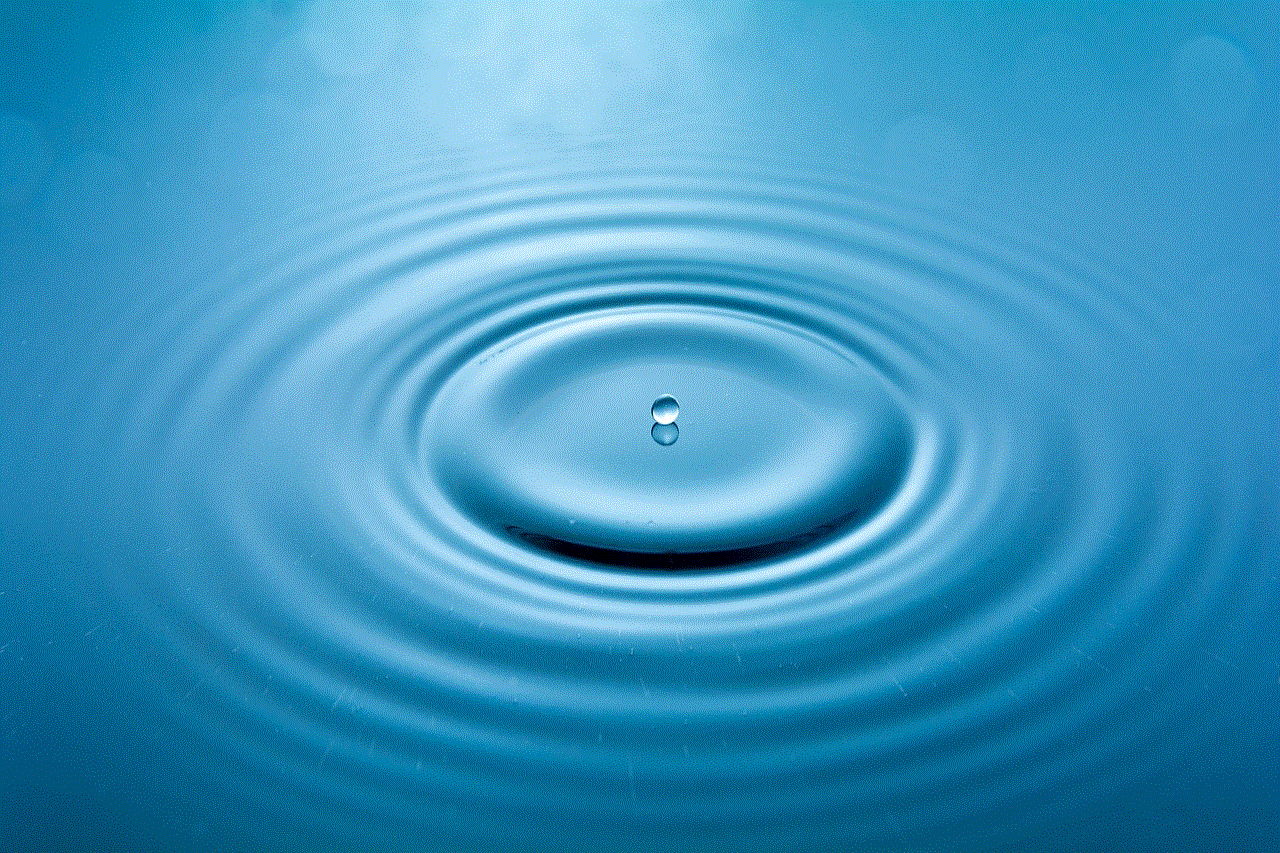
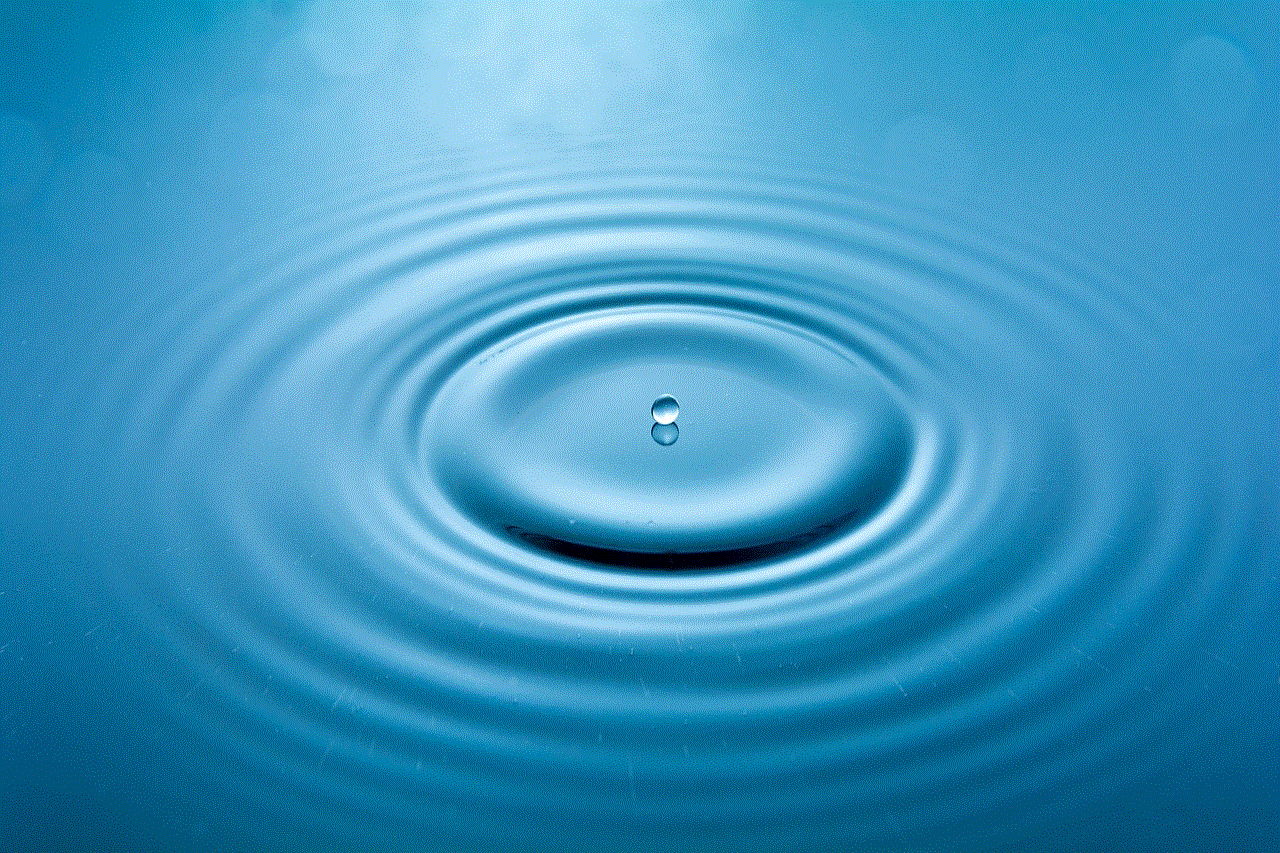
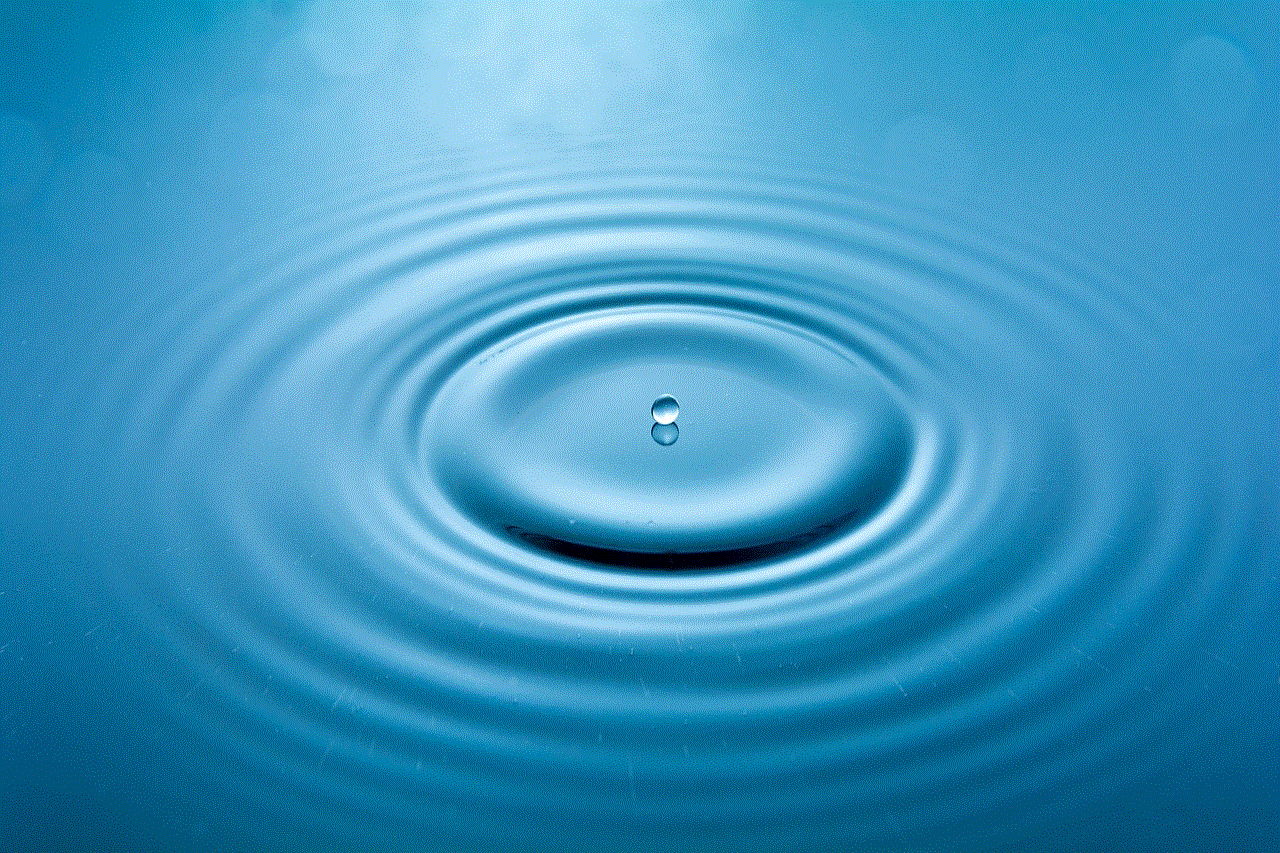
In conclusion, deletion of Instagram messages can be frustrating, but it’s not the end of the world. With the methods mentioned above, you can try to retrieve the deleted message. However, it’s essential to remember that you cannot always recover a deleted message, and it’s best to accept it and move on. As the saying goes, “what’s meant to be will always find its way.”
