how to look at your icloud photos
iCloud is a cloud storage and cloud computing service from Apple Inc. It was launched in October 2011 and since then has become an integral part of the Apple ecosystem. With iCloud, Apple users can store and synchronize their files, photos, and other data across multiple devices. One of the most popular features of iCloud is the ability to store and access photos from any device. In this article, we will discuss how to look at your iCloud photos in detail.
What are iCloud Photos?
iCloud Photos is a feature of iCloud that allows you to store all your photos and videos in the cloud and access them from any device. It is an excellent option for people who have multiple Apple devices and want to access their photos seamlessly. With iCloud Photos, you can free up space on your device by storing all your photos and videos in the cloud. This means that you can take as many photos and videos as you want without worrying about running out of storage space on your device.
How to Enable iCloud Photos?
Before we dive into how to look at your iCloud photos, let’s first understand how to enable iCloud Photos on your devices. To enable iCloud Photos on your iPhone, iPad, or iPod Touch, follow these steps:
1. Go to the Settings app on your device.
2. Tap on your Apple ID at the top of the screen.
3. Select the iCloud option.
4. Scroll down and tap on Photos.
5. Toggle on the iCloud Photos option.
If you are using a Mac, follow these steps to enable iCloud Photos:
1. Click on the Apple menu and select System Preferences.
2. Click on the Apple ID icon.
3. Select the iCloud option.
4. Check the box next to Photos.
Once you have enabled iCloud Photos on all your devices, you can start accessing your photos from anywhere.
How to Look at Your iCloud Photos on iPhone, iPad, and iPod Touch?
To look at your iCloud photos on your iPhone, iPad, or iPod Touch, follow these steps:
1. Open the Photos app on your device.
2. Tap on the Photos tab at the bottom of the screen.
3. You will see all your photos and videos organized by date.
4. You can also tap on the Albums tab to view your photos by albums.
5. If you want to view a specific photo, tap on it to open it.
You can also search for a specific photo by tapping on the Search tab at the bottom of the screen and typing in a keyword or location. Additionally, you can use the Memories feature in the Photos app to automatically create slideshows and videos from your photos.
How to Look at Your iCloud Photos on Mac?
To view your iCloud photos on your Mac, follow these steps:
1. Open the Photos app on your Mac.
2. Click on the Photos tab at the top of the screen.
3. You will see all your photos and videos organized by date.
4. You can also click on the Albums tab to view your photos by albums.
5. If you want to view a specific photo, double-click on it to open it.
Similar to the iOS devices, you can use the search bar to find a specific photo or use the Memories feature to create slideshows and videos.
How to Look at Your iCloud Photos on iCloud.com?
If you are not using an Apple device, you can still access your iCloud photos by logging into iCloud.com. Here’s how you can do it:
1. Go to iCloud.com on a web browser.
2. Sign in with your Apple ID and password.
3. Click on the Photos app.
4. You will see all your photos and videos organized by date.
5. You can also click on the Albums tab to view your photos by albums.
6. If you want to view a specific photo, click on it to open it.
You can also use the search bar to find a specific photo or use the Memories feature to create slideshows and videos.
How to Share Your iCloud Photos?
One of the great things about iCloud Photos is that you can easily share your photos and videos with your friends and family. Here’s how you can do it:
1. Open the Photos app on your device.
2. Select the photo or video you want to share.
3. Tap on the share button at the bottom left corner.
4. You can choose to share the photo via AirDrop, Messages, Mail, or any other app.
5. You can also create a shared album and invite others to contribute to it.
On a Mac, you can share your photos and videos by right-clicking on the photo and selecting the share option. On iCloud.com, you can click on the share button at the top right corner and choose how you want to share the photo.
How to Manage Your iCloud Photos Storage?
iCloud Photos offers limited storage for free, and if you want more storage, you will have to pay for it. Here’s how you can manage your iCloud Photos storage:
1. Open the Settings app on your device.
2. Tap on your Apple ID at the top of the screen.
3. Select the iCloud option.
4. Tap on Manage Storage.
5. You will see a breakdown of how your iCloud storage is being used.
6. If you want to free up space, you can select the Photos app and choose to optimize your storage.
On a Mac, you can manage your iCloud Photos storage by going to System Preferences > Apple ID > iCloud > Manage. On iCloud.com, you can click on the Photos app and select the photos you want to delete.



Conclusion
iCloud Photos is a fantastic feature that makes it easy to store, access, and share your photos and videos across multiple devices. With iCloud Photos, you can have all your photos and videos in one place, freeing up space on your devices. Whether you are using an iPhone, iPad, iPod Touch, Mac, or iCloud.com, you can easily look at your iCloud photos and manage your storage. So, if you haven’t already, enable iCloud Photos and start enjoying the convenience of having all your photos in the cloud.
detect fake gps location
Fake GPS location has been a hot topic in recent years, especially with the rise of mobile devices and location-based services. With the use of GPS technology, it is now possible to pinpoint the exact location of a person or device. However, as with any technology, there are always people looking to manipulate or deceive others for their own gain. This has led to the emergence of fake GPS location tools, which allow users to spoof their location and trick others into believing they are somewhere they are not. In this article, we will explore the concept of fake GPS location, how it works, and its potential impact on individuals and society.
What is Fake GPS Location?
Fake GPS location, also known as GPS spoofing, is the act of manipulating the GPS data of a device to make it appear as if it is located in a different place than its actual physical location. This can be done through various methods, such as using software or apps that simulate GPS signals, or by physically altering the GPS hardware of a device. The purpose of fake GPS location can vary, from privacy concerns to gaming or even criminal activities.
How Does Fake GPS Location Work?
To understand how fake GPS location works, we first need to understand how GPS technology works. GPS (Global Positioning System) is a global navigation satellite system that allows users to determine their location, speed, and time by receiving signals from a network of satellites orbiting the Earth. These signals are then processed by the device to calculate its exact position on the Earth’s surface.
In the case of fake GPS location, the device’s GPS data is altered to provide false information about its location. This can be achieved by using a GPS spoofing app or by physically altering the device’s GPS hardware. These methods work by manipulating the GPS signals received by the device, making it believe that it is in a different location than its actual physical location.
Reasons for Using Fake GPS Location
There are various reasons why someone might want to use fake GPS location. One of the most common reasons is privacy concerns. With the use of location-based services, our movements and activities can be easily tracked and monitored by others. By using fake GPS location, individuals can protect their privacy and prevent their real-time location from being revealed.
Another reason for using fake GPS location is for gaming purposes. Many location-based games, such as Pokemon Go , require players to physically move around to progress in the game. By using fake GPS location, players can trick the game into thinking they are in a different location and access areas that they would not be able to reach in real life.
Fake GPS location can also be used for malicious purposes, such as committing fraud or cyberstalking. By spoofing their location, individuals can deceive others into believing they are somewhere they are not, which can have serious consequences.
Impact of Fake GPS Location
The use of fake GPS location can have a significant impact on individuals and society as a whole. On an individual level, it can lead to privacy violations, as well as potential safety concerns. For example, if someone uses fake GPS location to hide their actual location, it can make it difficult for emergency services to locate them in case of an emergency.
On a larger scale, the use of fake GPS location can have a negative impact on businesses and the economy. For instance, if a delivery driver uses fake GPS location to deceive their employer into thinking they have made a delivery when they have not, it can result in financial losses for the company. This can also have a ripple effect on other businesses that rely on timely deliveries.
Moreover, the use of fake GPS location can also pose a threat to national security. With the increasing use of location-based services in various industries, including transportation and defense, the risk of cyber attacks through fake GPS location becomes a real concern.
Preventing the Misuse of Fake GPS Location
To prevent the misuse of fake GPS location, it is important to raise awareness about the potential consequences of its use. Individuals should be cautious when using location-based services and avoid using fake GPS location for illegal or unethical purposes. Companies can also implement measures to detect and prevent the use of fake GPS location by their employees, such as monitoring GPS data and implementing strict policies.
In addition, the development of advanced technology is also crucial in preventing the misuse of fake GPS location. GPS spoofing detection systems have been developed to detect and prevent fake GPS signals. These systems use algorithms and machine learning to analyze GPS data and detect any anomalies that may indicate fake GPS location.
Conclusion
Fake GPS location is a complex issue that has both positive and negative implications. While it can provide individuals with privacy and gaming benefits, its misuse can have serious consequences for individuals and society. It is important to understand the concept of fake GPS location and its potential impact to prevent its misuse. As technology continues to advance, it is crucial to keep up with the latest developments in detecting and preventing the use of fake GPS location. By raising awareness and implementing preventive measures, we can ensure that GPS technology is used for its intended purpose and not for deceptive or malicious activities.
how do you know if you’ve been blocked on iphone



Being blocked on your iPhone can be a frustrating experience, especially when you are unaware of the reason behind it. Whether it’s a friend, family member, or even a colleague, being blocked on your iPhone can leave you feeling confused and disconnected. But how do you know if you’ve been blocked on iPhone? In this article, we will discuss the various signs that indicate you have been blocked on your iPhone and how you can confirm it.
1. Unable to Make Calls or Send Texts
One of the most obvious signs that you have been blocked on your iPhone is when you are unable to make calls or send texts to a specific contact. When you try to call their number, you will hear a busy tone or a message saying that the call cannot be completed. Similarly, when you send a text, it will show a single tick instead of double, indicating that the message has not been delivered. If this happens consistently, it could be a sign that you have been blocked.
2. No Last Seen or Online Status
Another way to tell if you have been blocked on iPhone is by checking the last seen or online status of the contact in question. If you are using iMessage, you will see the last time the contact was active or their online status. However, if you have been blocked, this information will not be visible to you. Instead, it will either show a blank space or the message “Online” without any timestamp. This is because when you are blocked, the contact’s iPhone will not receive any updates from your device.
3. No Profile Picture or Status Updates
Just like the last seen and online status, you will also not be able to see the profile picture or status updates of a contact who has blocked you on iPhone. If you have been blocked, their profile picture will either be blank or show the default placeholder image. Similarly, their status will not be visible to you, and you will not be able to see when they last updated it. This is because you are no longer connected to their iPhone, and therefore, their updates will not be visible to you.
4. Unable to Add Contact to a Group Chat
Group chats on iPhone are a great way to keep in touch with multiple people at once. However, if you have been blocked by one of the participants, you will not be able to add them to the group chat. When you try to add a blocked contact, you will receive an error message saying that the contact cannot be added. This is because they have blocked you , and therefore, their iPhone will not receive the invitation to join the group chat.
5. No Ringing or Voicemail
When you try to call a contact who has blocked you on iPhone, you may notice that the phone does not ring at all. This is because the call is not reaching their device, and it is being blocked by their iPhone. Similarly, if you try to leave a voicemail, it will not be delivered as the contact’s phone will not receive any notifications from your device. If you are experiencing this consistently, it could be a sign that you have been blocked.
6. No FaceTime or iMessage Activation
If you have been blocked by a contact on iPhone, you may also notice that FaceTime and iMessage are not working properly. When you try to activate FaceTime, you will receive an error message saying that it cannot be activated. Similarly, when you try to send an iMessage, it will show a red exclamation mark next to the message, indicating that it could not be delivered. This is because the blocked contact’s iPhone is not receiving any updates from your device, making these features unavailable.
7. Unable to See Last Location
If you have been using the “Find My” feature on iPhone to track the location of your friends and family, you will notice that you cannot see the last location of a contact who has blocked you. This is because their iPhone is no longer connected to yours, and therefore, it cannot share its location with you. If you are unable to see the last location of a specific contact, it could be a sign that you have been blocked.
8. No Mutual Friends on Game Center
If you enjoy playing games on your iPhone and have connected with your friends on Game Center, you may notice that you can no longer see any mutual friends with a contact who has blocked you. This is because they have removed you from their Game Center friends list, and therefore, you will not be able to see any mutual friends. This is a clear indication that you have been blocked on iPhone.
9. Unable to Create Reminders or Calendar Invitations
If you have been blocked by a contact on iPhone, you may also notice that you cannot create reminders or calendar invitations with them. When you try to add them as a reminder or invite them to a calendar event, you will receive an error message saying that the contact cannot be added. This is because their iPhone is not receiving any updates from your device, making it impossible to include them in reminders or events.
10. No Read Receipts or Typing Indicators
When you are using iMessage, you may notice that you are no longer receiving read receipts or typing indicators from a contact who has blocked you. This is because their iPhone is not receiving any updates from your device, and therefore, it cannot send these notifications to you. If you are not receiving read receipts or typing indicators from a specific contact, it could be a sign that you have been blocked.
How to Confirm if You Have Been Blocked on iPhone
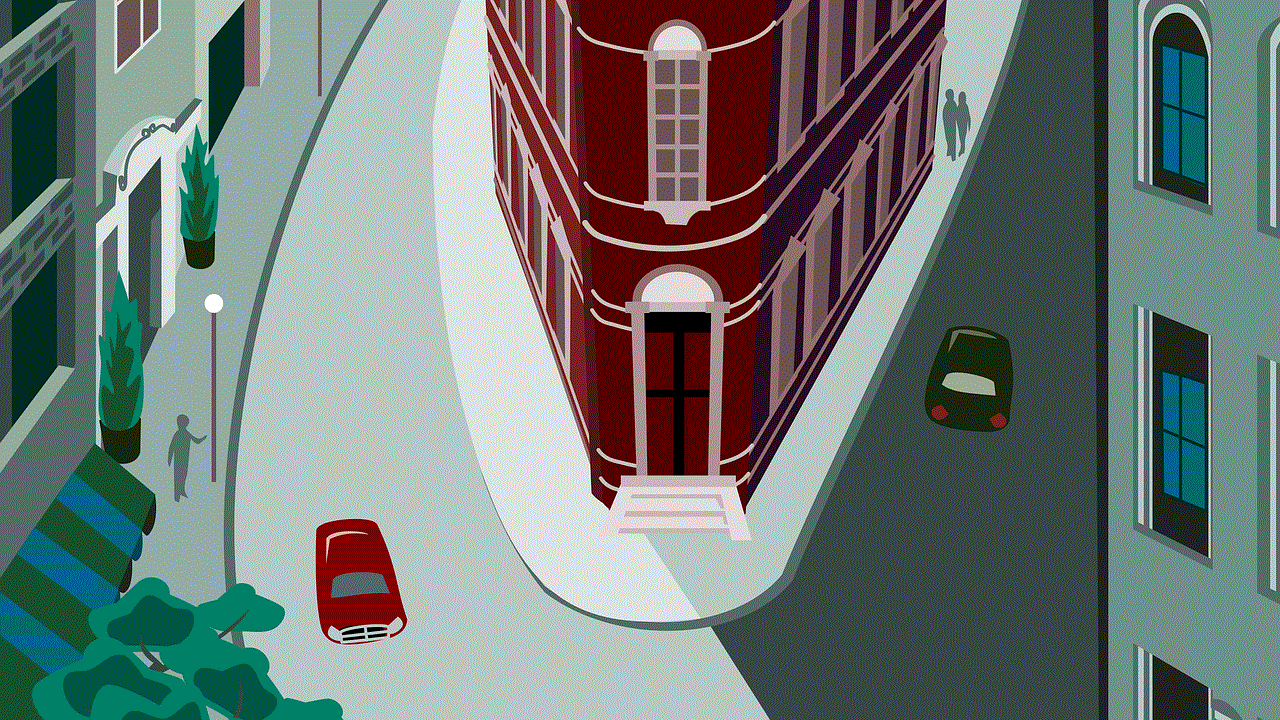
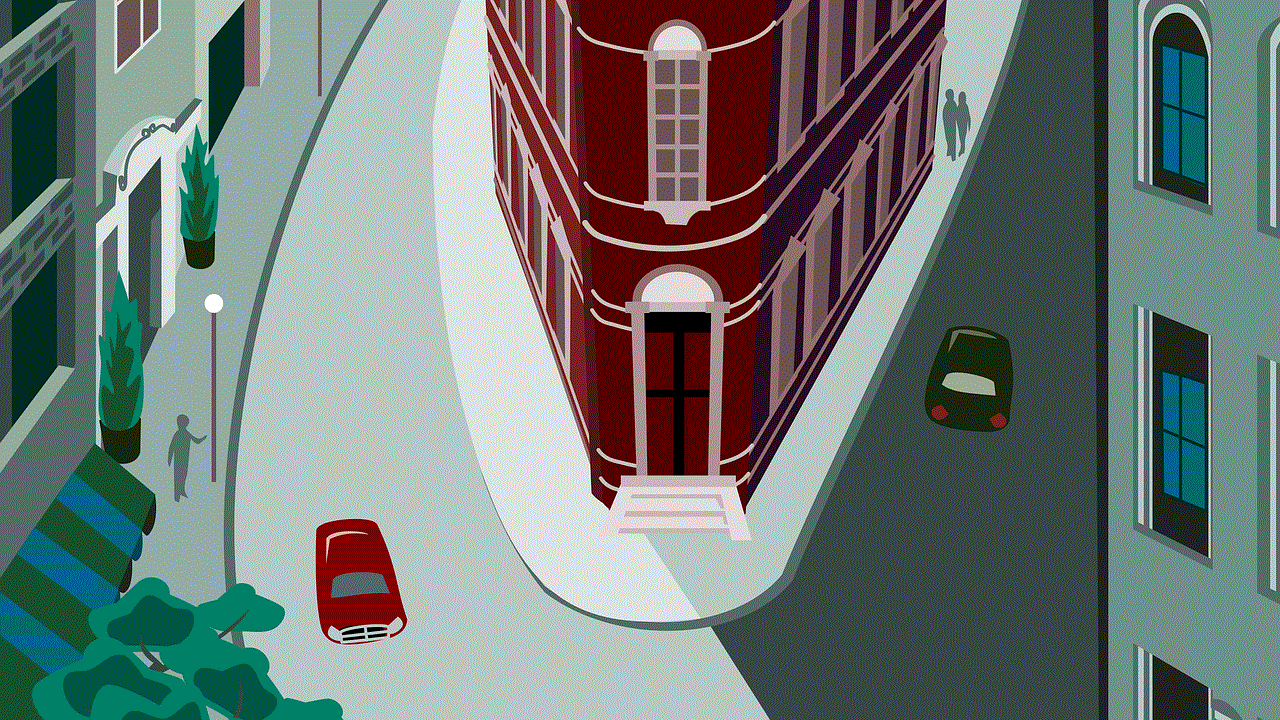
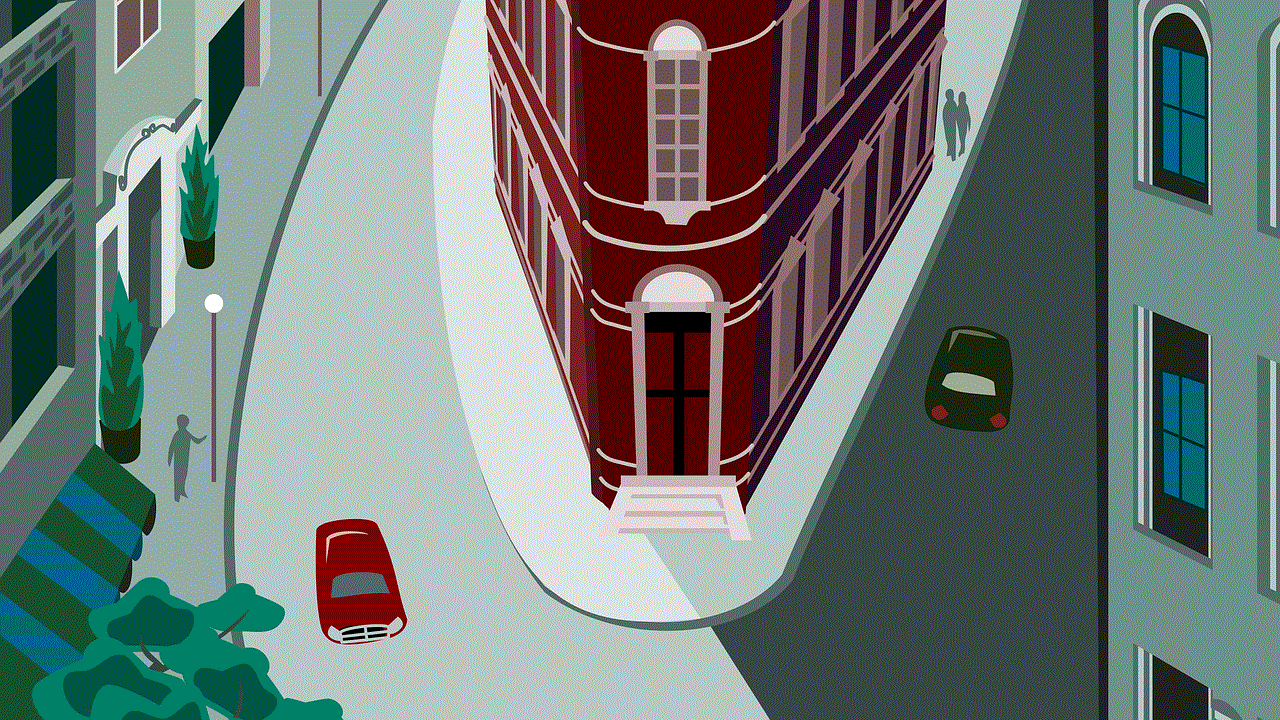
While the above signs can indicate that you have been blocked on iPhone, they are not 100% accurate. There could be other reasons why you are experiencing these issues, such as network problems or a malfunctioning iPhone. Therefore, the best way to confirm if you have been blocked is by contacting the contact through a different platform, such as social media or email. If they respond to your message or email, it could mean that they have not blocked you. However, if you do not receive a response, it is likely that you have been blocked on iPhone.
In conclusion, getting blocked on iPhone can be a frustrating experience, but it is not the end of the world. If you have been blocked, it is best to respect the decision of the person and move on. Instead of dwelling on the situation, focus on maintaining healthy relationships with the people who value and appreciate your presence in their lives. And if you have blocked someone on iPhone, it is essential to communicate your reasons to them and have an open and honest conversation about it. Remember, communication is the key to building and maintaining healthy relationships.
