how to print screen surface pro
How to Print Screen on Surface Pro: A Comprehensive Guide
The Surface Pro is a popular line of 2-in-1 devices from Microsoft that combines the functionality of a laptop with the portability of a tablet. Whether you are using the Surface Pro for work, school, or personal use, knowing how to take a screenshot is an essential skill. In this guide, we will walk you through various methods to print screen on Surface Pro devices.
Method 1: Using the Physical Buttons
The Surface Pro devices are equipped with physical buttons that allow you to take a screenshot with ease. Here’s how you can do it:
1. Locate the Power button on the top edge of your Surface Pro device.
2. Locate the Volume Up button on the right side of your device.
3. Press and hold the Power button.
4. While holding the Power button, press and release the Volume Up button.
5. You will hear a camera shutter sound, and the screen will dim momentarily, indicating that the screenshot has been captured.
6. You can find the captured screenshot in the Screenshots folder in the Pictures library.
Method 2: Using the Windows Key + Volume Down
If you prefer using a combination of keys to take a screenshot, you can use the Windows Key + Volume Down method. Follow these steps:
1. Press and hold the Windows Key on the front of your device.
2. While holding the Windows Key, press and release the Volume Down button on the right side of your device.
3. The screen will dim momentarily, indicating that the screenshot has been captured.
4. You can find the captured screenshot in the Screenshots folder in the Pictures library.
Method 3: Using the Snipping Tool
If you need more control over the area you want to capture, the Snipping Tool is a handy built-in screenshot tool in Windows. Follow these steps to use the Snipping Tool:
1. Type “Snipping Tool” in the search bar on your Surface Pro and open the application.
2. Click on “New” in the Snipping Tool window.
3. Your screen will turn white, and the cursor will change to a plus sign.
4. Click and drag your cursor to select the area you want to capture.
5. Once you release the mouse button, the captured screenshot will appear in the Snipping Tool window.
6. Click on “File” in the Snipping Tool window and select “Save As” to save the screenshot to your desired location.
Method 4: Using the Windows Key + Print Screen
Another convenient method to take a screenshot on your Surface Pro is by using the Windows Key + Print Screen combination. Follow these steps:
1. Press and hold the Windows Key on the front of your device.
2. While holding the Windows Key, press and release the Print Screen button on the top row of your keyboard.
3. The screen will dim momentarily, indicating that the screenshot has been captured.
4. You can find the captured screenshot in the Screenshots folder in the Pictures library.
Method 5: Using the Surface Pen
If you own a Surface Pen, you can use it to take screenshots more precisely. Follow these steps to capture a screenshot using the Surface Pen:
1. Double-click the top button on your Surface Pen. This will launch the default screenshot application, which is usually OneNote.
2. In the OneNote window, you will see a thumbnail of the captured screenshot.
3. You can annotate, crop, or save the screenshot within OneNote or copy it to another application.
Method 6: Using the Snip & Sketch Tool
The Snip & Sketch tool is a newer and more advanced screenshot tool introduced in Windows 10. Follow these steps to use the Snip & Sketch tool:
1. Press the Windows Key + Shift + S on your Surface Pro.
2. The screen will dim, and a toolbar will appear at the top of the screen.
3. Click and drag your cursor to select the area you want to capture.
4. Once you release the mouse button, the captured screenshot will appear in a small window at the bottom-right corner of the screen.
5. You can click on the notification to open the Snip & Sketch tool, where you can annotate, crop, or save the screenshot.
Method 7: Using Third-Party Applications
If you prefer more advanced screenshot features or want to automate the process, you can use third-party applications. Here are a few popular options:
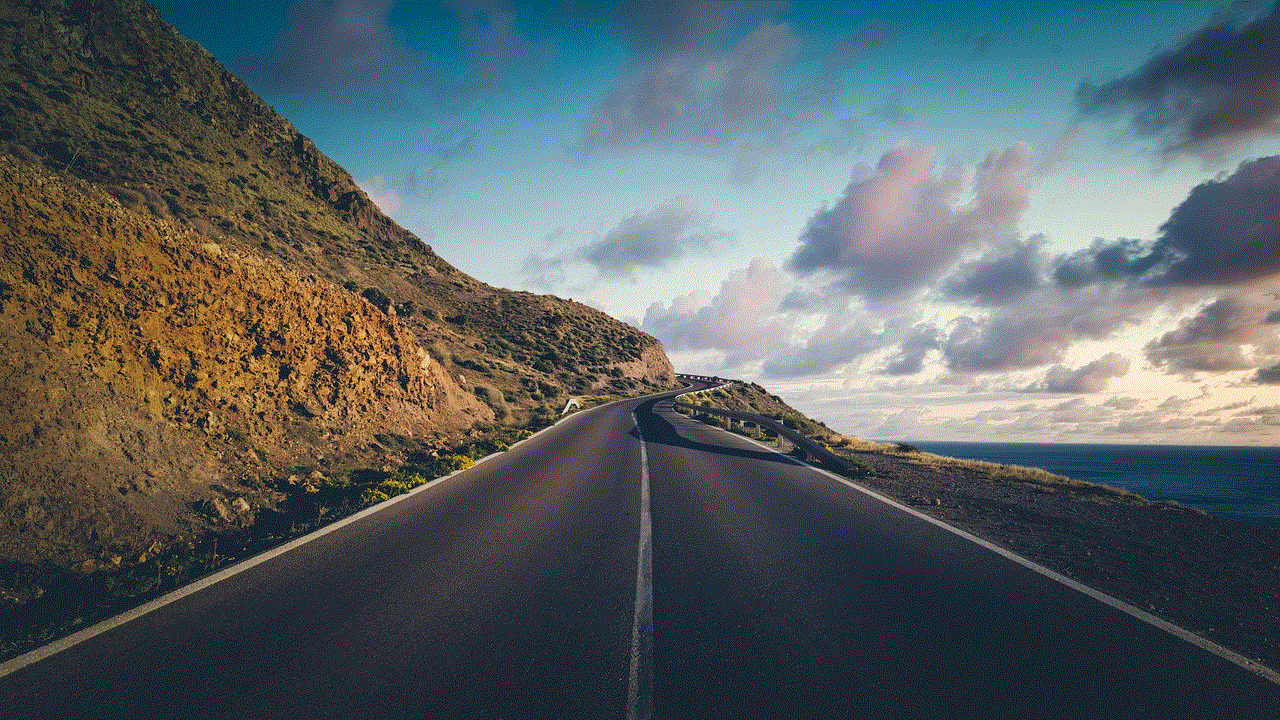
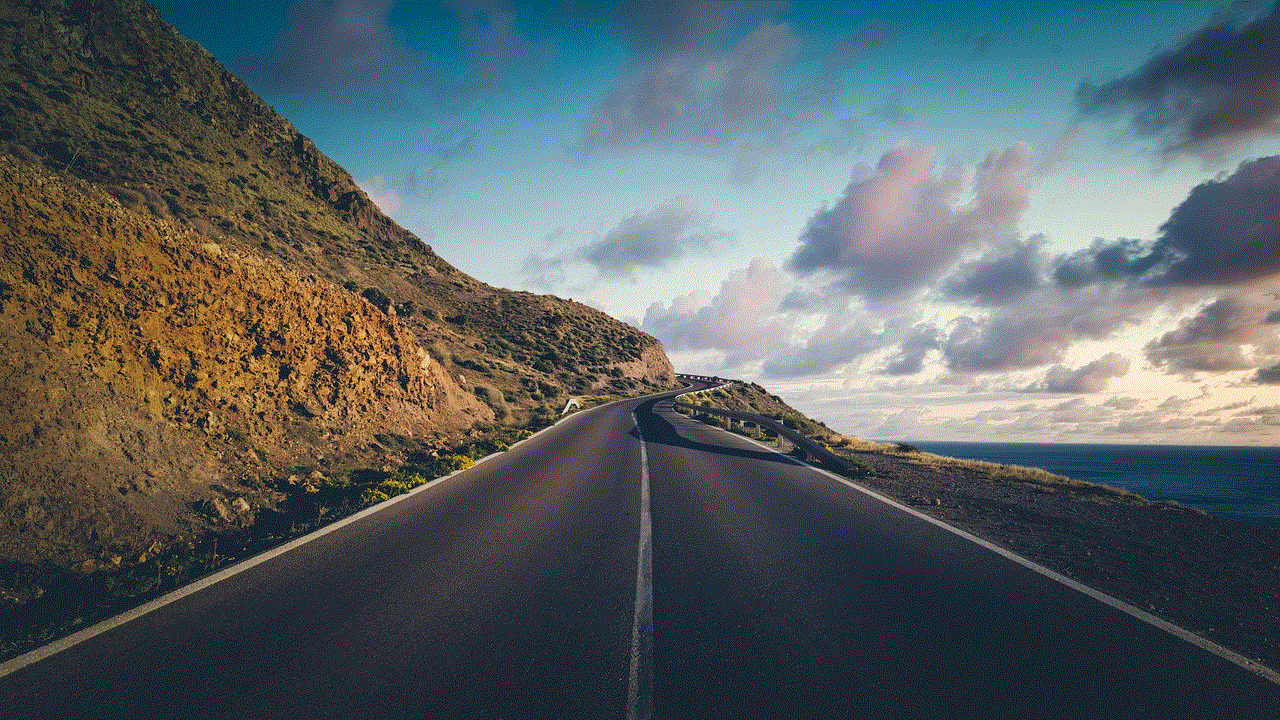
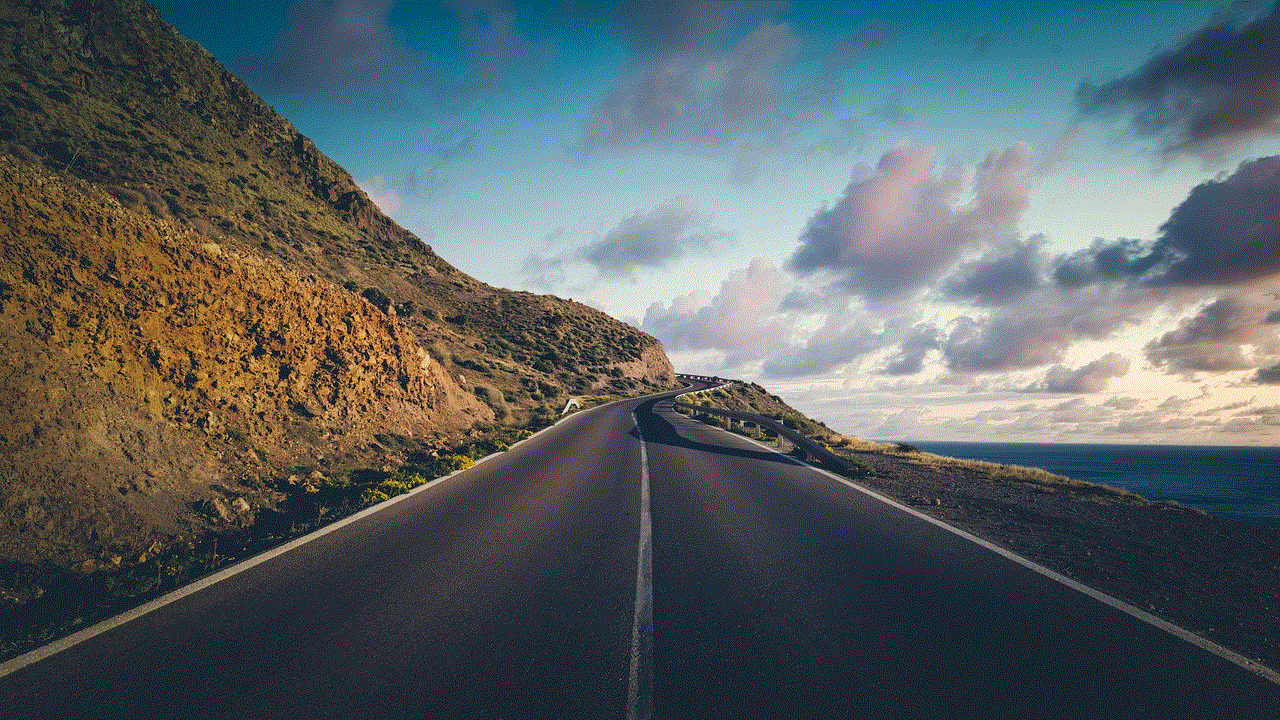
1. Greenshot: Greenshot is a free and open-source screenshot tool that offers various capturing options and editing features.
2. Snagit: Snagit is a paid screenshot tool that provides advanced capturing and editing capabilities, including scrolling capture and video recording.
3. Lightshot: Lightshot is a lightweight and free screenshot tool that allows you to capture and share screenshots easily.
Conclusion
Taking a screenshot on your Surface Pro is a simple yet essential skill that will come in handy in various situations. Whether you prefer using the physical buttons, keyboard shortcuts, built-in tools, or third-party applications, there are multiple methods available to meet your needs. By mastering these techniques, you can capture and share screenshots effortlessly on your Surface Pro, enhancing your productivity and communication.
friday night funkin game chromebook unblocked
Friday Night Funkin is a popular rhythm game that has taken the internet by storm. Developed by independent game developer, Ninjamuffin99, the game has gained a huge following since its release in November 2020. The game has become so popular that it has even been featured on popular gaming platforms such as Newgrounds and Kongregate. It has also been made available on various devices, including chromebook -parental-controls”>Chromebook , making it accessible to a wider audience. In this article, we will be taking a closer look at Friday Night Funkin game on Chromebook and how to play it unblocked.
For those who are not familiar with the game, Friday Night Funkin is a rhythm game that follows the story of a teenage boy named Boyfriend, who is trying to impress his love interest, Girlfriend, by battling against her father, Daddy Dearest. The gameplay involves pressing the correct arrow keys in time with the music to win the battle and progress to the next level. The game features catchy original songs and unique characters, making it a fun and addictive game to play.
One of the reasons why Friday Night Funkin has become so popular is its accessibility. The game can be played on various devices, including Chromebook, making it easy for anyone to enjoy the game. Chromebook, which runs on Chrome OS, is a type of laptop that is designed to be used with an internet connection. It is known for its affordability and simplicity, making it a popular choice for students and those who do not require a high-performance computer .
To play Friday Night Funkin on your Chromebook, you will need to have the game installed on your device. Thankfully, the process is quite simple. You can either download the game from the Google Play Store or play it directly from a web browser. To download the game from the Play Store, simply search for “Friday Night Funkin” and click on the install button. If you prefer to play the game on a web browser, you can visit the official website of the game or any other website that offers the game. Once you have the game installed, you can start playing it on your Chromebook.
One of the main concerns for many users when it comes to playing games on Chromebook is the availability of unblocked versions. Unblocked games refer to games that can be played without any restrictions or limitations. This is particularly important for students who often have limited access to certain websites and may not be able to play games during school hours. Thankfully, there are many unblocked versions of Friday Night Funkin that can be played on Chromebook.
To play Friday Night Funkin unblocked on your Chromebook, you can either use a VPN (Virtual Private Network) or visit websites that offer unblocked versions of the game. VPNs allow you to access restricted websites by changing your virtual location, making it appear as if you are accessing the website from a different location. There are many VPNs available, both free and paid, that you can use to access unblocked versions of Friday Night Funkin.
Another alternative is to visit websites that offer unblocked versions of the game. These websites often have a collection of various unblocked games that can be played on Chromebook. Some of the popular websites that offer unblocked versions of Friday Night Funkin include Unblocked Games 66, Scratch, and UnblockedGames24h. These websites not only offer unblocked versions of the game but also provide instructions on how to play the game on Chromebook.
Playing Friday Night Funkin on Chromebook has its advantages. One of the main advantages is that it allows you to play the game on a larger screen compared to mobile devices. This makes it easier to follow the rhythm and press the correct keys in time with the music. Additionally, playing on a larger screen also enhances the overall gaming experience, making it more enjoyable.
Moreover, playing the game on Chromebook does not require any additional controllers or equipment. All you need is a keyboard, which is already built into your Chromebook, making it a convenient option for those who do not have access to game controllers. This also makes it a budget-friendly option, as you do not have to spend extra money on purchasing controllers.
Another advantage of playing Friday Night Funkin on Chromebook is that it allows you to take a break from your online classes or work and have some fun. The game is not only entertaining but also serves as a stress-reliever. It can help you relax and take your mind off things for a while. This is particularly beneficial for students who have a lot of schoolwork and need a break every now and then.
In conclusion, Friday Night Funkin is a fun and addictive game that can be played on Chromebook. With its catchy original songs and unique characters, the game has gained a huge following since its release. Its availability on Chromebook has made it accessible to a wider audience, and with the availability of unblocked versions, anyone can enjoy the game without any restrictions or limitations. So, if you are looking for a fun and entertaining game to play on your Chromebook, give Friday Night Funkin a try.
how private is snapchat
Snapchat has been gaining popularity since its launch in 2011. With a user base of over 210 million daily active users, it has become one of the most popular social media platforms among teenagers and young adults. The app’s unique feature of disappearing messages and photos has made it stand out from other social media platforms. However, this has also raised concerns about the privacy and safety of its users. In this article, we will delve into the features of Snapchat and analyze how private the app really is.
What is Snapchat?
Snapchat is a multimedia messaging app developed by Evan Spiegel, Bobby Murphy, and Reggie Brown, former students of Stanford University. It allows users to send photos, videos, and messages that disappear after a set time, ranging from 1 to 10 seconds. The app also offers a variety of filters, lenses, and stickers to enhance the photos and videos. In addition, users can also share their location, post stories, and chat with their friends on the app.
The app’s popularity has grown significantly over the years, especially among the younger generation. According to a survey conducted by Statista, 73% of Snapchat users are between the ages of 18 to 24. This demographic is known for valuing their privacy and seeking ways to communicate without leaving a digital footprint. Snapchat’s disappearing messages feature was a major selling point for this demographic, making it the preferred platform for sharing personal and intimate messages.
Snapchat’s Privacy Features



Snapchat has several features that are designed to protect the privacy of its users. One of the most notable features is the disappearing messages. When a user sends a message or photo, it is automatically deleted after the set time. This feature ensures that the messages are not saved on the recipient’s phone, reducing the risk of them being shared with others.
Another privacy feature of Snapchat is the end-to-end encryption. This means that the messages and photos are only visible to the sender and the recipient. This makes it difficult for hackers or third parties to intercept and access the messages. In addition, the app also has a feature called “Clear Chats” where users can delete specific messages from the conversation, even after they have been sent.
Snapchat also has a feature called “Ghost Mode” that allows users to hide their location. By turning on this feature, users can ensure that their friends cannot see their real-time location on the app. This is particularly useful for users who want to maintain their privacy and not disclose their location to others.
Snapchat’s Privacy Policy
Snapchat’s privacy policy outlines the company’s commitment to protecting the privacy of its users. The policy states that the app only collects the information that is necessary for the functioning of the app, such as username, email address, and phone number. It also states that the app does not store any messages or photos sent by users and that all the information is deleted from its servers after it has been delivered to the recipient.
In addition, Snapchat also states that it does not sell or share user data with third parties for advertising purposes. This means that the app does not use the user’s data to target them with personalized ads. However, the policy does mention that the app may share user data with third-party service providers who help with the functioning of the app, such as hosting, analytics, and customer support.
Snapchat also has a feature called “Memories” where users can save their snaps and stories on the app. The privacy policy states that these memories are only visible to the user and can be accessed using a unique passcode. The app also allows users to export their memories to their devices or delete them permanently from the app.
Snapchat’s Safety Features
Apart from privacy features, Snapchat also has several safety features to ensure the well-being of its users. One such feature is the “Report” option, where users can report any inappropriate or offensive content or behavior on the app. The app has a team dedicated to reviewing these reports and taking necessary action, such as removing the content or banning the user.
Snapchat also has a feature called “Snap Map” that shows the real-time location of users on a map. This feature has raised concerns about the safety of users, especially minors. However, the app has introduced a feature called “Map Explore” where users can choose who can see their location and also control the frequency of their updates.
The app also has a feature called “Safety Center” where users can find information and resources on staying safe on the app. This includes tips on privacy, bullying, and online safety. In addition, the app also has a “For Parents” section where parents can learn about the app’s features and safety measures.
Privacy Concerns with Snapchat
Despite its privacy features and policies, Snapchat has faced several privacy concerns over the years. One of the most notable incidents was the “Snapchat Hack” in 2014, where over 4.6 million usernames and phone numbers were leaked online. This incident raised concerns about the app’s security and the safety of user data.
Another concern with Snapchat is the use of filters and lenses. These features use facial recognition technology to enhance the photos and videos. However, there have been reports of the app storing users’ biometric data, such as facial features and expressions. This data can be used for targeted advertising or other purposes, raising concerns about the app’s privacy policy.
In addition, Snapchat’s privacy policy has also faced criticism for being complex and difficult to understand. This has led to concerns about users unknowingly agreeing to share their data with third parties. The policy has also been accused of being vague and not providing enough information about how user data is collected and used.
Snapchat and Law Enforcement
Snapchat has also faced criticism for its cooperation with law enforcement agencies. In 2016, the company received over 1,800 government requests for user data, and it complied with 92% of them. This raised concerns about the app’s commitment to protecting user privacy and whether it was sharing more data than it claimed.
In addition, Snapchat’s “Memories” feature has also raised concerns about its use in criminal investigations. The memories feature allows users to save their snaps and stories, which can be accessed using a unique passcode. This has been used by law enforcement agencies to obtain evidence in criminal cases, raising concerns about the privacy of users.
Snapchat’s Efforts to Improve Privacy
In recent years, Snapchat has taken several steps to improve its privacy measures. In 2019, the app introduced a “Privacy Center” that provides users with more transparency about how their data is collected and used. The center also allows users to control their privacy settings and provides tips on staying safe on the app.
Snapchat has also announced that it will be rolling out a new privacy feature called “App Lock” in the near future. This feature will allow users to secure their app with a passcode, fingerprint, or facial recognition, adding an extra layer of security to their private messages and photos.
Conclusion



In conclusion, Snapchat offers several features and policies to protect the privacy of its users. The disappearing messages, end-to-end encryption, and “Ghost Mode” are some of the features that make it a popular choice among users who value their privacy. However, the app has faced several privacy concerns in the past, with incidents of data leaks and criticism of its privacy policy.
Snapchat has taken steps to address these concerns and improve its privacy measures. With the introduction of the “Privacy Center” and “App Lock” feature, the app seems to be committed to protecting the privacy of its users. However, it is important for users to be cautious and mindful of the information they share on the app, as with any other social media platform.
