how to receive sms messages
# How to Receive SMS Messages: A Comprehensive Guide
In our fast-paced, technology-driven world, the ability to communicate effectively is paramount. One of the most prevalent forms of communication is Short Message Service (SMS), commonly known as text messaging. While sending SMS messages is relatively straightforward, receiving them can sometimes pose challenges or require specific setups. This article will explore various methods of receiving SMS messages, the technology behind it, potential issues, and solutions, as well as the future of SMS communication.
## Understanding SMS Technology
To effectively receive SMS messages, it is essential to understand the technology behind them. SMS is a text messaging service component of most telephone, internet, and mobile device systems. It enables the exchange of short text messages between mobile devices. An SMS message can contain up to 160 characters (including spaces), and it is transmitted through a series of protocols that ensure the message reaches its intended recipient.
When someone sends an SMS, the message travels from the sender’s mobile device to a Short Message Service Center (SMSC). The SMSC acts as a relay point, storing the message temporarily if the recipient’s phone is unavailable before forwarding it to the recipient’s device. This process happens within seconds, making SMS one of the fastest forms of communication.
## Basic Requirements for Receiving SMS Messages
To receive SMS messages, you need a few basic requirements:
1. **Mobile Device**: A mobile phone or smartphone equipped with SMS capabilities.
2. **Mobile Network Service**: A functional mobile network service provider that supports SMS messaging.
3. **Active SIM Card**: A valid SIM card installed in your device, with an active service plan that includes SMS functionality.
Once these requirements are met, you can start receiving text messages. However, various factors can affect your ability to receive SMS, which we will explore in the following sections.
## Setting Up Your Device for SMS Reception
Most mobile devices come pre-configured to receive SMS messages as part of their default settings. However, if you find that you are not receiving messages, there are several steps you can take to troubleshoot the issue.
### Check Network Signal
The first step in troubleshooting is to check your network signal. A weak or nonexistent signal can prevent SMS messages from being received. Ensure you are in an area with good reception and try to move to a different location if necessary.
### Restart Your Device
Sometimes, simply restarting your device can resolve temporary glitches that may be preventing SMS reception. Power off your device, wait a few seconds, and then power it back on to refresh your connection to the network.
### Verify SMS Settings
Check the SMS settings on your device. Ensure that your messaging app is set as the default SMS app and that there are no restrictions on receiving messages. You can usually find these settings in the “Messages” or “Settings” section of your device.
### Clear Messaging App Cache
If you’re using an Android device, clearing the cache of your messaging app can help resolve issues with receiving SMS. Go to “Settings” > “Apps” > [Your Messaging App] > “Storage” > “Clear Cache.” This action will not delete your messages but may help resolve any app-related issues.
## Receiving SMS Messages on Different Platforms
While receiving SMS messages on mobile devices is the most common method, there are also several other platforms and services that allow users to receive SMS messages. Here are some alternative methods:
### 1. Using a Landline
Certain services allow you to receive SMS messages on a landline phone. This is particularly useful for businesses that want to receive customer inquiries via text. Services like Twilio and Google Voice provide SMS-to-landline capabilities, allowing you to receive messages on your traditional phone while also offering features like voicemail transcription and call forwarding.
### 2. Email-to-SMS Gateways
Many mobile carriers offer email-to-SMS gateways that allow users to send SMS messages via email. By sending an email to a specific address (often in the format of [number]@[carrier].com), you can receive the message as an SMS. This method can also work in reverse, as some gateways allow you to receive SMS messages in your email inbox.
### 3. Online SMS Services
There are various online services and applications that allow users to receive SMS messages. These platforms provide users with virtual phone numbers that can receive SMS messages. Services like TextNow, Google Voice, and Hushed offer users the ability to receive and send SMS messages through their web or mobile applications.
### 4. SMS APIs for Developers
For developers looking to integrate SMS functionality into their applications, using SMS APIs (Application Programming Interfaces) can facilitate receiving SMS messages. Services like Twilio, Nexmo, and Plivo provide robust APIs that allow users to set up applications that can receive and process SMS messages programmatically.
## Common Issues with Receiving SMS Messages
Even when all settings seem correct, users may still encounter issues with receiving SMS messages. Here are some common problems and their solutions:
### 1. Message Blocking
Some mobile devices have built-in features that allow users to block specific contacts or unknown numbers. Check your device’s blocked contacts list to ensure the sender is not blocked.
### 2. Carrier Restrictions
Certain carriers impose restrictions on SMS messaging, especially if you are using a prepaid plan. Contact your service provider to verify that your plan supports SMS messaging and that there are no issues on their end.
### 3. Device Compatibility
Older mobile devices may have limitations regarding SMS capabilities. Ensure your device is compatible with the SMS standards used by your carrier. If you are using a dual-SIM device, ensure the correct SIM is selected for SMS messaging.
### 4. Network Issues
Network outages or maintenance can temporarily disrupt SMS services. Check with your carrier for any known issues in your area and wait for the service to be restored.
## Security Concerns in SMS Communication
As with any form of communication, security is a significant concern in SMS messaging. While SMS is convenient, it is not inherently secure. SMS messages can be intercepted, and personal information can be compromised. Here are some tips to enhance your SMS security:
### 1. Use Two-Factor Authentication (2FA)
Many online services offer SMS-based two-factor authentication. While convenient, be aware that SMS is not the most secure method for 2FA. Consider using authenticator apps or hardware tokens for sensitive accounts.
### 2. Avoid Sharing Sensitive Information
Never share sensitive personal information, such as passwords or bank details, through SMS. Opt for more secure communication methods, such as encrypted messaging apps.
### 3. Be Wary of Phishing Scams
Phishing scams often use SMS to trick users into providing personal information. Be cautious of unsolicited messages and avoid clicking on links from unknown sources.
## The Future of SMS Communication
Despite the rise of instant messaging applications and social media platforms, SMS remains a critical communication tool, especially in regions with limited internet connectivity. The future of SMS communication will likely involve several developments:
### 1. Integration with Other Technologies
As technology continues to evolve, we can expect SMS to be integrated with other platforms, such as chatbots and customer service applications. Businesses may leverage SMS for real-time communication and customer engagement.
### 2. Enhanced Security Features
With growing concerns regarding privacy and security, future SMS technologies may incorporate enhanced security features, such as end-to-end encryption, to protect user data during transmission.
### 3. Rich Communication Services (RCS)
RCS is an upgrade to traditional SMS that provides enhanced features, such as multimedia sharing, read receipts, and group messaging capabilities. As more carriers adopt RCS, we may see a shift in how users engage with SMS communication.
## Conclusion
Receiving SMS messages is an integral part of modern communication. While the process is generally straightforward, various factors can affect your ability to receive messages. By understanding the technology behind SMS, the basic requirements, and potential issues, you can ensure that you stay connected with friends, family, and important information.
Whether you are using a mobile device, a landline, or an online service, the ability to receive SMS messages remains a vital communication tool. As technology continues to advance, the future of SMS communication looks promising, with enhanced security features and integration with other applications on the horizon. By staying informed and proactive, you can make the most of SMS messaging and ensure that you never miss an important message.
how to ping an iphone from another iphone
# How to Ping an iPhone from Another iPhone



In an age where staying connected is more crucial than ever, Apple has equipped its devices with a suite of tools and features designed to enhance communication and connectivity. One of these features is the ability to “ping” an iPhone from another iPhone. This capability can be especially useful in various scenarios, such as locating a misplaced device, sending a quick notification, or simply ensuring that someone is available for a conversation. In this article, we will delve into the methods of pinging an iPhone, the benefits of using this feature, and some practical tips and tricks to make the most out of your Apple devices.
## Understanding the Concept of Pinging
Pinging, in the context of smartphones, refers to the act of sending a notification or alert to another device. On iPhones, this can be accomplished through several built-in features that leverage Apple’s ecosystem, including the Find My app, Messages, and even third-party applications. The concept is straightforward: if you want to grab someone’s attention or find out where they are, you can ping their device, prompting it to make a sound or display a notification.
## Using the Find My App
One of the most efficient ways to ping an iPhone is through the Find My app. This application is not only useful for locating lost devices but also enables users to ping their iPhones to help locate them. To use this feature, both devices must have the Find My app enabled and the devices must be signed into the same Apple ID or have shared location settings.
### Step-by-Step Guide to Ping an iPhone Using Find My
1. **Enable Location Services**: Ensure that Location Services are enabled on both iPhones. Go to `Settings > Privacy & Security > Location Services` and toggle it on.
2. **Open the Find My App**: On your iPhone, locate and open the Find My app.
3. **Select the Devices Tab**: At the bottom of the screen, tap on the “Devices” tab. This will show you a list of all devices associated with your Apple ID.
4. **Choose the Device to Ping**: Find the iPhone you want to ping. Tap on its name to access more details.
5. **Ping the Device**: Once you’re in the details of the selected device, tap on the “Play Sound” option. This will prompt the iPhone to emit a loud sound, even if it is on silent mode, making it easier to locate.
### Benefits of Using the Find My App
The Find My app is not just about pinging devices; it offers a plethora of features that enhance user experience and device management. Some of the benefits include:
– **Location Tracking**: You can see the real-time location of your device or the devices of family members, provided they have shared their location with you.
– **Lost Mode**: If your device is lost, you can enable Lost Mode, which locks the device and displays a custom message on the screen.
– **Device Lock and Erase**: In case of theft or permanent loss, you can remotely lock your device or erase its data to protect your personal information.
## Using the Messages App
Another simple way to ping an iPhone is through the Messages app. If you want to make sure someone is available or prompt a response, sending a message can effectively serve the same purpose as pinging.
### Sending a Message
1. **Open Messages**: Launch the Messages app on your iPhone.
2. **Select the Recipient**: Choose the contact you want to message or start a new conversation by entering their phone number or Apple ID.
3. **Compose Your Message**: Type a message that clearly conveys your intent. You can use emojis or suggest urgency (e.g., “Hey, where are you?” or “Can you call me back?”).
4. **Send the Message**: Tap the send button, and your ping will be delivered. If the recipient has read receipts enabled, you’ll know when they’ve seen your message.
### Advantages of Messaging
Using the Messages app has its unique advantages:
– **Asynchronous Communication**: Unlike a phone call, messages allow the recipient to respond at their convenience, making it less intrusive.
– **Multimedia Options**: You can include images, videos, or voice notes, making your message more engaging.
– **Group Messaging**: If you need to ping multiple people, group messaging can save time and ensure everyone is informed simultaneously.
## Utilizing Apple Watch to Ping an iPhone
If you’re wearing an Apple Watch, you can also ping your iPhone directly from your wrist. This is especially handy if your iPhone is nearby but out of reach.
### How to Ping Your iPhone with Apple Watch
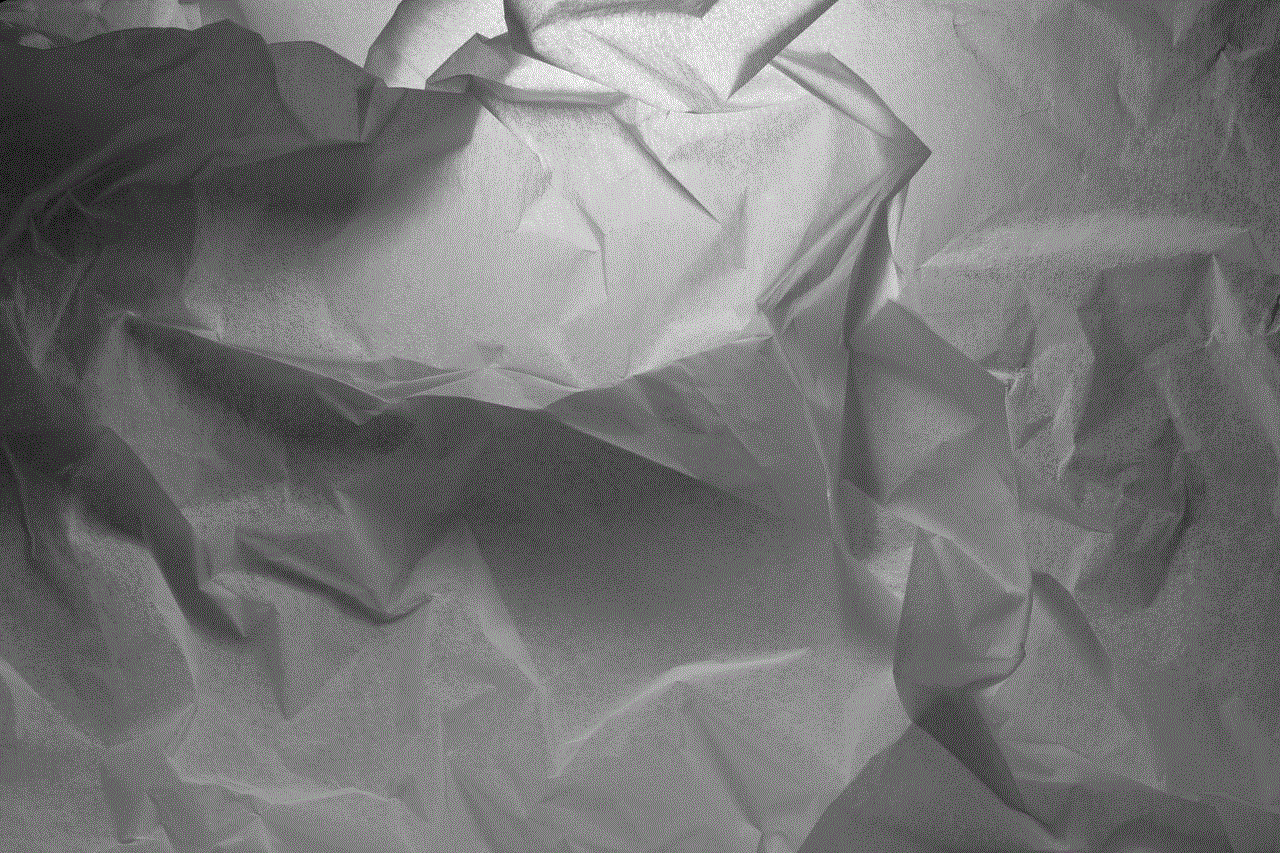
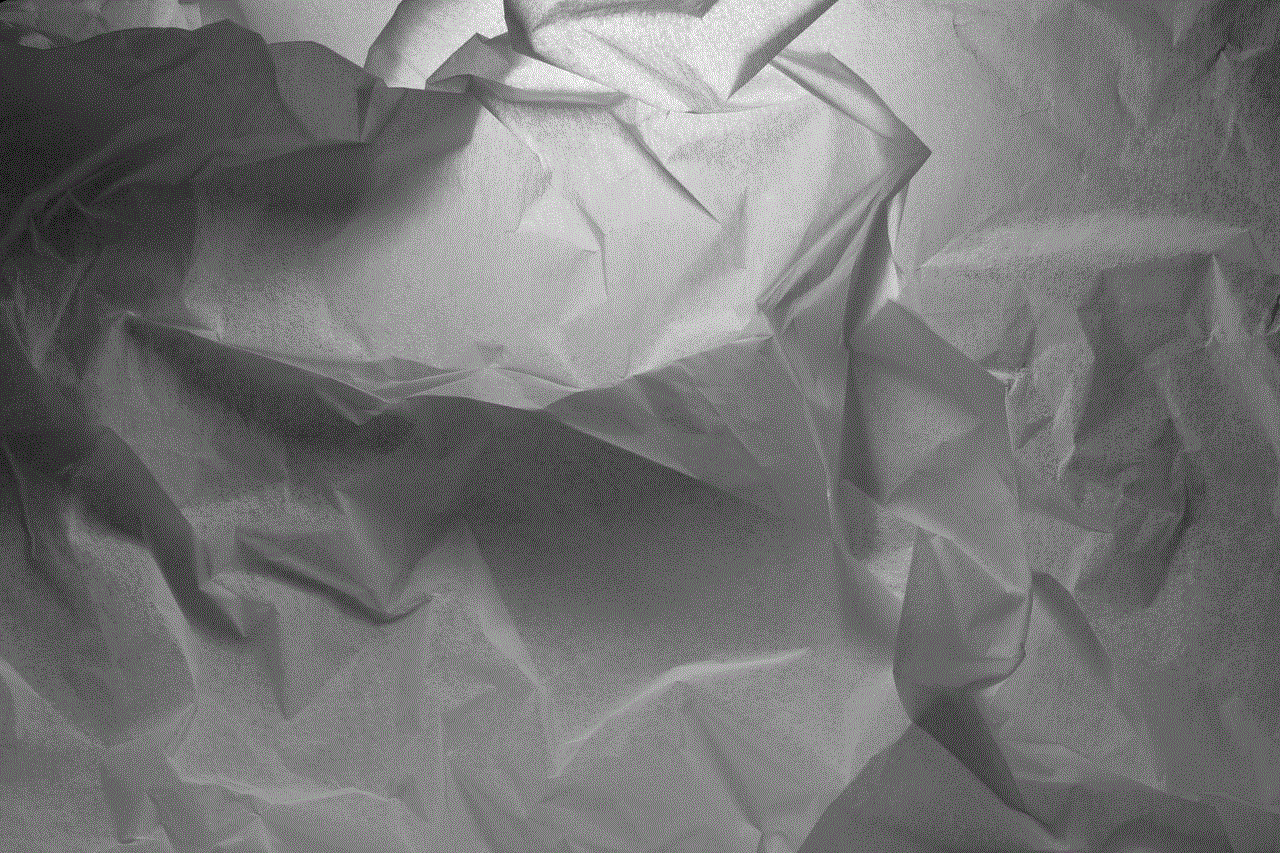
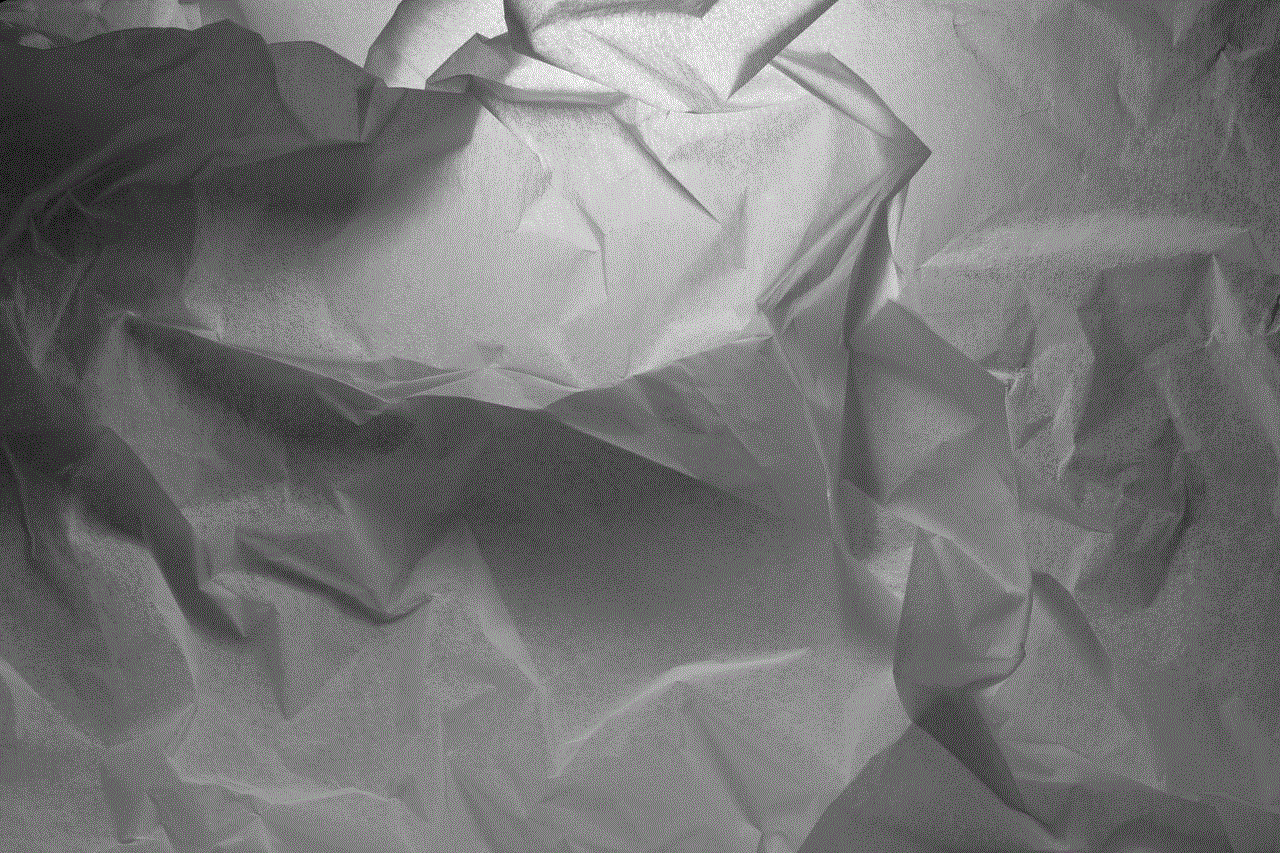
1. **Wake your Apple Watch**: Raise your wrist or tap the screen to wake your watch.
2. **Access Control Center**: Swipe up from the bottom of the watch face to access the Control Center.
3. **Ping iPhone**: Tap on the iPhone icon (it looks like an iPhone with sound waves). Your iPhone will emit a sound, allowing you to locate it quickly.
### Benefits of Using Apple Watch
Using an Apple Watch to ping your iPhone is quick and efficient. The benefits include:
– **Convenience**: It’s easier to ping your iPhone without having to pull it out of your pocket or bag.
– **Immediate Feedback**: You can see if your iPhone is within Bluetooth range or if you need to search further.
## Third-Party Apps for Pinging
While Apple’s built-in applications provide robust features for pinging, various third-party apps can enhance the experience. Apps like Life360, Glympse, or even messaging apps like WhatsApp and facebook -parental-controls-guide”>Facebook Messenger can facilitate communication and location sharing .
### Life360
Life360 is a family location-sharing app that allows family members to ping each other’s devices, ensuring everyone stays connected. It offers features such as real-time location sharing, driving reports, and alerts when family members arrive or leave designated places.
### Glympse
Glympse allows users to share their location temporarily with friends or family. This can be useful for coordinating meetups or letting someone know you’re on your way.
## The Importance of Privacy and Security
When using features like pinging, privacy and security should always be a top priority. Here are some tips to maintain your privacy:
1. **Manage Location Sharing**: Regularly review which contacts or family members have access to your location. You can do this through the Find My app.
2. **Use Strong Passwords**: Ensure your Apple ID is secure with a strong password to prevent unauthorized access.
3. **Enable Two-Factor Authentication**: This adds an extra layer of security to your Apple ID, making it harder for others to access your account.
## Troubleshooting Common Issues
While pinging an iPhone is generally straightforward, users may encounter issues. Here are some common problems and solutions:
### Device Not Found
If you cannot locate the device you’re trying to ping, ensure:
– **Device is Powered On**: The device must be powered on and connected to the internet.
– **Find My is Enabled**: Check that the Find My feature is enabled on the device you’re trying to ping.
### Sound Not Playing
If the sound does not play when pinging, check:
– **Volume Levels**: Make sure the volume on the device is turned up.
– **Silent Mode**: If the device is on silent mode, the ping sound should still play, but it’s good to double-check.
## Conclusion
Pinging an iPhone from another iPhone is a practical feature that can greatly enhance communication and device management. Whether you’re trying to locate a lost device, send a quick message, or ensure someone is available, Apple’s ecosystem provides multiple ways to stay connected. By utilizing the Find My app, Messages, or even an Apple Watch, you can effectively ping an iPhone and enhance your overall user experience.
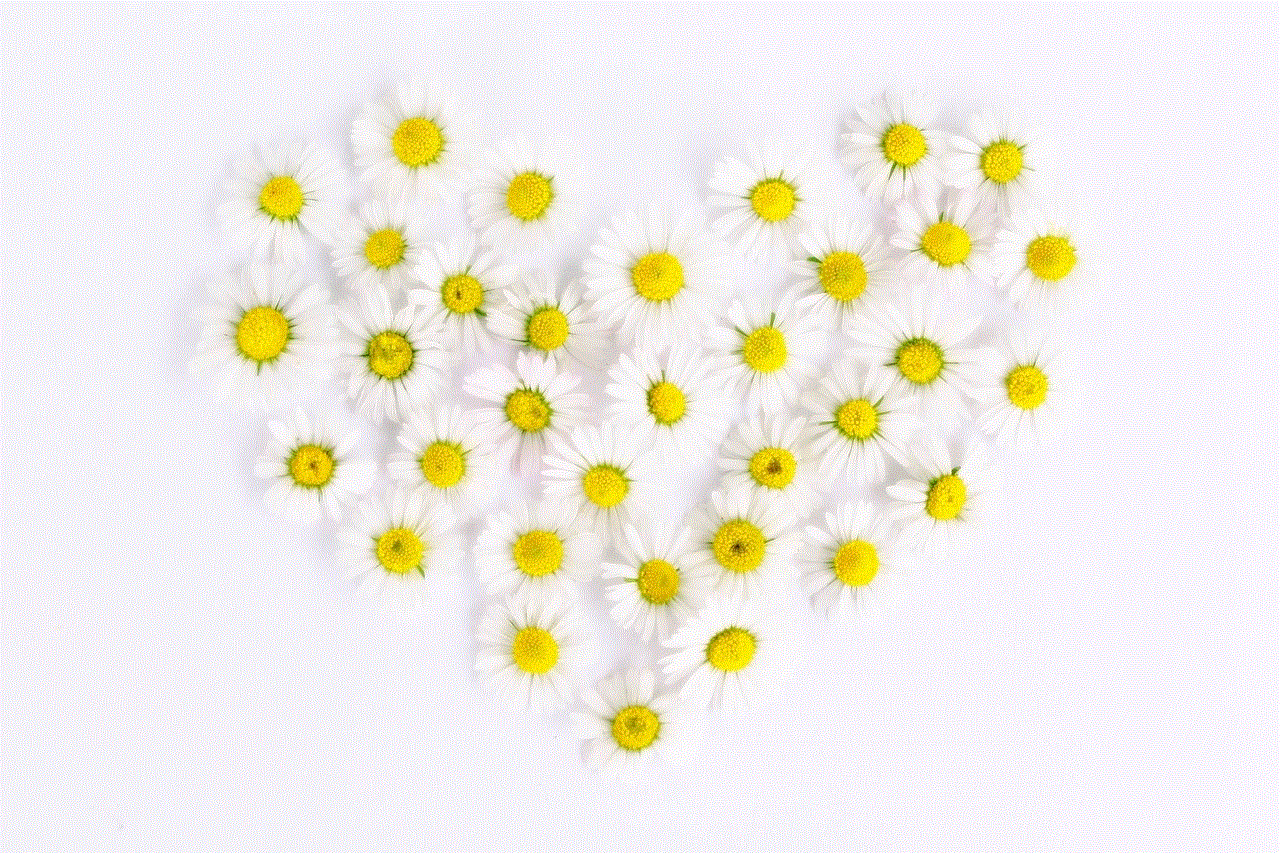
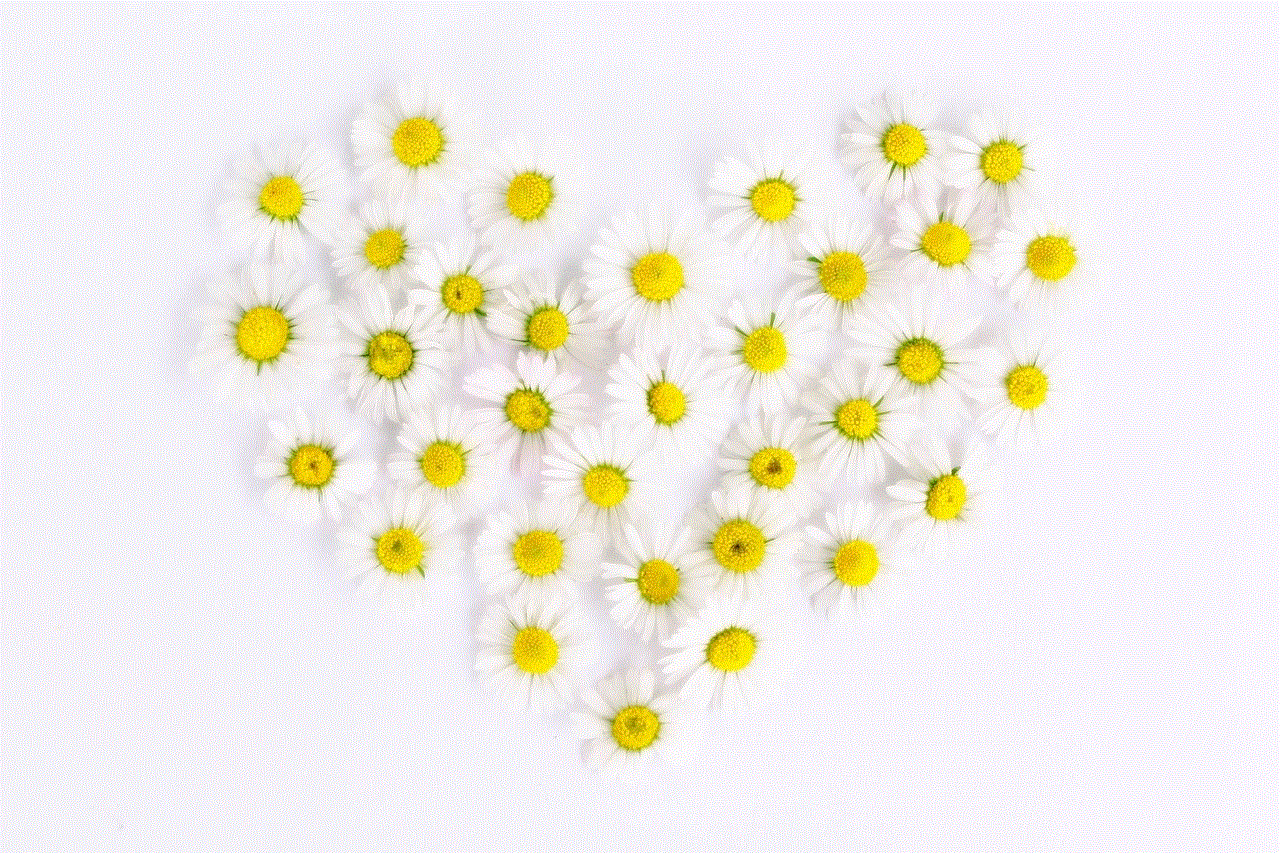
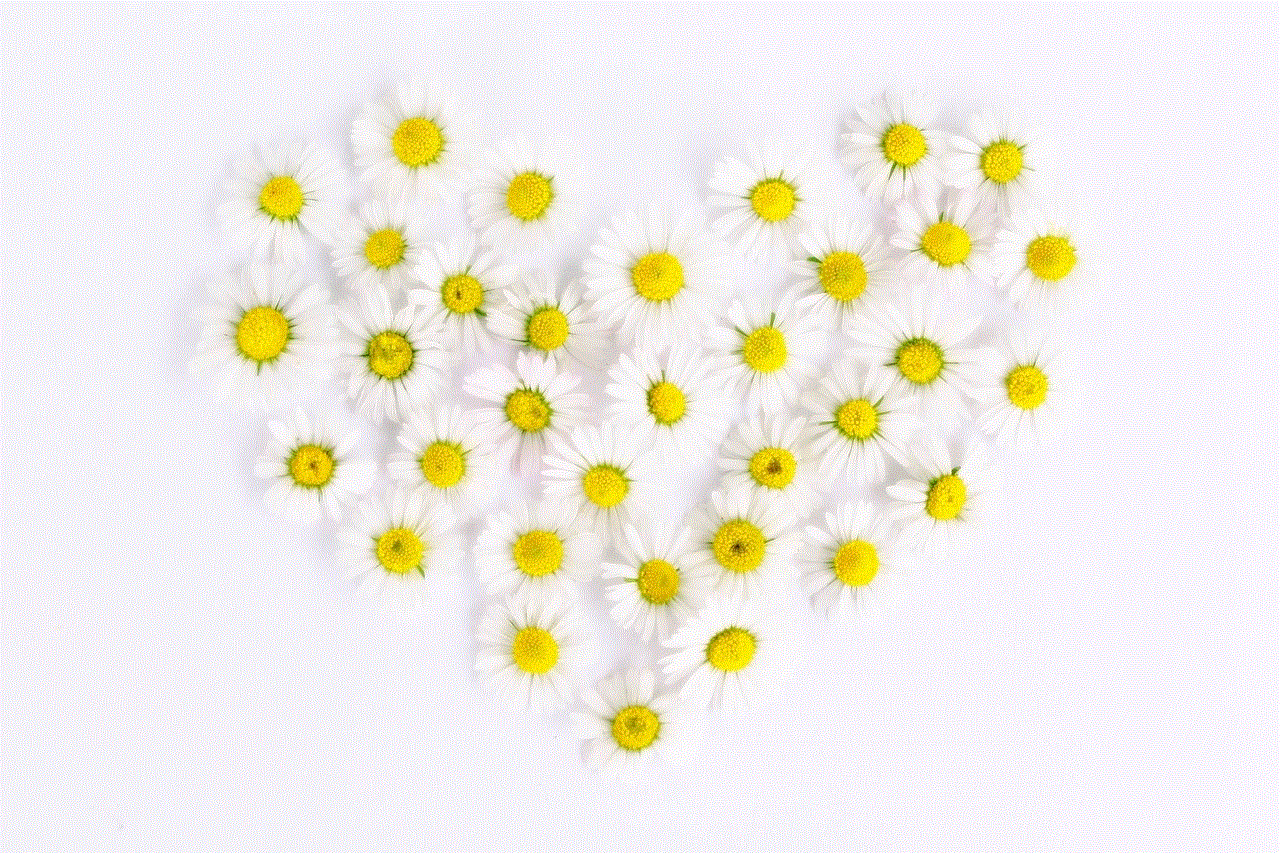
In a world where connectivity is paramount, mastering these features allows you to leverage technology to its fullest potential, ensuring that you can always stay in touch with the people and devices that matter most to you. With privacy and security measures in mind, you can confidently navigate the digital landscape, making the most of your Apple devices.
