how to retrieve deleted whatsapp messages on iphone
In today’s digital age, instant messaging has become an integral part of our daily lives. And when it comes to messaging apps, WhatsApp is undoubtedly one of the most popular choices among smartphone users. With its easy-to-use interface and a plethora of features, WhatsApp has revolutionized the way we communicate with our friends and family. However, like any other technology, WhatsApp is not immune to glitches and errors. One of the most common issues faced by WhatsApp users is accidentally deleting important messages. If you are an iPhone user and have ever found yourself in this situation, fret not, as this article will guide you on how to retrieve deleted WhatsApp messages on iPhone.
Before we dive into the methods of recovering deleted WhatsApp messages, it is essential to understand the reasons behind their deletion. There could be several reasons why your WhatsApp messages got deleted. One of the most common reasons is accidental deletion by the user. It is effortless to mistakenly delete a conversation or a particular message while scrolling through hundreds of messages. Another reason could be a technical glitch or a software update, which can sometimes result in the loss of messages. Whatever the cause may be, the good news is that there are ways to recover your deleted WhatsApp messages on iPhone.
Method 1: Restore from iCloud Backup
If you have enabled iCloud backup for WhatsApp on your iPhone, then recovering your deleted messages is a relatively easy process. iCloud backup automatically saves your WhatsApp data, including messages, photos, and videos, to the cloud. Here’s how you can retrieve deleted WhatsApp messages using iCloud backup:
Step 1: Uninstall WhatsApp from your iPhone.
Step 2: Reinstall WhatsApp from the App Store and set it up using your phone number.
Step 3: When prompted, select the option to restore your chat history from iCloud backup.
Step 4: WhatsApp will now retrieve your messages from the backup and restore them to your device.
Note: This method will only work if you have enabled iCloud backup for WhatsApp and have a recent backup available.
Method 2: Restore from iTunes Backup
If you have been backing up your iPhone to your computer using iTunes, then you can also use this method to recover your deleted WhatsApp messages. Here’s how:
Step 1: Connect your iPhone to your computer and open iTunes.
Step 2: Select your device and click on “Restore Backup.”
Step 3: Choose the most recent backup that includes your WhatsApp data.
Step 4: Click on “Restore” and wait for the process to complete.
Note: This method will only work if you have been regularly backing up your iPhone to your computer using iTunes.
Method 3: Use a Third-Party Data Recovery Tool
If you do not have a backup of your WhatsApp messages, then you can use a third-party data recovery tool to retrieve your deleted messages. There are several data recovery tools available in the market, but not all of them are reliable. One of the most trusted data recovery tools for iPhone is EaseUS MobiSaver. Here’s how you can use it to recover your deleted WhatsApp messages:
Step 1: Download and install EaseUS MobiSaver on your computer.
Step 2: Connect your iPhone to the computer and launch the software.
Step 3: Select “Recover from iOS Device” and click on “Scan.”
Step 4: Once the scan is complete, select “WhatsApp” from the list of file types and click on “Recover.”
Note: EaseUS MobiSaver offers a free trial version, but you will need to purchase the full version to recover all your deleted WhatsApp messages.
Method 4: Ask the Sender to Resend the Deleted Messages
If the messages you have deleted were sent to you by someone else, then you can simply ask the sender to resend them. This method may not work if the messages were sent a long time ago, but it is worth a try.
Method 5: Contact WhatsApp Support
If none of the above methods work, then your last resort would be to contact WhatsApp support. You can submit a request through the app or visit their website and explain your issue. They may be able to retrieve your deleted messages from their servers, but there is no guarantee.
Tips to Prevent Accidental Deletion of WhatsApp Messages
Now that you know how to recover deleted WhatsApp messages on iPhone let’s look at some tips to prevent accidental deletion of messages in the future:
1. Enable WhatsApp Security Settings: You can enable a PIN code or Touch ID to lock your WhatsApp conversations. This will prevent any accidental deletion of messages.
2. Archive Chats: You can archive important chats that you want to keep safe. This will move them out of your main chat list, making it less likely for you to accidentally delete them.
3. Be Careful While Swiping: WhatsApp has a feature that allows you to swipe left on a conversation to delete it. Make sure to be careful while swiping as it can result in the accidental deletion of messages.
4. Regularly Backup Your Data: It is always a good practice to regularly backup your WhatsApp data to iCloud or iTunes. This will ensure that you have a recent backup available in case of any data loss.
Conclusion
Losing important WhatsApp messages can be a nightmare, but with the methods mentioned above, you can easily recover your deleted messages on your iPhone. It is essential to regularly backup your data and be careful while using the app to prevent accidental deletion of messages. In case of any data loss, do not panic and try the methods mentioned in this article. If all else fails, you can always contact WhatsApp support for assistance. Remember, prevention is always better than cure, so make sure to take necessary precautions to avoid any data loss in the future.
how to find your samsung phone
Losing your Samsung phone can be a stressful and frustrating experience. Not only do you lose access to important contacts, messages, and apps, but also the fear of your personal information falling into the wrong hands can be overwhelming. However, there are various methods you can utilize to locate your lost or stolen Samsung phone. In this article, we will discuss the steps you can take to find your Samsung phone and provide some helpful tips to ensure its safety in the future.
1. Use Samsung’s ‘Find My Mobile’ Service
The first and most effective method to find your Samsung phone is by using Samsung’s built-in ‘Find My Mobile’ service. This feature enables you to track your phone’s location remotely, ring the device, lock it, and even wipe its data if necessary. However, in order to use this service, you must have set it up beforehand on your phone. To do this, go to Settings > Biometrics and security > Find My Mobile, and turn on the toggle switch.
2. Track Your Phone Using Google’s Find My Device
If you have a Samsung phone that is connected to a Google account, you can also use Google’s Find My Device service to locate your phone. This service is similar to Samsung’s Find My Mobile and can be accessed through a web browser on any device. Simply log in to your Google account and select your lost or stolen phone from the list of devices to track its location.
3. Call Your Phone
Sometimes, the simplest solution is the most effective. If you have misplaced your Samsung phone somewhere in your house or office, try calling it. Even if your phone is on silent or vibrate mode, it will still ring and help you locate it. If you are unable to find it, ask someone else to call your phone and listen for the ring.
4. Use Third-Party Tracking Apps
There are several third-party tracking apps available for Samsung phones that can help you locate your phone in case it is lost or stolen. Some popular options include Prey, Cerberus, and Where’s My Droid. These apps offer additional features such as taking photos remotely, recording audio, and tracking SIM card changes.
5. Check Your Samsung Account
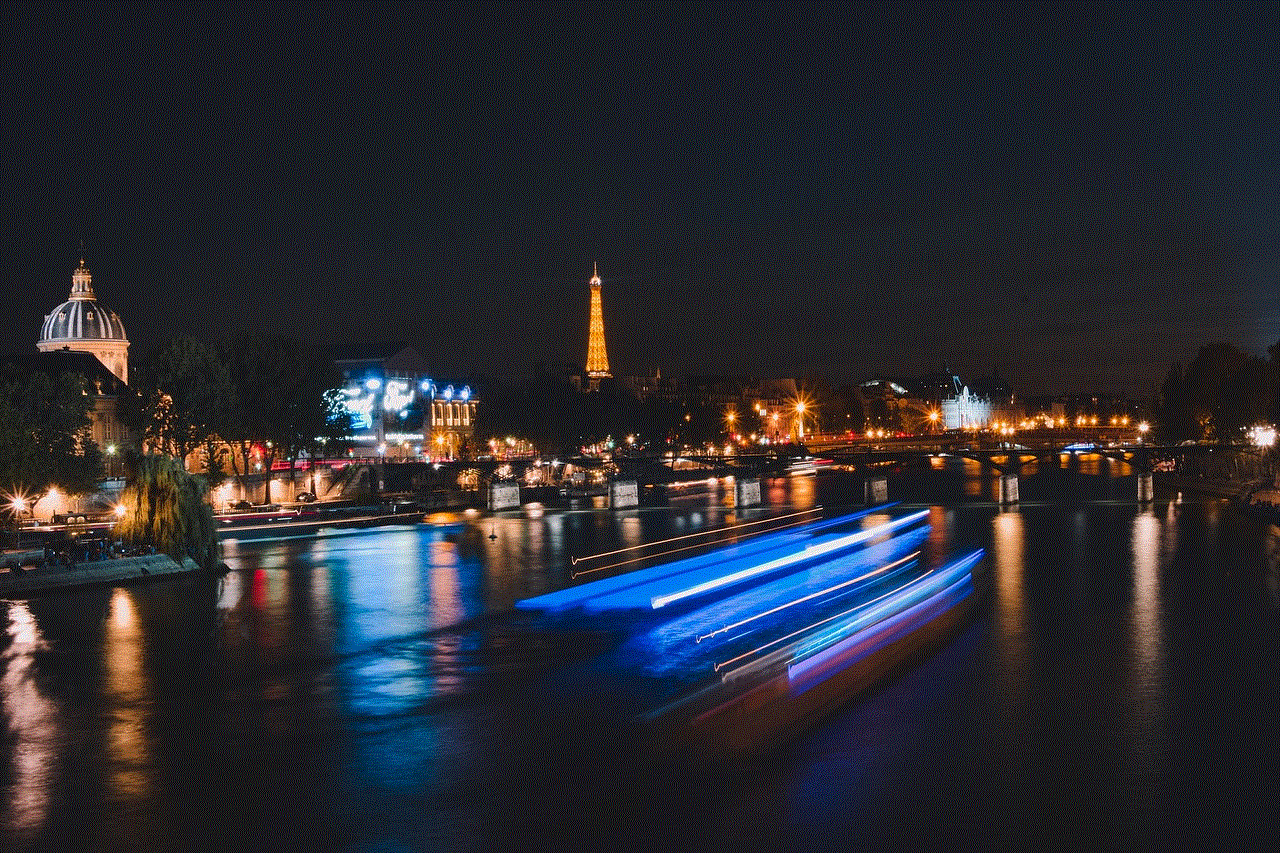
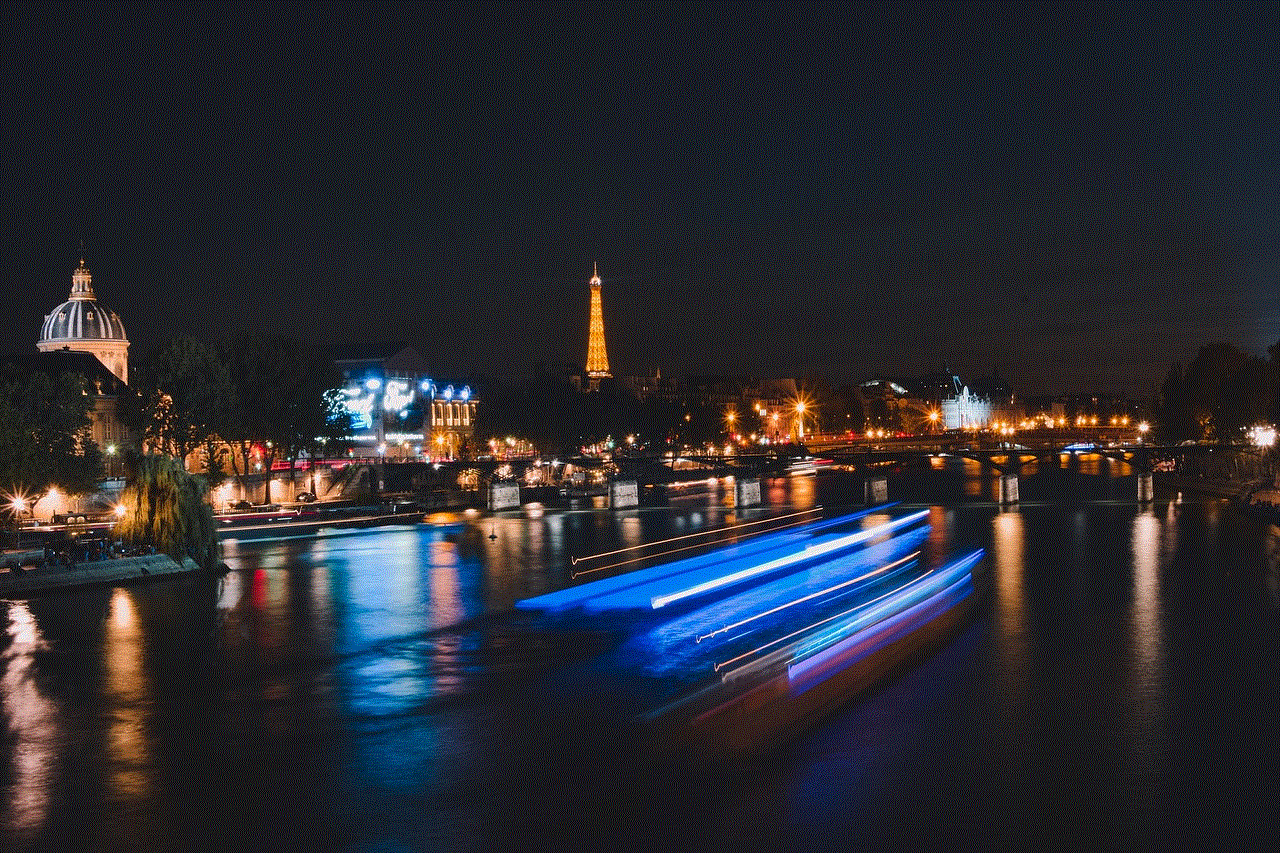
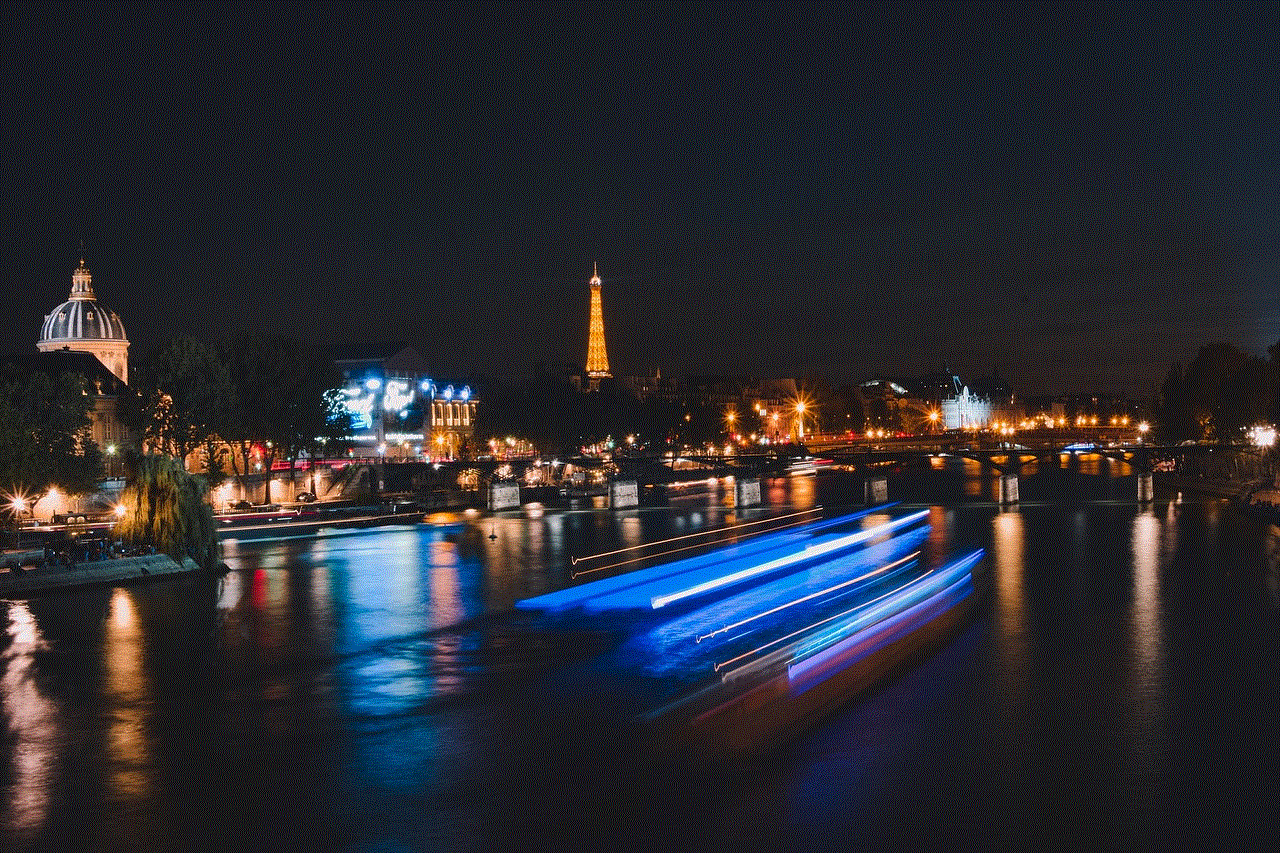
If you have a Samsung account, you can also check the recent activity on your phone, including its location. Simply log in to your account on a web browser and check the ‘Recent activity’ section. This will show you the last known location of your phone and also the time it was last used.
6. Use Social Media
Believe it or not, social media can also be a useful tool for finding your lost or stolen Samsung phone. If you have any location-based apps or social media accounts like Facebook, Instagram , or Snapchat, check to see if your phone’s location is being updated on any of them. This can give you a general idea of where your phone might be.
7. Contact Your Service Provider
If you are unable to locate your Samsung phone using any of the above methods, contacting your service provider can be your best bet. They can track your phone’s location using its IMEI (International Mobile Equipment Identity) number. You can find this number by dialing *#06# on your phone or checking the box your phone came in.
8. File a Police Report
If your phone has been stolen, you should file a police report as soon as possible. This will not only help you recover your phone but also protect your personal information from being misused. In some cases, the police may be able to track your phone’s location and retrieve it for you.
9. Take Preventive Measures
Losing your phone can be a nightmare, but taking some preventive measures can save you from the hassle of finding it. Always keep a passcode or pattern lock on your phone to prevent unauthorized access. You can also enable remote locking and wiping features to ensure the safety of your personal data.
10. Get a Tracking Device
If you are someone who frequently loses their phone, investing in a tracking device can be a good idea. These small devices can be attached to your phone and help you locate it in case it goes missing. Some popular options include Tile, TrackR, and XY Find It.
In conclusion, losing your Samsung phone does not have to be a stressful experience. With the various methods mentioned above, you can easily locate your phone and ensure the safety of your personal information. However, it is always best to take preventive measures and keep your phone safe from potential theft or loss. Remember to always have a backup of your important data and contact your service provider or the police if necessary. Stay safe and keep your phone secure!
can you delete tinder messages
Tinder has revolutionized the dating game with its easy-to-use interface and its massive user base. With just a swipe, users can find potential matches and strike up a conversation. However, as with any messaging platform, there may come a time when you want to delete your messages. Whether it’s to clear up clutter in your inbox or to erase any embarrassing or regretful messages, the ability to delete Tinder messages can be a useful feature. In this article, we’ll explore whether it’s possible to delete Tinder messages, how to do it, and any potential consequences.
Can you delete Tinder messages?
The short answer is yes, you can delete Tinder messages. However, there are a few things to keep in mind. First, you can only delete messages that you have sent. You cannot delete messages that have been sent to you by another user. Additionally, once a message is deleted, it cannot be retrieved. This means that you won’t be able to see the message again, and neither will the recipient. It’s a permanent deletion.
Another thing to note is that deleting a message on your end does not delete it on the recipient’s end. This means that even if you delete a message, the person you sent it to will still be able to see it. It’s important to keep this in mind if you’re trying to delete a message for privacy reasons.
How to delete Tinder messages
Now that we’ve established that deleting Tinder messages is possible, let’s look at how to do it. The process may vary slightly depending on whether you’re using the app or the desktop version of Tinder.
To delete a message on the Tinder app:
1. Open the app and navigate to the chat where the message you want to delete is located.
2. Press and hold on the message you want to delete.
3. A menu will pop up with different options. Select “Delete” from the menu.
4. A confirmation message will appear asking if you want to delete the message. Click “Delete” to confirm.
To delete a message on the desktop version of Tinder:



1. Log into your Tinder account on a web browser.
2. Navigate to the chat where the message you want to delete is located.
3. Hover your cursor over the message you want to delete.
4. A trash bin icon will appear in the top right corner of the message. Click on it.
5. A confirmation message will appear asking if you want to delete the message. Click “Delete” to confirm.
Why would you want to delete Tinder messages?
There are a few reasons why you might want to delete Tinder messages. Let’s explore some of the most common ones.
1. To clear up clutter: As with any messaging platform, your Tinder inbox can get filled with conversations and messages. If you’re someone who likes to keep things organized and clutter-free, deleting unnecessary messages can help you achieve that.
2. To erase embarrassing or regretful messages: We’ve all been there – sending a message on Tinder and immediately regretting it. Whether it’s a drunk message or a message that didn’t come out quite right, being able to delete it can save you from potential embarrassment or awkwardness.
3. To protect your privacy: If you’re someone who values their privacy, you may want to delete messages that contain personal information or sensitive topics. This can also be useful if you want to delete conversations with someone you’re no longer in contact with.
4. To avoid confusion: Sometimes, messages can be misinterpreted or taken out of context. If you feel like a message could be misunderstood or cause confusion, deleting it can prevent any potential issues.
5. To declutter your match list: Deleting messages can also help declutter your match list. If you have a lot of conversations with people you’re no longer interested in, deleting those messages can help you keep track of your active conversations.
Consequences of deleting Tinder messages
While there are certainly benefits to deleting Tinder messages, there can also be consequences. Here are a few things to consider before hitting that delete button.
1. No way to retrieve deleted messages: As mentioned earlier, once a message is deleted, it’s gone forever. This means that if you change your mind or want to refer back to a deleted message, you won’t be able to retrieve it.
2. Potential confusion with the other person: As deleting a message only removes it from your end, the other person may still see it on their end. This can lead to confusion or misunderstandings if they reference a message that you have deleted.
3. Potential for losing evidence: In some cases, deleting messages can also mean losing evidence of a conversation. If you’re in a dispute or need to provide proof of a conversation, deleting messages can make it difficult to do so.
4. Risk of losing matches: If you delete a message from a potential match, they may see it as a sign of disinterest or rudeness. This could lead to them unmatching with you and potentially losing a potential connection.
Alternatives to deleting messages on Tinder
If you’re hesitant about deleting messages on Tinder, there are a few alternatives you can consider.
1. Unmatching: If you no longer want to have a conversation with someone, you can unmatch with them. This will remove the conversation from your inbox and prevent them from contacting you in the future.
2. Hiding conversations: Instead of deleting messages, you can also hide conversations on Tinder. This will remove them from your inbox, but they can still be retrieved if needed.
3. Using a third-party app: There are third-party apps available that allow you to save and backup your Tinder messages. This can be useful if you want to keep a record of your conversations without cluttering up your inbox.
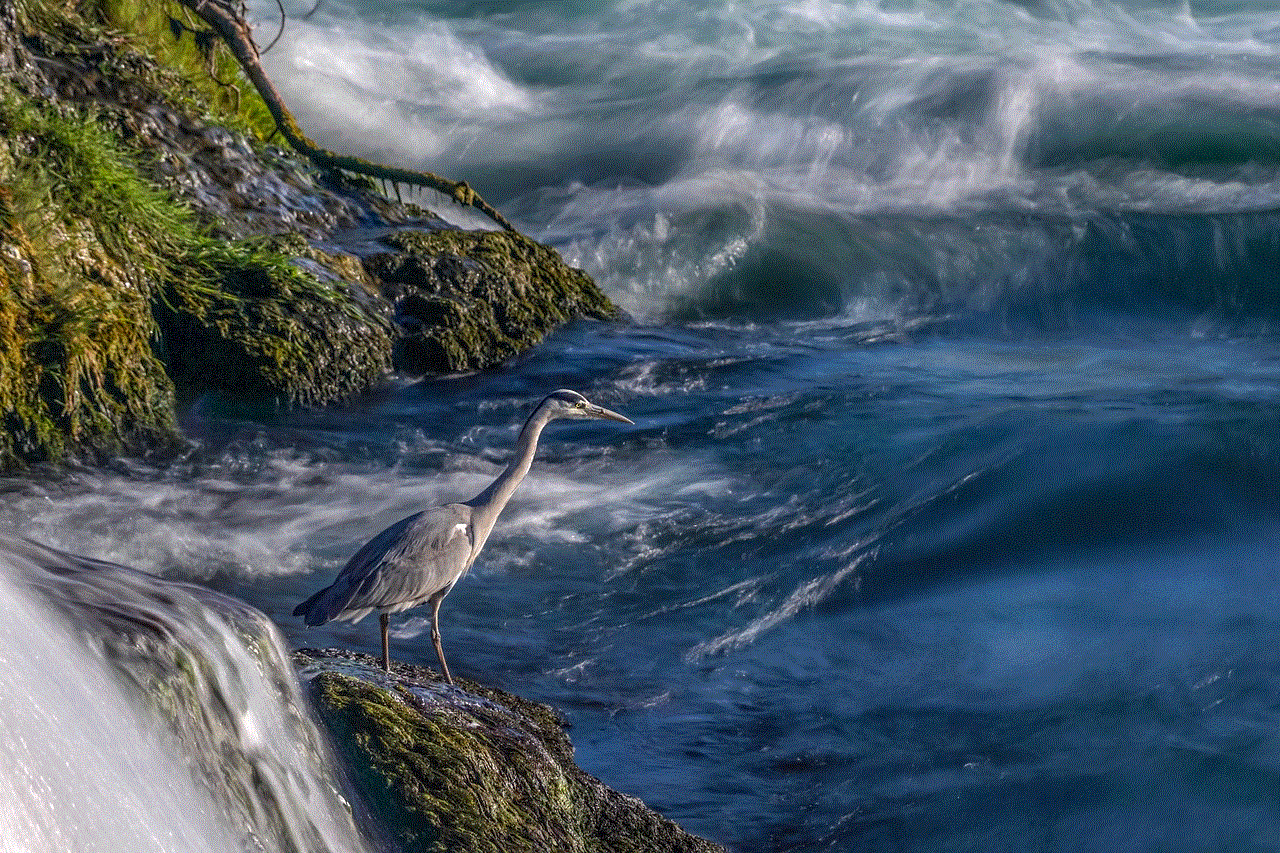
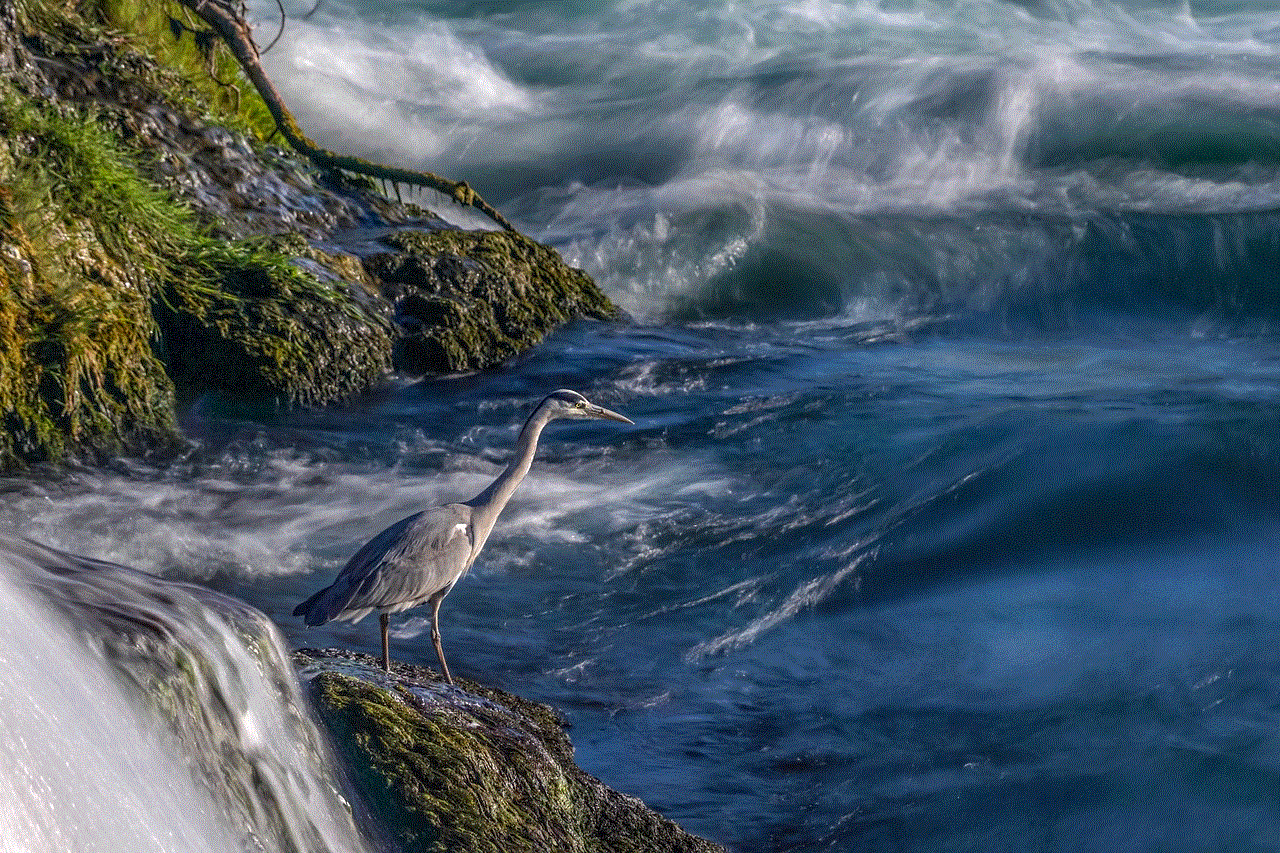
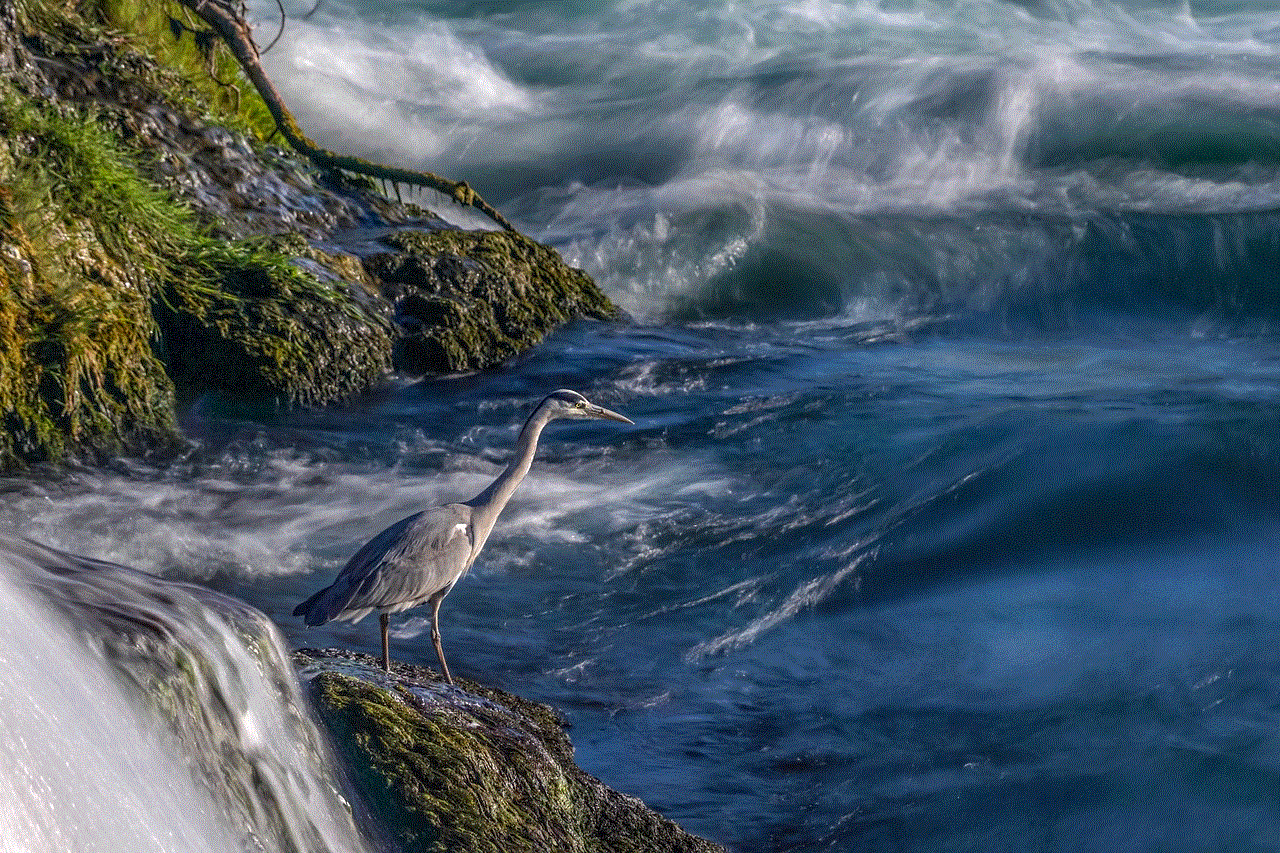
In conclusion, while it is possible to delete Tinder messages, there are a few things to consider before doing so. It’s important to weigh the potential consequences and alternatives before hitting that delete button. Ultimately, the decision to delete messages on Tinder is a personal one, and it’s up to each individual to decide what works best for them.
