how to search a photo on facebook
Facebook, the world’s largest social media platform, has become the go-to source for sharing photos with friends and family. With over 2.7 billion active users, the platform has an endless array of photos, making it a challenge to find a specific photo amidst the sea of images. Whether you’re trying to find a photo from a memorable trip or a friend’s birthday party, the process of searching for a photo on Facebook can be daunting. However, fear not, as we have put together a comprehensive guide on how to search for a photo on Facebook.
1. Utilize the Facebook Search Bar
The easiest and most obvious way to search for a photo on Facebook is by using the search bar at the top of your homepage. Simply type in keywords related to the photo you’re looking for, such as the person’s name, location, or event, and hit enter. Facebook will then display the most relevant results, including photos, posts, and profiles, related to your search query.
2. Narrow Down Your Search with Filters
If you have a specific timeframe or location in mind for the photo you’re looking for, you can use the filters option to narrow down your search. Once you’ve typed in your search query, click on the “Filters” tab located below the search bar. From there, you can choose to filter your search results by date, location, post type, and more. This will help you find the photo you’re looking for more quickly.
3. Browse Through Albums
If you know the specific album that the photo you’re looking for is in, you can easily browse through it to find the photo. Head to the person’s profile whose album you want to view and click on the “Photos” tab. From there, you can browse through the different albums or use the search bar within the albums to find the photo you’re looking for.
4. Check Your Activity Log
Your activity log is a record of all your Facebook activity, including the photos you’ve liked, commented on, and been tagged in. If you remember interacting with the photo in some way, you can use your activity log to find it. To access your activity log, go to your profile page, click on the “Activity Log” button, and then choose “Photos” from the left-hand menu.
5. Utilize Facial Recognition Technology
Facebook uses advanced facial recognition technology to help you find photos of yourself and your friends. To use this feature, click on the “Photos” tab on your profile page, and then click on “Synced from Phone” or “Synced from Device.” Here, you can find all the photos from your phone or camera that have been synced to your Facebook account. You can also use the search bar to find specific photos based on people in the photos.
6. Check Your “On This Day” Feature
The “On This Day” feature on Facebook allows you to look back at your old memories, including photos, from the same date in previous years. If you know the approximate date of the photo you’re looking for, this feature can be a great way to find it. Simply click on the “On This Day” tab on your homepage or use the search bar to find a specific date.
7. Utilize Third-Party Apps
There are several third-party apps available that can help you search for photos on Facebook. One such app is “Social Searcher,” which allows you to search for photos based on keywords and hashtags. Another app, “Find My Photos,” uses facial recognition technology to help you find photos of yourself and your friends.
8. Use Advanced Search Techniques
If you’re having trouble finding a specific photo using the methods mentioned above, you can try using advanced search techniques. For example, you can use quotation marks to search for an exact phrase, use the minus sign to exclude certain words from your search, or use the AND/OR operators to search for multiple keywords. These techniques can help you narrow down your search results and find the photo you’re looking for.
9. Ask Friends or Family Members
If all else fails, you can always ask your friends or family members if they have the photo you’re looking for. If you were tagged in the photo, you can also ask the person who tagged you to send you a copy of the photo. This can be a great way to find photos that may not be available on your own profile.
10. Take Steps to Protect Your Privacy
It’s important to note that while searching for photos on Facebook, you may come across photos that you’re not supposed to see. It could be a photo that someone else has posted but has not made public, or a photo that has been deleted. In such cases, it’s important to respect the privacy of others and not share or save these photos without their permission.
In conclusion, searching for a photo on Facebook may seem like a daunting task, but with the right techniques and tools, it can be a breeze. Utilize the search bar, filters, and other options available on the platform to narrow down your search and find the photo you’re looking for. And always remember to respect the privacy of others while browsing through photos on Facebook.
does snap notify when you look at someone’s location



Snapchat has become one of the most popular social media platforms among the younger generation, with over 210 million daily active users. One of the features that make Snapchat unique is its location-sharing feature, where users can choose to share their location with their friends. This feature has sparked some controversy, with concerns about privacy and safety. One of the common questions that arise is, does Snapchat notify when you look at someone’s location? In this article, we will explore this topic in detail and provide you with all the information you need to know about Snapchat’s location-sharing feature.
To begin with, let’s understand how Snapchat’s location-sharing feature works. When a user shares their location, their friends can see their Bitmoji (a personalized avatar) on the Snap Map. The Snap Map is an interactive map that shows the location of your friends in real-time. This feature allows users to see where their friends are and what they are up to. It also allows users to discover events happening around their location and explore new places.
Now, the question arises, does Snapchat notify when you look at someone’s location? The answer is yes and no. Snapchat has a feature called “Ghost Mode,” which allows users to hide their location from their friends. If a user has turned on Ghost Mode, their friends will not be able to see their location on the Snap Map, and therefore, they will not be notified when someone looks at their location. However, if a user has not enabled Ghost Mode, their friends will receive a notification when someone looks at their location on the Snap Map.
This brings us to the next question, how do you know if someone has looked at your location on Snapchat? Firstly, if you have enabled Ghost Mode, you will not receive any notification, and therefore, you will not know if someone has looked at your location. However, if you have not turned on Ghost Mode, you will receive a notification in the form of a small pop-up on your screen when someone looks at your location. The notification will show the username of the person who looked at your location and the time when it happened.
It is essential to note that Snapchat does not send a notification to the person whose location is being viewed. Therefore, you can look at someone’s location without them knowing, as long as they have not enabled Ghost Mode.
Now, you may be wondering why Snapchat has this feature of notifying when someone looks at your location. The main reason behind this is to ensure the safety and privacy of its users. By receiving a notification when someone looks at your location, you can be aware of who is keeping track of your whereabouts. This can be especially helpful for parents who want to keep an eye on their children’s location or for friends who are meeting up in a new place.
On the other hand, some people may find this feature intrusive and a violation of their privacy. Snapchat has received criticism for this feature, with concerns about stalkers and unwanted attention. However, Snapchat has taken measures to address these concerns. Users have the option to enable Ghost Mode and hide their location from their friends, keeping their privacy intact. Also, Snapchat does not show the exact location of the user but only the general area, such as the neighborhood or city. This further ensures the safety and privacy of its users.
Another point to note is that Snapchat does not keep a record of when and who looked at your location. The notification only shows the username of the person who viewed your location, and once you tap on the notification, it disappears. Therefore, if you miss the notification, you will not be able to see who looked at your location.
Some users may also be concerned about the accuracy of Snapchat’s location-sharing feature. Snapchat uses GPS, Wi-Fi, and cell tower data to determine a user’s location. However, this data is not always accurate, and there can be discrepancies in the location shown on the Snap Map. Therefore, it is essential to use this feature with caution and not rely on it entirely for navigation or finding someone’s exact location.
Furthermore, Snapchat also has a feature called “Status” that allows users to share what they are currently doing, such as sleeping, working, or hanging out with friends. This feature also appears on the Snap Map, and users can choose to share their status with all their friends or a select few. Similar to location-sharing, Snapchat notifies when someone looks at your status, but you can also hide your status from specific friends or turn it off altogether.
In conclusion, Snapchat does notify when you look at someone’s location, but only if the person has not enabled Ghost Mode. This feature exists to ensure the safety and privacy of its users, and users have the option to turn it off or hide their location altogether. Snapchat also does not keep a record of who and when someone looks at your location, and the accuracy of the location shown on the Snap Map may vary. It is essential to use this feature with caution and respect the privacy of others.
can someone access my iphone remotely



In today’s digital age, our smartphones have become an integral part of our lives. We use them for communication, entertainment, and even as a personal assistant. However, this constant connectivity also brings about concerns of privacy and security. One of the biggest fears that people have is whether someone can access their iPhone remotely. In this article, we will delve into this topic and explore the various ways in which someone can potentially access your iPhone remotely.
Firstly, let’s understand what we mean by remote access. Remote access refers to the ability to control a computer or device from a distance, without physically being present. This can be done through various means, such as a remote desktop software, a mobile device management (MDM) tool, or even a malware or hacking attack. In the case of an iPhone, remote access would mean the ability to control or access the device from another device or location.
One of the main ways in which someone can access your iPhone remotely is through physical access to your device. If someone has physical access to your iPhone, they can easily install spyware or other malicious apps that can give them remote access to your device. This is why it is important to always keep your iPhone with you and not leave it unattended in public places.
Another way in which someone can access your iPhone remotely is through phishing attacks. Phishing is a type of cyber attack where the attacker poses as a legitimate entity to trick the victim into revealing sensitive information, such as login credentials or credit card details. In the case of an iPhone, a phishing attack can be in the form of a fake email or text message that prompts the user to click on a link and enter their Apple ID and password. Once the attacker has this information, they can remotely access the victim’s iPhone.
Furthermore, there have been cases where hackers have exploited vulnerabilities in iOS, the operating system of iPhones, to gain remote access to the device. These vulnerabilities are often discovered and patched by Apple, but it is important to keep your iPhone updated with the latest software to protect against such attacks.
Moreover, there are also certain apps and services that require remote access to your iPhone for them to function properly. For example, a remote desktop app would require access to your device to mirror your screen on another device. Similarly, an MDM tool used by your employer may require remote access to your iPhone to manage and monitor company-issued devices. In such cases, it is important to ensure that these apps and services are from trusted sources and have necessary security measures in place.
In addition to these methods, there are also certain spyware or monitoring apps that can be installed on an iPhone to enable remote access. These apps are often marketed as parental control or employee monitoring tools, but can easily be misused by someone with malicious intentions. These apps can track your location, record your calls and messages, and even remotely activate your microphone and camera, giving the attacker complete access to your device.
It is important to note that Apple has strict guidelines and policies in place for apps on the App Store, and they regularly review and remove apps that violate these policies. However, there may still be some apps that slip through the cracks and make their way onto the App Store. To protect against such apps, it is crucial to carefully review the permissions and privacy policies of any app before downloading it on your iPhone.
In addition to these methods, there have also been cases where hackers have used social engineering techniques to gain remote access to an iPhone. Social engineering is the act of manipulating people into divulging sensitive information or performing certain actions. For example, an attacker may call or email you pretending to be from Apple and ask for your Apple ID and password to fix a supposed issue with your account. It is important to never share your login credentials with anyone, as legitimate companies will never ask for this information.
While there are various ways in which someone can potentially access your iPhone remotely, there are also steps that you can take to protect against such attacks. The first and most important step is to always keep your iPhone passcode protected. This will prevent anyone from accessing your device physically. It is also recommended to use a strong passcode or biometric authentication, such as Touch ID or Face ID.
Additionally, you can enable two-factor authentication for your Apple ID, which will add an extra layer of security to your account. This means that even if someone manages to obtain your Apple ID and password, they will still need a code sent to your trusted device to access your account.
Another important step is to regularly review the apps and services that have remote access to your iPhone and revoke access for any that you do not trust or no longer use. To do this, go to Settings > Privacy > Location Services > System Services and check which apps have access to your location. Similarly, you can go to Settings > General > Profiles & Device Management to see which apps have been granted remote management access.
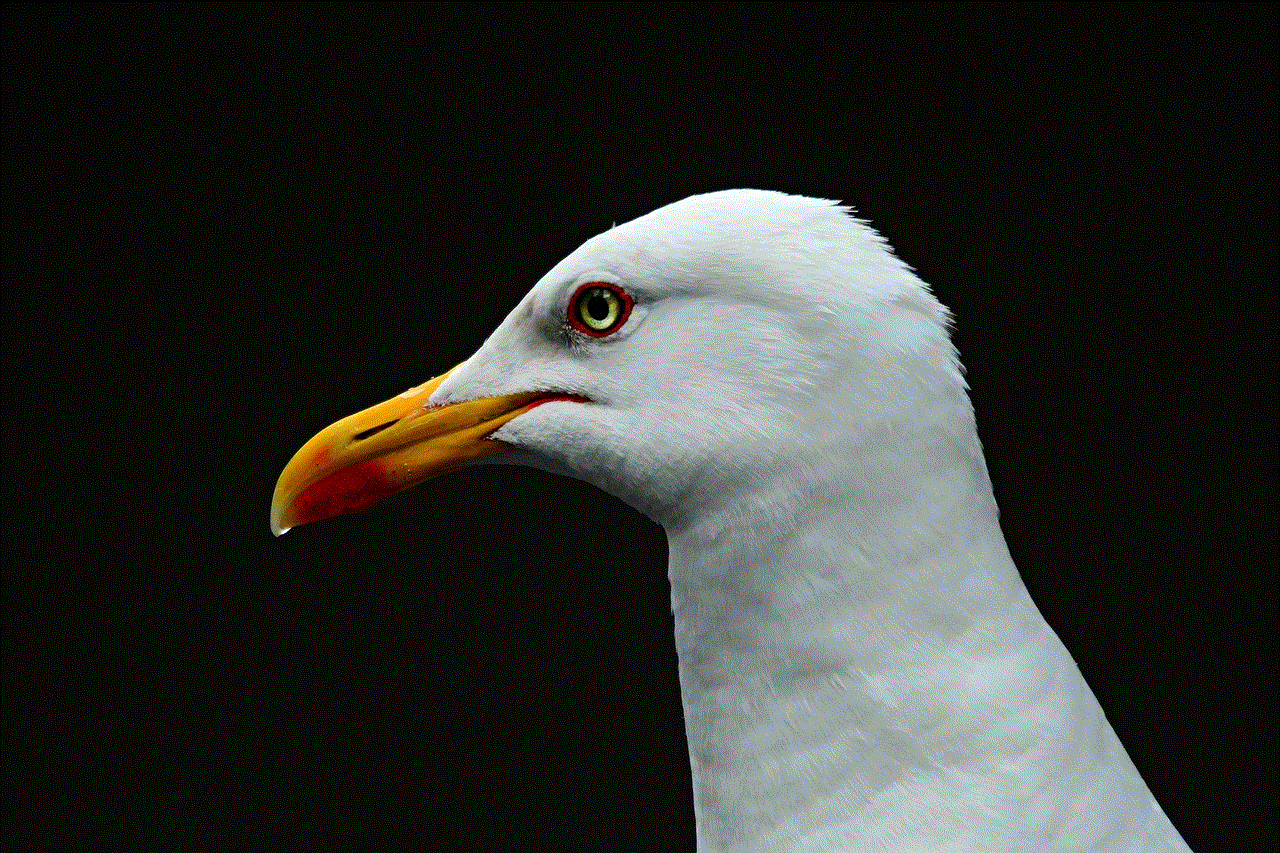
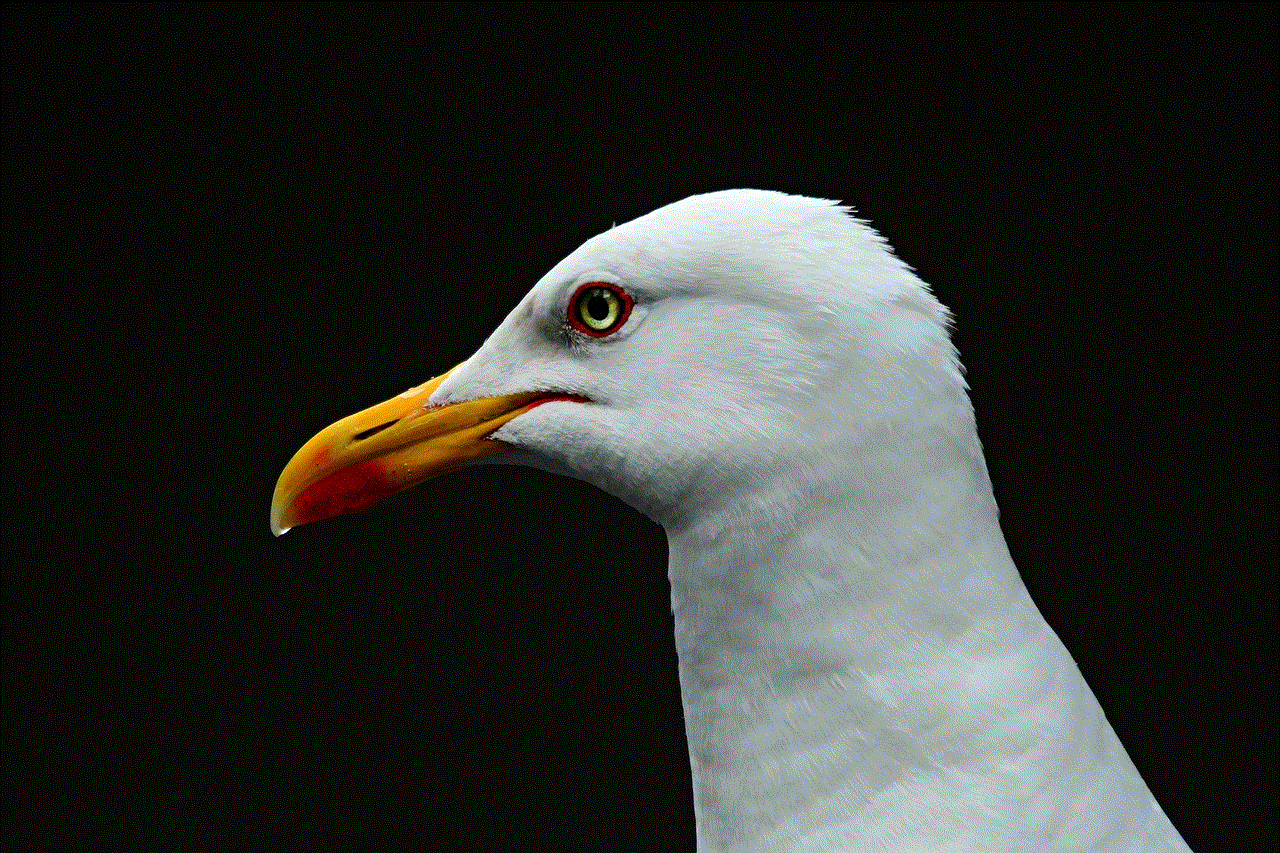
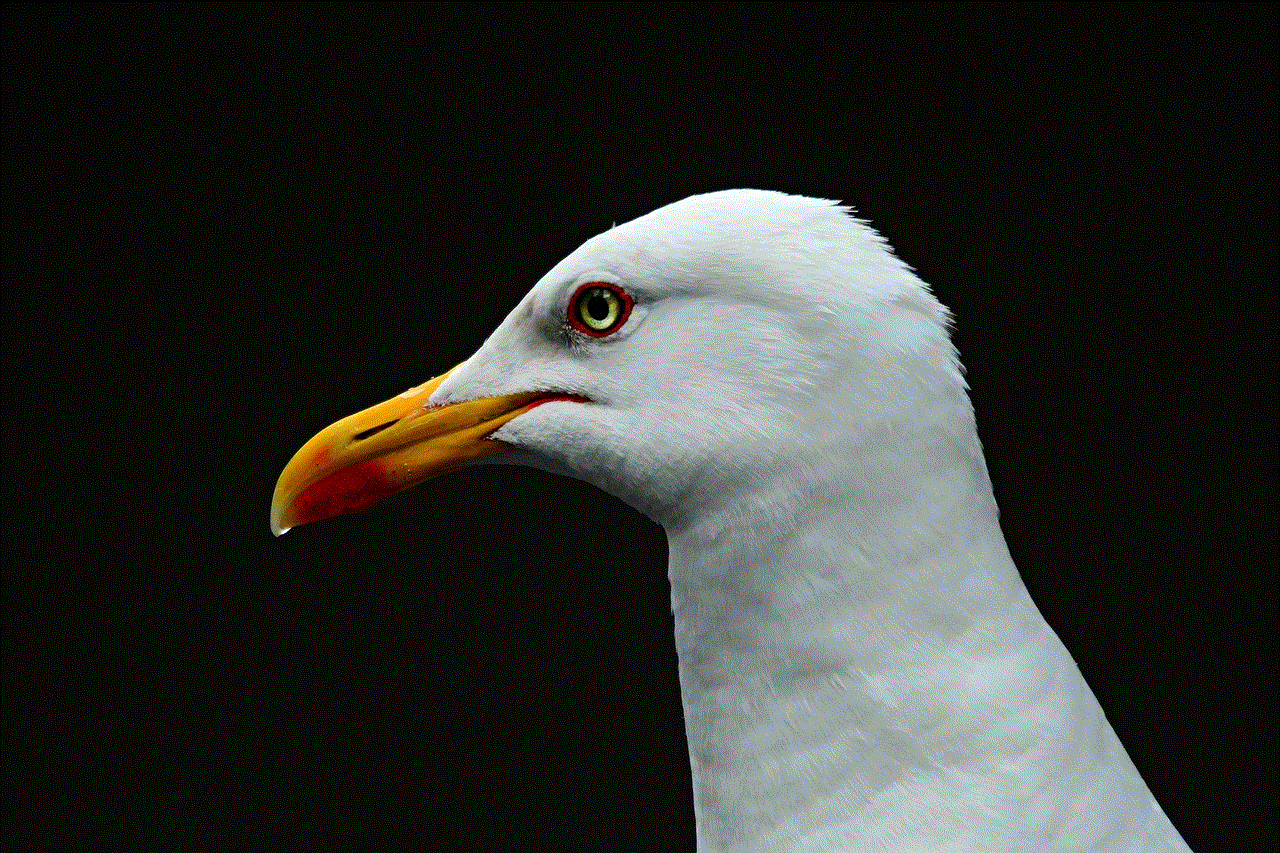
In conclusion, while it is possible for someone to access your iPhone remotely, there are steps that you can take to protect against such attacks. It is important to remain vigilant and cautious when it comes to your personal information and to regularly review the security settings on your device. By following these precautions, you can ensure that your iPhone remains secure and your personal information stays protected.
