how to set up an ipad for a child
In today’s digital age, it is almost impossible to keep children away from technology. With the rise of smartphones, tablets, and other electronic devices, it has become a common sight to see young children swiping and tapping away on screens. While some parents may worry about the negative effects of too much screen time, there is no denying that technology has its benefits when used in moderation. This is where the iPad comes in – a versatile and user-friendly device that can be a great tool for children’s learning and entertainment. In this article, we will discuss how to set up an iPad for a child, ensuring a safe and enjoyable experience for both the child and the parents.
1. Choose the Right iPad Model
Before setting up an iPad for your child, it is important to choose the right model. Apple offers a variety of iPad models, each with its own features and price points. For a child, it is recommended to go for a more affordable and basic model, such as the iPad or iPad Mini. These models are more than capable of handling educational apps, games, and videos, without the need for extra features like the Apple Pencil or Smart Keyboard.
2. Enable Parental Controls
One of the first things you should do when setting up an iPad for a child is to enable parental controls. This will allow you to restrict access to certain apps, websites, and content, ensuring a safe and age-appropriate experience for your child. To do this, go to Settings > General > Restrictions and tap on “Enable Restrictions”. You will be prompted to set a passcode, which should be kept secret from your child.
3. Create a Child-Friendly Apple ID
Next, you will need to create a child-friendly Apple ID for your child to use on the iPad. This will allow them to download apps and access the App Store, while also giving you control over their purchases and downloads. To create a child’s Apple ID, go to Settings > [Your Name] > Family Sharing > Add Family Member > Create an Apple ID for a child. Follow the prompts to set up the account, making sure to use your own email address as the parent or guardian.
4. Download Age-Appropriate Apps
Now that you have set up parental controls and a child-friendly Apple ID, it’s time to download some apps for your child to use on the iPad. The App Store offers a wide range of educational and entertaining apps for children of all ages. Some popular choices include ABC Mouse, PBS Kids, and Khan Academy Kids for educational content, and games like Minecraft, Lego Duplo World, and Toca Life for entertainment. Make sure to read reviews and check age recommendations before downloading any apps for your child.
5. Organize Apps into Folders
To make it easier for your child to find and access their apps, it is recommended to organize them into folders. This will also help to keep the home screen clutter-free and make it easier for you to monitor your child’s usage. To create a folder, simply drag one app on top of another and a new folder will be automatically created. You can then rename the folder and add more apps to it by dragging them in.
6. Set Time Limits
It is important to set time limits on your child’s iPad usage to prevent them from spending too much time on the device. This can be done through the Screen Time feature, which allows you to set daily time limits for app categories, specific apps, and even individual websites. To set up Screen Time, go to Settings > Screen Time > App Limits. You can then select the categories or apps that you want to limit and set the desired time.
7. Use Guided Access
Guided Access is another useful feature for parents, as it allows you to lock your child into a specific app and restrict access to other features of the iPad. This is especially helpful for younger children who may accidentally exit an app or make unintended purchases. To enable Guided Access, go to Settings > Accessibility > Guided Access and turn it on. To use it, open the app you want your child to use, triple-click the Home button, and select “Start” in the top right corner.
8. Set Up Family Sharing
If you have multiple Apple devices in your household, setting up Family Sharing can be beneficial. This feature allows you to share purchases, subscriptions, and even iCloud storage with your family members. It also allows you to approve your child’s purchases and downloads, giving you control over their spending. To set up Family Sharing, go to Settings > [Your Name] > Set Up Family Sharing and follow the prompts.
9. Protect the iPad with a Case
Children can be a bit clumsy, so it is important to protect the iPad with a sturdy case. There are plenty of durable and child-proof cases available on the market, specifically designed for iPads. Look for ones with shock-absorbent materials and a built-in stand for easy viewing. You can also consider getting a screen protector to prevent any scratches or cracks on the screen.
10. Discuss Internet Safety with Your Child
Lastly, it is crucial to have a conversation with your child about internet safety. Teach them about the importance of not sharing personal information online and how to recognize and avoid online dangers. You can also set up content filters for websites and enable “Ask to Buy” for in-app purchases, giving you the final say on what your child can access on the iPad.
In conclusion, setting up an iPad for a child requires careful consideration and a few extra steps to ensure a safe and enjoyable experience. By choosing the right model, enabling parental controls, downloading age-appropriate apps, and setting time limits, you can create a safe and educational environment for your child to learn and play on their iPad. Remember to also have open communication with your child and monitor their usage to ensure they are using the device responsibly. With the right set-up and precautions in place, an iPad can be a valuable tool in your child’s learning and development.
does whatsapp have video chat
As communication technology continues to advance, more and more people are turning to video chat as a means of staying connected with friends and family. And when it comes to video chat, one name stands out above the rest – WhatsApp . With over 2 billion users worldwide, WhatsApp is not just a messaging app, but also offers the ability to make voice and video calls. But the question remains, does WhatsApp have video chat? In this article, we will explore the history of video chat on WhatsApp, its features, and how it has become an integral part of our daily communication.
To begin with, WhatsApp was founded in 2009 by Brian Acton and Jan Koum, former employees of Yahoo!. Initially, the app was designed to provide a simple and secure messaging service for smartphones. However, over the years, WhatsApp has evolved to include various features such as voice and video calling, the ability to share documents and media, and even a payment system. But it was not until 2016 that WhatsApp introduced the video chat feature, making it a complete communication platform.
The video chat feature on WhatsApp allows users to make face-to-face calls to their contacts, just like a regular phone call. However, instead of just hearing each other’s voices, users can see each other in real-time, making it a more personal and intimate experience. This feature was initially introduced for one-on-one calls, but later expanded to group video calls as well. And unlike other video calling apps, WhatsApp does not require a separate account or login, as it is linked to a user’s phone number.
So, how does one make a video call on WhatsApp? It’s quite simple. First, make sure you have a stable internet connection, either through Wi-Fi or mobile data. Then, open the chat of the person you want to call and click on the video camera icon at the top right corner. If you want to make a group video call, open the group chat, and click on the same icon. Once the call is connected, you will see the person or group you are calling, and they will see you. Additionally, users also have the option to switch between the front and back camera, mute their microphone, and turn off their video during the call.
One of the significant advantages of using WhatsApp for video calls is that it is entirely free. As long as you have an internet connection, you can make unlimited video calls to anyone, anywhere in the world, without incurring any additional charges. This has made WhatsApp a popular choice for international calls, especially for those who have loved ones living in different countries. Moreover, WhatsApp video calls are also end-to-end encrypted, ensuring that only the participants of the call can access the conversation, making it a secure option for sensitive discussions as well.
Another notable feature of WhatsApp video chat is its user-friendly interface. The app is designed to be simple and easy to use, making it accessible for people of all ages. The video calling feature is integrated seamlessly with the messaging service, making it convenient to switch between the two. Additionally, WhatsApp also allows users to send messages and media during the call, making it a more interactive experience.
Furthermore, WhatsApp video chat also offers high-quality video and audio, as long as the internet connection is stable. This has been made possible through the use of advanced technology, such as end-to-end encryption and adaptive bitrate, which adjusts the quality of the call according to the network conditions. The result is a smooth and clear video calling experience, even on slower internet connections.
Aside from its features, WhatsApp video chat has also become an essential tool for businesses and professionals. With the rise of remote work and virtual meetings, WhatsApp has emerged as a popular platform for video conferencing. The app allows up to eight participants in a group video call, making it a suitable option for small team meetings and discussions. Moreover, WhatsApp also offers the option to record the video call, making it easier to refer back to important discussions.
In addition to its video chat feature, WhatsApp also offers various other tools and features that make it a well-rounded communication platform. For instance, the app offers a wide range of emojis, stickers, and GIFs to express oneself during a video call. Moreover, users can also share their location, send voice notes, and even make payments through the app, making it a one-stop-shop for all communication needs.
However, like any other technology, WhatsApp video chat also has its drawbacks. The most significant disadvantage is that it requires an internet connection, which means it cannot be used in areas with poor or no network coverage. Moreover, the video chat feature is not available on all devices, and some older versions of the app may not support it. This can be a hindrance for users who have limited access to the latest smartphones.
In conclusion, WhatsApp has become more than just a messaging app, and its video chat feature has played a significant role in this transformation. With its user-friendly interface, high-quality video and audio, and end-to-end encryption, WhatsApp video chat has become a popular choice for staying connected with loved ones, conducting virtual meetings, and even conducting business. And with the constant updates and improvements, we can only expect WhatsApp’s video chat feature to become even better in the future. So, the answer to the question – does WhatsApp have video chat? is a resounding yes.
locate sim card number
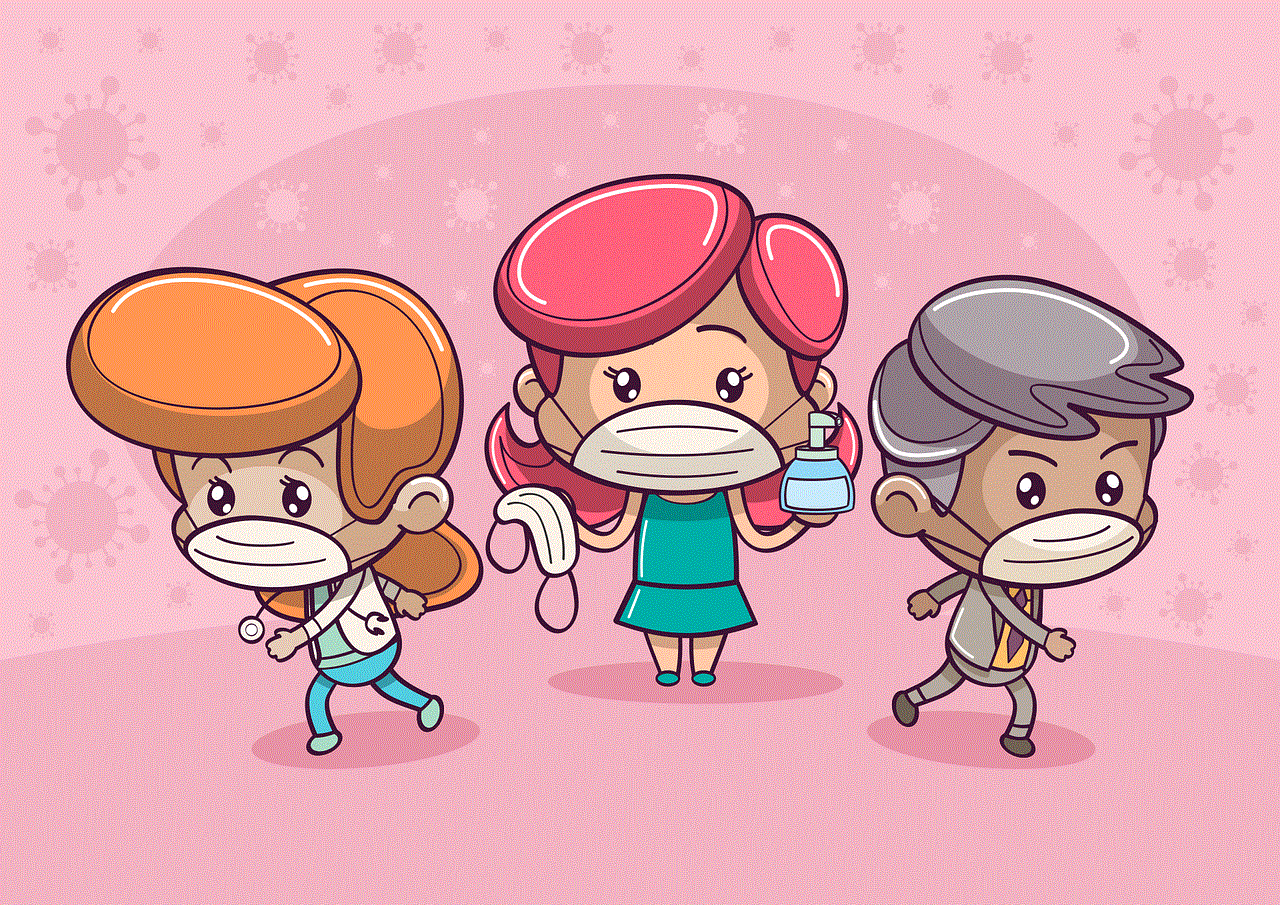
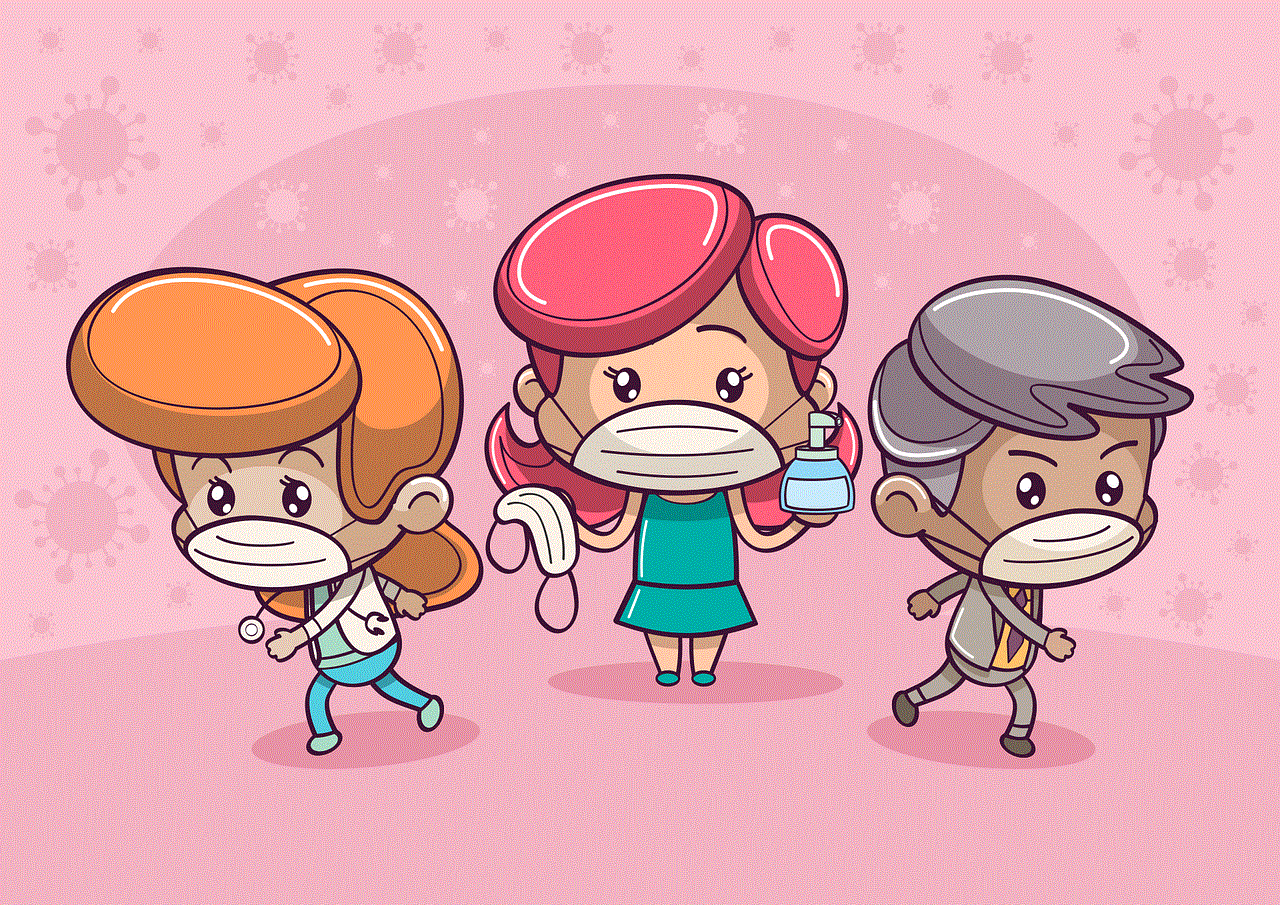
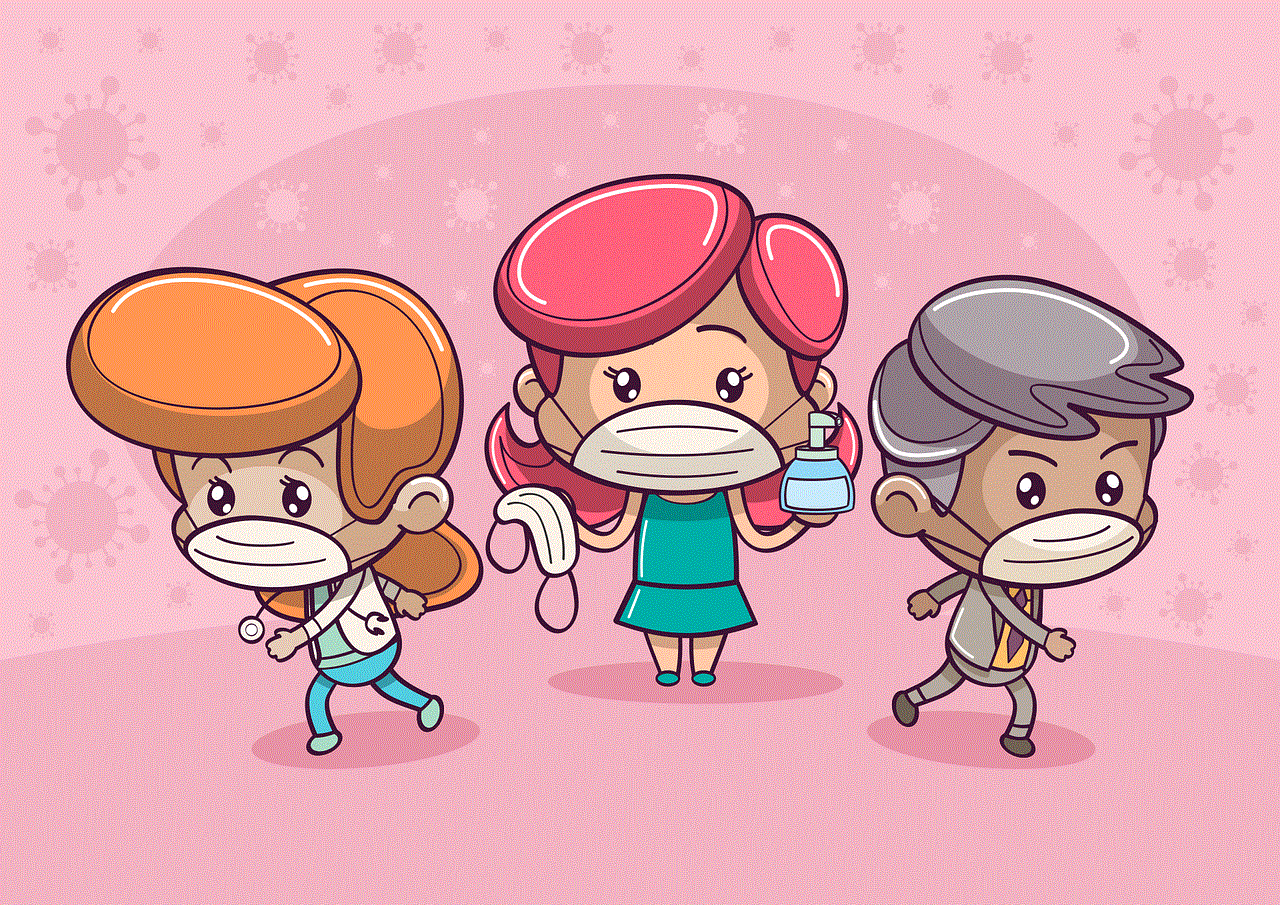
Introduction
A SIM card, or Subscriber Identity Module, is a small chip that is inserted into a mobile device to store and identify the user’s personal information. This includes their phone number, contacts, and other network-related data. The SIM card plays a crucial role in connecting a user to their desired network and allows them to make calls, send messages, and access the internet. With the increasing use of mobile devices, the importance of SIM cards has also grown. In this article, we will explore the SIM card number in detail and understand its significance.
What is a SIM card number?
A SIM card number is a unique identification number assigned to each SIM card. It is also known as the ICCID (Integrated Circuit Card Identifier) number and consists of 19-20 digits. This number is used to identify a SIM card and differentiate it from other SIM cards on the same network. The first two digits of the SIM card number represent the country code, followed by the network code, and the remaining digits are the individual identification number of the SIM card.
How to find the SIM card number?
The SIM card number can be found in several ways, depending on the type of mobile device. If you have a smartphone, you can find the SIM card number by going to the device’s settings and selecting the ‘About phone’ option. Then, click on ‘Status’ and scroll down to find the SIM card number. For iPhones, the SIM card number can be found by going to ‘Settings’ and selecting ‘General.’ Then, click on ‘About’ and scroll down to find the SIM card number.
If you have a feature phone, you can find the SIM card number by removing the back cover and battery of the device. The SIM card number is usually printed on the SIM card itself. You can also find it by dialing *#06# on your phone. This will display the SIM card number on your screen.
Why is the SIM card number important?
The SIM card number is crucial for various reasons. Firstly, it is used to identify and authenticate the user on the network. When a user inserts their SIM card into a device and turns it on, the network recognizes the SIM card number and connects it to the user’s account. This allows the user to make calls, send messages, and access the internet on their device.
Secondly, the SIM card number is required when a user wants to switch networks. When a user wants to port their number to a different network, they are required to provide their SIM card number for the transfer process. This ensures that the user’s personal information, such as contacts and messages, is transferred to the new SIM card.
Another important aspect of the SIM card number is that it is used for tracking and blocking lost or stolen devices. Since the SIM card number is unique to each device, it can be used to locate a device if it is lost or stolen. Users can also contact their network provider to block their SIM card and prevent unauthorized usage.
How is the SIM card number generated?
The first two digits of the SIM card number represent the country code, which is assigned by the International Telecommunication Union (ITU). Each country has its own specific code, which is used to identify the origin of the SIM card. The next two or three digits represent the network code, which is assigned by the country’s telecommunication authority. This code is used to identify the network operator of the SIM card.
The remaining digits of the SIM card number are the individual identification number, which is assigned by the network operator. This number is unique to each SIM card and is used to differentiate it from others on the same network. The SIM card number is generated by a combination of these codes, making it unique to each device.
Is the SIM card number the same as the phone number?
Many people confuse the SIM card number with the phone number. However, these two are different and serve different purposes. The phone number is assigned to the SIM card by the network provider and is used to identify the user’s device on the network. It is the number that people use to reach the user via calls or messages. On the other hand, the SIM card number is used to identify the SIM card and connect it to the network. It is not the same as the phone number and cannot be used for communication purposes.
What happens if the SIM card number is changed?
In some cases, a user may want to change their SIM card number. This can be done by requesting a new SIM card from their network provider. The new SIM card will have a different SIM card number, but the user’s personal information will remain the same. However, changing the SIM card number will also change the phone number associated with the SIM card. This can be a tedious process as the user will have to inform all their contacts about the new phone number.
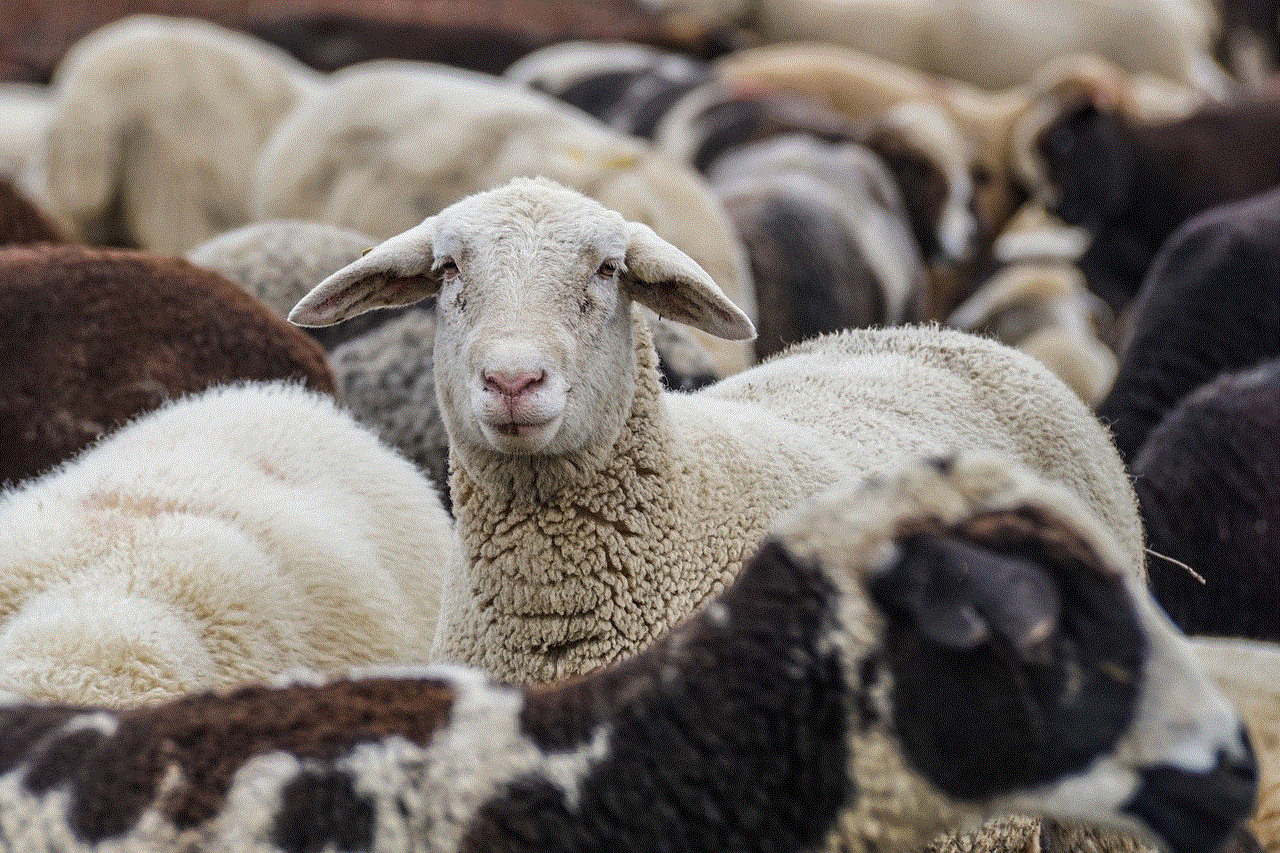
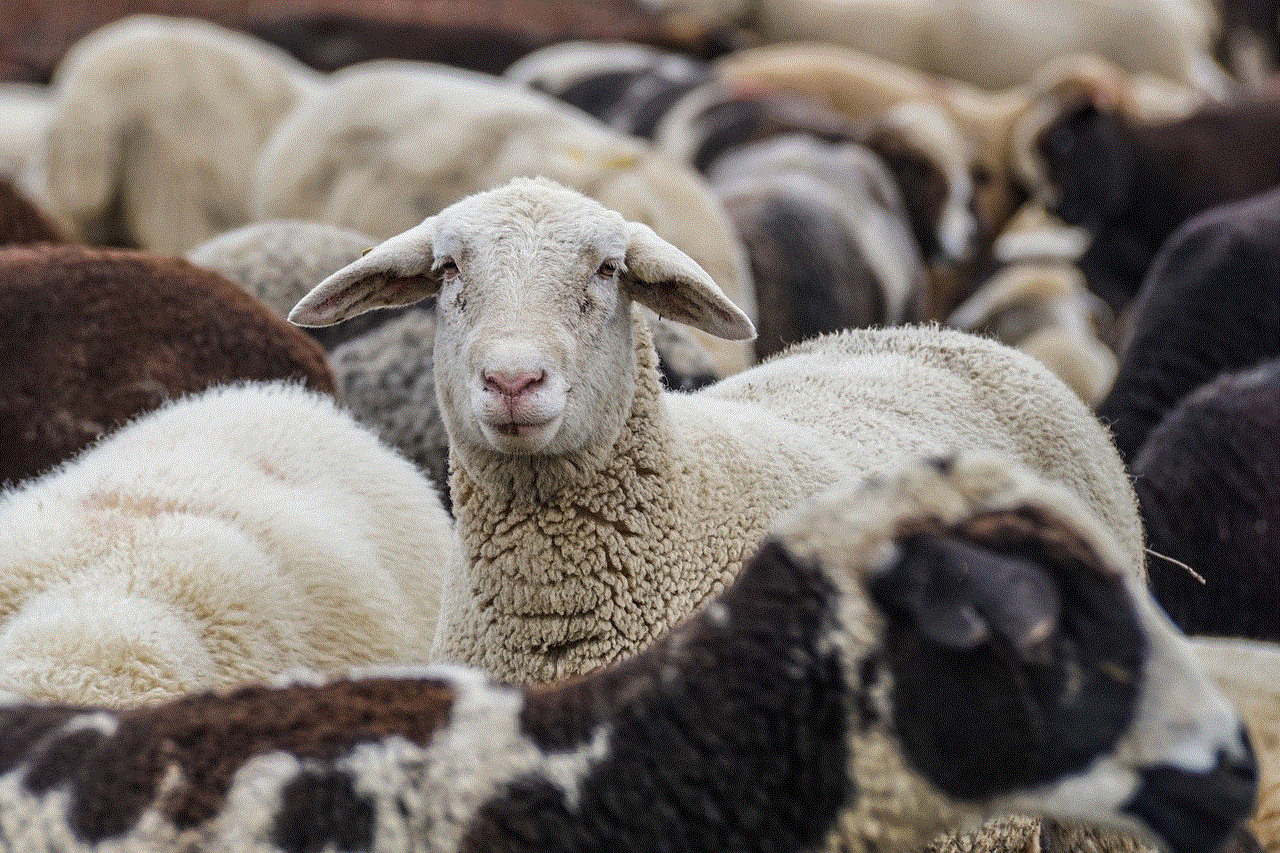
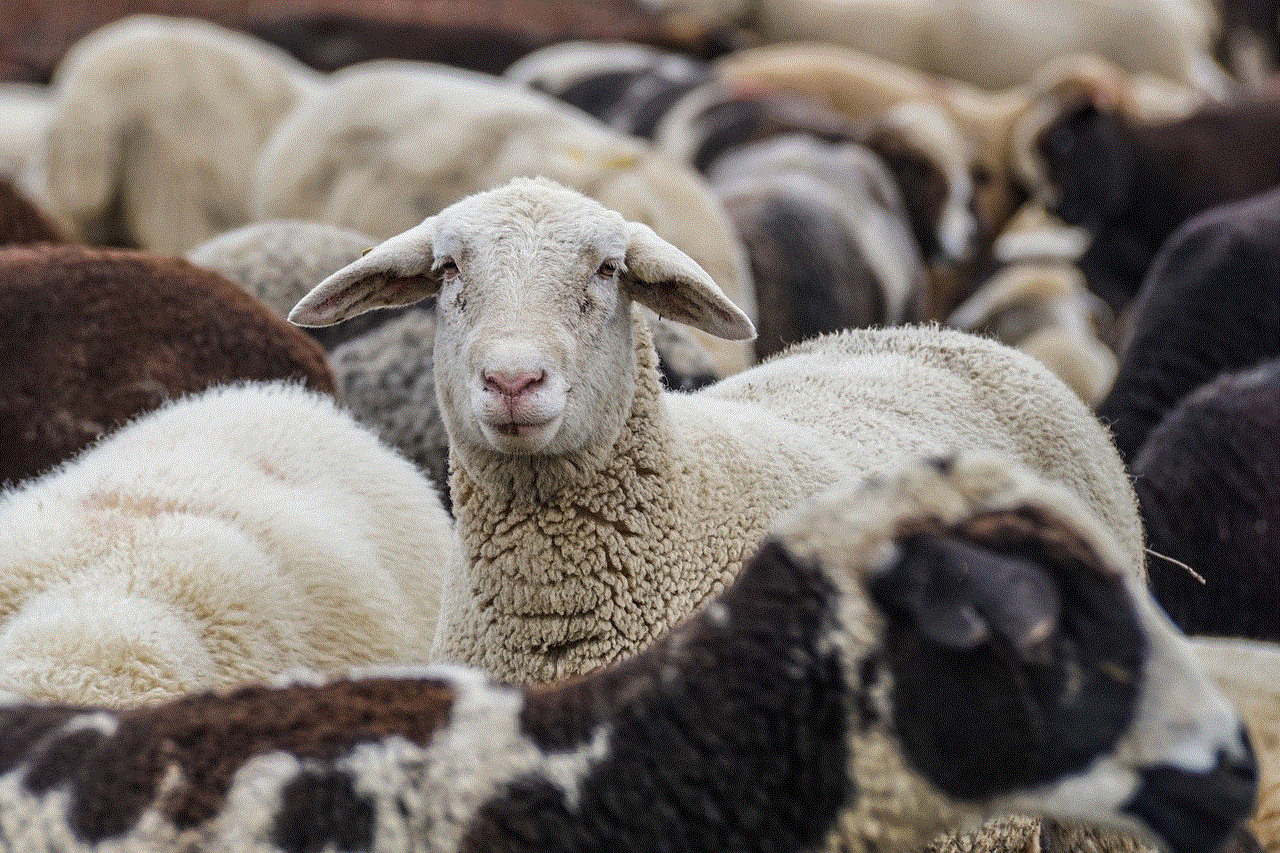
Conclusion
In conclusion, the SIM card number is a unique identification number assigned to each SIM card. It is used to identify and connect the user’s device to the network and serves various purposes such as authentication, porting, and tracking lost or stolen devices. The SIM card number is generated by a combination of country and network codes, making it unique to each device. It is important to understand the difference between the SIM card number and the phone number and the consequences of changing it. With the growing use of mobile devices, the SIM card number will continue to play a significant role in connecting users to their desired network.
