how to view in-app purchases on iphone
How to View In-App Purchases on iPhone
In-app purchases have become a common feature in many mobile applications, allowing users to enhance their experience or unlock additional content within the app. Whether you’re curious about your purchase history or want to keep track of your expenses, viewing in-app purchases on your iPhone is a straightforward process. In this article, we will guide you through the steps to view your in-app purchases on your iPhone, as well as provide some useful tips and tricks along the way.
1. Open the App Store
To begin, locate and open the App Store on your iPhone. It is represented by a blue icon with a white letter “A” in the center.
2. Tap on your Profile Picture
In the top right corner of the App Store, you will see your profile picture or initials. Tap on it to access your Account page.
3. Authenticate with your Apple ID
If you haven’t signed in already, you will be prompted to enter your Apple ID and password. Enter the required information and tap “Sign In.”
4. Access your Account Information
Once you are signed in, you will be taken to your Account page. Scroll down until you find the “Purchase History” section, and tap on it.
5. View your Purchase History
On the Purchase History screen, you will see a list of all your previous app purchases, including in-app purchases. The list is organized by date, with the most recent at the top. Each entry shows the app name, the date of purchase, and the total amount spent.
6. Filter by In-App Purchases
To filter the list and view only your in-app purchases, tap on the “Last 90 Days” dropdown menu located at the top of the screen. From the available options, choose “In-App Purchases.”
7. Explore In-App Purchase Details
After selecting the “In-App Purchases” filter, you will see a list of all your in-app purchases within the chosen time frame. Tap on any entry to view more details about the purchase, including the name of the item, the date of purchase, and the total amount spent.
8. Request a Refund (if necessary)
If you encounter any issues with an in-app purchase or believe there has been a mistake, you can request a refund directly from the App Store. To do this, tap on the “Report a Problem” button located next to the specific purchase you wish to dispute. Follow the on-screen instructions to submit your refund request.
9. Check Subscription Status
In addition to in-app purchases, the Purchase History section also allows you to view and manage your active app subscriptions. To do this, tap on the “Subscriptions” tab at the top of the screen. Here, you can find detailed information about each subscription, including the renewal date, subscription duration, and the option to cancel or modify the subscription.
10. Enable Restrictions (Optional)
If you are concerned about unauthorized in-app purchases or want to restrict purchases on your iPhone, you can enable restrictions through the device’s settings. To do this, go to Settings > Screen Time > Content & Privacy Restrictions. Enable the restrictions and set a passcode to prevent unauthorized access to in-app purchases and other content.
In conclusion, viewing in-app purchases on your iPhone is a simple process that can be done through the App Store’s Account page. By following the steps outlined in this article, you can easily access your purchase history, filter by in-app purchases, view detailed transaction information, and even request refunds if needed. It’s always a good idea to keep track of your in-app purchases, not only for budgeting purposes but also to ensure the accuracy of your transactions. Additionally, consider enabling restrictions on your device to prevent any unintended or unauthorized purchases.
private address ios 14
With the release of iOS 14, Apple has introduced a new feature that has caught the attention of many users – private address. This feature is designed to enhance the security and privacy of iOS devices, but it has also sparked some confusion and concerns among users. In this article, we will delve into the concept of private address in iOS 14, its benefits, and how it works.
What is a Private Address?
A private address, also known as a random MAC address, is a unique identifier assigned to a device’s network interface. It is used to identify and communicate with other devices on a network. In simple terms, it is like a digital fingerprint that allows devices to connect and communicate with each other.
In the past, the MAC address was a static identifier, which means it did not change and could be easily tracked by network providers or hackers. However, with the introduction of private address in iOS 14, the MAC address now changes frequently, making it more difficult for anyone to track a device’s location or activity.
Why is Private Address Important?
The main reason for the introduction of private address in iOS 14 is to enhance the privacy and security of users. With a static MAC address, it was easy for network providers and hackers to track a user’s device and their activity. This tracking could be used for targeted advertising, location tracking, or even malicious purposes.
By implementing private address, Apple has taken a step towards protecting its users’ privacy. With a constantly changing MAC address, it is now more difficult for anyone to track a user’s device, making it harder for them to collect personal data without the user’s consent.
How Does Private Address Work?
When a device connects to a Wi-Fi network, it automatically broadcasts its MAC address to the network. This address is then used to identify and communicate with the device. With private address enabled, the device will now generate a random MAC address and use it to connect to the network.
This random MAC address is different from the device’s original MAC address and changes every time the device connects to a network. This ensures that the device cannot be tracked or identified by its MAC address, providing an additional layer of privacy and security.
Benefits of Private Address
Besides protecting a user’s privacy, private address in iOS 14 offers several other benefits. One of the main advantages is the prevention of Wi-Fi tracking. Many retail stores and other establishments use Wi-Fi tracking to collect data on their customers’ movements and behavior. With private address, this tracking becomes ineffective, as the device’s MAC address is constantly changing.
Private address also helps in improving the security of a user’s device. With a constantly changing MAC address, it is more difficult for hackers to track a device and gain access to sensitive information. This makes it harder for them to launch targeted attacks or gather personal data from a user’s device.
Moreover, private address can also improve the speed and performance of a user’s device. With a static MAC address, the device may get blocked or experience slower speeds if it is connected to a network that has a limit on the number of devices allowed. With private address, the device can bypass this limit by using a different MAC address each time it connects to the network.
How to Enable Private Address in iOS 14
Private address is automatically enabled in iOS 14 for all devices that support it. However, if a user has disabled it in the past, they can follow these steps to enable it again:
1. Go to Settings on your iOS device.
2. Tap on Wi-Fi.



3. Find the network you are connected to and tap on the “i” icon next to it.
4. Toggle on the “Private Address” option.
It is important to note that private address is only available for Wi-Fi networks and not for cellular data connections.
Is Private Address a Perfect Solution?
While private address in iOS 14 offers many benefits, it is not a perfect solution. One of the main concerns is that it may cause issues with some networks, especially those that use MAC address filtering for security purposes. This may result in a user being blocked from accessing the network or experiencing slower speeds.
Moreover, private address may also cause problems with certain apps or services that rely on the device’s MAC address for authentication, such as some banking or streaming apps. In such cases, a user may need to disable private address for the specific network or app.
Final Thoughts
Private address in iOS 14 is a step towards enhancing the privacy and security of users’ devices. With a constantly changing MAC address, it is more difficult for anyone to track a user’s device and gather personal data without their knowledge.
While it may have some limitations, the benefits of private address far outweigh its drawbacks. It is a welcome addition to iOS 14 and shows Apple’s commitment to protecting its users’ privacy. As more and more people become aware of the importance of privacy, features like private address will become increasingly essential in ensuring the security of our devices and data.
summer checklist before screen time
Summer is a time when children and adults alike look forward to spending more time outdoors, soaking up the sun and enjoying various activities. However, with the rise of technology, screen time has become a common part of our daily lives, especially for children. As a result, it can be easy for parents to overlook the negative impact of excessive screen time on their child’s physical and mental well-being. To ensure a well-balanced and healthy summer, it is essential to create a summer checklist before screen time. In this article, we will explore the importance of limiting screen time and provide a comprehensive checklist to help parents manage their child’s screen time during the summer months.
Why is Limiting Screen Time Important?
According to the American Academy of Pediatrics (AAP), children between the ages of 2-5 years should have no more than one hour of screen time per day. For children ages 6 and above, the recommended screen time is no more than two hours per day. However, with the constant availability of technology, these guidelines are often disregarded. This is a cause for concern as excessive screen time has been linked to various negative effects on children’s health, including obesity, sleep disturbances, and behavioral problems.
Obesity is a major issue among children today, and excessive screen time is one of the leading contributors to this problem. When children spend too much time in front of a screen, they are more likely to lead a sedentary lifestyle, which can lead to weight gain. Furthermore, children are often exposed to advertisements for unhealthy food choices while watching TV or playing on their electronic devices, making them more likely to develop poor eating habits.
Another concern with excessive screen time is its impact on children’s sleep patterns. The blue light emitted from electronic devices can disrupt the body’s natural sleep-wake cycle, making it harder for children to fall asleep at night. This can lead to sleep deprivation, which can affect their mood, behavior, and cognitive functioning.
Moreover, excessive screen time has been linked to behavioral problems such as aggression, attention issues, and poor social skills. Children who spend a significant amount of time in front of screens are less likely to engage in physical activities, play with other children, or develop social skills necessary for healthy relationships. This can have a long-term impact on their emotional and social development.
The Summer Checklist Before Screen Time
1. Set Screen Time Limits
The first step in managing your child’s screen time during the summer is to set limits. As mentioned earlier, the AAP recommends no more than one hour of screen time for children ages 2-5 and no more than two hours for children 6 and above. However, you can adjust these limits based on your child’s age and individual needs. It is essential to discuss these limits with your child and explain the reasons behind them.
2. Create a Schedule
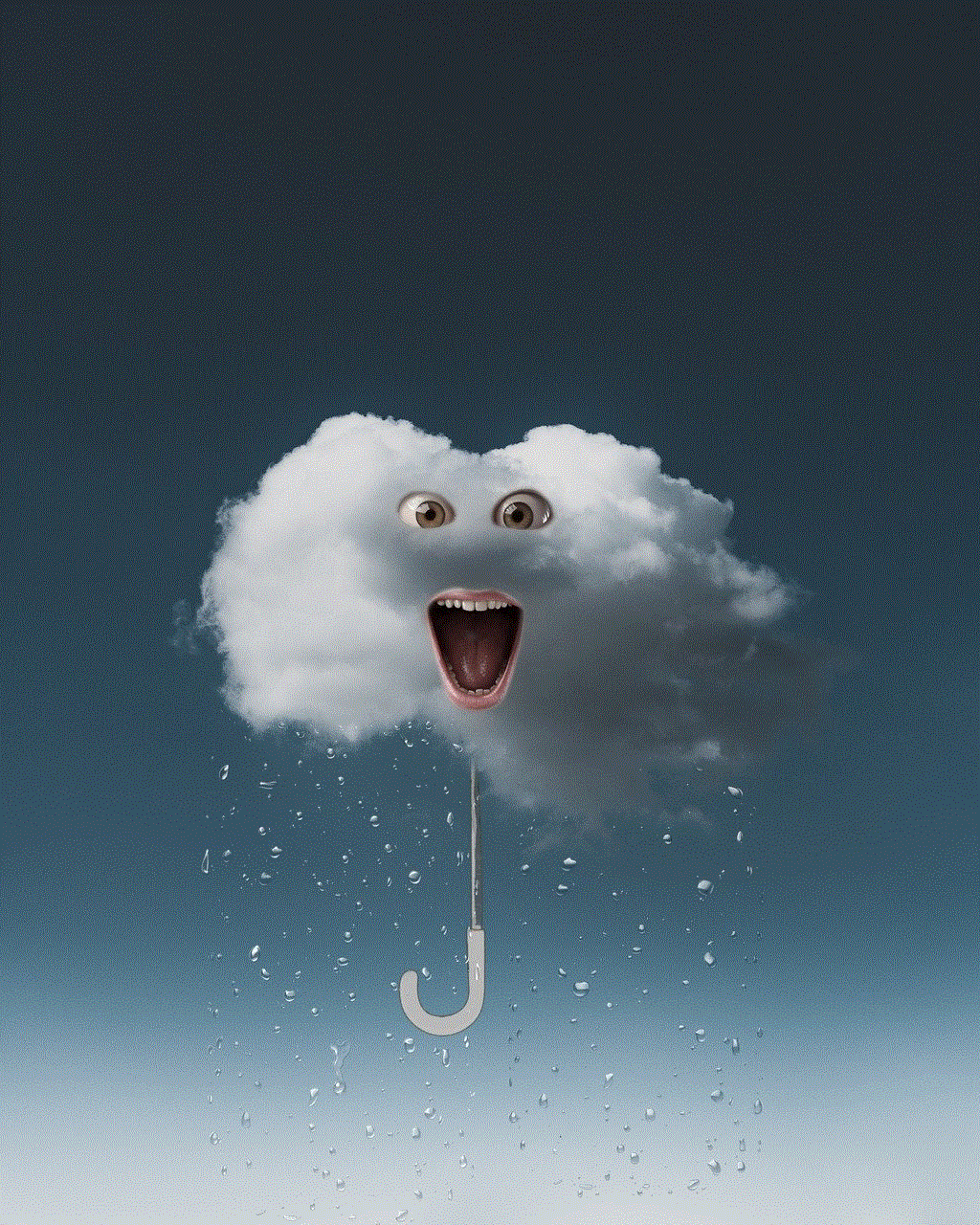
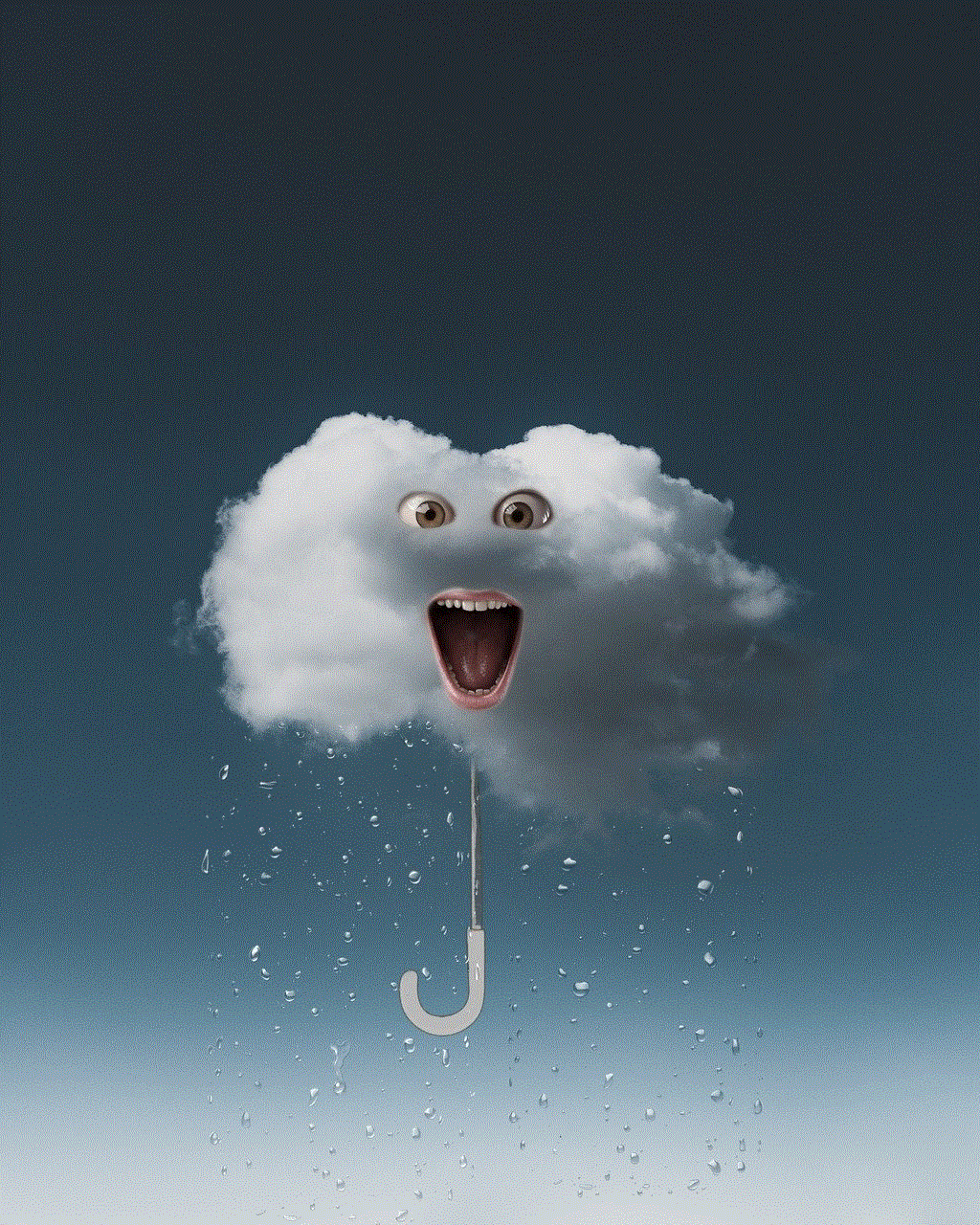
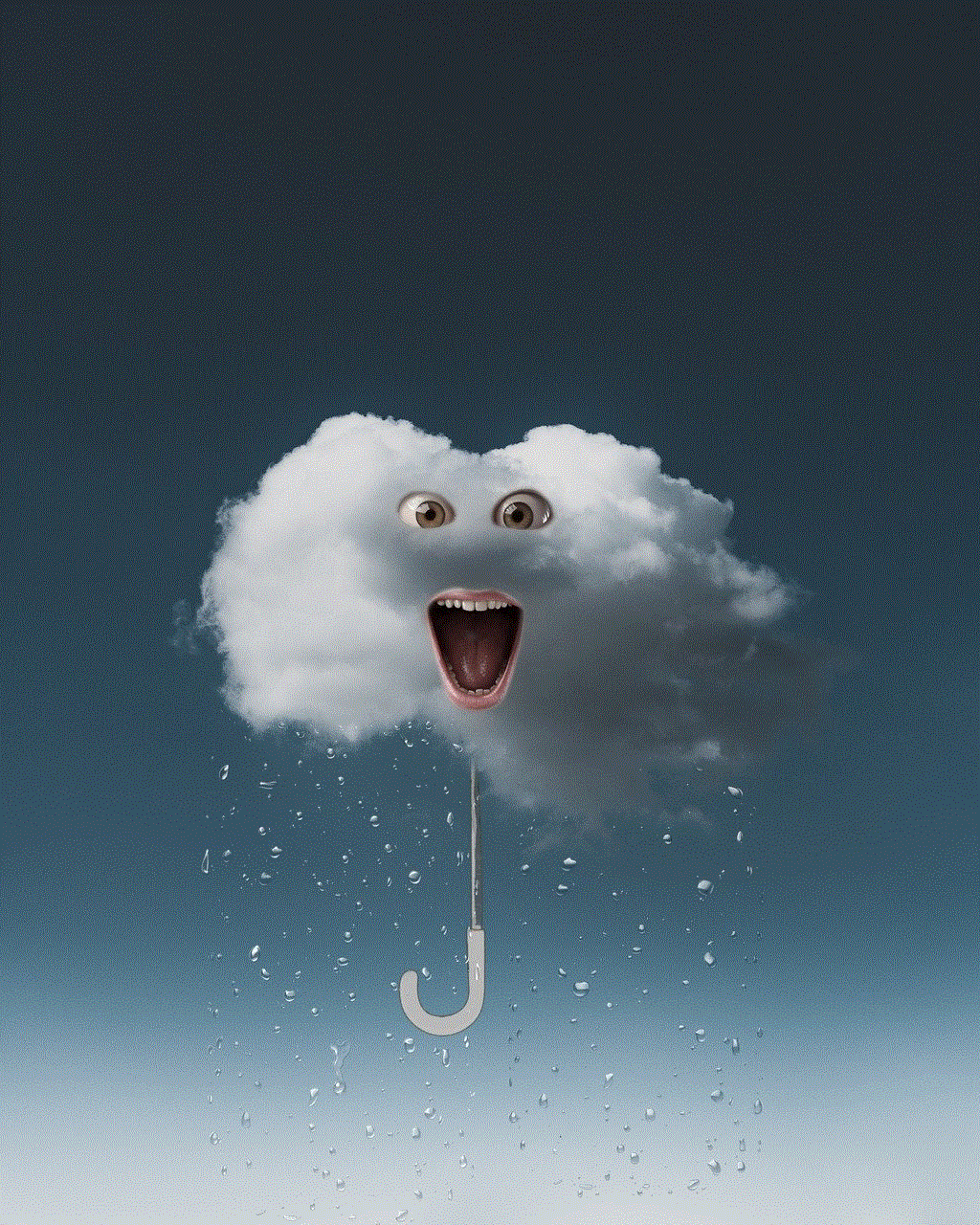
Creating a schedule for screen time can help children understand when it is appropriate to use electronic devices and for how long. For example, you could set specific times during the day for screen time, such as after completing chores or outdoor activities. This will also help children learn to self-regulate their screen time and develop a healthy balance between technology and other activities.
3. Encourage Outdoor Activities
Summer is the perfect time for children to engage in outdoor activities. Encourage your child to spend time playing in the park, riding a bike, or participating in sports. These activities not only promote physical health but also provide a break from screen time and enhance social skills.
4. Plan Family Activities
Summer is a great time for families to bond and create lasting memories. Plan activities that involve everyone, such as a picnic, hike, or camping trip. These activities not only limit screen time but also provide an opportunity for quality family time.
5. Set a Good Example
Children often mimic their parents’ behavior, so it is essential to set a good example when it comes to screen time. Be mindful of your own screen time habits and limit your usage when around your children. This will not only encourage them to do the same but also promote a healthier relationship with technology for the whole family.
6. Avoid Using Screens During Meal Times
Meal times are an excellent opportunity for families to connect and have meaningful conversations. Therefore, it is important to establish a no-screen rule during meal times. This will not only promote better eating habits but also allow for quality family time without any distractions.
7. Have Screen-Free Days
Designate one or two days a week as screen-free days. This means no television, video games, or electronic devices for the whole family. Use this time to engage in other activities, such as reading, drawing, or playing board games. This will not only limit screen time but also encourage creativity and imagination.
8. Create a Screen-Free Bedroom
It is important to keep screens out of the bedroom, especially at night. The bedroom should be a place for relaxation and sleep, not for screen time. Remove all electronic devices from your child’s bedroom to promote a good night’s sleep and limit their exposure to blue light.
9. Use Parental Controls
Most electronic devices come with parental control options, which allow parents to limit screen time, block certain websites, and monitor their child’s online activity. Utilize these features to ensure your child is only accessing age-appropriate content and not spending too much time in front of screens.
10. Engage in Educational Screen Time
Not all screen time is bad. There are many educational apps and programs that can be beneficial for children. Be selective and choose age-appropriate and educational content for your child to engage with during their screen time.
11. Monitor Your Child’s Screen Time
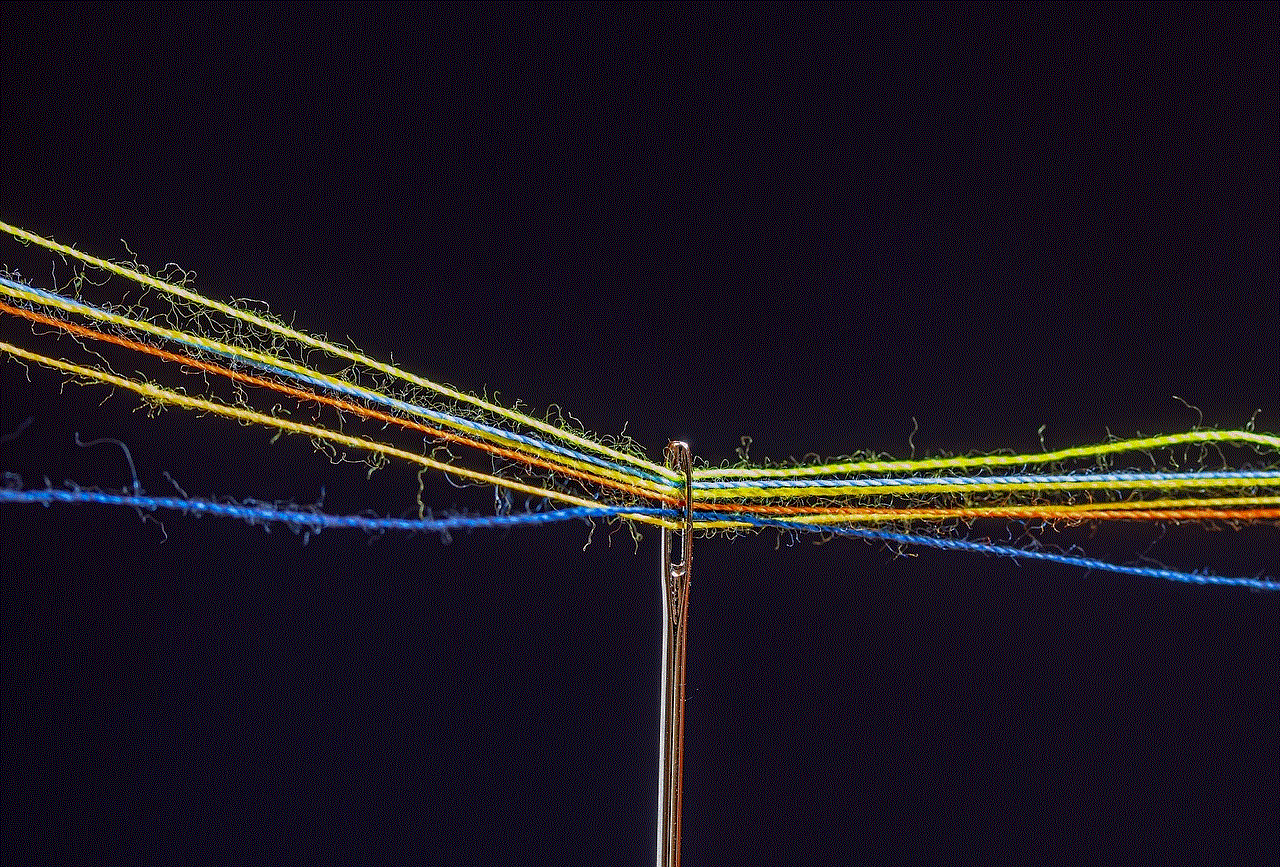
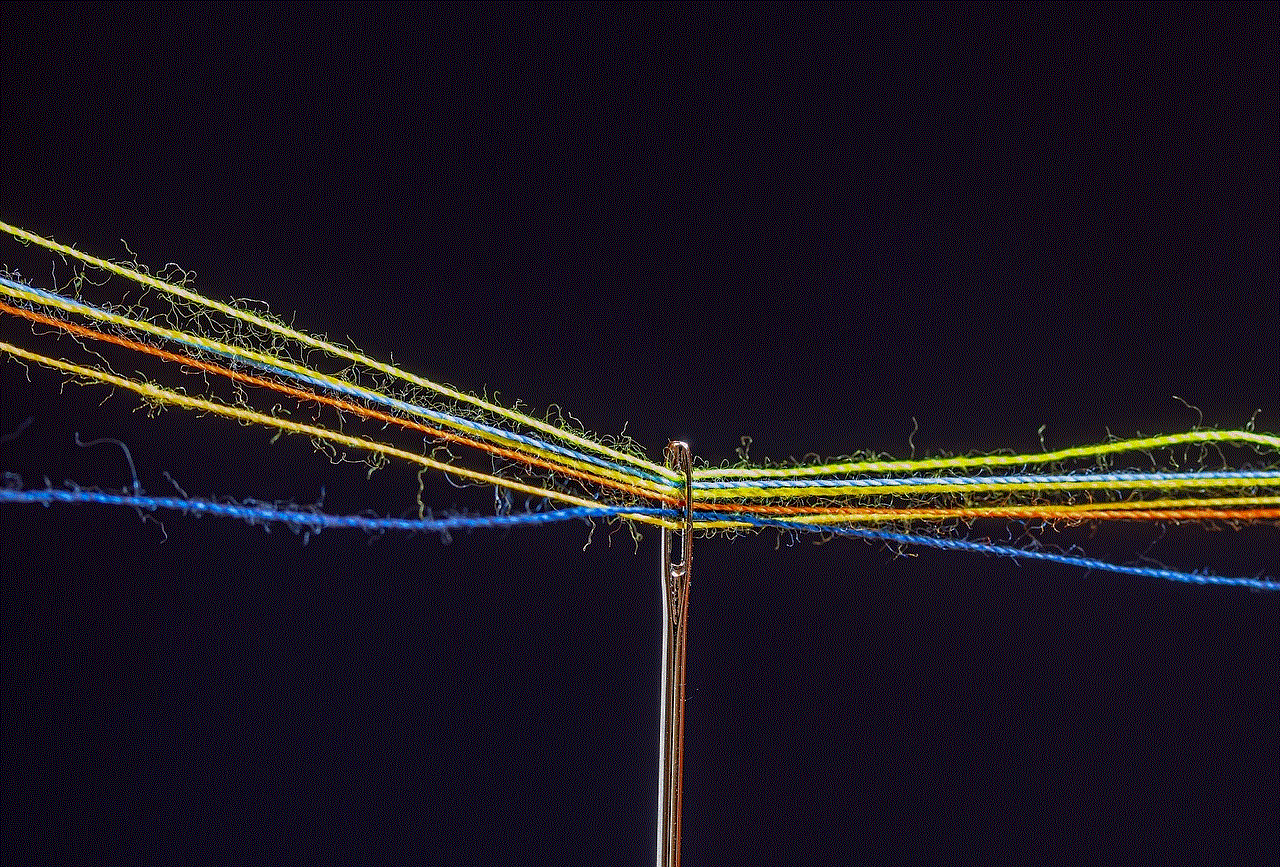
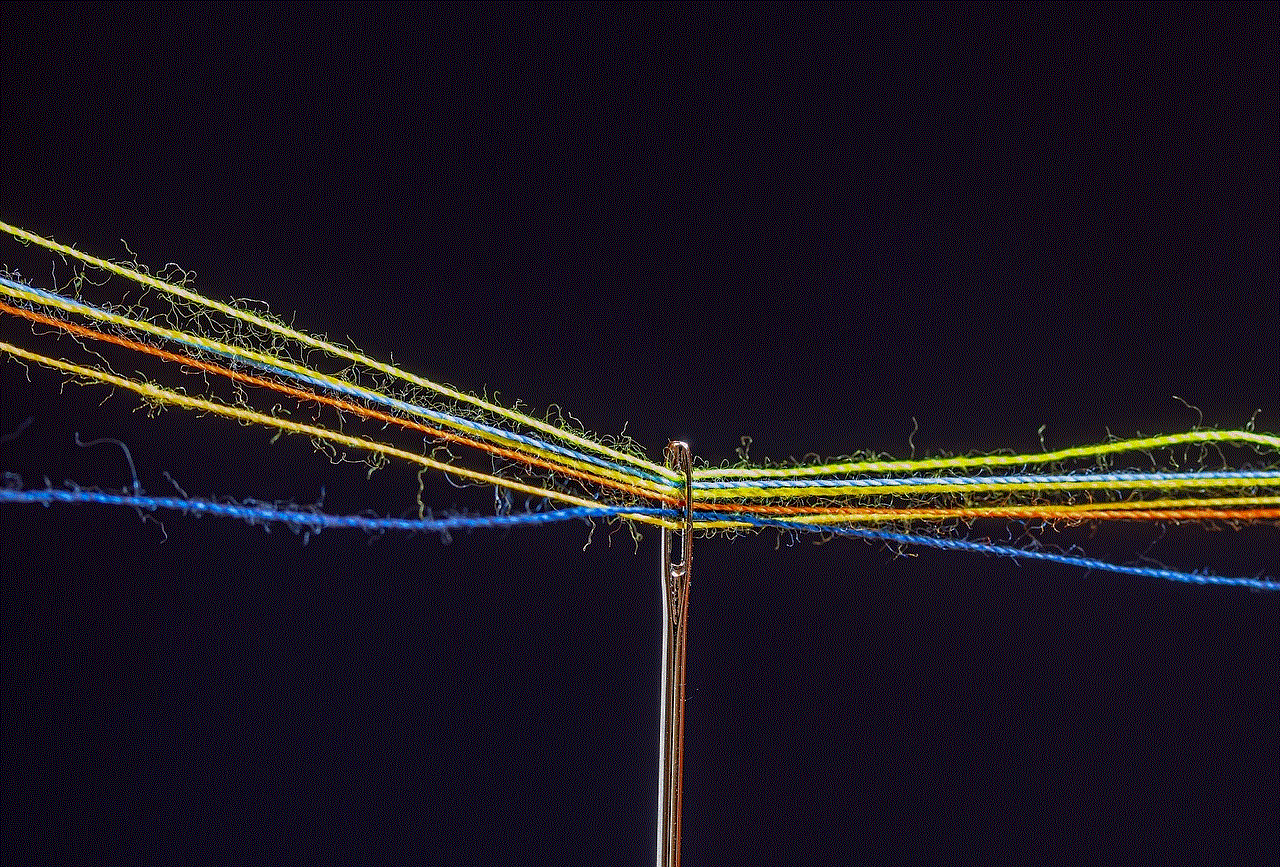
It is important to keep track of your child’s screen time. This will allow you to make adjustments to their schedule if necessary and ensure they are not exceeding the recommended limits. You can use screen time tracking apps or simply keep a log to monitor their usage.
In conclusion, excessive screen time can have a detrimental effect on children’s physical and mental health. As parents, it is our responsibility to create a healthy balance between screen time and other activities, especially during the summer months. By following the summer checklist before screen time, we can ensure our children have a well-rounded and enjoyable summer, free from the negative effects of excessive screen time.
