how to view websites visited on router
As the world becomes more and more connected, the use of routers in homes and businesses has become increasingly common. A router is a hardware device that allows multiple devices to connect to the internet via a single internet connection. This not only simplifies the process of connecting to the internet, but it also allows for better network management and security. However, for many users, routers can still seem like complex devices with a lot of unknown capabilities. One of these capabilities is the ability to view websites visited on the router. In this article, we will explore how to view websites visited on a router and why it can be a useful feature.
Before we dive into the specifics of how to view websites visited on a router, it is important to understand the basics of how a router works. A router acts as the central hub for all internet traffic in a network. When a device, such as a laptop or smartphone, connects to the internet through a router, it is assigned a unique IP address. This IP address allows the router to identify and track the device’s internet usage. The router also keeps a log of all the websites that are visited by devices connected to it.
There are a few different ways to view websites visited on a router, depending on the type of router you have. The first method is to access the router’s web interface. This is the control panel for your router and allows you to configure various settings. To access the web interface, you will need to know the IP address of your router. This can usually be found in the router’s manual or by searching for your router’s model number online. Once you have the IP address, you can enter it into your web browser’s address bar to access the web interface.
Once you have accessed the web interface, you will need to log in using the administrator credentials. This is typically a username and password that can also be found in the router’s manual. Once you have logged in, you should be able to find a section labeled “Logs” or “History.” This is where you will find the list of websites that have been visited on your router. Depending on your router, you may be able to filter the logs by date, time, or device. This can be useful if you are looking for specific information about internet usage.
Another method to view websites visited on a router is to use third-party software. There are several software programs available that allow you to monitor and track internet usage on your network. These programs can be installed on a computer connected to the router and will provide detailed reports on websites visited, data usage, and more. Some of these programs also offer real-time monitoring, so you can see what websites are being visited in real-time. However, keep in mind that these software programs may come with a cost and may require some technical expertise to install and use.
Now that we have covered how to view websites visited on a router, let’s explore why this feature can be useful. For parents, being able to view websites visited on a router can be a valuable tool in monitoring and controlling their children’s internet usage. With the rise of cyberbullying, online predators, and inappropriate content, parents can use this feature to ensure their children are not exposed to harmful online content. By reviewing the websites visited on a router, parents can have conversations with their children about appropriate internet usage and set boundaries if necessary.
For businesses, viewing websites visited on a router can also be beneficial. It allows business owners to monitor their employees’ internet usage and ensure that company resources are being used for work-related tasks. This can help improve productivity and prevent employees from wasting time on social media or other non-work-related websites. Businesses can also use this feature to detect any potential security breaches and take action to prevent them.
In addition to personal and business use, viewing websites visited on a router can also have legal implications. In some cases, internet activity on a router may be subject to legal scrutiny. For example, if there is a suspected case of cybercrime or illegal activity, the router’s logs can be used as evidence. In this way, viewing websites visited on a router can serve as a digital trail and aid in investigations.
It is important to note that while viewing websites visited on a router can be a useful feature, it also raises questions about privacy. Some may argue that this feature allows for too much monitoring and can pose a threat to personal privacy. To address these concerns, it is essential to have open and honest communication with all users of the network, whether it be family members or employees. By setting clear expectations and boundaries, everyone can understand the purpose of monitoring internet usage and the importance of respecting each other’s privacy.
In conclusion, routers are powerful devices that not only provide internet connectivity but also allow for network management and security. Being able to view websites visited on a router can be a valuable tool for parents, businesses, and even legal purposes. Whether you choose to use the router’s web interface or third-party software, it is important to have open communication and set boundaries to maintain a balance between monitoring and privacy. As technology continues to advance, it is crucial to use these tools responsibly and with the best interests of all users in mind.
find my iphone live meaning
“Find My iPhone Live” Meaning: Uncovering the Power of Apple’s Revolutionary Tracking Feature
In today’s fast-paced and technology-driven world, our smartphones have become an essential part of our daily lives. We rely on them for communication, entertainment, and even to store important information. But with the increasing importance of our devices, comes the fear of losing them or having them stolen. This is where Apple’s “Find My iPhone Live” feature comes into play, providing a sense of security and peace of mind for millions of Apple users around the world.
But what exactly is “Find My iPhone Live”? In simple terms, it is a tracking feature developed by Apple that allows users to locate their lost or stolen iPhone, iPad, Mac, or even AirPods. It uses a combination of GPS, Wi-Fi, and cellular data to pinpoint the exact location of the device on a map in real-time. This feature has been a game-changer for many, helping them to retrieve their lost or stolen devices and making it harder for thieves to get away with their crimes.
The development of “Find My iPhone Live” can be traced back to 2010 when Apple introduced the “Find My iPhone” feature as part of its iCloud service. However, it was a manual process that required the user to log in to iCloud and initiate the tracking process. In 2011, with the release of iOS 5, Apple made the feature more accessible by integrating it into the operating system, making it easier for users to locate their devices. But it wasn’t until 2018, with the release of iOS 12, that the “Find My iPhone Live” feature was introduced, taking the tracking capabilities to a whole new level.
So, how does “Find My iPhone Live” work? The feature uses a combination of technologies to determine the location of the device. Firstly, it uses GPS, which is a satellite-based navigation system, to pinpoint the location on a map. This works best when the device is outdoors and has a clear view of the sky. Secondly, it uses Wi-Fi triangulation, which uses nearby Wi-Fi networks to determine the location of the device. This is particularly useful when the device is indoors, and GPS signals may not be strong enough. Lastly, it uses cellular data, which can track the device even when it is not connected to Wi-Fi or GPS. This combination of technologies makes it nearly impossible for a lost or stolen device to go undetected.
One of the most significant advantages of “Find My iPhone Live” is its real-time tracking capabilities. As the name suggests, the feature provides live updates of the device’s location on a map. This is particularly useful when you are trying to locate a moving object, such as a stolen phone in the hands of a thief. The real-time updates ensure that you are always up to date with the device’s location, making it easier to track it down and take necessary actions.
Another notable feature of “Find My iPhone Live” is its ability to work even when the device is offline. This is made possible by the use of Apple’s vast network of devices. Let’s say your iPhone gets stolen, and the thief turns it off or puts it in airplane mode. In this case, the device will not be able to communicate its location using GPS, Wi-Fi, or cellular data. However, if another Apple device (such as an iPad or Mac) is nearby, it can pick up the lost device’s Bluetooth signal and send its location to your iCloud account. This feature not only increases the chances of retrieving your device but also makes it more challenging for thieves to get away with their crime.
Apart from tracking your lost or stolen device, “Find My iPhone Live” also offers other useful features. For instance, you can remotely lock your device, preventing anyone from accessing your personal information. You can also display a custom message on the lock screen , such as a phone number to contact if found. Additionally, the feature allows you to remotely erase all the data on your device, ensuring that your sensitive information does not fall into the wrong hands.
“Find My iPhone Live” has proven to be a powerful tracking feature, with many success stories of people retrieving their lost or stolen devices. In one instance, a man in New York was able to track down his stolen iPhone using the feature and provided the location to the police, leading to the arrest of the thief. In another instance, a woman in Los Angeles was able to retrieve her stolen iPhone after tracking it down to a pawn shop using the feature.
However, like any other technology, “Find My iPhone Live” has its limitations. The feature requires the device to be connected to the internet to send its location to iCloud. So, if the device is turned off, the battery dies, or there is no internet connection, the feature will not work. Moreover, the feature may also be disabled if the thief has reset the device to its factory settings. In such cases, it is essential to take immediate action and contact the authorities.
In conclusion, “Find My iPhone Live” has become an essential tool for Apple users, providing a sense of security and assurance that their devices can be retrieved in case of loss or theft. With its real-time tracking capabilities and integration with other Apple devices, the feature has proven to be a powerful tool in combating device theft. As technology continues to evolve, we can expect to see more advanced tracking features like “Find My iPhone Live” that will enhance the security of our devices and make our lives easier.
como ver el historial de mi celular
El teléfono móvil se ha convertido en una herramienta indispensable en nuestras vidas, y es que con él podemos realizar una gran cantidad de actividades, desde comunicarnos con nuestros seres queridos hasta realizar compras en línea. Sin embargo, también es cierto que el uso constante de nuestro celular puede generar cierta curiosidad, especialmente en lo que respecta al historial de nuestro dispositivo.
El historial de un celular es una especie de registro de todas las actividades que hemos realizado en él, desde las llamadas y mensajes hasta las aplicaciones que hemos utilizado. Puede ser una herramienta útil para recordar cierta información o para monitorear el uso que le damos a nuestro teléfono. En este artículo, te enseñaremos cómo ver el historial de tu celular de manera sencilla y rápida.
Antes de comenzar, es importante mencionar que el proceso para ver el historial de un celular puede variar dependiendo del sistema operativo que utilices. En este artículo, nos enfocaremos en los sistemas operativos más populares: Android e iOS.
Cómo ver el historial de un celular Android
En un dispositivo Android, el historial se divide en tres categorías principales: llamadas, mensajes y búsqueda. Para acceder a ellas, sigue los siguientes pasos:



1. Accede a la aplicación de “Teléfono” en tu dispositivo. Aquí encontrarás el registro de todas las llamadas que has realizado, recibido o perdido.
2. Para ver el historial de mensajes, debes acceder a la aplicación de “Mensajes”. En ella, podrás ver todas las conversaciones que has tenido, así como la fecha y hora en que se realizaron.
3. Para ver el historial de búsquedas, debes acceder a la aplicación de “Google” o “Chrome” en tu dispositivo. Aquí encontrarás un registro de todas las búsquedas que has realizado en el navegador.
Además de estas categorías principales, también puedes acceder al historial de aplicaciones descargadas en tu dispositivo. Para ello, sigue estos pasos:
1. Accede a la aplicación de “Google Play Store” en tu dispositivo.
2. Haz clic en el ícono de las tres líneas horizontales en la esquina superior izquierda de la pantalla.
3. Selecciona la opción de “Mis aplicaciones y juegos”.
4. Aquí encontrarás un registro de todas las aplicaciones que has descargado en tu dispositivo, así como la fecha y hora en que las descargaste.
Cómo ver el historial de un celular iOS
En un dispositivo iOS, el historial se divide en dos categorías principales: llamadas y mensajes. Para acceder a ellas, sigue los siguientes pasos:
1. Accede a la aplicación de “Teléfono” en tu dispositivo. Aquí encontrarás el registro de todas las llamadas que has realizado, recibido o perdido.
2. Para ver el historial de mensajes, debes acceder a la aplicación de “Mensajes”. En ella, podrás ver todas las conversaciones que has tenido, así como la fecha y hora en que se realizaron.
Además de estas categorías principales, también puedes acceder al historial de aplicaciones descargadas en tu dispositivo. Para ello, sigue estos pasos:
1. Accede a la aplicación de “App Store” en tu dispositivo.
2. Haz clic en el ícono de tu perfil en la esquina superior derecha de la pantalla.
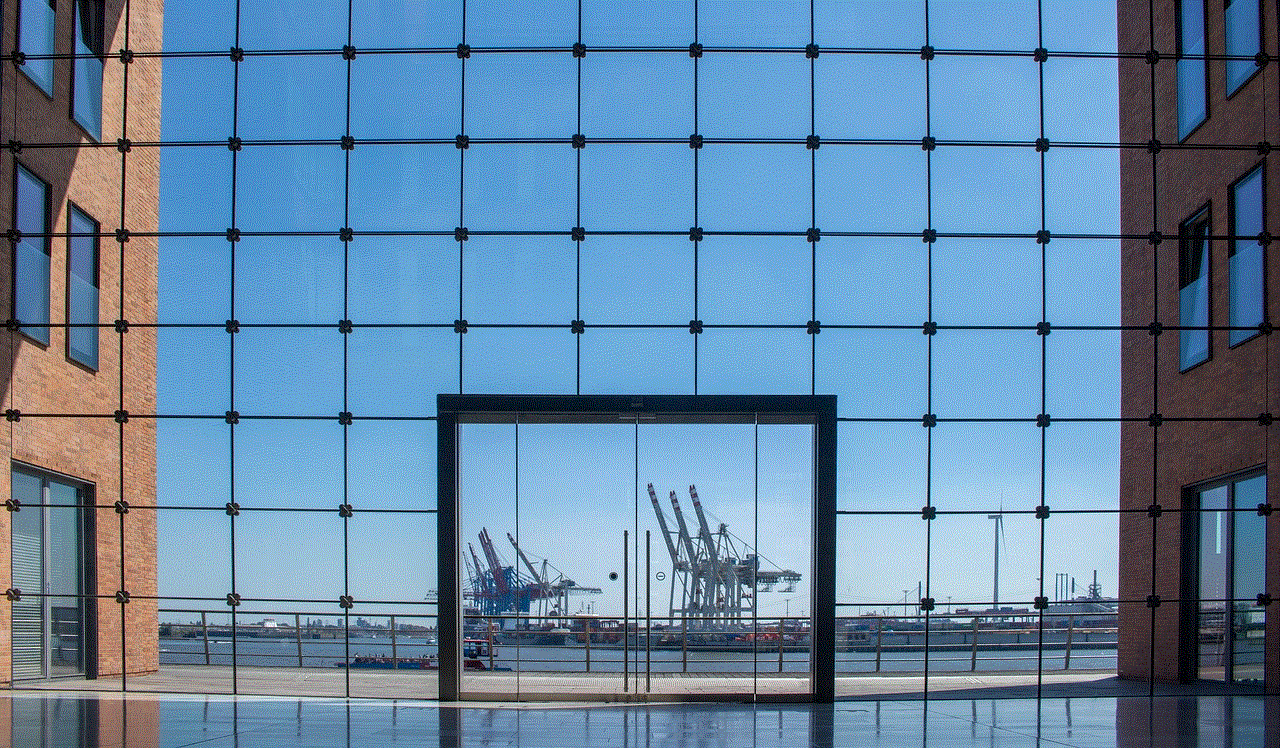
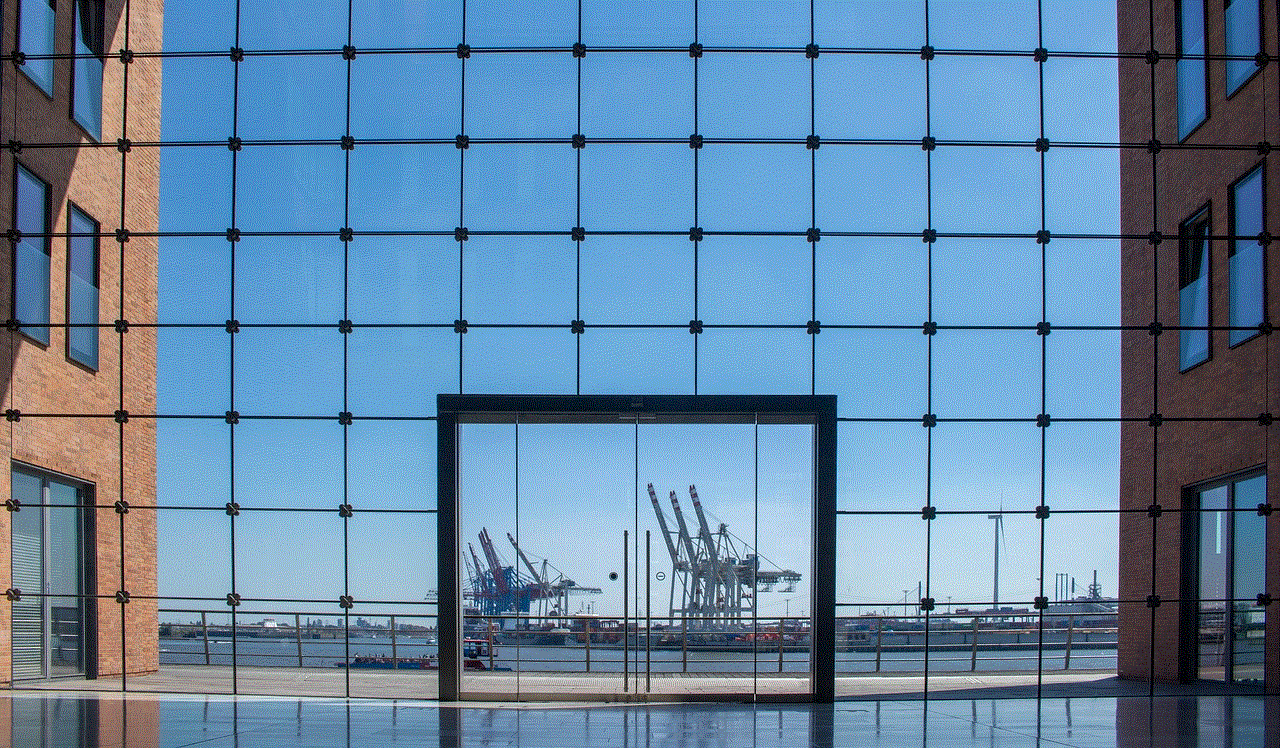
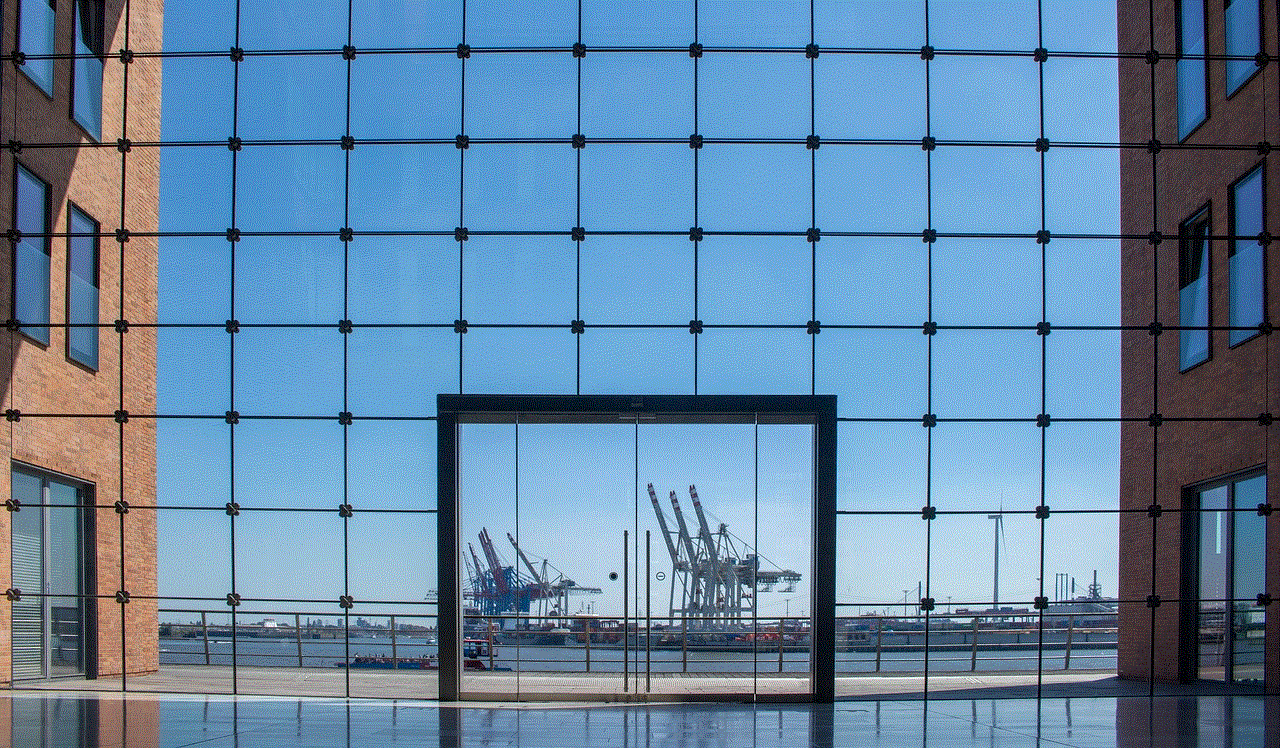
3. Selecciona la opción de “Comprado”.
4. Aquí encontrarás un registro de todas las aplicaciones que has descargado en tu dispositivo, así como la fecha y hora en que las descargaste.
Cómo borrar el historial de tu celular
Si por alguna razón deseas borrar el historial de tu celular, ya sea para liberar espacio o por cuestiones de privacidad, también puedes hacerlo de manera sencilla. A continuación, te explicamos cómo hacerlo en dispositivos Android e iOS:
En dispositivos Android:
1. Accede a la aplicación de “Ajustes” en tu dispositivo.
2. Busca y selecciona la opción de “Almacenamiento”.
3. En la sección de “Almacenamiento”, encontrarás la opción de “Datos en caché”. Haz clic en ella.
4. Se te preguntará si deseas borrar los datos en caché. Haz clic en “Aceptar” para confirmar.
En dispositivos iOS:
1. Accede a la aplicación de “Ajustes” en tu dispositivo.
2. Busca y selecciona la opción de “General”.
3. Selecciona la opción de “Almacenamiento del iPhone”.
4. En la sección de “Almacenamiento”, encontrarás la opción de “Borrar historial de Safari “. Haz clic en ella.
5. Se te preguntará si deseas borrar el historial. Haz clic en “Borrar historial” para confirmar.



Es importante mencionar que borrar el historial de tu celular no solo elimina el registro de actividades, sino también los datos en caché y las cookies, lo que puede afectar el rendimiento de tu dispositivo. Por lo tanto, es recomendable realizar esta acción solo cuando sea necesario.
En conclusión, el historial de nuestro celular puede ser una herramienta útil para recordar información o monitorear nuestro uso del dispositivo. A través de este artículo, aprendimos cómo acceder a él en dispositivos Android e iOS, así como también cómo borrarlo si es necesario. Recuerda que la privacidad es importante, por lo que es recomendable borrar tu historial de manera regular.
