iphone app setup
# iPhone App Setup: A Comprehensive Guide
In today’s digital age, smartphones have become an integral part of our lives. Among the various smartphones available in the market, Apple’s iPhone stands out due to its user-friendly interface, robust security features, and a plethora of applications that enhance its functionality. Setting up an iPhone app can seem daunting, especially for new users or those unfamiliar with Apple’s ecosystem. This guide will walk you through the steps required for a successful iPhone app setup, ensuring that you can maximize the potential of your device.
## Understanding the Basics of iPhone App Setup
Before diving into the setup process, it’s crucial to understand what an iPhone app is and how it fits into the Apple ecosystem. An iPhone app is a software application designed to run on Apple’s iOS operating system. These apps can range from simple utilities to complex games or productivity tools. The App Store is the primary platform for downloading and installing these applications, offering millions of options to users.
When you purchase an iPhone, the first step is usually to set it up with your Apple ID. This account not only allows you to access the App Store but also synchronizes your data across devices, manages subscriptions, and provides a secure backup solution through iCloud. Therefore, having an Apple ID is essential for a seamless app setup experience.
## Step 1: Preparing Your iPhone
Before you start downloading apps, ensure that your iPhone is updated to the latest version of iOS. Apple frequently releases updates that improve performance, fix bugs, and introduce new features. To check for updates, go to **Settings > General > Software Update**. If an update is available, follow the on-screen instructions to download and install it. This step is crucial as some apps require the latest version of iOS to function correctly.
Next, ensure that your device has enough storage space. You can check your storage by navigating to **Settings > General > iPhone Storage**. If your device is running low on space, consider deleting unused apps or media files. This will help avoid issues when downloading new applications.
## Step 2: Creating Your Apple ID
If you don’t already have an Apple ID, you’ll need to create one. This can be done easily through your iPhone. Go to **Settings**, tap on **Sign in to your iPhone**, and then select **Don’t have an Apple ID or forgot it?** Follow the prompts to create a new Apple ID. You will need to provide some personal information, such as your name, email address, and password.
After creating your Apple ID, you may be asked to verify your email address. Check your email inbox for a verification message from Apple, and follow the instructions provided. Once verified, your Apple ID will be fully functional, and you can use it to access the App Store and other Apple services.
## Step 3: Accessing the App Store
With your Apple ID ready, it’s time to access the App Store. The App Store icon is typically found on your home screen. Tap it to open the store. You will see various categories of apps, including Top Charts, Games, and Apps. The App Store interface is intuitive, making it easy to navigate and find what you’re looking for.
You can search for specific apps using the search bar at the bottom of the screen. Simply type in the name of the app you want, and the App Store will display relevant results. Additionally, you can browse the categories or view featured apps to discover new ones.
## Step 4: Downloading and Installing Apps
Once you’ve found an app you’d like to download, tap on it to view more details. This will show you information about the app, including its description, reviews, and screenshots. If you decide to proceed, tap the **Get** button (or the price if it’s a paid app). You may be prompted to enter your Apple ID password or use Face ID/Touch ID for authentication.
The app will begin downloading and installing automatically. Once the process is complete, you will see the app icon on your home screen, ready for use. Keep in mind that some apps may require additional permissions or settings to be configured before you can use them effectively.
## Step 5: Configuring App Settings
After downloading an app, it’s essential to configure its settings to enhance your user experience. Open the app, and navigate to its settings menu, usually found within the app itself. Here, you can customize preferences such as notifications, privacy settings, and account details.
For example, if you downloaded a social media app, you might want to adjust your notification preferences to avoid being overwhelmed with alerts. Similarly, if it’s a productivity app, you can set reminders and sync options to ensure your tasks are organized efficiently.
## Step 6: Managing App permissions
Apps often require permissions to access certain features of your iPhone, such as the camera, microphone, or location services. When you first launch an app, you may receive prompts asking for these permissions. It’s important to read these prompts carefully and decide whether you’re comfortable granting access.
You can manage app permissions at any time by going to **Settings > Privacy**. Here, you will see a list of categories like Camera, Location Services, and Microphone. By tapping on each category, you can see which apps have requested access and adjust their permissions accordingly.
## Step 7: Organizing Your Apps
As you download more apps, your home screen may become cluttered. Organizing your apps can enhance your productivity and make it easier to find what you need. You can create folders by dragging one app icon over another. This allows you to group similar apps together, such as social media, games, or productivity tools.
Additionally, you can rearrange your apps by pressing and holding an icon until it wiggles, then dragging it to your desired location. Customizing your home screen layout to suit your preferences can significantly improve your iPhone experience.
## Step 8: Updating Your Apps
To ensure optimal performance and access to the latest features, it’s essential to keep your apps updated. The App Store will automatically notify you when updates are available, but you can also check manually. Open the App Store, tap on your profile icon at the top right corner, and scroll down to see pending updates.
Tap the **Update** button next to each app you want to update, or use the **Update All** option to update all apps at once. Regularly updating your apps helps to fix bugs, improve security, and enhance user experience.
## Step 9: Troubleshooting Common Issues
Occasionally, you may encounter issues with your apps. Common problems include apps crashing, not opening, or freezing. If you experience such issues, here are some troubleshooting steps you can take:
1. **Restart the App**: Close the app completely and then reopen it.
2. **Restart Your iPhone**: A simple restart can often resolve temporary glitches.
3. **Check for Updates**: Ensure that both your iOS and the app are up to date.
4. **Reinstall the App**: If the problem persists, you can delete the app and reinstall it from the App Store.
If none of these solutions work, you may need to contact the app developer for support or check online forums for additional help.
## Step 10: Exploring App Store Features
The App Store is not just a marketplace for apps; it also offers many features that can enhance your app experience. For instance, you can find user reviews and ratings that provide insight into an app’s performance and reliability. Additionally, the App Store features curated lists and recommendations, helping you discover new and trending apps tailored to your interests.
Another useful feature is the ability to download apps on multiple devices using the same Apple ID. If you own an iPad or Mac, you can access the same apps without repurchasing them, provided they are compatible with those devices.
## Conclusion: Making the Most of Your iPhone App Setup



Setting up apps on your iPhone can be a straightforward process if you follow the steps outlined in this guide. From preparing your device and creating your Apple ID to managing app permissions and troubleshooting issues, being informed about the setup process can enhance your overall experience.
As you explore the vast world of iPhone apps, remember to take advantage of the App Store’s features, keep your apps updated, and organize your home screen for efficiency. With the right approach, your iPhone can become a powerful tool tailored to your personal and professional needs. Whether you’re looking for productivity enhancements, entertainment options, or communication tools, the right apps can significantly improve your daily life. Enjoy your journey into the world of iPhone applications!
android app to hide apps
In today’s digital age, privacy has become a major concern for many smartphone users. With the increasing number of apps on our devices, it has become challenging to keep our sensitive information and data secure. This is where the need for an android app to hide apps arises. These apps not only provide a sense of security but also help in organizing and decluttering our devices. In this article, we will discuss the concept of android apps to hide apps, their benefits, and the best apps available in the market.
What is an Android App to Hide Apps?
An android app to hide apps is a mobile application designed to hide other apps on your device. These apps operate by creating a virtual space within your device where you can hide any app of your choice. Once hidden, the app will not be visible in your app drawer or home screen, making it difficult for anyone else to access it. These apps also provide additional features like password protection, fake covers, and decoy app options to further secure your hidden apps.
Benefits of Using an Android App to Hide Apps
1. Enhanced Privacy: The primary benefit of using an android app to hide apps is the enhanced privacy it provides. These apps allow you to hide sensitive information such as banking apps, social media apps, or any other app that you do not want others to access. This is particularly useful when you share your device with family or friends.
2. Increased Security: These apps provide an additional layer of security to your hidden apps by allowing you to set a password or pattern lock. This ensures that even if someone finds the hidden app, they will not be able to access it without the correct password.
3. Organized Device: With the increasing number of apps on our devices, it has become challenging to keep them organized. Hiding apps not only declutters your device but also makes it easier to find the apps you use frequently.
4. Improved Performance: As hidden apps are not visible in your app drawer or home screen, they do not consume system resources. This results in improved device performance and battery life.
5. Protects Personal Information: Many apps require users to enter personal information such as credit card details, addresses, and contact numbers. By hiding these apps, you can protect your personal information from being accessed by anyone else.
6. Parental Control: Android apps to hide apps also serve as an excellent tool for parental control. Parents can hide apps that are not suitable for children and only reveal them when needed.
7. Customization: Some android apps to hide apps also provide customization options, allowing you to change the icon and name of the hidden app. This makes it even more challenging for others to find the hidden app.
8. Free Space: By hiding apps that you do not use frequently, you can free up valuable storage space on your device. This is particularly useful for devices with limited storage capacity.
9. No Root Access Required: Unlike other apps that require root access to function, most android apps to hide apps work without root access. This makes it accessible to a wider audience, including users who do not want to root their devices.
10. Easy to Use: Android apps to hide apps are designed to be user-friendly, making it easy for anyone to use. Most of these apps have a simple interface and do not require any technical knowledge to operate.
Top Android Apps to Hide Apps
1. App Hider
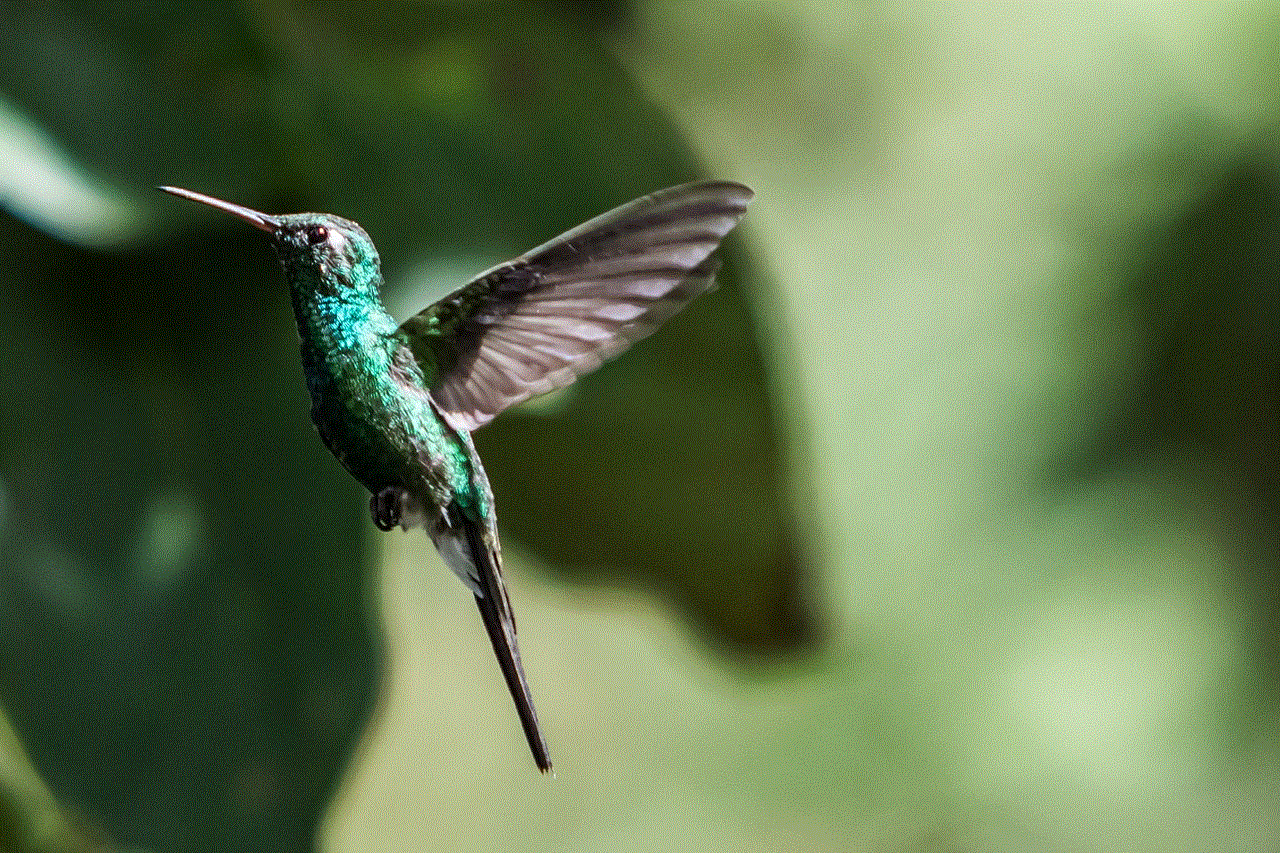
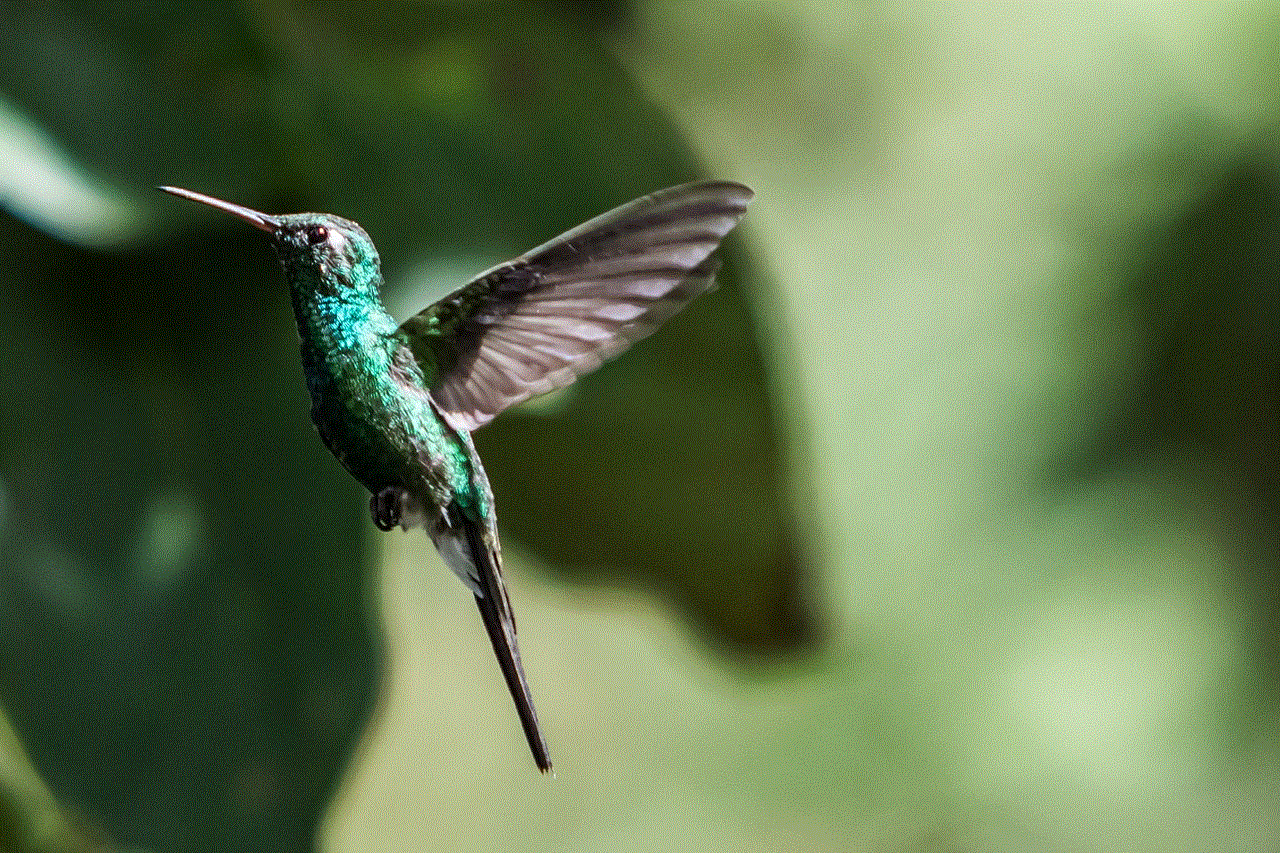
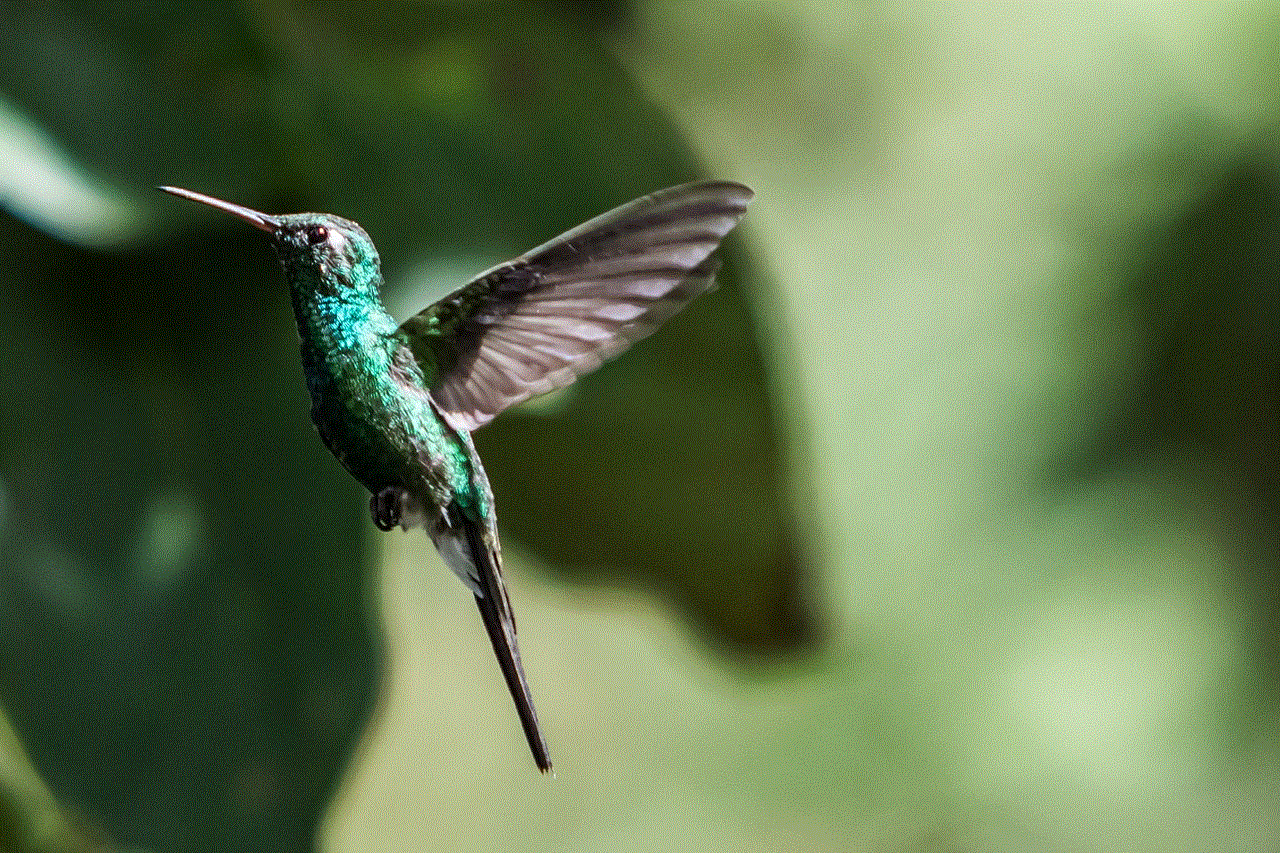
App Hider is a popular app that allows users to hide apps on their android devices. It creates a virtual space within your device where you can hide multiple apps and even clone them. The app also offers a private browser, file manager, and photo vault for additional security.
2. Apex Launcher
Apex Launcher is a customizable launcher app that allows users to hide apps from their app drawer. The app offers various customization options, including changing the app icon, name, and color. It also has a hidden app feature that allows you to hide apps from your app drawer without the need for a third-party app.
3. Calculator Vault
Calculator Vault is a unique app that disguises itself as a calculator but also functions as a vault to hide apps, photos, videos, and documents. The app operates by creating a secret space within your device that is only accessible through a password or fingerprint.
4. PrivateMe
PrivateMe is a popular android app to hide apps that uses a virtual space to keep your apps hidden. The app also offers a private browser, file manager, and photo vault for additional security. It also has a feature that allows users to create multiple hidden spaces, making it ideal for users who want to separate their personal and work apps.
5. Parallel Space
Parallel Space is a widely used app to clone apps, but it also has a hidden app feature. The app allows you to create multiple accounts for various apps and also offers a private browser and photo vault. The app also has a feature that allows users to customize the app icon and name of the hidden app.
6. Hide App-Hide Application Icon
Hide App is a simple app that allows users to hide apps from their app drawer and home screen. The app operates by creating a secret space within your device where you can hide any app of your choice. It also offers a private browser and photo vault for additional security.
7. Vault-Hide
Vault-Hide is a popular app for hiding apps, photos, videos, and documents on android devices. The app operates by creating a secure vault that is only accessible through a password, pattern, or fingerprint. It also offers a private browser and file manager for added security.
8. Hide Photos, Video-Hide it Pro
Hide it Pro is a popular app to hide photos, videos, and apps on android devices. The app disguises itself as an audio manager, making it difficult for anyone to find. It also offers a private browser and file manager for additional security.
9. Hide App, Private Dating, Safe Chat-PrivacyHider
PrivacyHider is a unique app that not only allows users to hide apps but also offers a private dating and chat feature. The app operates by creating a virtual space within your device, where you can hide multiple apps, photos, videos, and messages. It also offers a private browser and file manager for added security.
10. Hide App-Hide Application Icon
Hide App-Hide Application Icon is a simple app that allows users to hide apps from their app drawer and home screen. The app operates by creating a secret space within your device where you can hide any app of your choice. It also offers a private browser and photo vault for additional security.
Conclusion



Android apps to hide apps provide an excellent solution for users who want to keep their sensitive information and data secure. They not only enhance privacy and security but also help in organizing and decluttering our devices. With a wide range of features and customization options, these apps are a must-have for anyone looking to protect their privacy on their android devices. So, download one of the apps mentioned above and take control of your privacy today!
