nighthawk router keeps going offline
A reliable internet connection is crucial in today’s world, and having a router that keeps going offline can be frustrating and disruptive. If you are facing this issue with your Nighthawk router, you are not alone. Many users have reported their Nighthawk router going offline frequently, causing them inconvenience and hindering their daily activities. In this article, we will explore the reasons behind this problem and provide you with some potential solutions.
Before we dive into the common causes and solutions, let’s understand what a Nighthawk router is. Nighthawk routers are high-performance routers manufactured by Netgear, a popular brand in the networking industry. They are known for their advanced features, including high-speed internet, wide coverage, and multiple device connectivity. However, despite their impressive specifications, some Nighthawk routers tend to disconnect from the internet frequently, leaving users puzzled and frustrated.
So, why does a Nighthawk router keep going offline? There could be several reasons behind this issue, ranging from technical glitches to environmental factors. Let’s take a closer look at some of the most common causes of a Nighthawk router going offline.
1. Outdated Firmware:
One of the primary reasons for a Nighthawk router going offline is outdated firmware. Firmware is the software that controls the functioning of your router, and outdated firmware can lead to various issues, including frequent disconnections. Netgear regularly releases firmware updates that fix bugs, patch security vulnerabilities, and improve the overall performance of their routers. If you have not updated your Nighthawk router’s firmware, it is likely causing it to go offline.
2. Hardware Issues:
Sometimes, the problem may lie with the hardware of your Nighthawk router. It could be due to faulty hardware components, loose connections, or overheating. Any of these issues can cause your router to malfunction and disconnect from the internet frequently. If you suspect a hardware problem, it is best to contact Netgear support for assistance or consider replacing your router.
3. Interference from Other Devices:
Another common cause of a Nighthawk router going offline is interference from other devices. Many household appliances, such as microwaves, cordless phones, and baby monitors, operate on the same frequency as your router. This overlapping of frequencies can cause signal interference, resulting in your router going offline. If your router is placed near these devices, it may be worth moving it to a different location to minimize interference.
4. Overcrowded Network:
Routers have a limited capacity for handling devices, and if you have too many devices connected to your Nighthawk router, it may lead to frequent disconnections. This issue is especially prevalent in households with multiple family members using the internet simultaneously. The more devices connected to the router, the more likely it is to go offline. To address this issue, you can try limiting the number of devices connected to your router or upgrading to a router with a higher capacity.
5. ISP Issues:
Sometimes, the issue may not be with your router but your internet service provider (ISP). If your ISP is experiencing technical difficulties, it can cause your router to go offline. In such cases, you may notice that the internet connection on all your devices is affected, not just your Nighthawk router. Contact your ISP to check if there are any known issues in your area.
6. Incorrect Network Settings:
Another possible cause of your Nighthawk router going offline is incorrect network settings. If you have made any changes to your router’s settings, it is possible that you may have accidentally changed a critical setting, leading to connectivity issues. It is best to double-check your network settings and ensure they are correctly configured.
7. Physical Obstructions:
Physical obstructions between your router and your devices can also cause disconnections. Thick walls, metal objects, and even furniture can weaken your router’s signal, resulting in frequent disconnections. To improve signal strength, try moving your router to a more central location in your house and away from any potential obstructions.
8. Power Issues:
Power issues can also be a reason for your Nighthawk router going offline. A power outage or surge can disrupt your router’s functioning, causing it to disconnect from the internet. In such cases, restarting your router and modem can often resolve the issue. If the problem persists, you may need to contact your electricity provider for further assistance.
9. DNS Issues:
Domain Name System (DNS) issues can also cause your Nighthawk router to go offline. DNS is responsible for translating web addresses into IP addresses, allowing your devices to connect to the internet. If there is a problem with your DNS settings, it can cause your router to disconnect from the internet frequently. To fix this issue, you can try changing your router’s DNS settings or use a public DNS server like Google DNS.
10. Environmental Factors:
Lastly, environmental factors such as extreme weather conditions, geographical location, and radio interference can also impact your router’s performance. For instance, if you live in an area with a lot of wireless networks, it can lead to signal interference and cause your router to disconnect from the internet. Unfortunately, there is not much you can do to address these issues, but you can try changing your router’s location to see if it improves the connectivity.
Now that we have explored the common causes of a Nighthawk router going offline, let’s look at some potential solutions to fix this issue.
1. Update Firmware:
As mentioned earlier, outdated firmware can cause a Nighthawk router to go offline. To fix this issue, you need to update your router’s firmware to the latest version. You can do this by logging into your router’s web interface and navigating to the firmware update section. Alternatively, you can download the firmware from Netgear’s support website and update it manually.
2. Reset Network Settings:
If you have made any changes to your router’s network settings, it is possible that a wrong setting is causing the issue. To fix this, you can reset your router to its default settings. Keep in mind that resetting your router will erase all your custom settings, so make sure you have them written down before proceeding.
3. Check Hardware:
If you suspect a hardware issue, you can try checking all the connections and make sure they are secure. You can also try restarting your router and modem to see if it resolves the issue. If the problem persists, it is best to contact Netgear support for further assistance.
4. Change Router Location:
As mentioned earlier, physical obstructions can weaken your router’s signal, causing frequent disconnections. Try moving your router to a more central location in your house and away from any potential obstructions. You can also try adjusting the antennas on your router to improve signal strength.
5. Limit Connected Devices:
If you have too many devices connected to your router, it could be the reason for your Nighthawk router going offline. Try limiting the number of devices connected to your router, and see if it improves the connectivity.
6. Contact ISP:
If you suspect the issue is with your ISP, it is best to contact them for assistance. They can check for any known issues in your area and provide you with a solution.
In conclusion, a Nighthawk router going offline can be a frustrating issue, but with the right troubleshooting steps, it can be resolved. We hope this article has helped you understand the common causes of this issue and provided you with some potential solutions to fix it. If the problem persists, it is best to contact Netgear support for further assistance. With a little patience and persistence, you can get your Nighthawk router up and running smoothly again.
bitdefender error 1007 mac
Bitdefender is a popular antivirus software that is widely used by Mac users. However, like any other software, it can encounter errors that can hinder its performance. One such error is the Bitdefender Error 1007, which is a common issue faced by Mac users. This error can be frustrating for users as it can disrupt their work and leave their system vulnerable to cyber threats. In this article, we will discuss in detail about the Bitdefender Error 1007 on Mac, its causes, and the possible solutions to fix it.
What is Bitdefender Error 1007?
Bitdefender Error 1007 is an error code that appears when the Bitdefender antivirus software fails to start or crashes unexpectedly. This error occurs when there is an issue with the installation of the software or when there is a conflict with other programs on the system. It can also occur due to outdated software or system files, corrupted registry entries, or malware infections. The error message associated with this error code usually reads “Bitdefender encountered a critical error. Error code: 1007”.
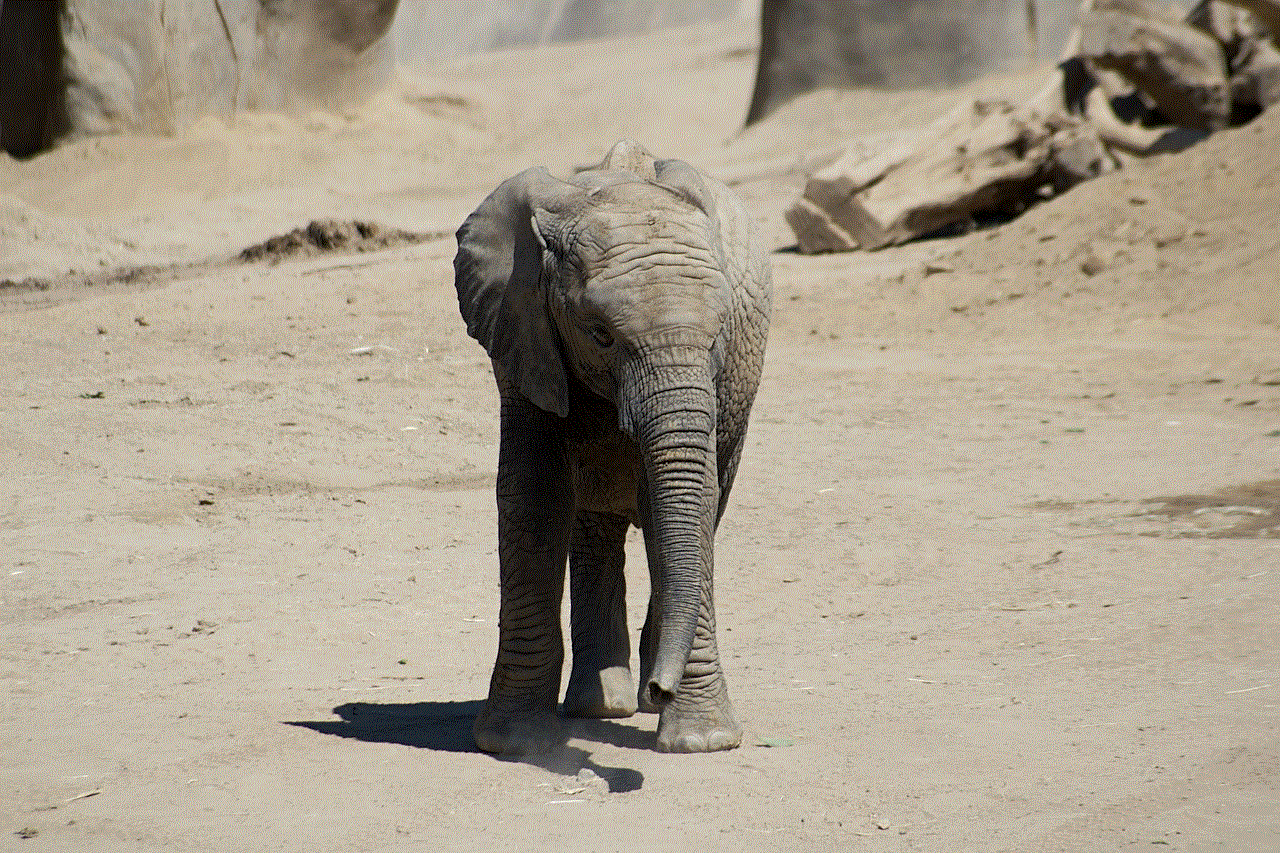
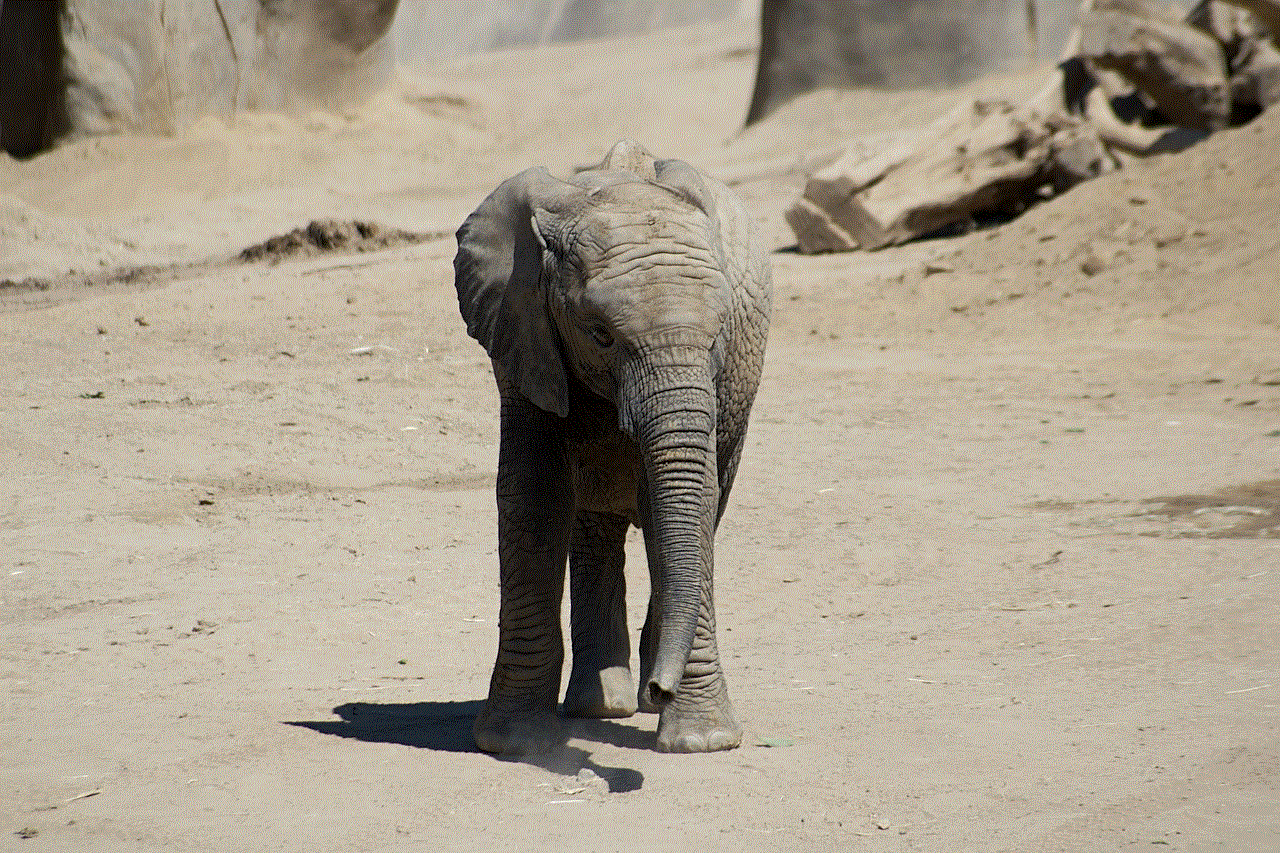
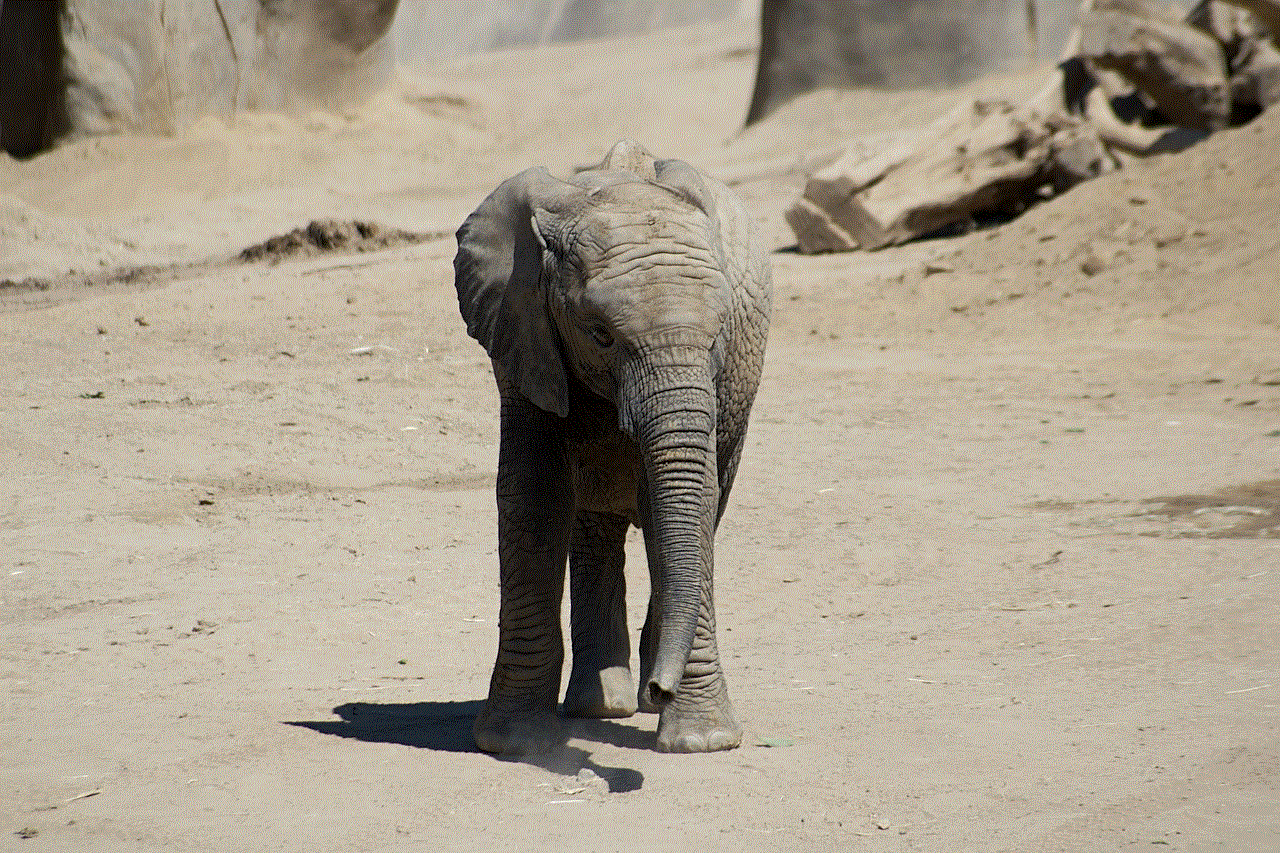
Causes of Bitdefender Error 1007
1. Corrupted Installation: One of the primary causes of Bitdefender Error 1007 is a corrupted installation of the antivirus software. This can happen due to interrupted or incomplete installation, or due to a virus or malware attack.
2. Outdated Software: If the Bitdefender software installed on your Mac is outdated, it can result in the Error 1007. This is because outdated software may have compatibility issues with the latest updates of the operating system, leading to errors.
3. Conflicting Programs: Another reason for the Error 1007 is the presence of conflicting programs on the system. These programs can interfere with the functioning of Bitdefender, causing it to crash or display errors.
4. Corrupted System Files: In some cases, the error might be caused due to corrupted system files. These files can get corrupted due to a virus attack, sudden power outage, or improper system shutdown.
5. Malware Infections: Malware or virus infections can cause various issues on a system, including the Bitdefender Error 1007. Malware can corrupt system files, leading to errors or even disable the antivirus software.
How to Fix Bitdefender Error 1007 on Mac?
Now that we know the possible causes of the Bitdefender Error 1007, let’s look at the solutions to fix it.
1. Restart Your Mac: The first and simplest solution to try is to restart your Mac. Sometimes, this error can occur due to a temporary glitch in the system, and a simple restart can fix it.
2. Update Bitdefender: If your Bitdefender software is outdated, you can update it to the latest version to resolve the Error 1007. To do this, open the Bitdefender application, go to the “Help” menu, and click on “Check for Updates”.
3. Uninstall Conflicting Programs: If you have any conflicting programs on your system, it is recommended to uninstall them. This can help in resolving compatibility issues and prevent the Error 1007 from occurring.
4. Reinstall Bitdefender: If the Error 1007 persists, you can try reinstalling the Bitdefender software on your Mac. This will ensure that any corrupted files or settings are replaced, and the error is fixed.
5. Run a Malware Scan: As mentioned earlier, malware infections can also cause the Bitdefender Error 1007. Therefore, it is crucial to run a malware scan using the antivirus software to detect and remove any malicious programs from your system.
6. Repair Disk permissions : Sometimes, incorrect disk permissions can also cause errors on Mac. To fix this, open the Disk Utility application, select your hard drive, and click on “First Aid”. Then click on “Repair Disk Permissions” and wait for the process to complete.
7. Reset PRAM and SMC: Resetting the PRAM (Parameter Random Access Memory) and SMC (System Management Controller) can also help in resolving the Bitdefender Error 1007. To do this, refer to the official Apple support website for detailed instructions.
8. Run Apple Diagnostics: Apple Diagnostics is a built-in tool that can help in diagnosing hardware issues on a Mac. You can run this tool to check if there are any hardware problems that might be causing the Bitdefender Error 1007.
9. Contact Bitdefender Support: If none of the above solutions work, it is best to contact Bitdefender support for further assistance. They will be able to provide you with a solution specific to your system and resolve the error.
10. Reinstall macOS: If all else fails, you can try reinstalling macOS on your system. This will wipe out all the data on your system, so make sure to back up your important files before proceeding with this solution.



In conclusion, the Bitdefender Error 1007 is a common issue faced by Mac users. It can occur due to various reasons, including corrupted installation, outdated software, conflicting programs, corrupted system files, or malware infections. The above solutions can help in fixing the error, but if the problem persists, it is best to seek assistance from Bitdefender support. Regularly updating your software and running regular malware scans can help in preventing such errors in the future.
