retrieve snapchat messages
Snapchat is a popular social media platform that allows users to send and receive self-destructing photos, videos, and messages. While the app is designed to ensure privacy and security, many users wonder if it is possible to retrieve Snapchat messages once they have been deleted. In this article, we will explore various methods and tools that claim to retrieve Snapchat messages and discuss the legality and ethical implications of doing so.
1. Introduction to Snapchat Messaging
Snapchat allows users to send messages to their friends either individually or in group chats. These messages can contain text, photos, videos, or even disappear after a set time. The ephemeral nature of these messages is one of the key features that attracted users to the platform, as it ensures privacy and reduces the fear of content being permanently stored or shared without consent.
2. How Snapchat Messages Work
When a user sends a message on Snapchat, it is encrypted and stored on the company’s servers. The message is then delivered to the recipient’s device and deleted from the servers once it has been viewed or expired. This process ensures that the messages are not stored indefinitely, making it difficult for anyone, including Snapchat itself, to retrieve them after they have been deleted.
3. Can Snapchat Messages Be Retrieved?
While Snapchat promotes the idea of disappearing messages, there are claims and tools available that suggest it is possible to retrieve deleted messages. These tools often come in the form of third-party apps or websites that promise to recover Snapchat messages. However, it is important to approach such claims with caution, as they may not always be legitimate or legal.
4. Third-Party Apps and Websites
Numerous third-party apps and websites claim to be able to retrieve Snapchat messages. These tools often require users to provide their Snapchat login credentials and access to their device’s data. It is crucial to be wary of sharing personal information or granting access to unknown sources, as they may compromise your privacy or even use your data for malicious purposes.
5. Legal and Ethical Implications
Using third-party apps or methods to retrieve Snapchat messages raises legal and ethical concerns. The act of accessing someone else’s private messages without their permission is a violation of their privacy rights. Additionally, using unauthorized tools to retrieve messages may breach Snapchat’s terms of service and could lead to consequences such as account suspension.
6. Snapchat’s Official Data Retrieval Policy
Snapchat has its own data retrieval policy that allows users to request the data associated with their account. However, this policy primarily focuses on retrieving personal data such as account information, snaps, and memories. It does not explicitly mention the retrieval of deleted messages, indicating that Snapchat does not provide this functionality.
7. Limitations of Snapchat Message Retrieval
Even if it were possible to retrieve deleted Snapchat messages, there are limitations to consider. The app’s design ensures that messages are deleted from the servers once they have been viewed or expired. This means that even if you were able to retrieve the messages from your device, they may not exist on Snapchat’s servers anymore.
8. The Importance of Privacy in Messaging Apps
Snapchat’s disappearing message feature was introduced to enhance user privacy and reduce the risk of content being stored or shared without consent. It is important to respect the privacy features of messaging apps and not attempt to retrieve or exploit deleted messages, as this undermines the trust and security of the platform.
9. Alternatives for Secure Messaging
If privacy and security are important to you, there are alternative messaging apps available that prioritize user privacy. Apps like Signal, Telegram, and WhatsApp offer end-to-end encryption and self-destructing messages, providing a similar level of privacy to Snapchat without the need for message retrieval.
10. Conclusion: Respecting Privacy in the Digital Age
While the idea of retrieving deleted Snapchat messages may be intriguing, it is important to consider the legality and ethical implications of such actions. Snapchat’s disappearing messages feature is designed to protect user privacy, and attempting to retrieve or exploit deleted messages goes against the principles of the platform. Instead, users should focus on respecting the privacy features of messaging apps and choosing platforms that prioritize secure and private communication.
youtube app search not working on iphone
youtube -reviews”>YouTube is a popular video-sharing platform that has captured the attention of millions of people worldwide. With its vast library of videos, ranging from music to tutorials, it has become a go-to source for entertainment and learning. However, despite its massive user base and countless features, the YouTube app on iPhone seems to have a recurring issue – the search function not working properly.
For many iPhone users, the search function on the YouTube app has become a frustrating experience. This issue has been reported numerous times on various forums and social media platforms, with users expressing their disappointment and annoyance. So, what exactly is causing this problem, and how can it be resolved? Let’s delve deeper and find out.
Firstly, it’s essential to understand the root cause of the issue. The search function on the YouTube app relies heavily on the internet connection and the app’s server. If either of these is not functioning correctly, it can lead to the search not working. Moreover, if the app is not updated to the latest version, it can also cause glitches and prevent the search function from working correctly.
Another possible reason for the YouTube app search not working on iPhone could be due to a bug in the app itself. With regular updates and new features being added, it’s not uncommon for apps to encounter bugs that can affect their functionality. In this case, it could be a bug in the search feature that needs to be addressed by YouTube’s developers.
Now that we have identified the possible causes let’s explore the solutions to this issue. The first and most straightforward step is to ensure that your internet connection is stable. If you’re using cellular data, check your network signal strength and switch to a better network if necessary. If you’re using Wi-Fi, try resetting your router or connecting to a different Wi-Fi network to see if that resolves the issue.
The next step would be to update the YouTube app to the latest version. If you haven’t enabled automatic updates, you can manually update the app through the App Store. In most cases, updating the app can fix any bugs or glitches that were present in the previous version, including the search function not working.
If updating the app doesn’t solve the issue, you can try clearing the app’s cache. Over time, the app’s cache can accumulate and cause it to malfunction. To clear the cache, go to the app’s settings, tap on “Storage & Data,” and then click on “Clear Cache.” This will remove any temporary files that might be causing the search function to malfunction.
Additionally, it’s worth checking if there’s an outage or maintenance on YouTube’s server. If there is, then the search function and other features of the app might not work correctly. In such cases, the app will usually display a message informing users about the outage. You can also check websites that track server status, such as Downdetector, to see if others are facing similar issues.
If none of the above solutions work, then it’s possible that the issue is with your device itself. In such cases, it’s recommended to restart your iPhone. This will refresh the device’s system and close any apps or processes that might be causing conflicts with the YouTube app. After restarting, try searching on the YouTube app again and see if the issue has been resolved.
If you’re still facing the same problem, then it’s time to troubleshoot the app itself. One way to do this is by reinstalling the app. This will delete the app and all its data, including any bugs or glitches that might be affecting its functionality. To reinstall the app, go to the App Store, search for YouTube, and click on “Uninstall.” Once it’s uninstalled, reinstall the app again, and see if the search function works correctly.
In some cases, the issue could be with your YouTube account. To test this, try logging out of your account and then logging back in. This will refresh your account and can potentially fix any issues with the search function. You can also try using a different YouTube account to see if the search function works with that account.
Lastly, if none of the above solutions work, then it’s time to report the issue to YouTube’s support team. You can do this by going to the app’s settings, tapping on “Help & Feedback,” and then selecting “Send Feedback.” This will allow you to report the issue and provide details about the problem you’re facing. It’s essential to be as detailed as possible in your report so that the developers can identify and fix the issue quickly.
In conclusion, the search function not working on the YouTube app for iPhone can be a frustrating experience. However, with the right troubleshooting steps, you can resolve the issue and continue enjoying the vast library of videos on the platform. It’s crucial to keep your app updated, check your internet connection, and report any issues to the support team for a seamless experience on the YouTube app.
avast mobile security keeps stopping
Mobile security has become a crucial concern for smartphone users in recent years. With the increasing use of mobile devices for personal and professional purposes, the need for reliable security measures has also risen. One of the popular mobile security solutions in the market is Avast Mobile Security. However, some users have reported facing an issue where the app keeps stopping unexpectedly. In this article, we will delve into what could be causing this problem and how to resolve it.
What is Avast Mobile Security?
Avast Mobile Security is a mobile application developed by Avast, a well-known cybersecurity company. It offers a range of features to protect your Android device from various threats, including viruses, malware, spyware, and phishing attacks. The app also provides real-time protection, secure web browsing, anti-theft tools, and a VPN service. With over 100 million downloads on the Google Play Store, Avast Mobile Security is a popular choice for many Android users.
Why does Avast Mobile Security keep stopping?
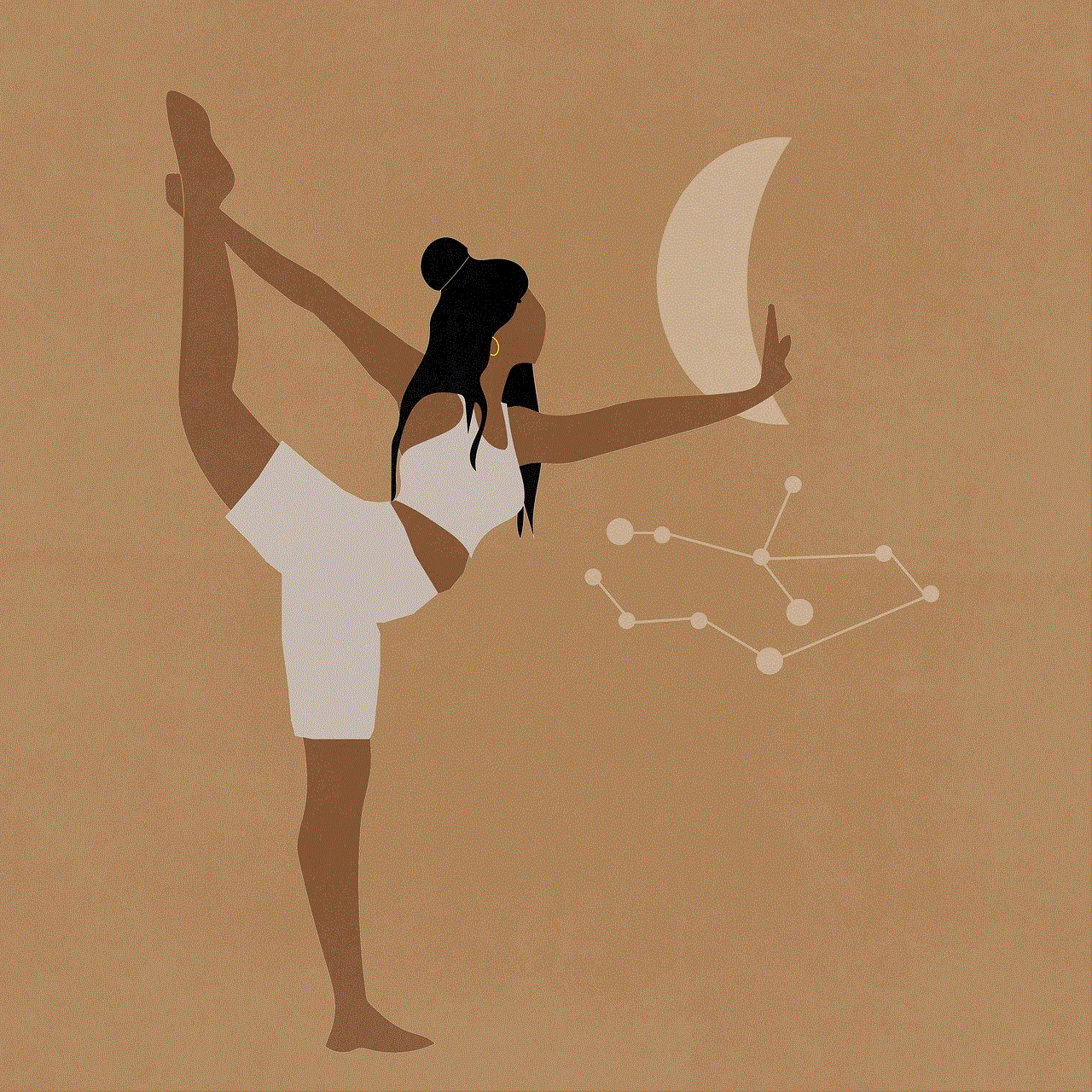
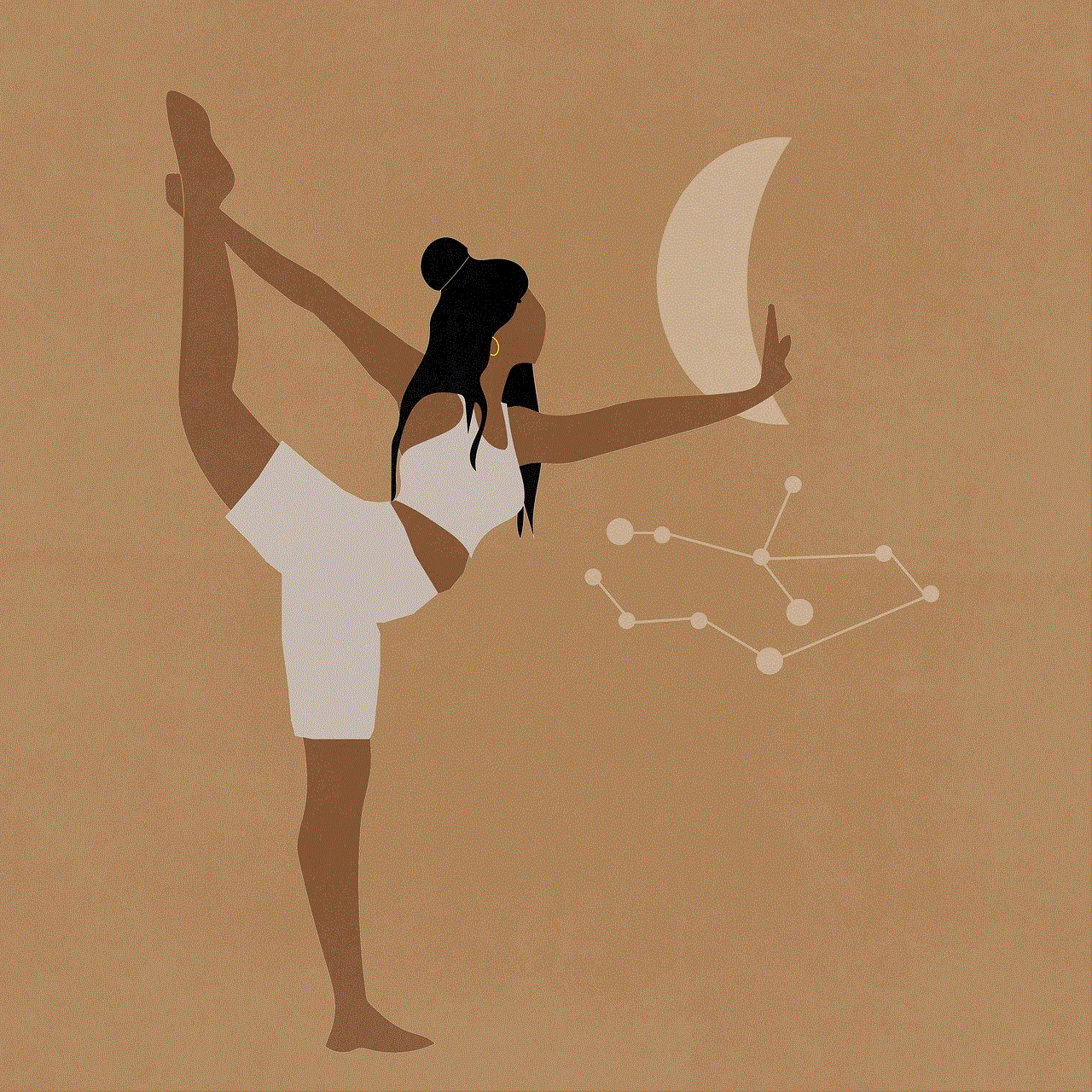
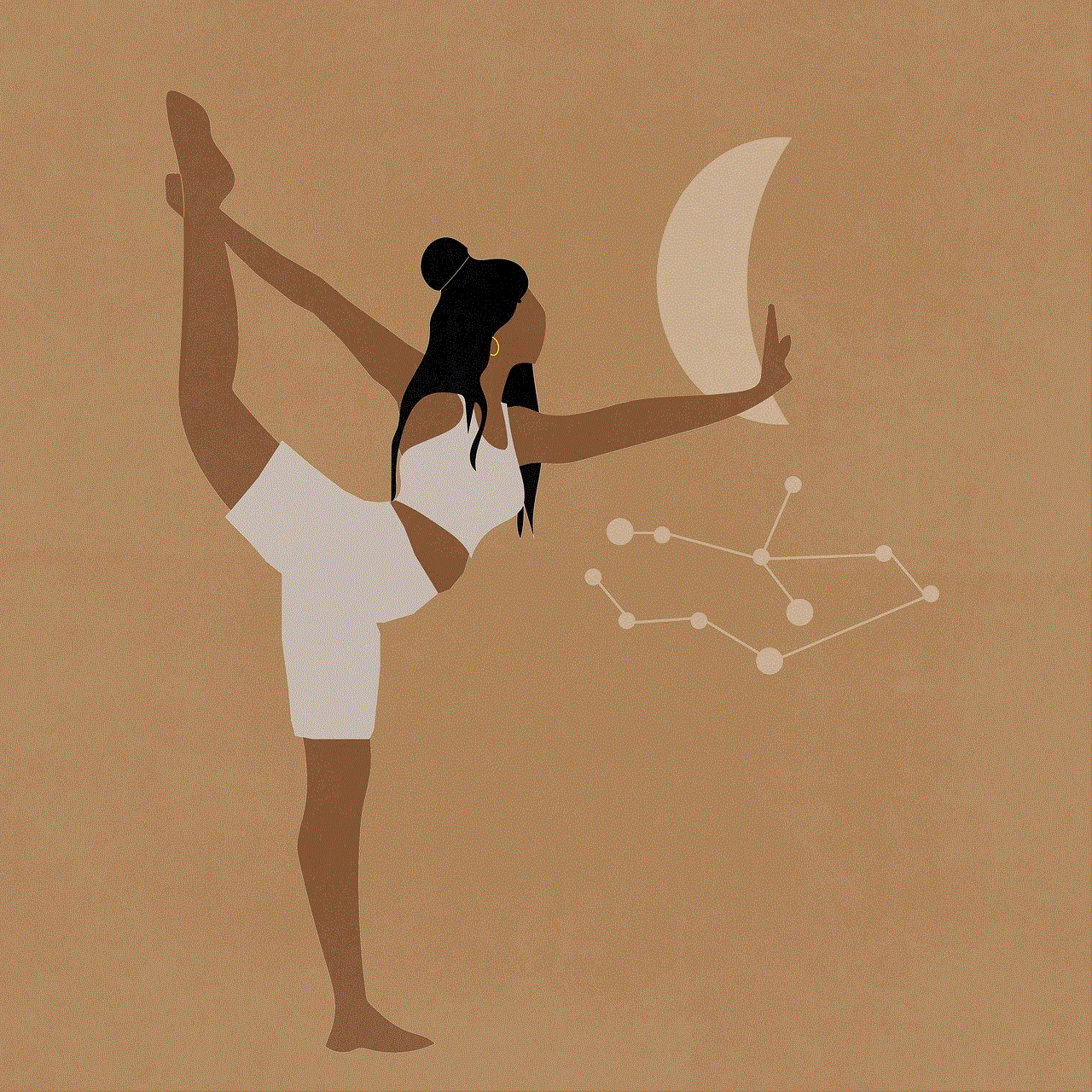
Despite its popularity, some users have reported that Avast Mobile Security keeps stopping unexpectedly. This issue can be frustrating, especially if you rely on the app to keep your device safe. There could be several reasons why this problem occurs, such as outdated software, conflicting apps, or corrupted files. Let’s look into each of these factors in detail.
Outdated software: One of the main reasons why Avast Mobile Security may keep stopping is due to outdated software. If the app is not updated to the latest version, it may face compatibility issues with your device’s operating system.
Conflicting apps: Sometimes, other apps on your device may conflict with Avast Mobile Security, causing it to stop unexpectedly. This can happen if two or more apps use similar system resources, resulting in a clash.
Corrupted files: Another possible reason for the app to keep stopping could be corrupted files. If any of the app’s files are corrupted or damaged, it may cause the app to malfunction.
How to resolve the issue of Avast Mobile Security keeps stopping?
If you are facing the issue of Avast Mobile Security constantly stopping, there are a few solutions you can try to fix it. Let’s take a look at some of the troubleshooting steps you can follow.
Update the app: The first and most crucial step is to ensure that Avast Mobile Security is updated to the latest version. Open the Google Play Store, go to the “My apps & games” section, and check if there is an update available for Avast Mobile Security. If so, click on the “Update” button to install the latest version.
Clear cache and data: Sometimes, the app’s cache and data may get corrupted, causing it to malfunction. To fix this, go to your device’s Settings, then Apps, and find Avast Mobile Security. Click on the app and select “Clear cache” and “Clear data.” This will delete any corrupt files and reset the app to its default settings.
Uninstall conflicting apps: If you have recently installed a new app, it could be causing a conflict with Avast Mobile Security. Uninstall any recently installed apps and check if the issue persists. If the app stops crashing, it means the problem was caused by the conflicting app.
Reinstall the app: If the above steps do not resolve the issue, try uninstalling and reinstalling Avast Mobile Security. This will ensure that all the app’s files are fresh and not corrupted. To reinstall the app, go to the Google Play Store, search for Avast Mobile Security, and click on the “Uninstall” button. Once the app is uninstalled, reinstall it from the Play Store.
Check for system updates: If your device’s operating system is not updated, it may cause compatibility issues with Avast Mobile Security. Go to your device’s Settings, then System, and check for any pending updates. If there are any, install them and check if the app is functioning correctly.
Contact Avast support: If none of the above solutions work, you can contact Avast support for further assistance. They may be able to provide a specific solution or suggest any other troubleshooting steps to resolve the issue.
Preventive measures for Avast Mobile Security keeps stopping issue
Apart from the above solutions, there are a few preventive measures you can take to avoid the issue of Avast Mobile Security constantly stopping. These measures can help you keep your device safe and ensure that the app runs smoothly.
Regularly update the app: Make sure to regularly check for updates for Avast Mobile Security and install them. This will ensure that the app is up-to-date and compatible with your device’s operating system.
Avoid downloading apps from unknown sources: To prevent any malware or viruses from infecting your device, only download apps from trusted sources such as the Google Play Store. Avoid downloading apps from third-party websites as they may contain malicious files.
Use a reliable antivirus software: Apart from Avast Mobile Security, consider using a reliable antivirus software to provide an extra layer of security to your device. It can help detect and remove any potential threats that may not be detected by Avast Mobile Security.
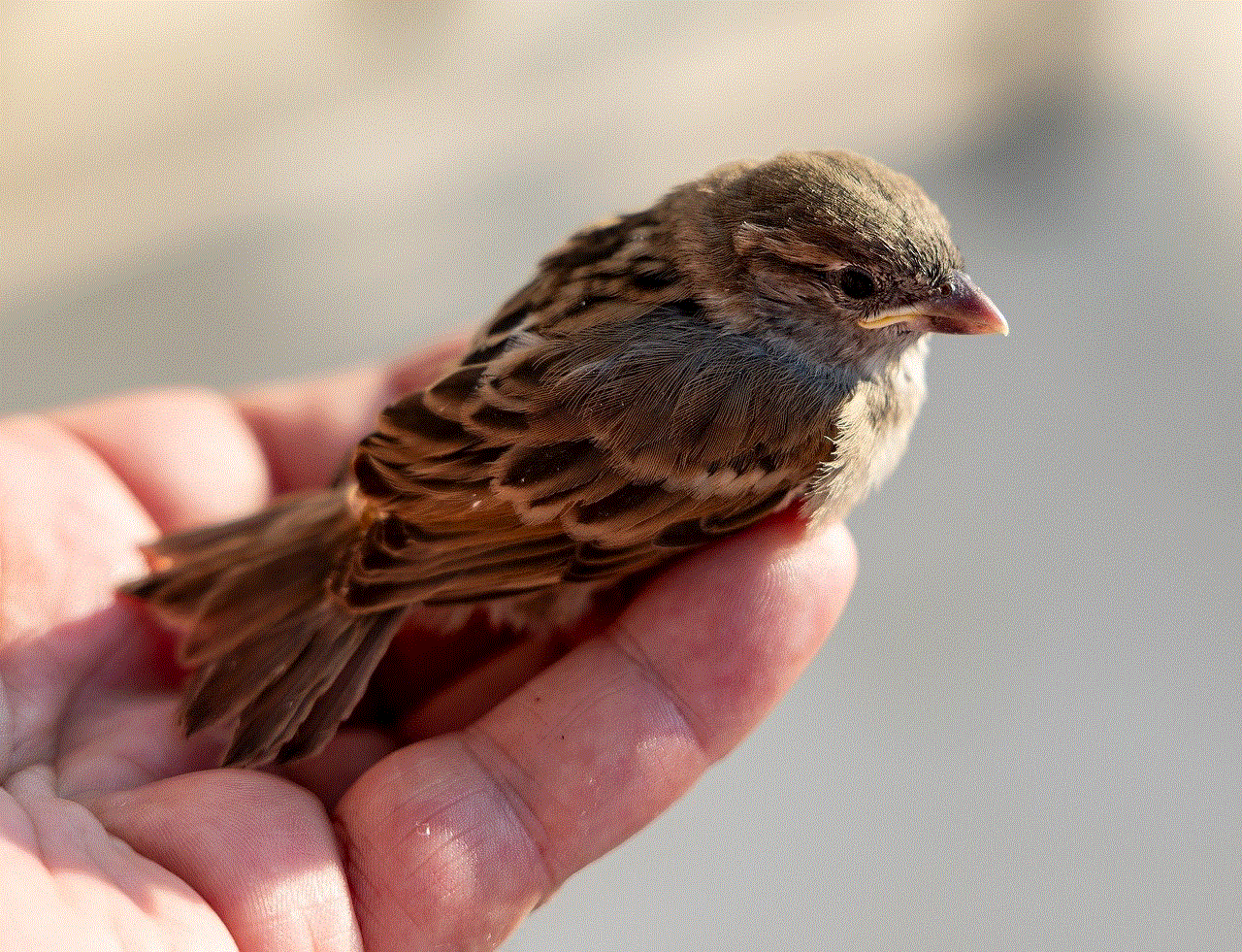
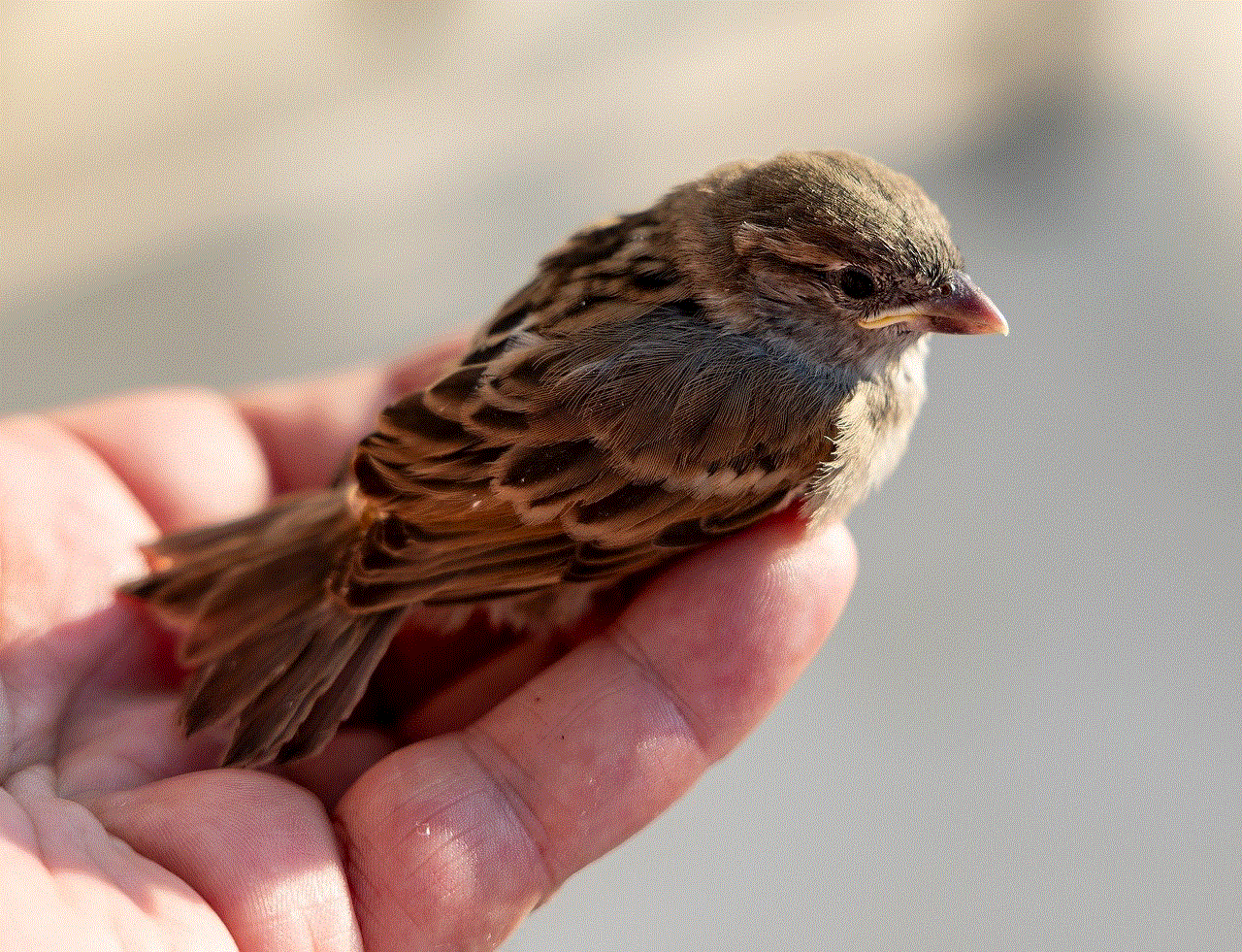
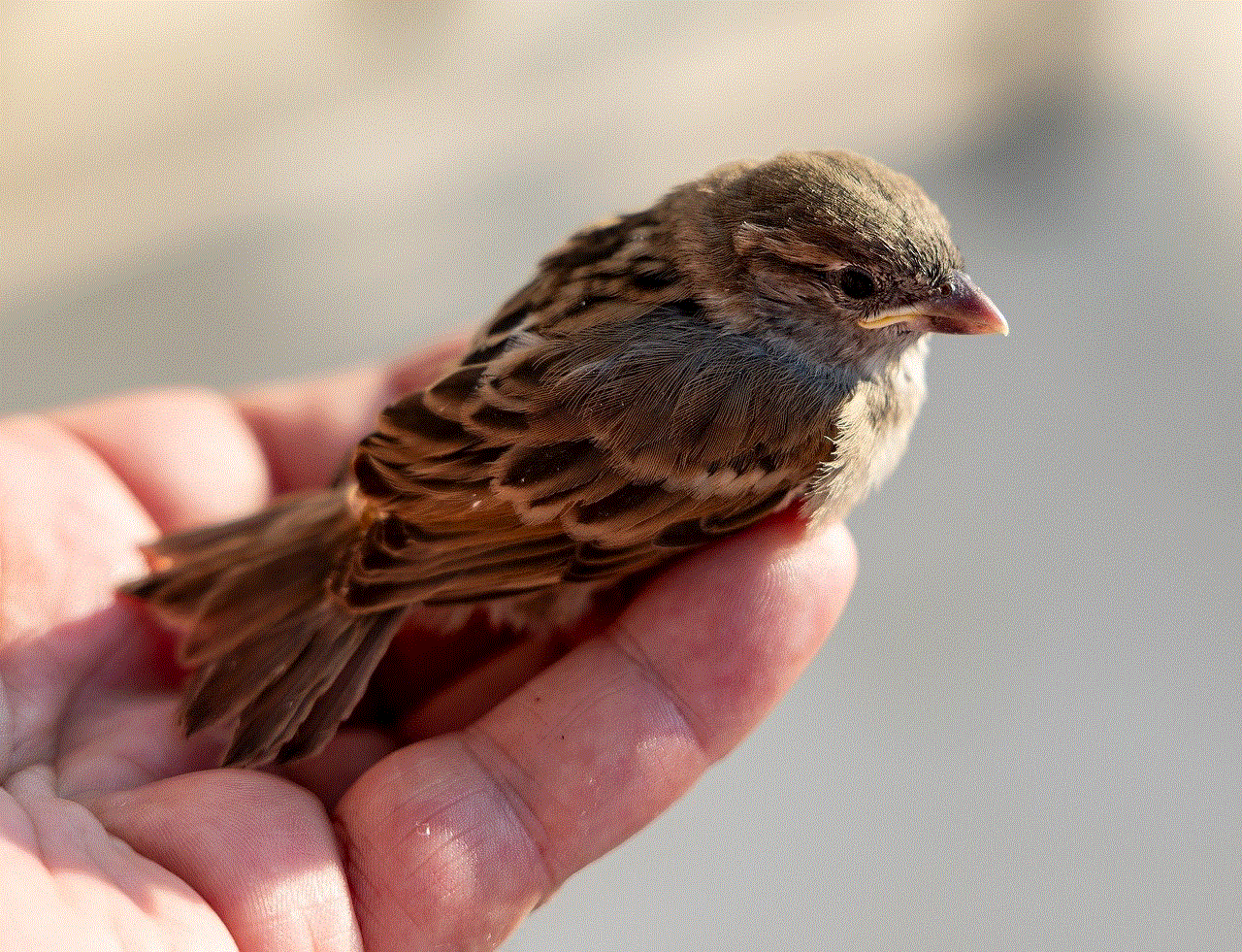
Conclusion
Avast Mobile Security is a popular mobile security solution that offers a range of features to keep your device safe. However, if you are facing the issue of the app constantly stopping, it can hinder its effectiveness. By following the troubleshooting steps mentioned above, you can resolve the issue and keep your device protected. Additionally, it is essential to take preventive measures to avoid such problems in the future. With the right steps, you can ensure that Avast Mobile Security runs smoothly and provides reliable protection for your Android device.
