turn on home sharing
# Turning on Home Sharing: A Comprehensive Guide
In an increasingly interconnected world, the ability to share media across multiple devices within a home has become a necessity for many. Home sharing allows users to access and enjoy their favorite content seamlessly across various platforms, making media consumption more convenient and enjoyable. In this article, we will explore the concept of home sharing, how to turn it on across different devices, the benefits it offers, and some troubleshooting tips to enhance your experience.
## What is Home Sharing?
Home sharing is a feature that allows multiple devices within a household to access shared content, such as music, movies, TV shows, and photos. This is particularly useful for families or roommates who want to enjoy their media libraries without the hassle of transferring files manually or purchasing multiple copies of the same content. Home sharing can be implemented on various platforms, including Apple devices, Windows computer s, and smart TVs, creating a cohesive media ecosystem.
## The Evolution of Home Sharing
The concept of home sharing has evolved significantly over the years. In the early days of digital media, sharing content often required physical media like CDs and DVDs. As technology advanced, so did the methods of sharing content. The introduction of digital libraries, streaming services, and cloud storage has made it easier than ever to access and share media.
Apple was one of the pioneers in home sharing with the introduction of its Home Sharing feature in iTunes, allowing users to share their music libraries across devices. This was followed by similar features in other platforms, including Google Play Music, Amazon Prime Video, and various smart home systems. Today, home sharing is an integral part of many households, enhancing the way we consume media.
## Setting Up Home Sharing on Apple Devices
If you are an Apple user, turning on home sharing is a straightforward process. Here’s how to do it:
### Step 1: Update Your Devices
Before you begin, ensure that all your devices are updated to the latest software version. This is crucial for compatibility and performance.
### Step 2: Sign In to Your Apple ID
To use home sharing, you need to sign in to your Apple ID on all devices. Open the Settings app, scroll down to “Music,” and sign in with your Apple ID. Repeat this step on all devices you wish to include in your home sharing setup.
### Step 3: Enable Home Sharing
On your iPhone, iPad, or iPod Touch, go to the “Settings” app, tap on “Music,” and toggle on the “Home Sharing” option. For Mac or PC users, open iTunes, go to the “File” menu, select “Home Sharing,” and click “Turn On Home Sharing.”
### Step 4: Access Shared Libraries
Once home sharing is enabled, you can access shared libraries from any device. Open the Music app or iTunes, go to “Library,” and select the “Shared” tab. You will see the libraries of other devices that are sharing content.
## Setting Up Home Sharing on Windows
For those using Windows, the process is slightly different but equally simple. Follow these steps:
### Step 1: Download iTunes
If you haven’t already, download and install the latest version of iTunes on your Windows computer.
### Step 2: Sign In to Your Apple ID
Launch iTunes and sign in with your Apple ID. You can do this by clicking on the “Account” menu and selecting “Sign In.”
### Step 3: Enable Home Sharing
Go to the “File” menu, select “Home Sharing,” and then click “Turn On Home Sharing.” A prompt may appear asking you to confirm your Apple ID.
### Step 4: Access Shared Libraries
Once enabled, you can see shared libraries from other devices. Click on the “Shared” tab in the sidebar to view and enjoy the content.
## Home Sharing on Smart TVs
Many modern smart TVs also support home sharing, allowing you to access your media library directly from your television. Here’s how to set it up:
### Step 1: Connect Your Smart TV to Wi-Fi
Ensure that your smart TV is connected to the same Wi-Fi network as your other devices. This is crucial for home sharing to work effectively.
### Step 2: Access the Media Sharing Settings
Navigate to the settings menu on your smart TV. Look for options related to media sharing or network settings. This may vary by brand and model.
### Step 3: Enable Media Sharing
Enable the media sharing option, and select the devices you want your TV to access. This may involve selecting your Apple devices or other compatible media sources.
### Step 4: Enjoy Your Content
Once set up, you can access your shared media directly from your smart TV’s interface. Look for options like “Photos,” “Music,” or “Videos” to find your content.
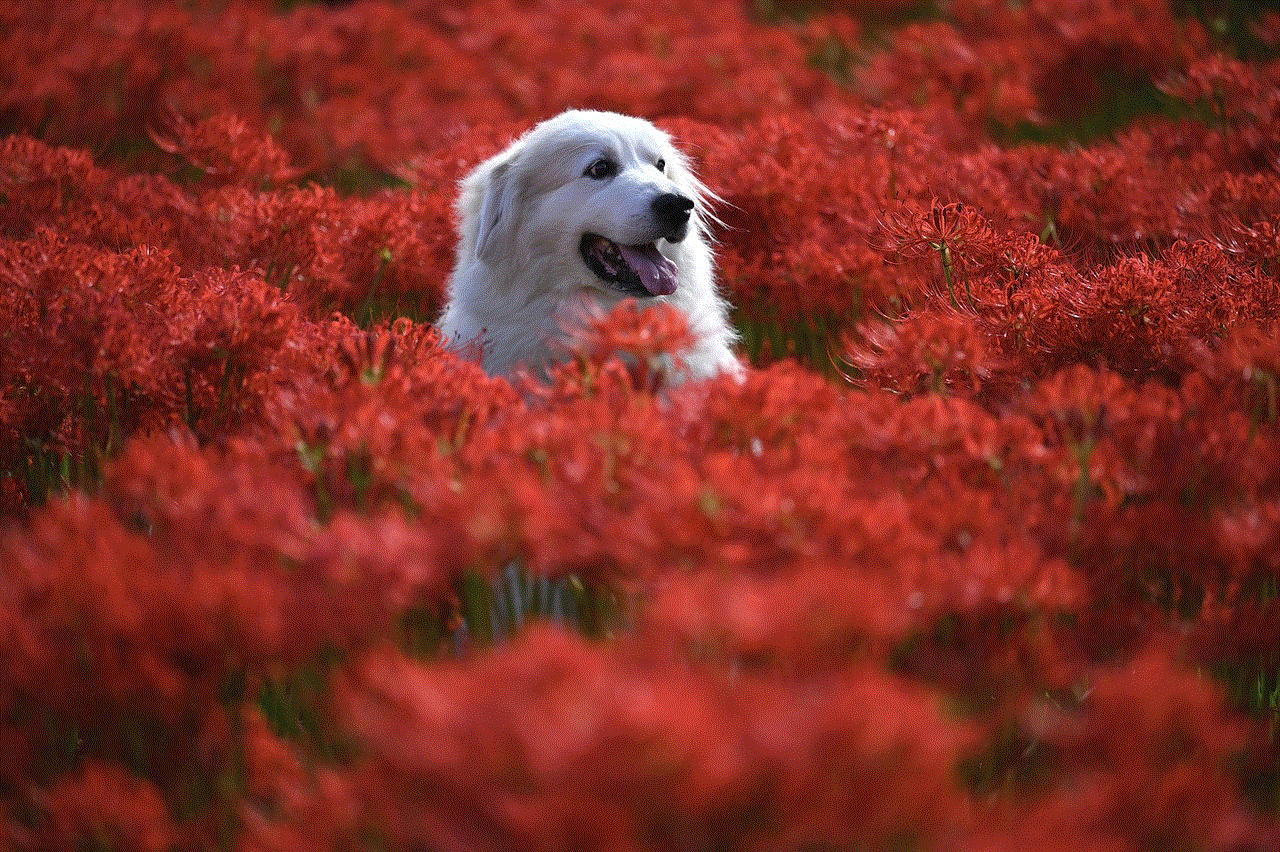
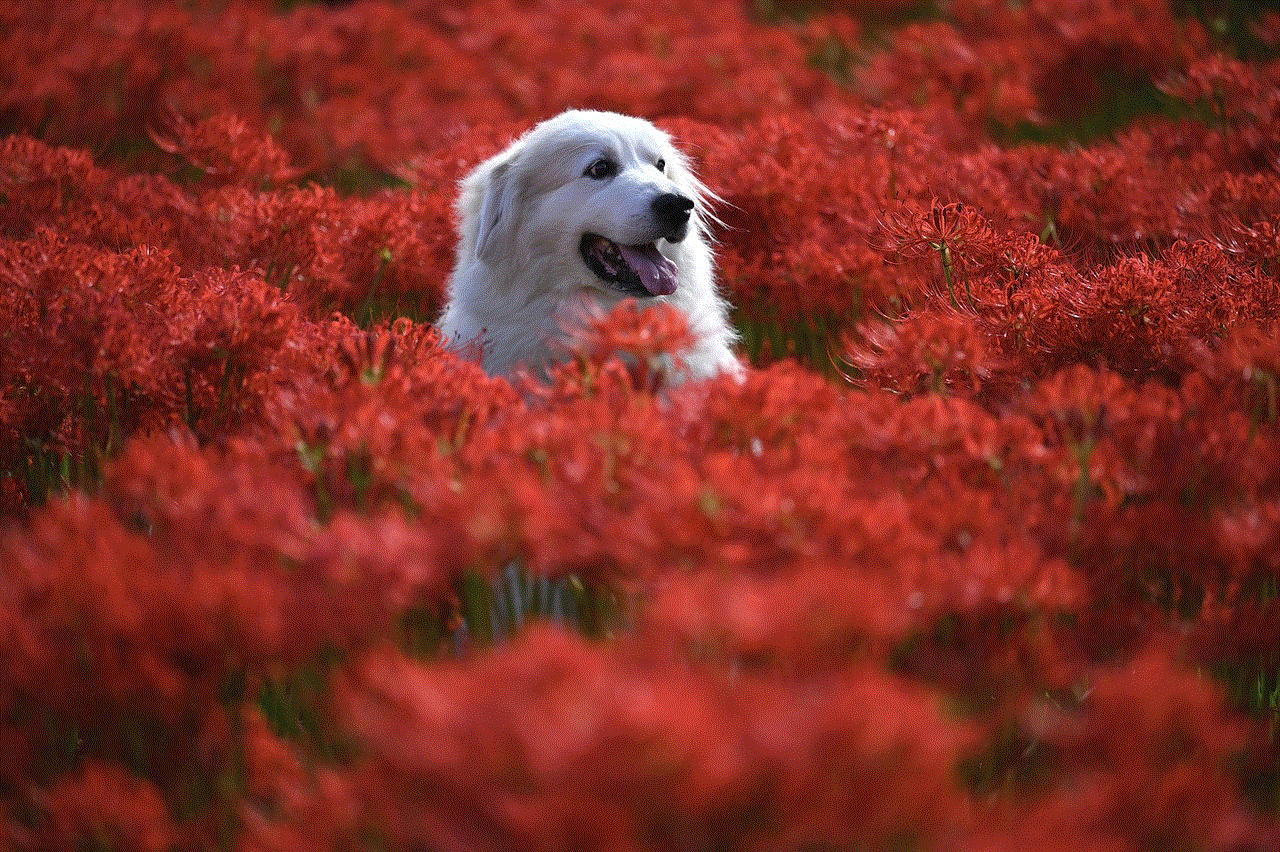
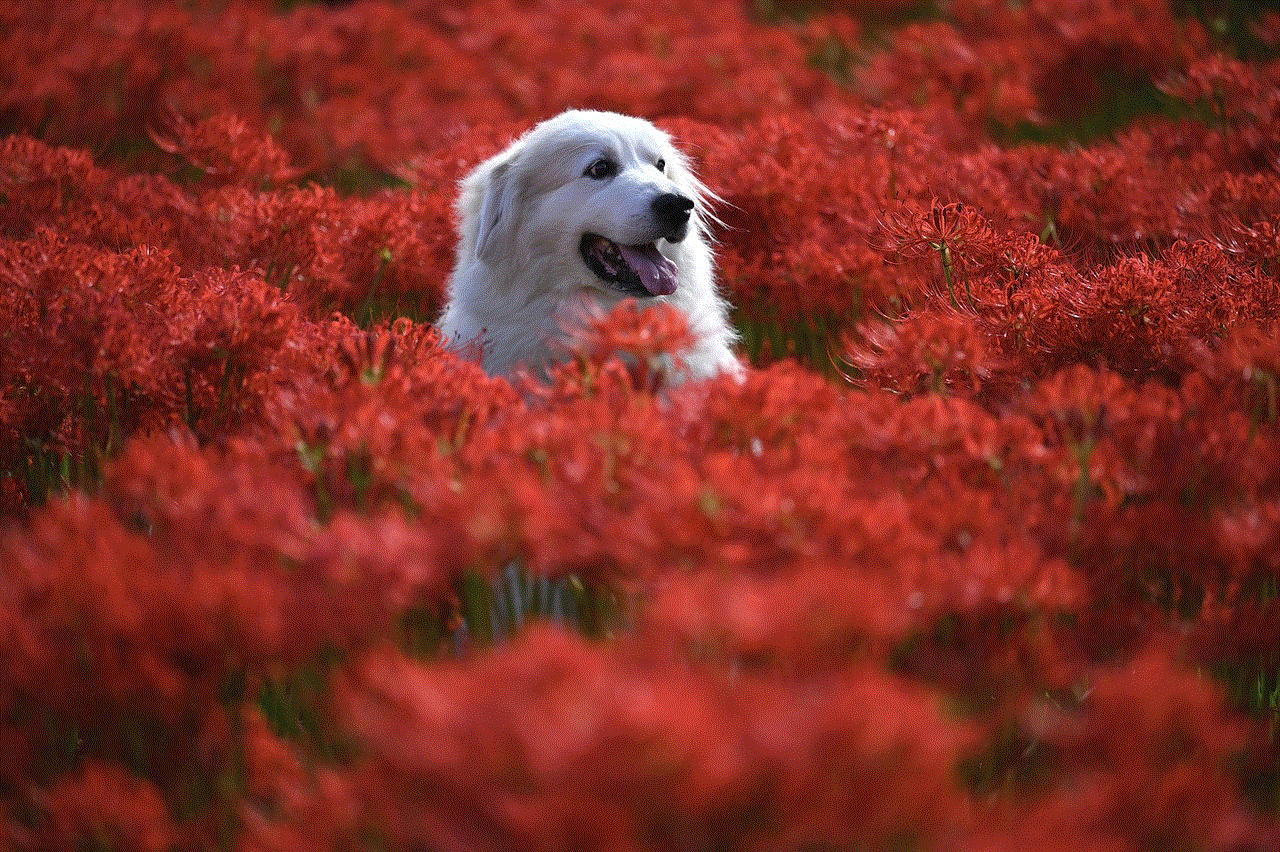
## Benefits of Home Sharing
The benefits of home sharing are manifold, making it an attractive option for households. Here are some key advantages:
### 1. Seamless Access to Content
Home sharing allows users to access their media libraries from any device connected to the same network. This means you can start watching a movie on your iPad and finish it on your smart TV without any interruptions.
### 2. Cost Savings
Instead of purchasing multiple copies of movies, songs, or apps for different devices, home sharing allows you to share a single library across all devices. This can lead to significant cost savings, especially for families.
### 3. Enhanced Family Interaction
Home sharing encourages family members to explore each other’s media libraries, leading to shared experiences. It can foster discussions about favorite movies, songs, or shows, creating a more connected home environment.
### 4. Simplified Media Management
With home sharing, you can manage your media library more efficiently. Instead of transferring files manually between devices, you can enjoy a centralized library accessible to all authorized users.
### 5. Flexibility in Media Consumption
Home sharing provides the flexibility to consume media anytime and anywhere within your home. You can start a movie in one room and continue it in another, making your viewing experience more comfortable and enjoyable.
## Troubleshooting Home Sharing Issues
While home sharing is generally a smooth process, you may encounter occasional issues. Here are some common problems and their solutions:
### 1. Devices Not Recognizing Each Other
If your devices are not recognizing each other, ensure that they are connected to the same Wi-Fi network. Restarting the devices can also help resolve connectivity issues.
### 2. Home Sharing Not Available
If the home sharing option is grayed out or unavailable, check if you are signed in with the correct Apple ID on all devices. Also, ensure that all devices are updated to the latest software version.
### 3. Slow Streaming Speeds



If you experience buffering or slow streaming speeds, it may be due to network congestion. Try reducing the number of devices connected to your Wi-Fi or consider upgrading your internet plan for better speeds.
### 4. Content Not Appearing
If shared content is not appearing on your devices, check the sharing settings on the originating device. Ensure that the content is indeed shared and that the device is turned on and connected to the network.
### 5. Troubleshooting Smart TV Issues
If your smart TV is having trouble accessing shared content, try restarting the TV and the router. Additionally, check for any firmware updates for your smart TV that may improve compatibility.
## Conclusion
Turning on home sharing is a valuable step toward creating a more connected and enjoyable media experience in your home. With the ability to access and share content across multiple devices, families can enjoy a more cohesive and interactive approach to media consumption. Whether you are using Apple devices, Windows computers, or smart TVs, the process is straightforward and offers numerous benefits. By following the steps outlined in this guide, you can easily set up home sharing and enhance your media experience.
As technology continues to evolve, home sharing will likely become even more integrated into our daily lives, further enriching our ability to connect with one another through shared experiences. Embrace the convenience and joy of home sharing, and transform the way you enjoy your favorite media with family and friends.
how to change buddies pokemon go
Pokemon Go is a popular augmented reality game that has taken the world by storm since its release in 2016. The game allows players to catch, train, and battle virtual creatures known as Pokemon in the real world. One of the key features of the game is the buddy system, which allows players to choose a Pokemon as their companion and earn rewards by walking with it. However, many players often wonder how to change their buddy Pokemon in Pokemon Go. In this article, we will explore the different ways to change buddies in Pokemon Go and how it can benefit players in their gameplay.
Before we delve into the methods of changing buddies in Pokemon Go, let’s understand what a buddy Pokemon is. In the game, a buddy Pokemon is a virtual creature that travels alongside the player as they walk. The Pokemon appears on the screen and players can interact with it by tapping on it. The buddy system was introduced in Pokemon Go as a way to incentivize players to walk and explore their surroundings. As players walk, their buddy Pokemon will earn candy, which can be used to evolve or power up the Pokemon. This system also adds a personal touch to the game, as players can choose their favorite Pokemon as their buddy.
Now, let’s get into the ways in which players can change their buddy Pokemon in Pokemon Go. The first method is through the buddy profile. To access this, players can tap on the trainer avatar on the bottom left corner of the screen and then click on the buddy icon on the top right corner. This will take players to their buddy’s profile, where they can see its current stats and distance walked. To change the buddy, players can tap on the current buddy’s picture and select a new one from their Pokemon collection.
The second method is through the Pokemon menu. Players can access this by clicking on the Pokeball icon on the bottom center of the screen and then selecting the Pokemon tab. Here, players can see all the Pokemon in their collection, including their current buddy. To change the buddy, players can simply click on the buddy’s picture and select a new one. This method is useful for players who want to change their buddy quickly without going through the buddy profile.
The third method is through the buddy interaction. As mentioned earlier, players can interact with their buddy Pokemon by tapping on it. However, players can also change their buddy through this interaction. When players tap on their current buddy, they will see a button that says “Switch Buddy.” Clicking on this button will take players to their Pokemon collection, where they can choose a new buddy. This method is helpful for players who are in a rush and want to change their buddy while playing the game.
Now that we know the different ways to change buddies in Pokemon Go, let’s explore why players may want to switch their buddy Pokemon. One of the main reasons is to earn more candy for a specific Pokemon. As players walk with their buddy, they will earn candy specific to that Pokemon. This candy can be used to evolve or power up the Pokemon. So, if players want to evolve a particular Pokemon, they can choose it as their buddy and walk with it to earn more candy.
Another reason to change buddies is to complete research tasks. In Pokemon Go, there are research tasks that require players to earn candy for a specific Pokemon. If players do not have enough candy for that Pokemon, they can switch it as their buddy and walk with it to earn the required candy. This is especially useful for players who are trying to complete research tasks quickly.
Moreover, changing buddies can also help players complete their Pokedex. In Pokemon Go, there are some Pokemon that are region-specific and can only be caught in certain areas of the world. However, by choosing that Pokemon as their buddy, players can earn candy for it without having to travel to that region. This is a great way for players to complete their Pokedex without having to travel.
Apart from these benefits, changing buddies can also add variety to the game. As players progress in the game, they may get bored of walking with the same buddy. By changing buddies, players can experience walking with different Pokemon and see them in their surroundings. This can make the game more exciting and enjoyable for players.
It is important to note that there are some limitations to changing buddies in Pokemon Go. Players cannot change their buddy in the middle of an ongoing egg hatch or battle. They also cannot change their buddy during a Pokemon encounter. In addition, players cannot choose a buddy that is currently in a gym or assigned as a defender.



In conclusion, changing buddies in Pokemon Go is a simple and useful feature that can benefit players in various ways. Players can change their buddy through the buddy profile, Pokemon menu, or by interacting with their current buddy. Some reasons for changing buddies include earning more candy for a specific Pokemon, completing research tasks, and completing the Pokedex. However, players should keep in mind the limitations of changing buddies and choose their new buddy carefully. With this knowledge, players can make the most out of the buddy system in Pokemon Go and enhance their gameplay experience.
