what information is safe to share online
In today’s digital age, it is almost impossible to avoid sharing information online. From social media platforms to online shopping, we are constantly asked to provide personal information. While the internet has made our lives more convenient, it has also raised concerns about privacy and safety. With the rise of cybercrime and identity theft, it is important to understand what information is safe to share online. In this article, we will delve deeper into this topic and provide you with important information and tips to keep your personal information secure.
Before we dive into the specifics, it is important to understand the various types of information that can be shared online. These include personal information such as your name, address, date of birth, social security number, and contact details. Financial information such as credit card numbers, bank account details, and income can also be shared online. Other types of information that can be shared include photos, videos, and even your location.
Now, the question arises, what information is safe to share online? The answer to this question is not a simple one as it depends on various factors such as the purpose of sharing the information, the platform being used, and your level of comfort with sharing personal information. Here are some general guidelines to help you determine what information is safe to share online.
1. Be cautious with personal information
As a rule of thumb, it is best to be cautious when sharing personal information online. This includes your full name, date of birth, address, and social security number. These pieces of information can be used to steal your identity and cause financial harm. It is best to only share this information when it is absolutely necessary and with trusted sources.
2. Avoid sharing financial information on public platforms
Financial information, such as credit card numbers and bank account details, should never be shared on public platforms. This includes social media, email, and messaging apps. These platforms are not secure and can easily be accessed by hackers. It is best to only share financial information on secure websites that have the HTTPS protocol, indicating a secure connection.
3. Use privacy settings on social media
Social media makes it easy for us to share our thoughts, photos, and videos with our friends and family. However, it is important to remember that these platforms are not completely private. Anyone with an account can view your profile and posts. To ensure your privacy, make use of the privacy settings on social media platforms. You can limit who can see your posts, photos, and personal information.
4. Be mindful of your online activity
When using the internet, it is important to be mindful of your online activity. Avoid clicking on suspicious links or downloading attachments from unknown sources. These could contain malware that can compromise your personal information. Also, be cautious of what you post online. Once something is posted, it is out there for the world to see and it can be difficult to completely remove it.
5. Use unique and strong passwords
Passwords are the first line of defense when it comes to protecting your personal information online. Make sure to use unique and strong passwords for all your online accounts. Avoid using the same password for multiple accounts and make sure to change them regularly. This will make it difficult for hackers to access your accounts.
6. Be aware of phishing scams
Phishing scams are a common tactic used by cybercriminals to obtain personal information. These scams usually involve sending emails or messages that appear to be from a legitimate source, asking you to click on a link or provide personal information. Be cautious of such messages and always verify the source before clicking on any links or providing any information.
7. Use secure Wi-Fi networks
When accessing the internet, make sure to use secure Wi-Fi networks. Public Wi-Fi networks are not secure and can be accessed by hackers. Avoid accessing sensitive information, such as online banking, on public Wi-Fi networks. If you must access sensitive information, use a virtual private network (VPN) to ensure a secure connection.
8. Keep your devices updated
Keeping your devices, such as your computer and smartphone, updated with the latest software and security patches is crucial in protecting your personal information. These updates often include security improvements that can prevent hackers from accessing your device. Make sure to regularly check for updates and install them promptly.
9. Read privacy policies
Before providing personal information on a website or platform, make sure to read their privacy policy. This will give you an understanding of how your information will be used and shared. If you are not comfortable with the policy, do not provide your information.
10. Be cautious of social engineering tactics
Social engineering tactics involve manipulating individuals to give out personal information. This can be done through phone calls, emails, or even in person. Be cautious of such tactics and never provide personal information to anyone you do not know or trust.
11. Use two-factor authentication
Two-factor authentication is an extra layer of security that requires you to provide a second form of identification, such as a code sent to your phone, when logging into an account. This makes it more difficult for hackers to access your accounts even if they have your password.
In conclusion, while it is nearly impossible to avoid sharing personal information online, it is important to be cautious and mindful of what information you share. Always think twice before providing personal information and make sure to take necessary precautions to keep your information safe. By following the tips mentioned in this article, you can protect yourself from cyber threats and enjoy a safer online experience. Remember, your personal information is valuable, so make sure to keep it safe.
forgot my restrictions passcode on iphone
Forgetting a passcode can be a frustrating experience, especially when it comes to your iPhone’s restrictions passcode. This passcode is designed to limit certain features and content on your device, providing a level of control and security for parents or other users. However, if you have forgotten your restrictions passcode, it can feel like you are locked out of your own device. But fear not, there are ways to regain access to your iPhone and reset your restrictions passcode. In this article, we will explore the reasons behind forgetting a restrictions passcode, as well as the steps you can take to reset it and regain control of your device.
First, let’s understand what a restrictions passcode is and how it works. The restrictions passcode is a four-digit code that allows you to restrict certain content and features on your iPhone. This can include preventing access to certain apps, websites, and restricting changes to privacy settings, app downloads, and more. It is often used by parents to control what their children can access on their iPhones. The restrictions passcode is different from your iPhone’s passcode, which is used to unlock your device. The restrictions passcode is a separate code that is set up when you first enable restrictions on your device.
So why do people forget their restrictions passcode? There can be several reasons for this. One of the most common reasons is that users set up the restrictions passcode and then forget about it. They may not have felt the need to use it until a later point, and by then, they have forgotten the code. Another reason could be that someone else, such as a child, has set up the restrictions passcode on your device without your knowledge. In some cases, a software glitch or update can also cause the restrictions passcode to be reset or forgotten. Whatever the reason may be, the good news is that you can reset your restrictions passcode and regain access to your iPhone.
Now, let’s look at the steps you can take to reset your restrictions passcode. The first method involves using the “Erase All Content and Settings” feature on your iPhone. This will erase all the data on your device and reset it to factory settings, including the restrictions passcode. To do this, go to Settings > General > Reset > Erase All Content and Settings. You will be prompted to enter your iPhone’s passcode and then confirm the reset. This method is only recommended as a last resort, as it will erase all your data, including contacts, photos, and apps. You should only use this method if you have a recent backup of your iPhone.
Another method to reset your restrictions passcode is by using iTunes on your computer . This method allows you to reset your passcode without erasing all your data. To do this, connect your iPhone to your computer and open iTunes. If you are prompted to enter your passcode, try entering it a few times until you see the message “iPhone is disabled.” Now, click on the “Restore” button in iTunes, and it will erase your device and install the latest version of iOS. After the restore is complete, set up your iPhone as a new device and choose a new restrictions passcode.
If the above methods do not work or you do not have access to a computer, you can also reset your restrictions passcode using iCloud. To do this, you will need to have Find My iPhone enabled on your device. Go to iCloud.com on a computer and log in with your Apple ID. Click on “Find iPhone,” and then click on “All Devices.” Select your iPhone from the list and click on “Erase iPhone.” This will erase your device and reset the restrictions passcode. You can then set up your device as new and choose a new restrictions passcode.
If you have tried all the above methods and still cannot reset your restrictions passcode, you may need to contact Apple Support for further assistance. They may be able to help you reset your passcode or provide you with other solutions to regain access to your device. It is essential to note that you will need to provide proof of ownership of the device to Apple Support.
In addition to the methods mentioned above, there are a few other things you can try to reset your restrictions passcode. Some users have reported success by changing the date and time on their device. Go to Settings > General > Date and Time and make sure the “Set Automatically” option is turned off. Now, change the date to a few years back and then try entering your restrictions passcode. If this does not work, try changing the date to a few years ahead and try again. Some users have also reported success by changing the language on their device. Go to Settings > General > Language & Region and change the language to a different one. Now, try entering your restrictions passcode. If this does not work, change the language back to your preferred one.
In conclusion, forgetting your restrictions passcode on your iPhone can be a frustrating experience. However, there are several methods you can try to reset your passcode and regain access to your device. Whether it’s using iTunes, iCloud, or changing the date and time, there is a good chance you will be able to reset your restrictions passcode and regain control of your iPhone. It is always a good idea to regularly back up your device to avoid losing any important data in case you need to reset your passcode. If all else fails, do not hesitate to contact Apple Support for further assistance. With these steps, you can say goodbye to the frustration of forgetting your restrictions passcode and enjoy using your iPhone without any limitations.
how to block a number on sprint iphone
If you are a Sprint iPhone user, you may have come across unwanted calls or messages from certain numbers. These could be from telemarketers, scammers, or even someone you don’t want to communicate with. In such situations, the best solution is to block the number from your device. Blocking a number on your Sprint iPhone not only prevents you from receiving any further calls or messages from that number, but it also gives you peace of mind. In this article, we will guide you on how to block a number on Sprint iPhone in a few simple steps.
Before we dive into the steps, it’s essential to know that there are different ways to block a number on your Sprint iPhone. You can use the built-in features of your device or download a third-party app for the same. Let’s explore both these options in detail.
Method 1: Using the built-in features of your Sprint iPhone
The first method to block a number on your Sprint iPhone is by using the built-in features of your device. This method is straightforward and does not require you to download any additional apps. Here’s how you can do it:
Step 1: Open the Phone app on your Sprint iPhone.
Step 2: Go to the “Recents” tab.
Step 3: Find the number you want to block and tap on the “i” icon next to it.
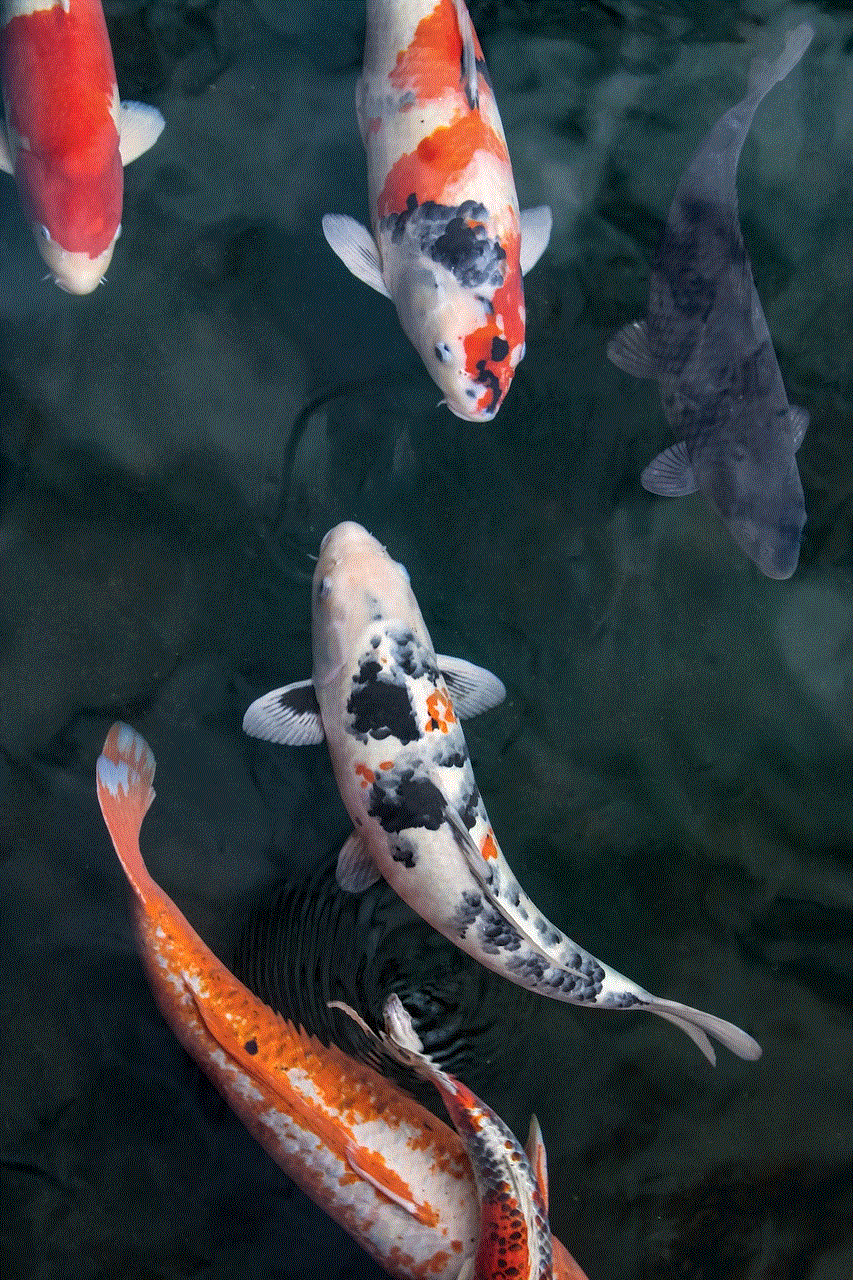
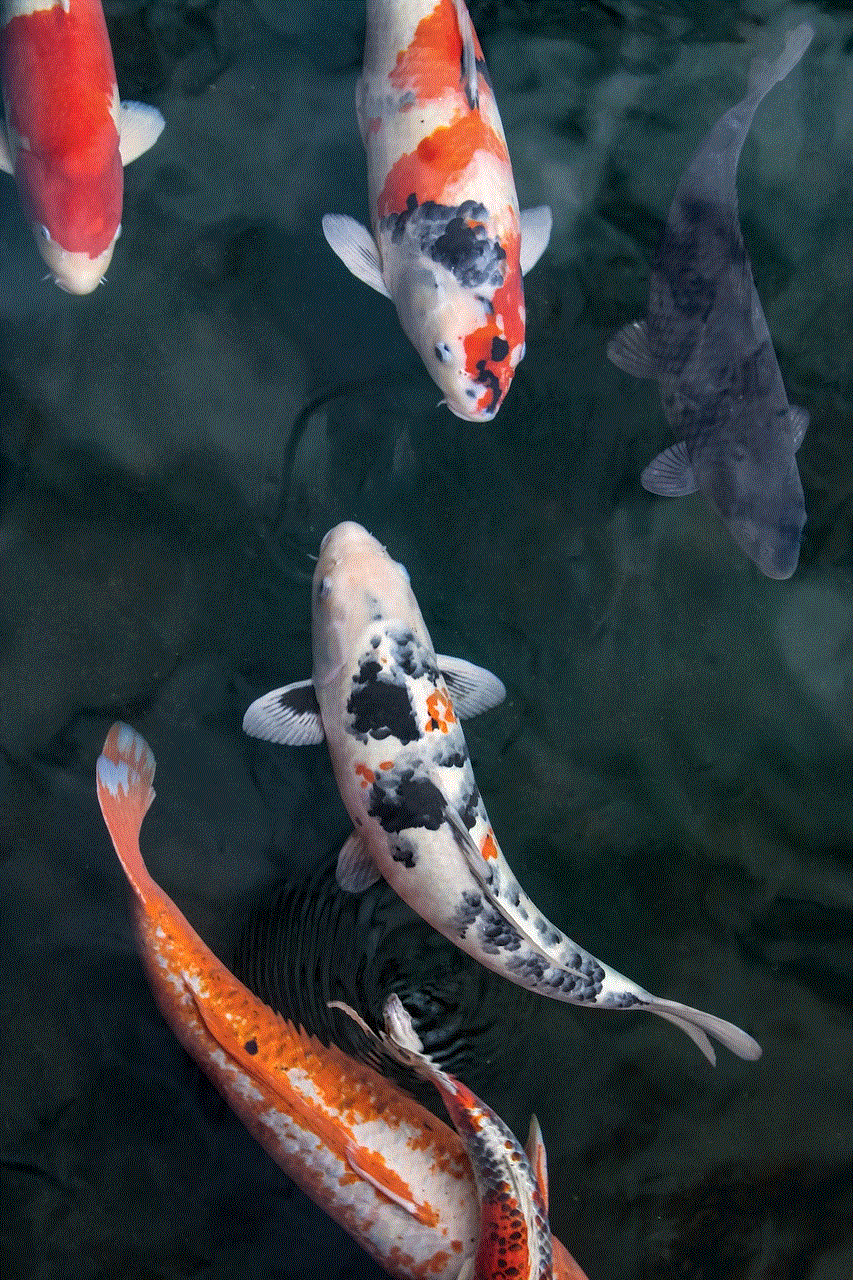
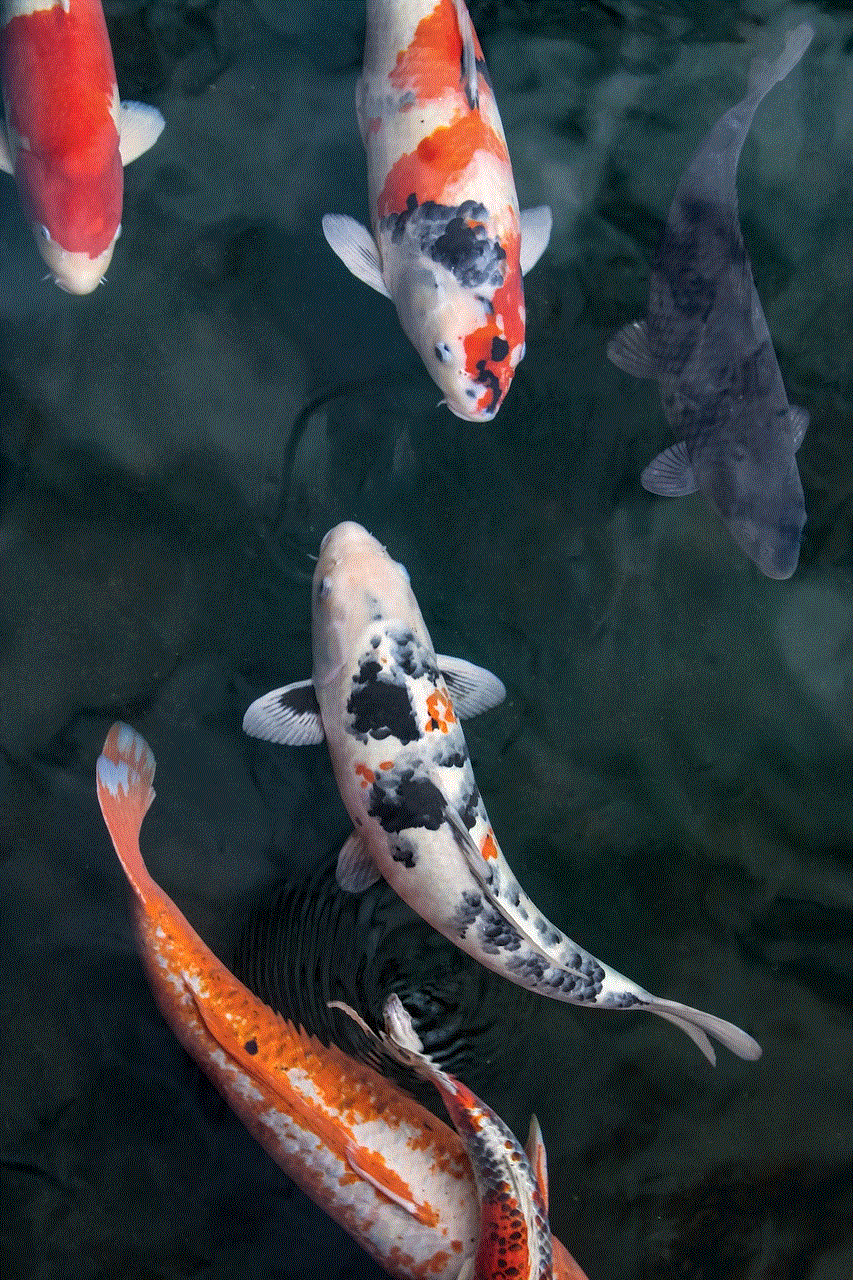
Step 4: Scroll down and tap on “Block this Caller.”
Step 5: A confirmation pop-up will appear. Tap on “Block Contact” to confirm.
Step 6: The number will now be added to your Blocked Contacts list, and you will no longer receive any calls or messages from it.
You can also block a number directly from your Contacts list. Here’s how:
Step 1: Go to the Contacts app on your Sprint iPhone.
Step 2: Find the contact you want to block and tap on it.
Step 3: Tap on “Edit” in the top right corner.
Step 4: Scroll down and tap on “Block this Caller.”
Step 5: Tap on “Block Contact” to confirm.
You can also unblock a number by following the same steps and tapping on “Unblock this Caller” instead.
Method 2: Using a third-party app
If you want more advanced blocking options, you can download a third-party app from the App Store. These apps not only allow you to block calls and messages from specific numbers, but they also have additional features like call recording, call screening, and more. Here are some popular apps you can use to block a number on your Sprint iPhone:
1. Truecaller:
Truecaller is a popular caller ID and spam blocking app with over 250 million users worldwide. It automatically identifies unknown numbers and blocks spam calls and messages. You can also manually block any number from your call log or contacts list. The app also has a community-based spam list, which is constantly updated by millions of users.
2. Hiya:
Hiya is another spam blocking app that uses a global database of spam numbers to block unwanted calls and messages. It also has a reverse phone number lookup feature, which allows you to identify unknown numbers before answering them. Hiya also blocks spoofed numbers, which are commonly used by scammers.
3. Nomorobo:
Nomorobo is a spam blocking app that uses a “blacklist” feature to block known spam numbers. It also has a “Robocall Blocking” feature, which automatically blocks calls from telemarketers and robocallers. The app also lets you report spam numbers, which helps other users to stay protected.
Method 3: Contacting Sprint
If you are still receiving unwanted calls and messages from a specific number, you can contact Sprint’s customer care and request them to block the number for you. They may ask for some information, such as the number, the times you received calls or messages, and any other relevant details. Once they have all the necessary information, they will block the number from their end, and you will no longer receive any calls or messages from it.
Tips to avoid unwanted calls and messages
Apart from blocking a number, there are a few precautions you can take to avoid receiving unwanted calls and messages on your Sprint iPhone. Here are some tips that can help:
1. Register your number on the National Do Not Call Registry:
You can add your phone number to the National Do Not Call Registry to avoid receiving telemarketing calls. This registry is managed by the Federal Trade Commission (FTC), and it prohibits telemarketers from calling numbers registered on the list.
2. Don’t share your number online:
Avoid sharing your phone number on social media or any other online platforms. This reduces the chances of your number falling into the wrong hands and being used for spam calls and messages.
3. Be cautious while giving your number to businesses:
When you provide your phone number to businesses, make sure you read the privacy policy and terms and conditions carefully. Many companies sell their customer’s information to third-party agencies, which can lead to an influx of spam calls and messages.
4. Use call blocking apps:
As mentioned earlier, you can use call blocking apps like Truecaller, Hiya, or Nomorobo to automatically block spam calls and messages.



Conclusion
Blocking a number on your Sprint iPhone is an effective way to avoid unwanted calls and messages. You can use the built-in features of your device or download a third-party app for the same. Additionally, you can also contact Sprint’s customer care to block a number for you. By following the tips mentioned in this article, you can reduce the number of unwanted calls and messages you receive and have a more peaceful experience with your Sprint iPhone.
